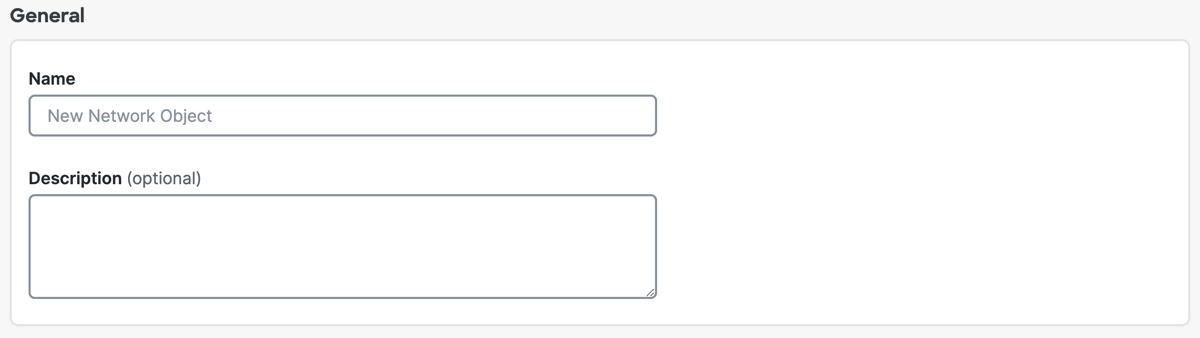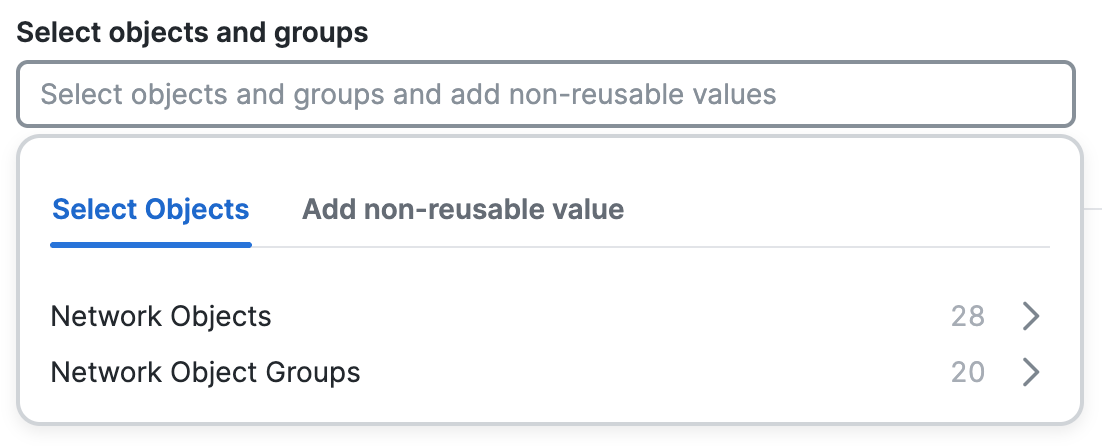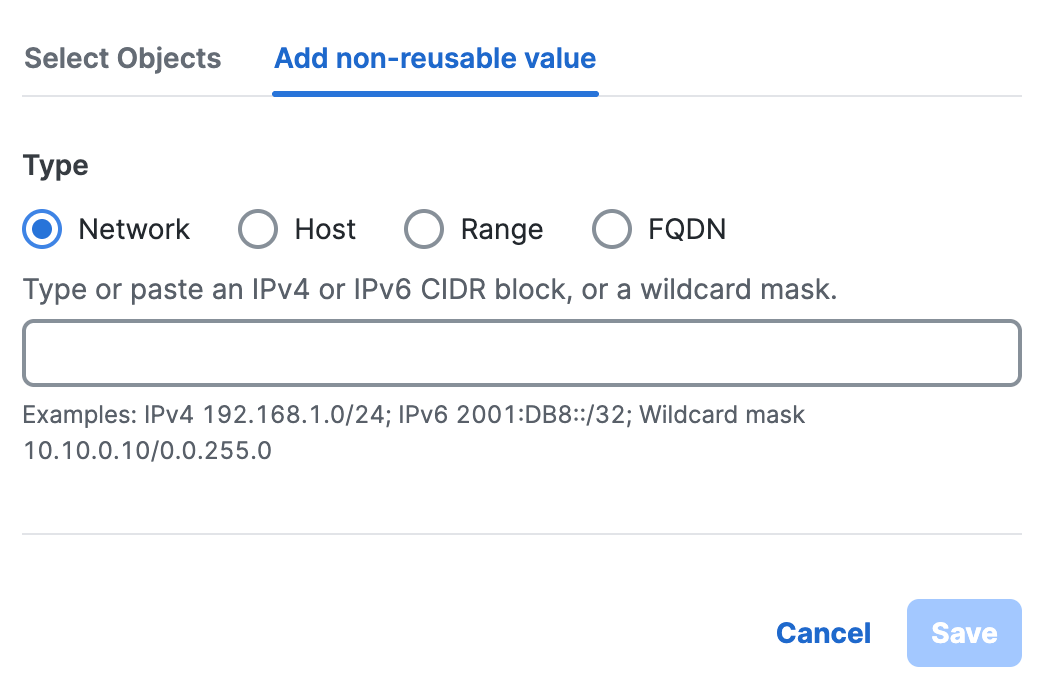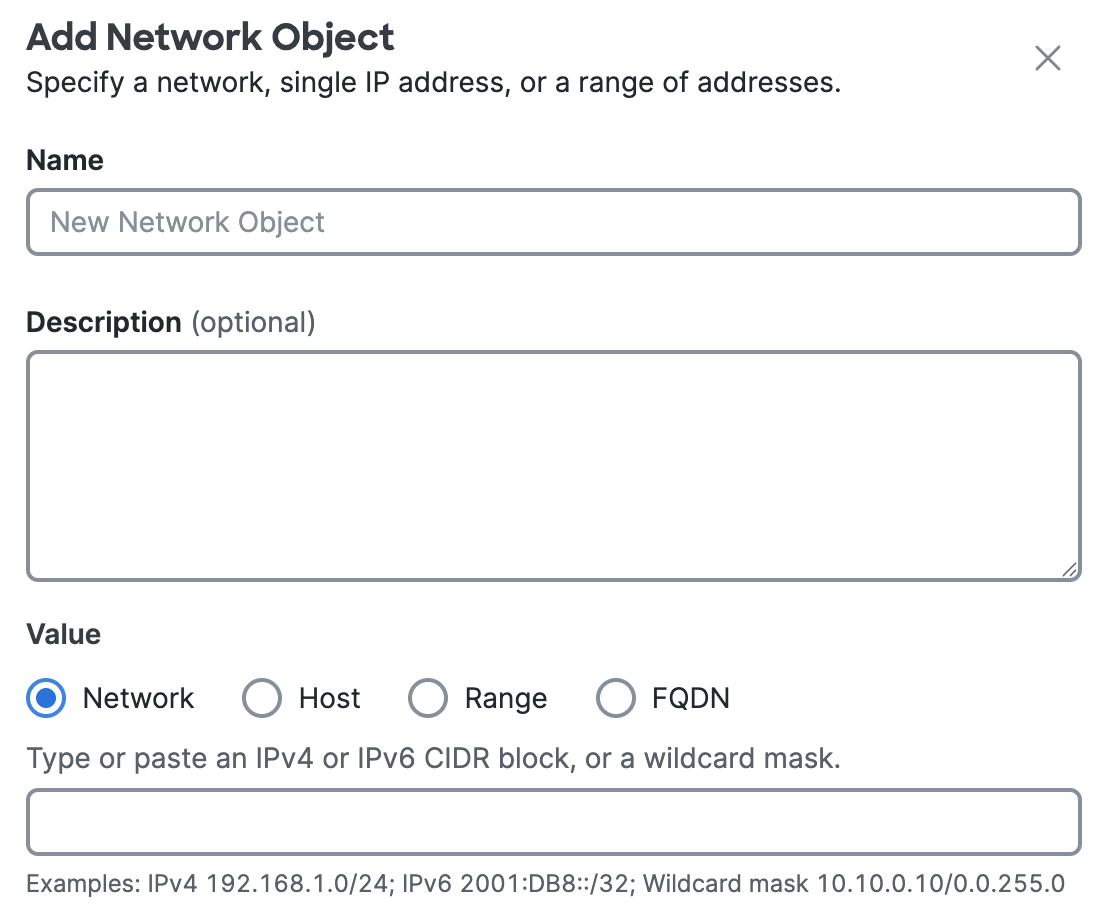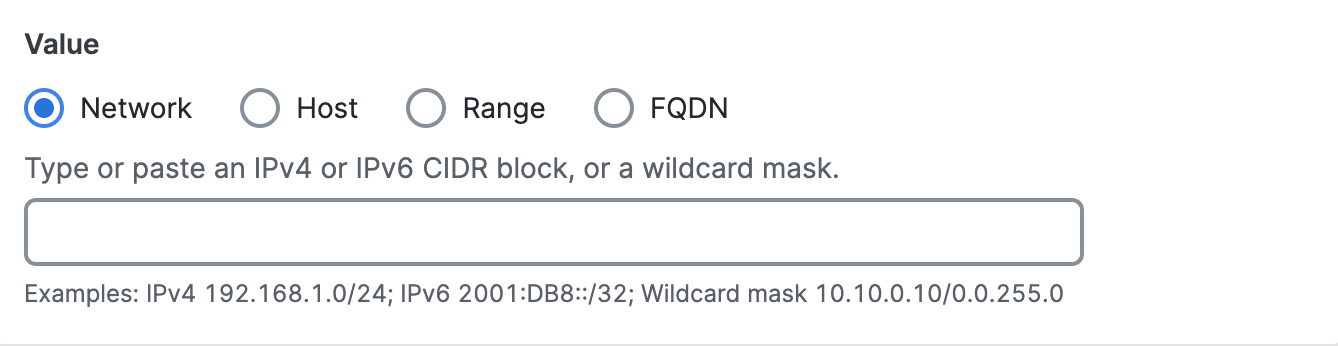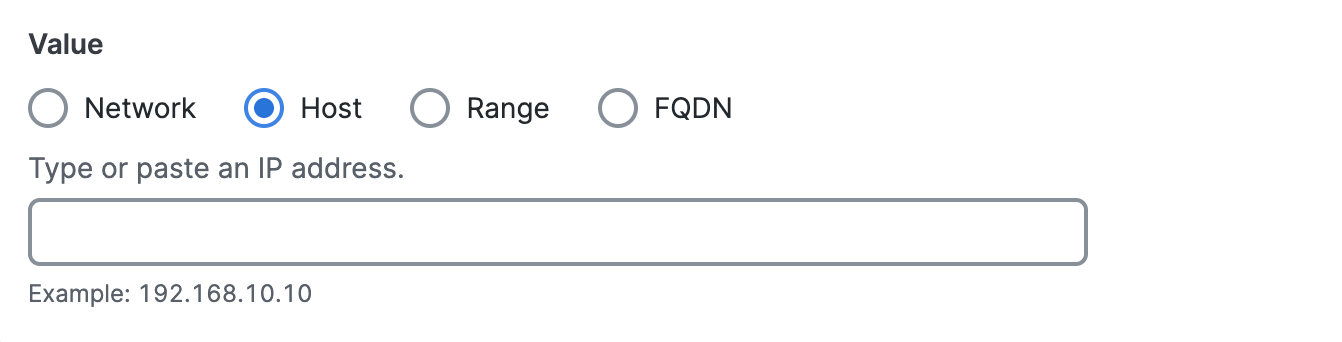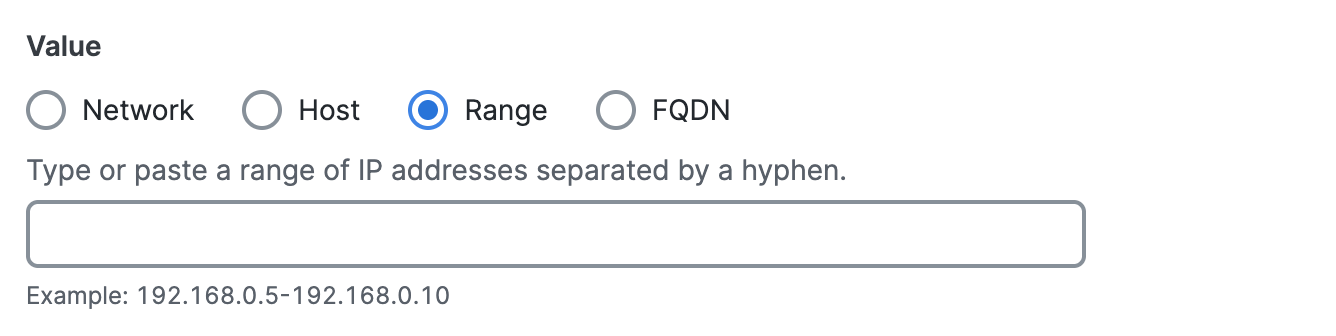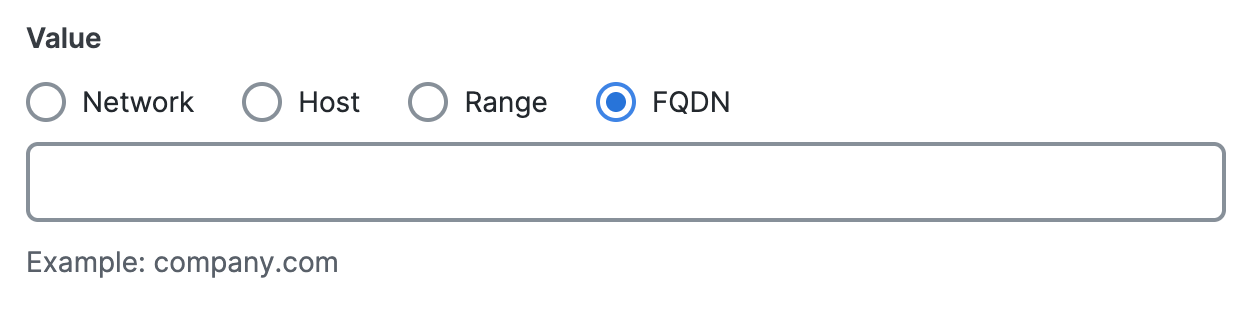Procedure
Add a Network Object Group in Secure Access. When you add a Network Object Group, select Network Objects to add to the group, add a non-reusable network value, or create new Network Objects.
You can create new Network Objects and add these resources to the group.
You can also add composite network information in the Network Object Group. Composite network information is not reusable in the organization.
- Navigate to .

- On Network Objects, navigate to Network objects and groups, and then click
Add network object group.

- On Add New Network Object Group, navigate to General.
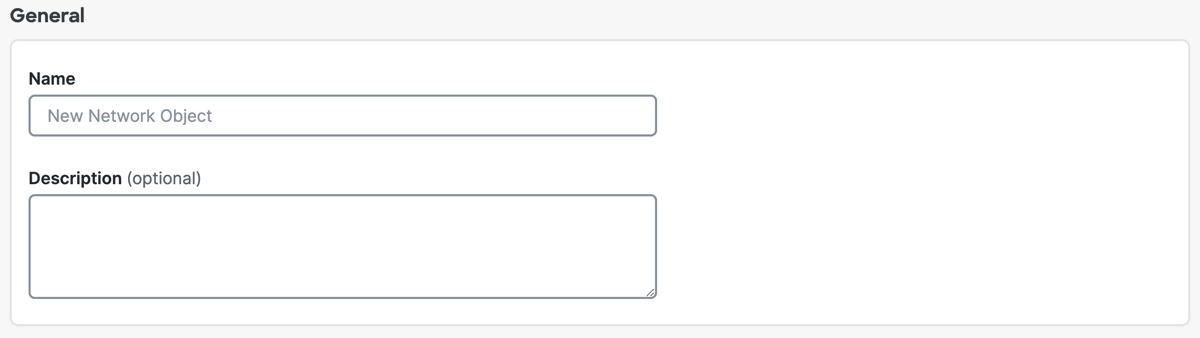
- For Name, enter a unique name for the Network Object Group. Secure Access supports a sequence of 1–255 alphanumeric, space, hyphen, and underscore characters.
- For Description, enter text that describes the Network Object Group.
- Navigate to Group values, and then add values to the Network Object Group.
- Click on Select objects and groups and add non-reusable values.
- Click Select objects, and then choose the Network Objects and Network Object
Groups.
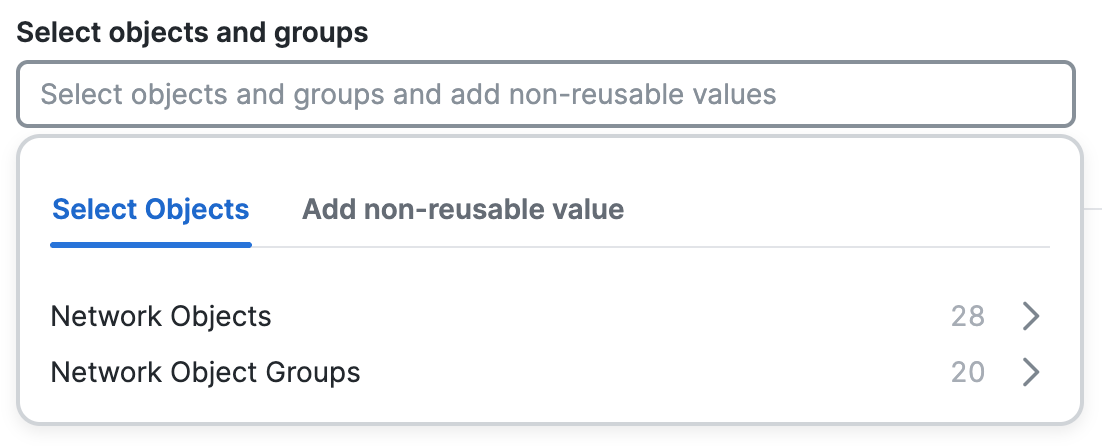
- Click Add non-reusable value, choose the type of the network resource, enter the
information for the non-reusable network resource, and then click Save.
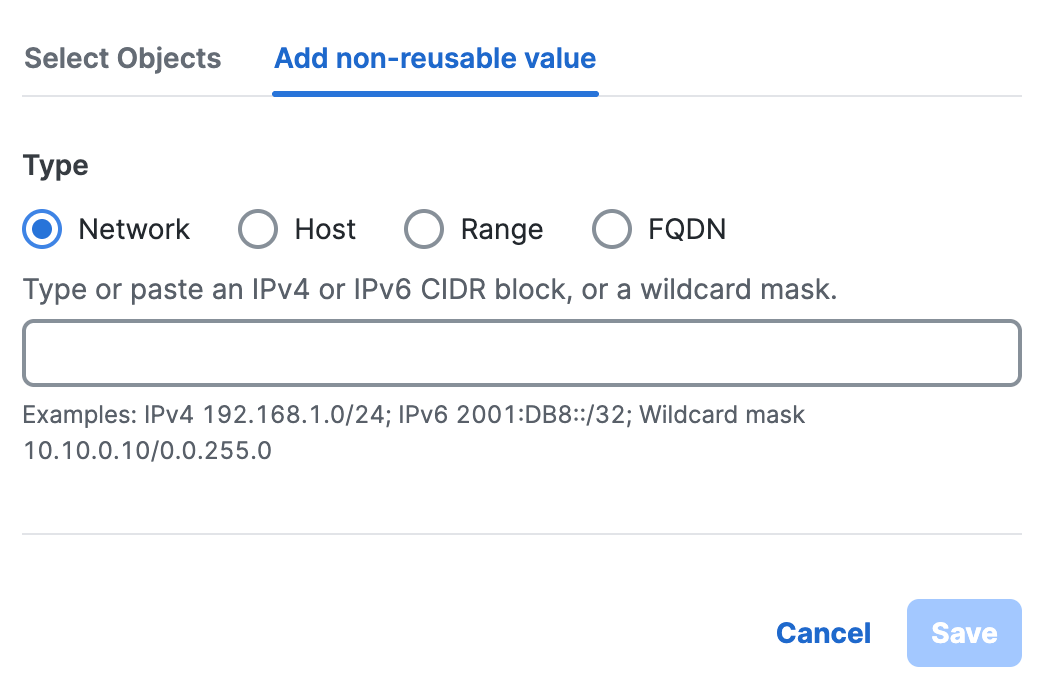
- Click Network, and then enter a IPv4 CIDR block, IPv6 address, or Wildcard mask.
- Click Host, and then enter an IPv4 address.
- Click Range, and then enter a range of IPv4 addresses separated by a hyphen (-).For example: 192.168.0.0-192.168.0.10
- Click FQDN, and then enter a domain name.
- Click + Create Object, enter the information for the new network resource, and then
click Add.

- For Name, enter a unique name for the Network Object. Secure Access supports a
sequence of 1–255 alphanumeric, space, hyphen, and underscore characters.
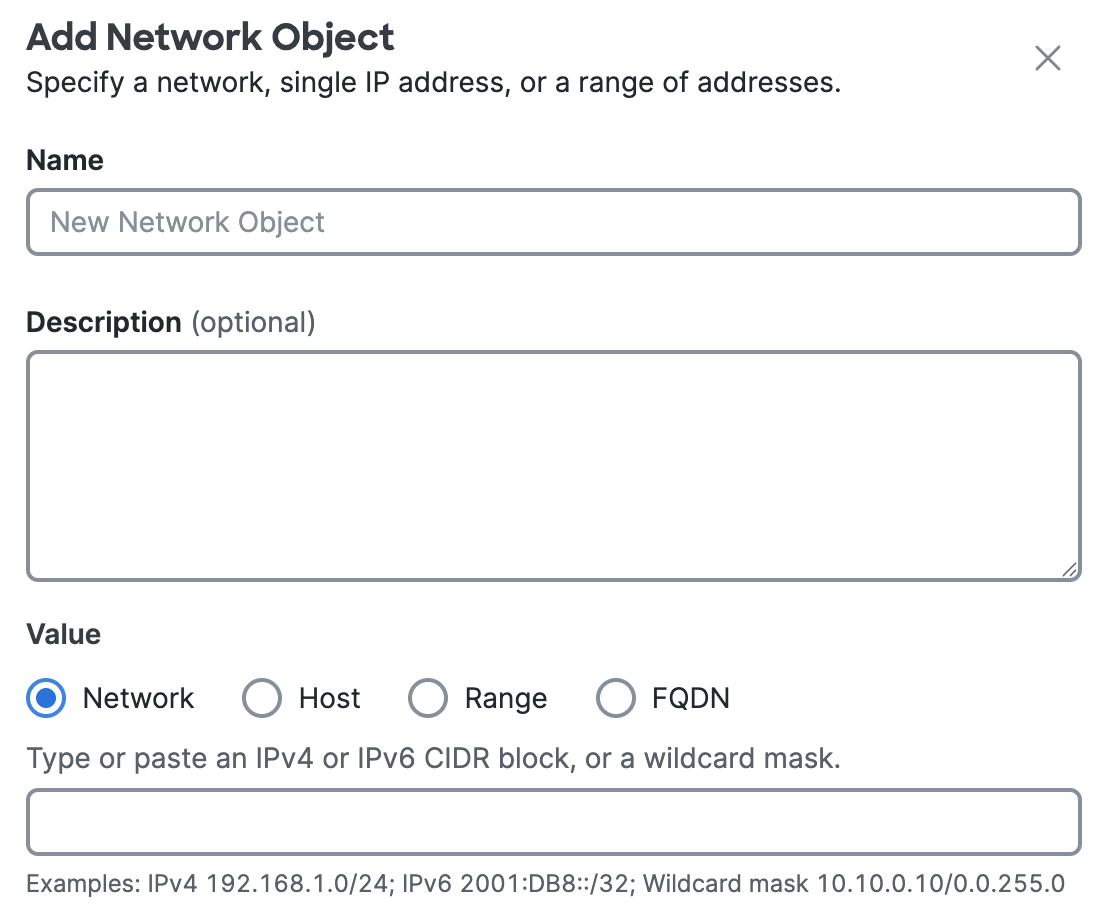
- (Optional) For Description, enter text that describes the Network Object.
- For Value, choose either Network, Host, Range, or
FQDN.
You must choose the type of the Network Object and enter the IP address information or fully-qualified domain name (FQDN).- Click Network, and then enter a IPv4 CIDR block, IPv6 address, or Wildcard
mask.
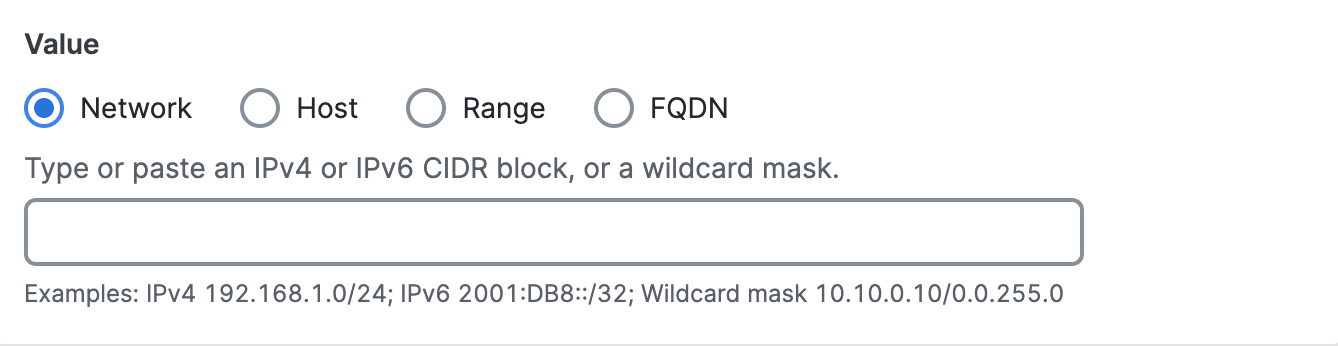
- Click Host, and then enter an IPv4 address.
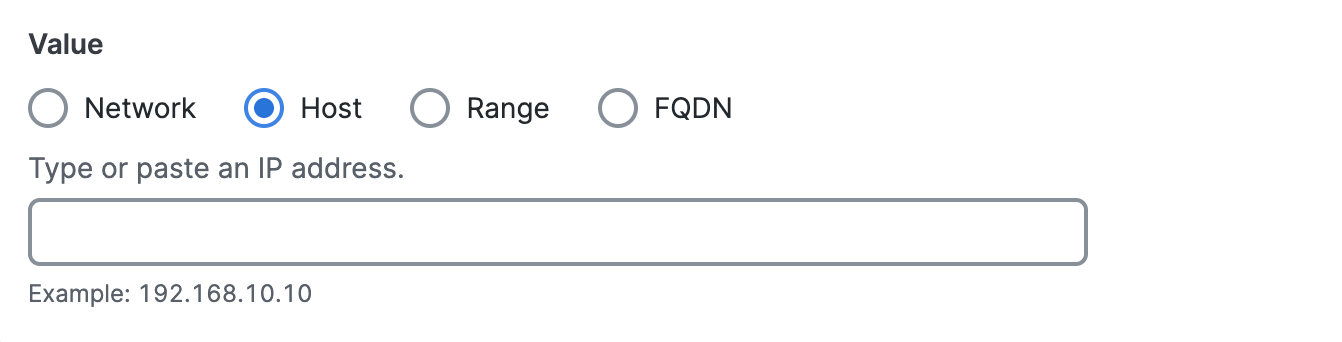
- Click Range, and then enter a range of IPv4 addresses separated by a hyphen
(-). For example: 192.168.0.0-192.168.0.10.
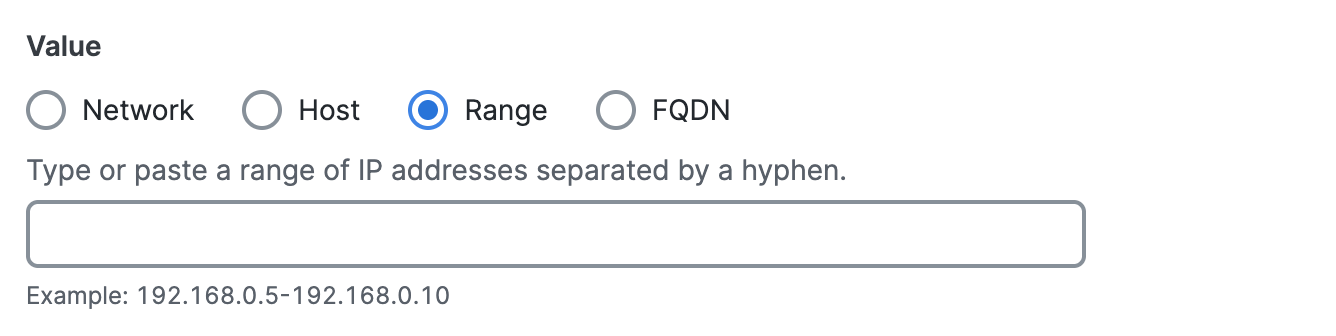
- Click FQDN, and then enter a domain name.
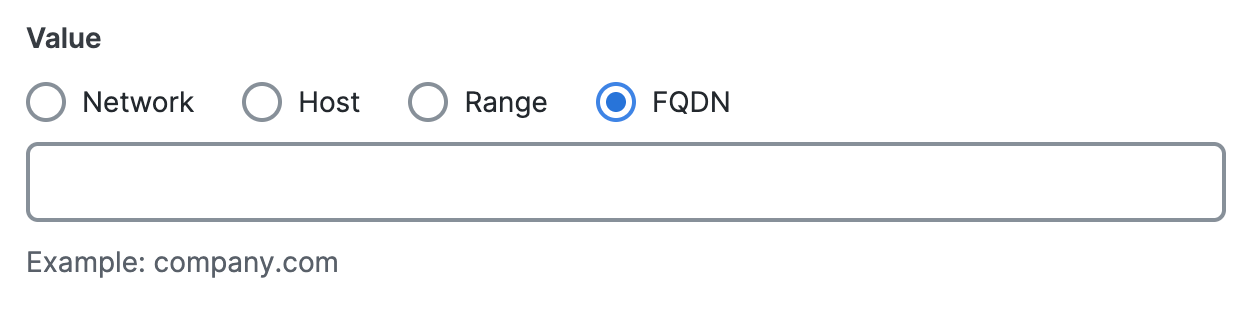
- Click Network, and then enter a IPv4 CIDR block, IPv6 address, or Wildcard
mask.
- For Name, enter a unique name for the Network Object. Secure Access supports a
sequence of 1–255 alphanumeric, space, hyphen, and underscore characters.