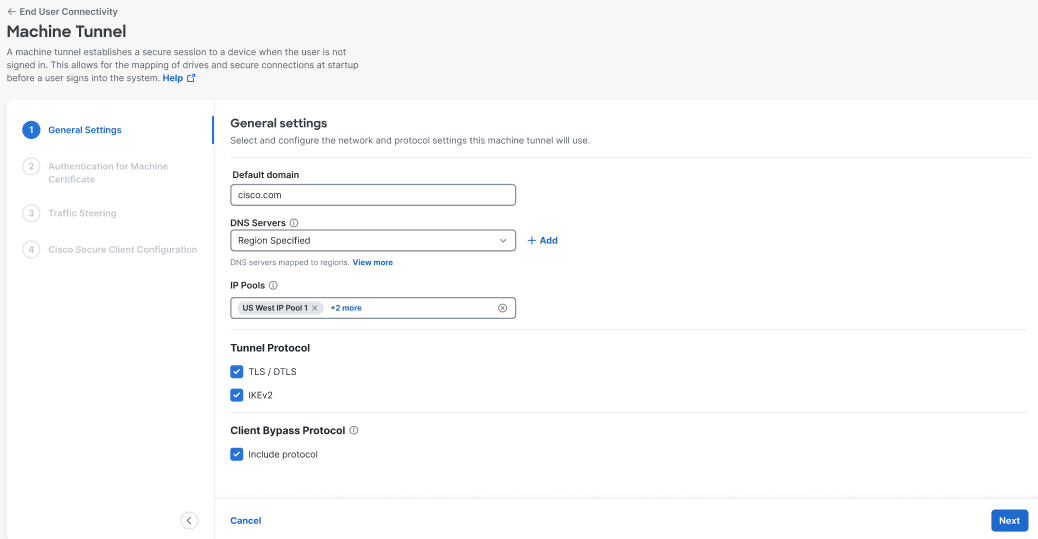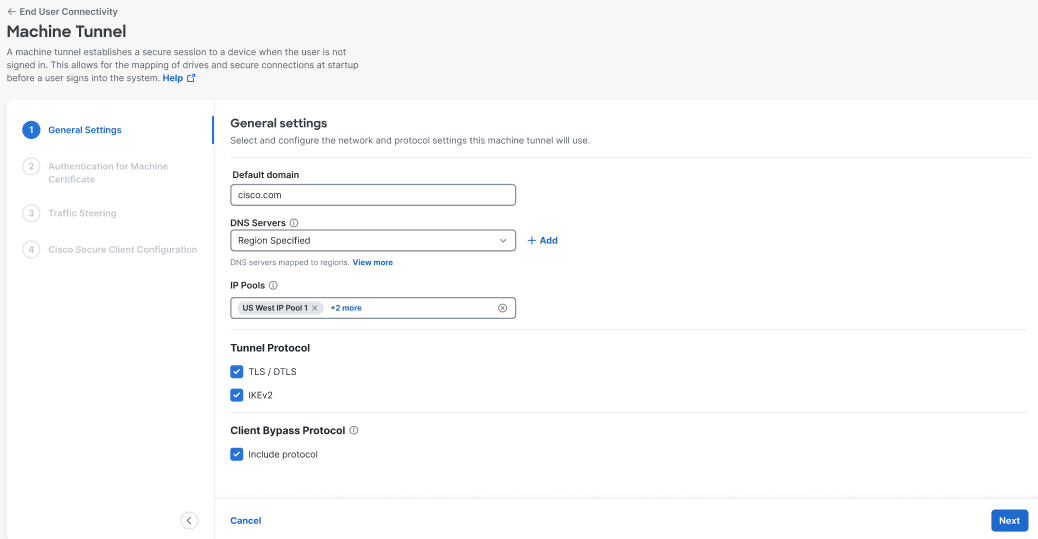Step 1 – General Settings
Configure the general settings, including the domain and the protocols this machine tunnel will use.
-
Navigate to Connect > End User Connectivity > Virtual Private Network.
-
Navigate to VPN Profiles and configure the settings for the machine tunnel.
-
Click +VPN profile, navigate to Profile Settings, and then click +Add Machine Tunnel.

-
Click Settings, and then choose Manage Machine Tunnel from the drop-down.

-
- Enter the Default Domain.
- The DNS Server mapped through the Manage Regions and IP Pools page is set as the default server. You can accept the default DNS server, choose another DNS server from the drop-down, or click + Add to add a new DNS server pair. Selecting another DNS server or adding a new DNS server overwrites this default server.
- Select one IP pool per region from the IP Pools drop-down. VPN profiles must have at least one IP pool assigned in each region for a valid configuration.
- Select the Tunnel Protocol that this machine tunnel will use:
- TLS/DTLS
- IPSec (IKEv2)
At least one protocol must be selected.
- Optionally, check Include protocol to enforce client bypass protocol.