View the Top Categories Report
Before you begin
Procedure
| 1 |
Navigate to . 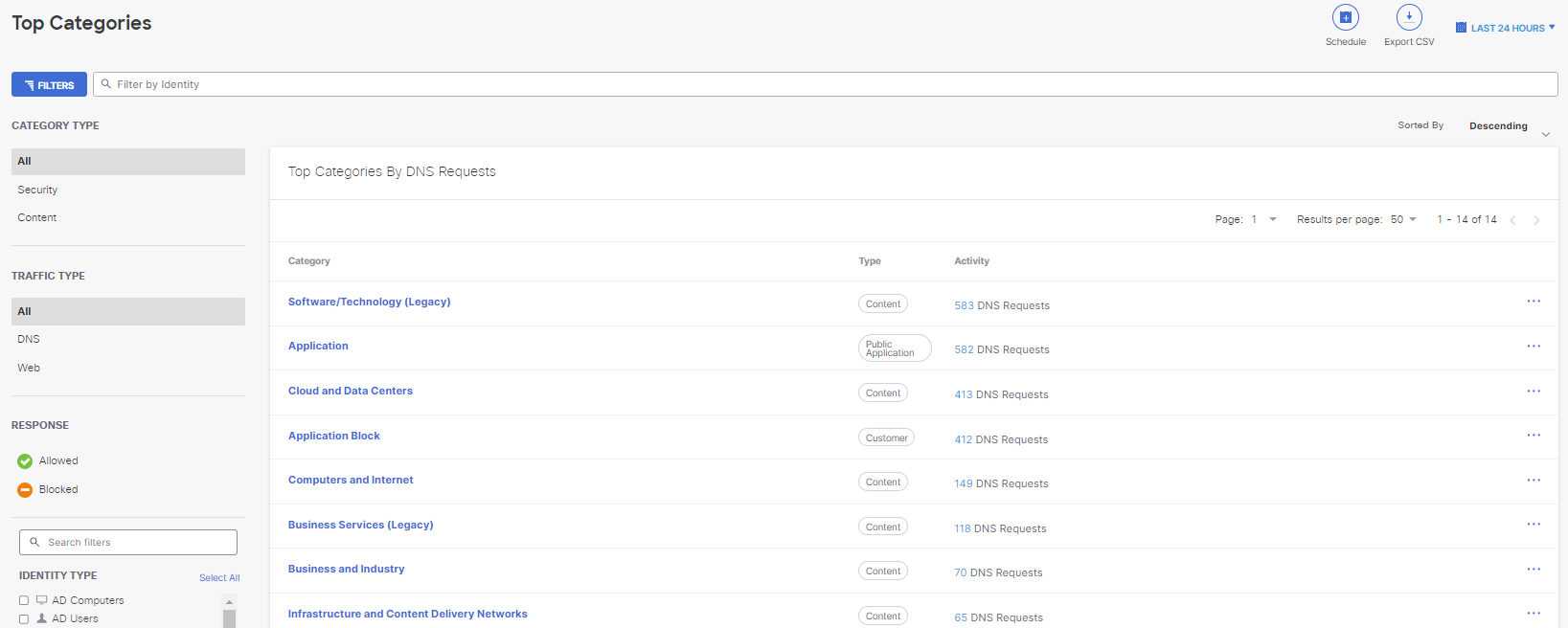
Report Fields
|
| 2 |
Choose a time frame within which to view the result. You can view the report for the last 24 hours, the previous day (yesterday), last week, the last 30 days, or a custom range within the last 30 days. 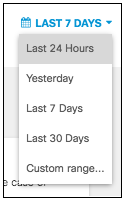
|
| 3 |
Filter the top categories by category type. You can view Security categories, Content categories, or both. By default, All is selected, so that both security and content categories are shown. 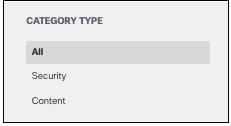
|
| 4 |
Filter top categories by response type. You can view categories from requests that were Allowed, Blocked, or both. By default, neither is selected, so all responses are shown. 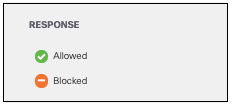
|
| 5 |
Filter top categories by traffic type. You can filter by DNS, Web, or both (All). 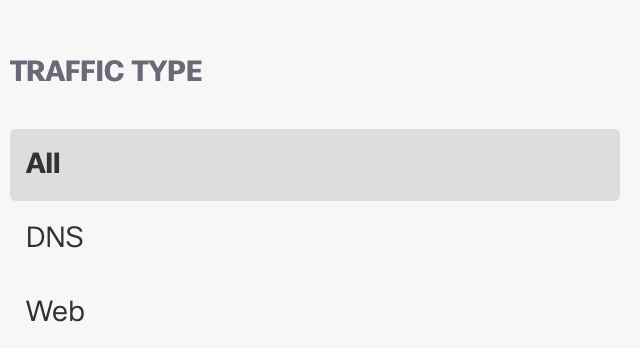
|
| 6 |
Filter requests that were warned or accessed after a warn. 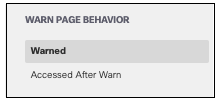
|
| 7 |
Choose identity types to filter results and click Apply.By default, no identity types are selected, so all identity types are shown. Search by identity if you know the identity name. 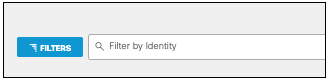
|
| 8 |
Choose how to sort the top category results. Ascending or Descending Order
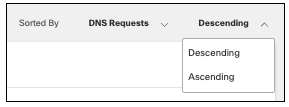
|
What to do next
Once you have chosen all filters and sorting options, the report will reflect the appropriate results.
