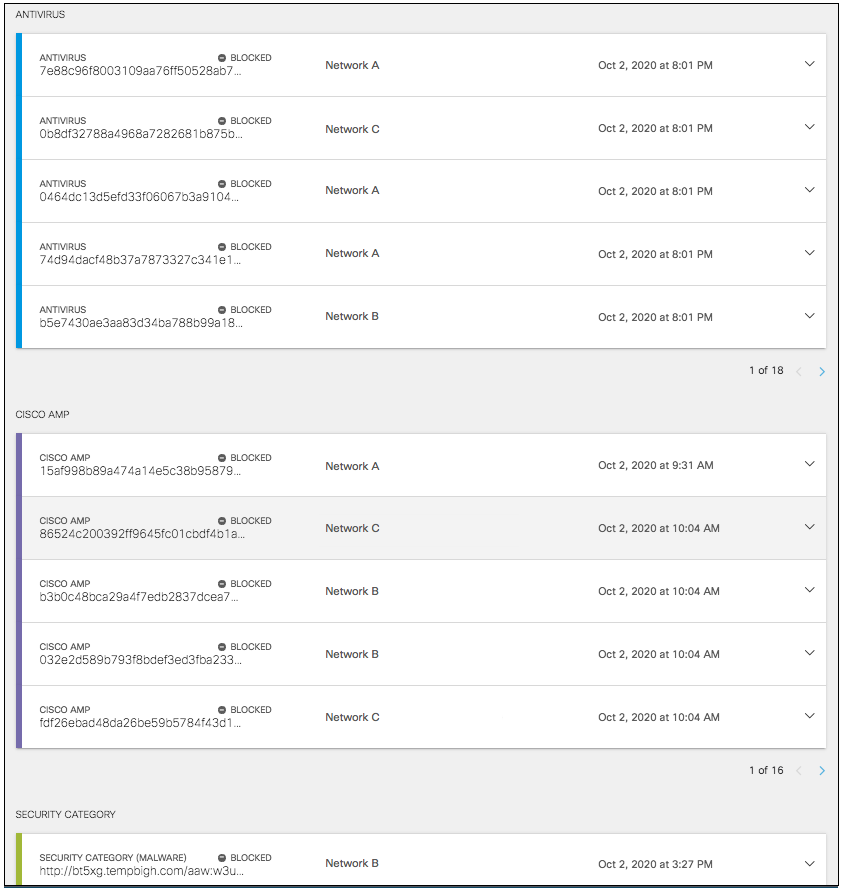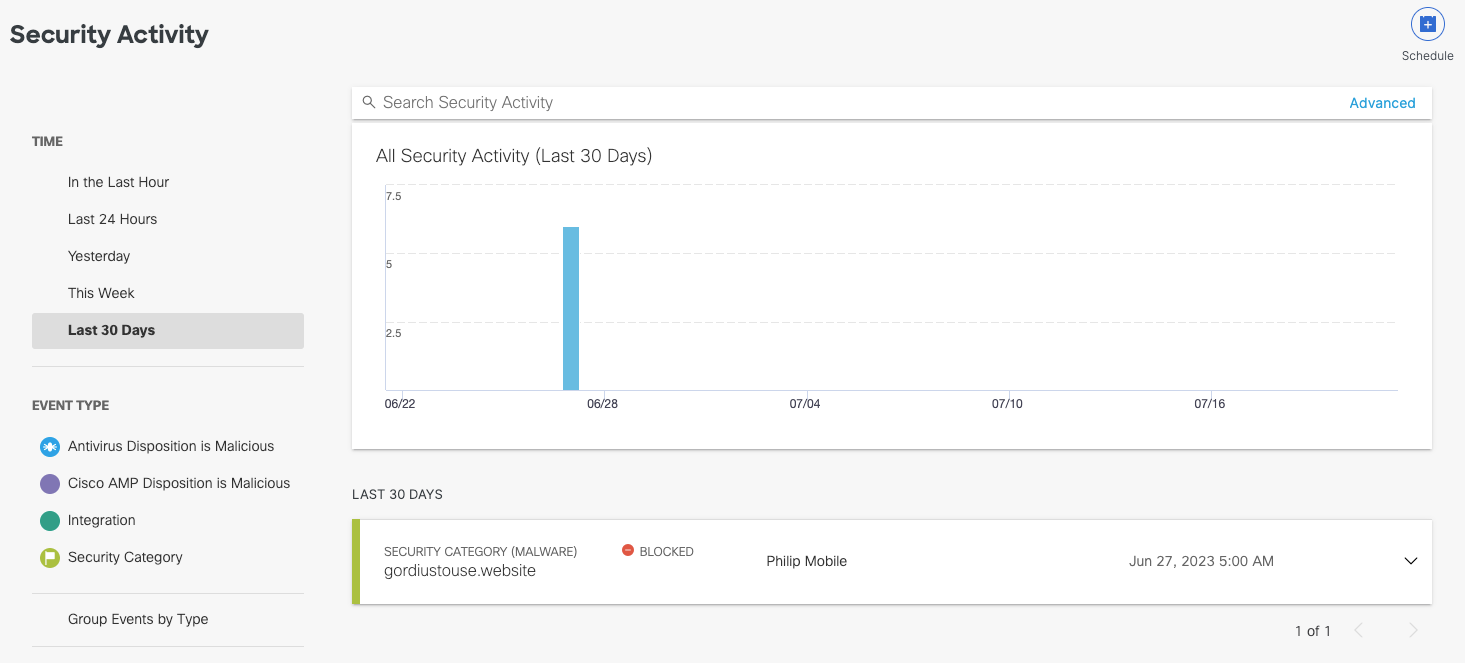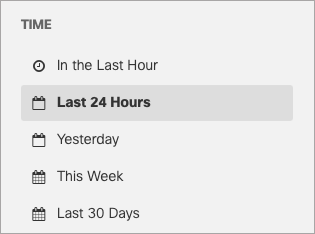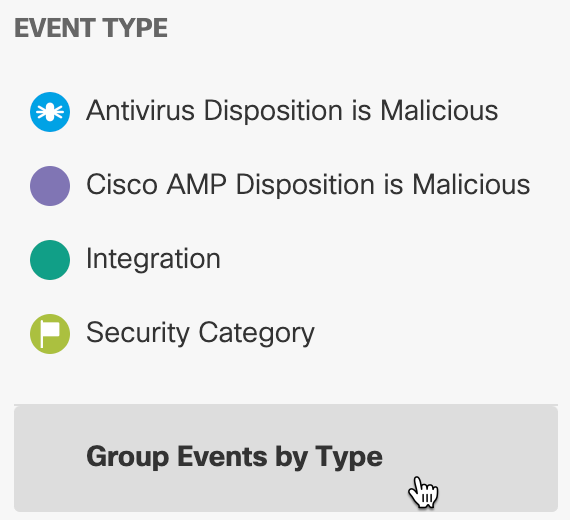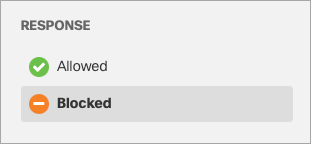Procedure
- Navigate to Monitor > Reports > Security Activity.
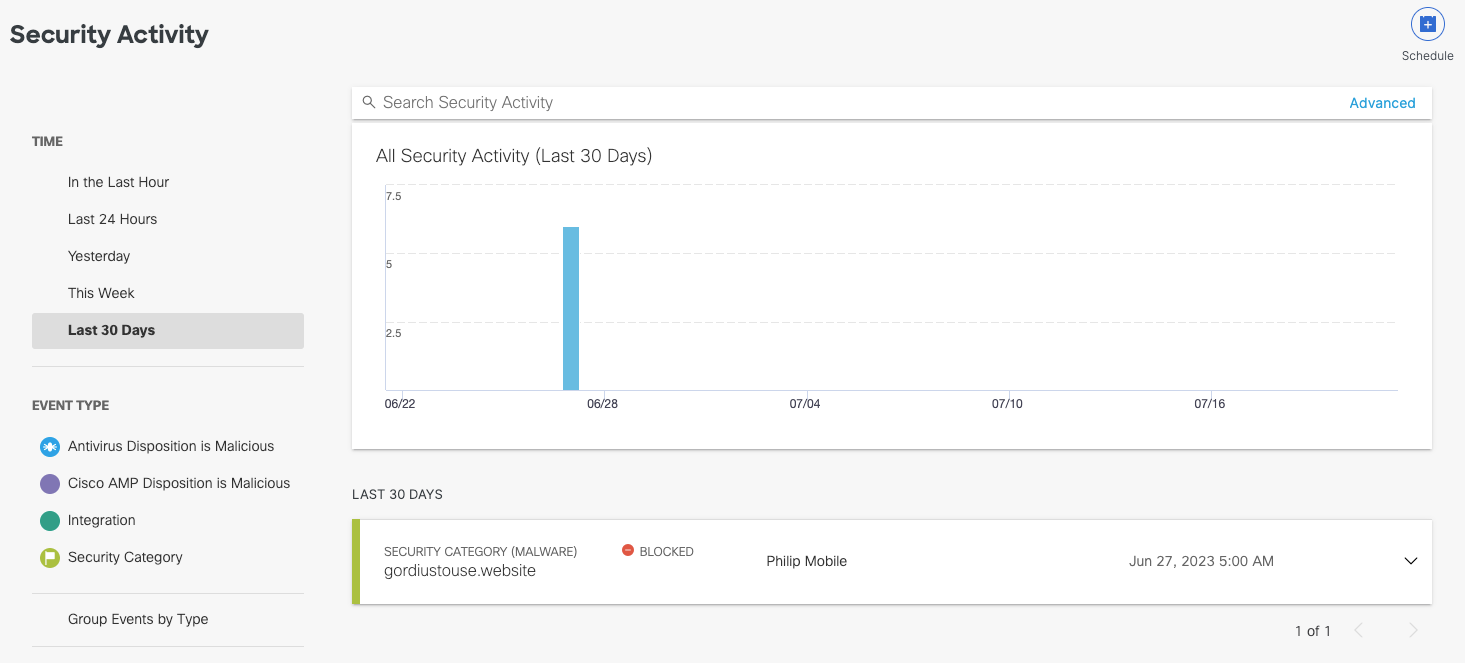
- Choose a time period of events to view. You can generate a report to document activities for the last hour, the last 24 hours, the previous calendar day (yesterday), the last seven days, or the last month.
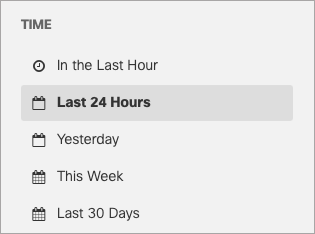
- Select which security event types or categories you want to view in the report. By
default, all events and categories are selected to display activity for all event
types.
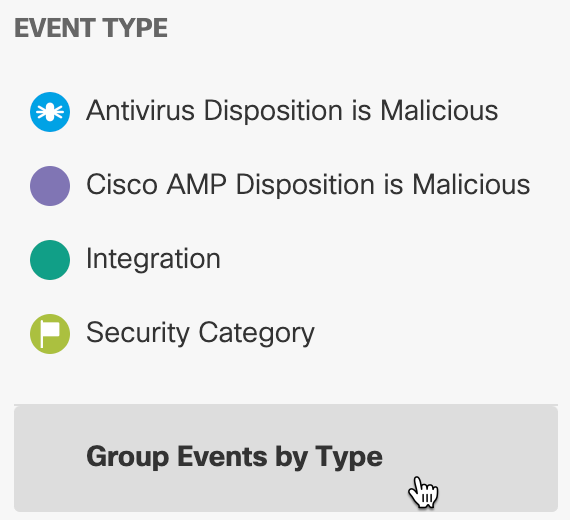
- For Response, select Allowed, Blocked, or both.
If you select Antivirus Disposition is Malicious or Cisco AMP Disposition is Malicious as the Event Type, you cannot select Response > Allowed. Secure Access cannot allow viruses to pass through the system. These will always be blocked.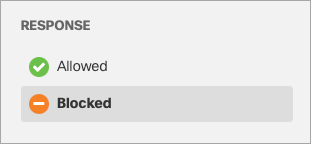
The activity graph updates to show each selected event type so you can compare activities for each type of security risk. You can click the event type on the graph or in the filter to view or hide the events in the graph.
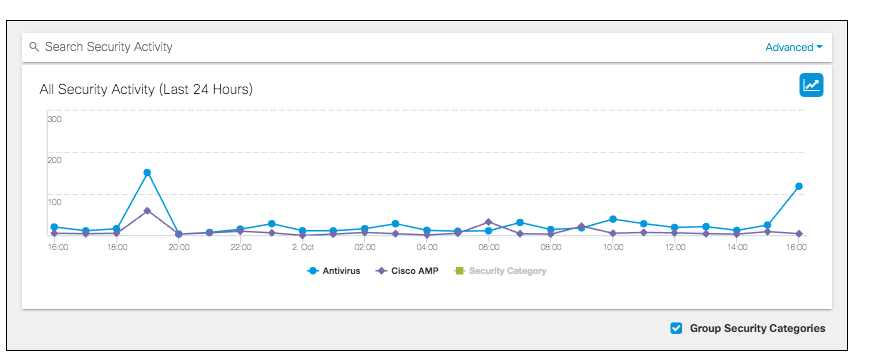
Grouping security categories also reorganizes the events' details cards by event type. By viewing event details by event type or category, you can see which categories were more active and perhaps causing more risk to the environment.