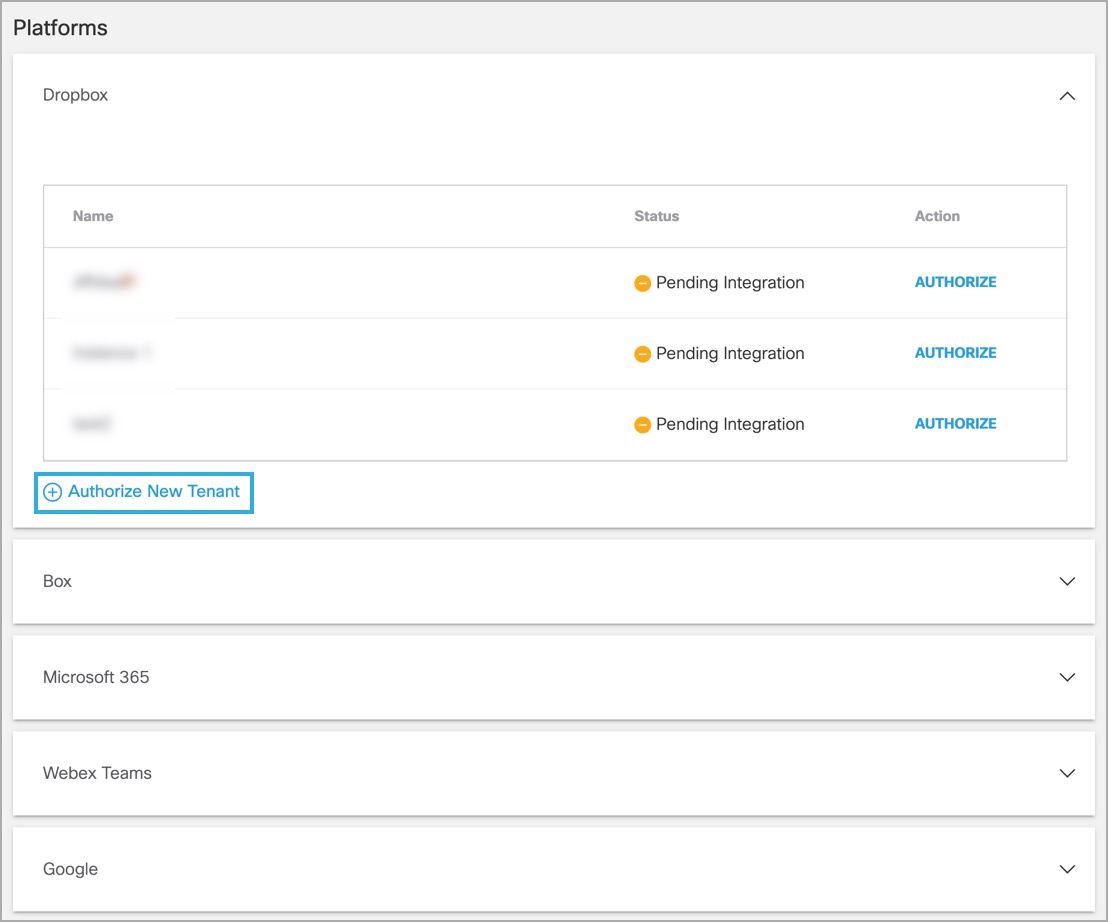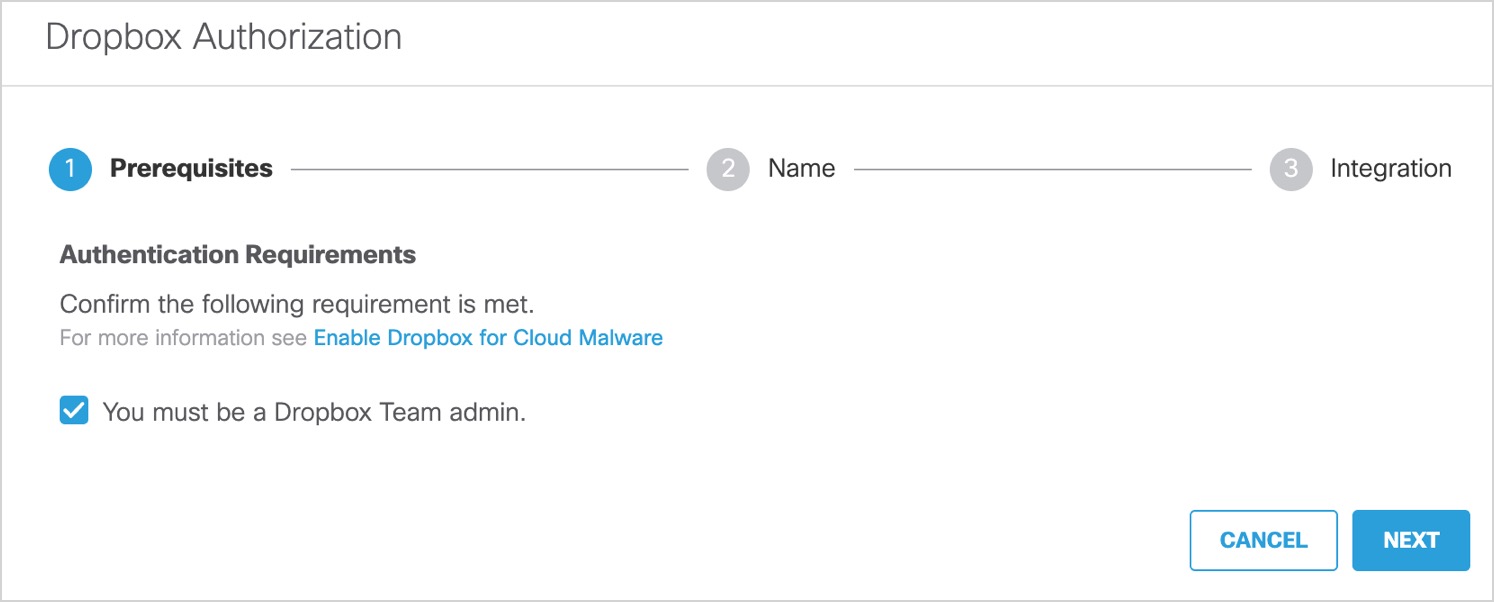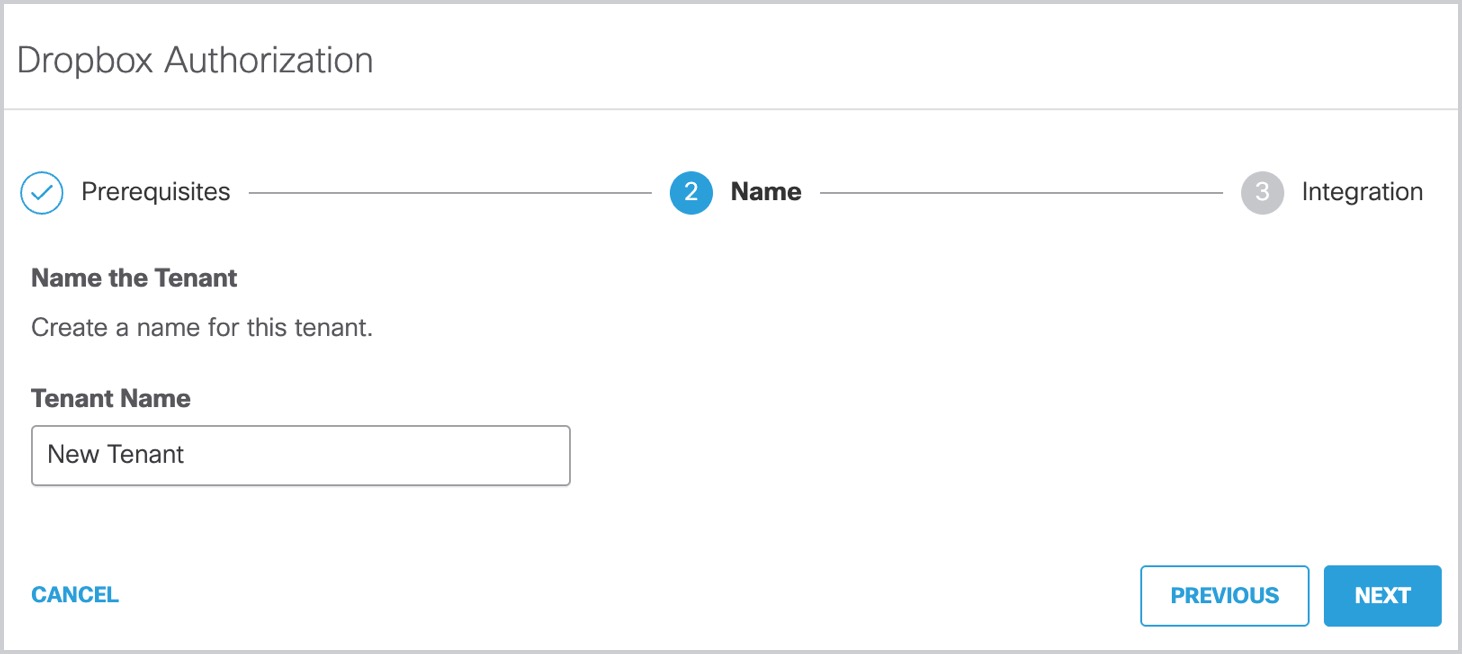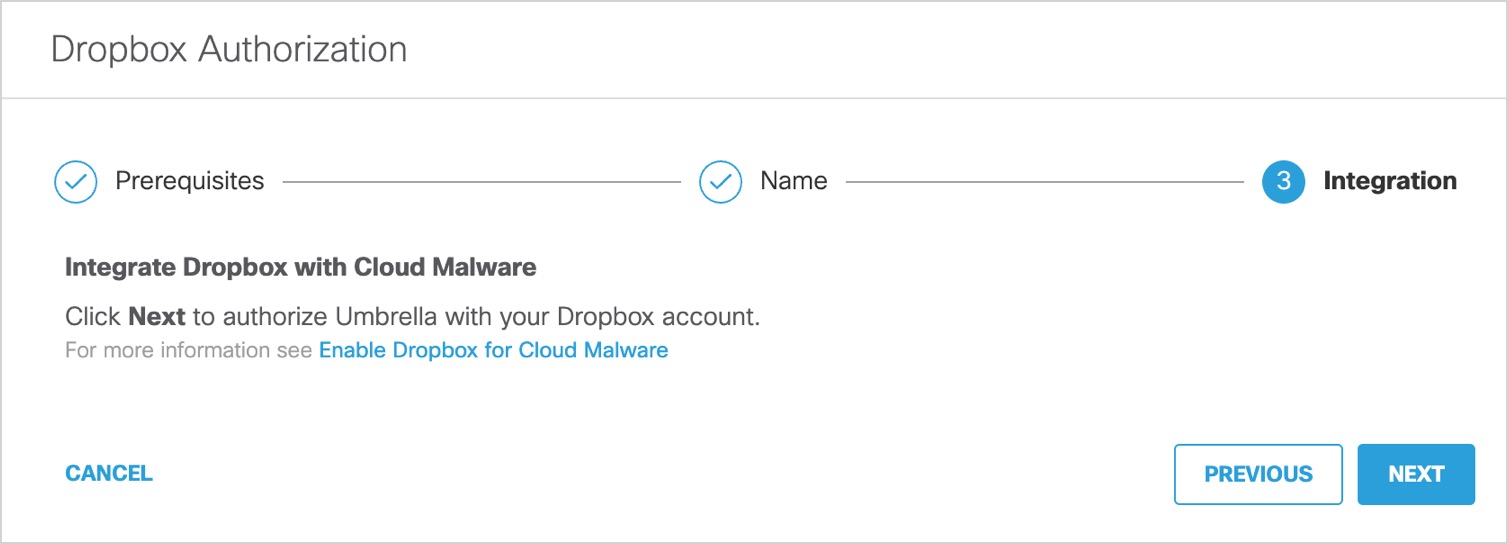Authorize a Tenant
- Navigate to Admin > Authentication.

- Under Platforms, click Dropbox.
- Click Authorize New Tenant to add a Dropbox tenant to your Secure Access
environment.
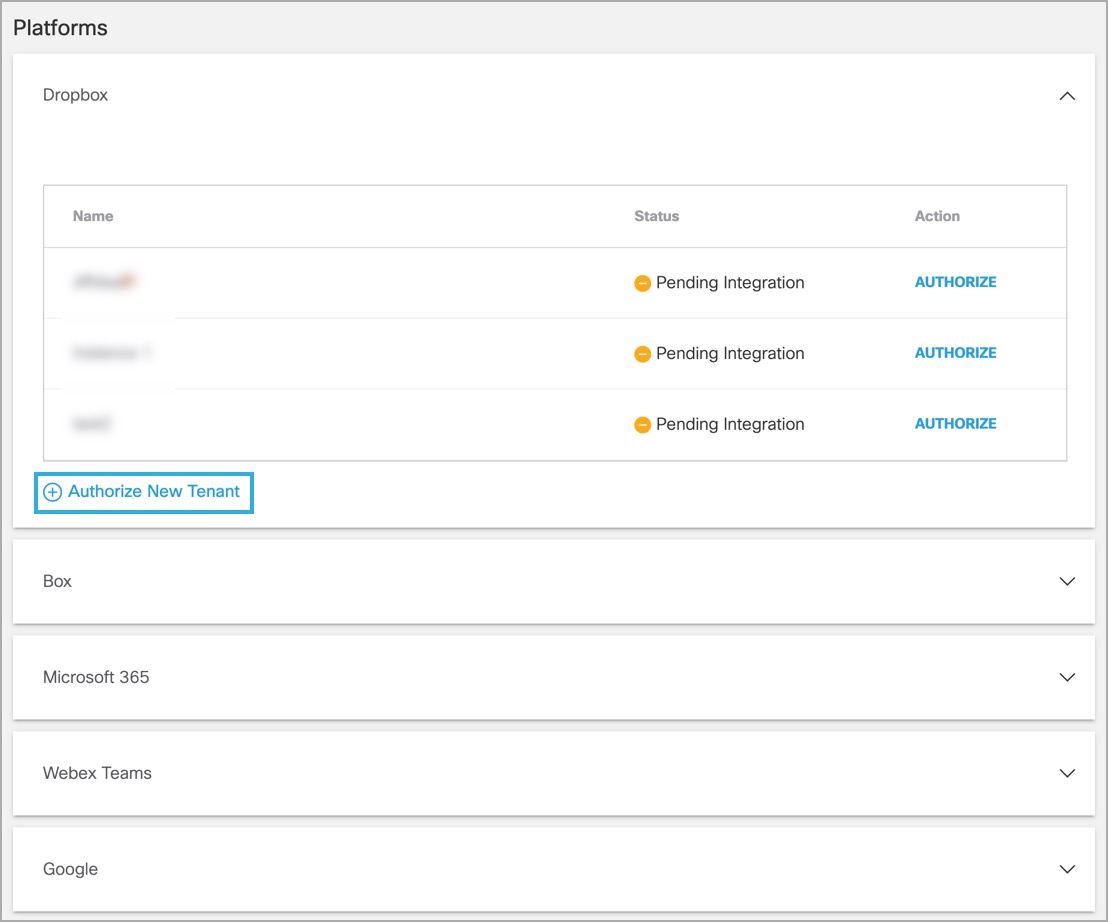
- In the Dropbox Authorization dialog box, check the checkbox to verify you meet the
prerequisite, then click Next.
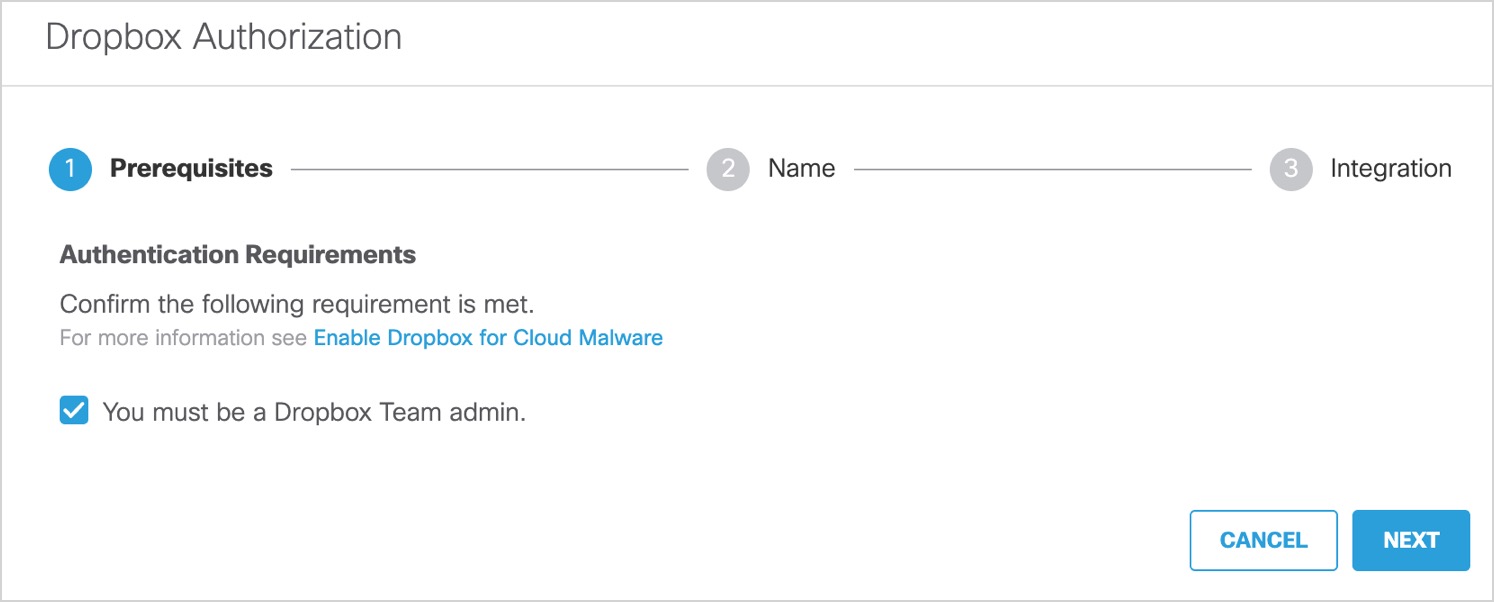
- Enter the tenant name, then click Next.
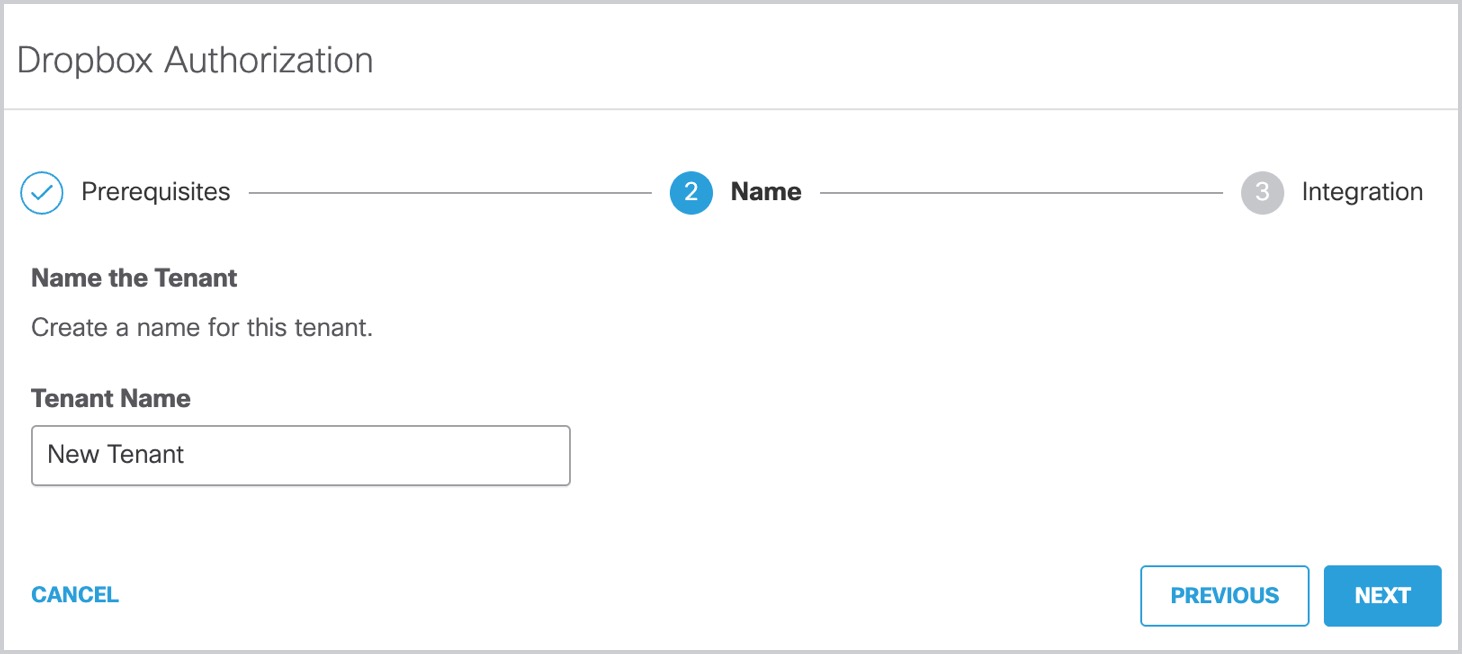
- Click Next to be redirected to the Dropbox's login page.
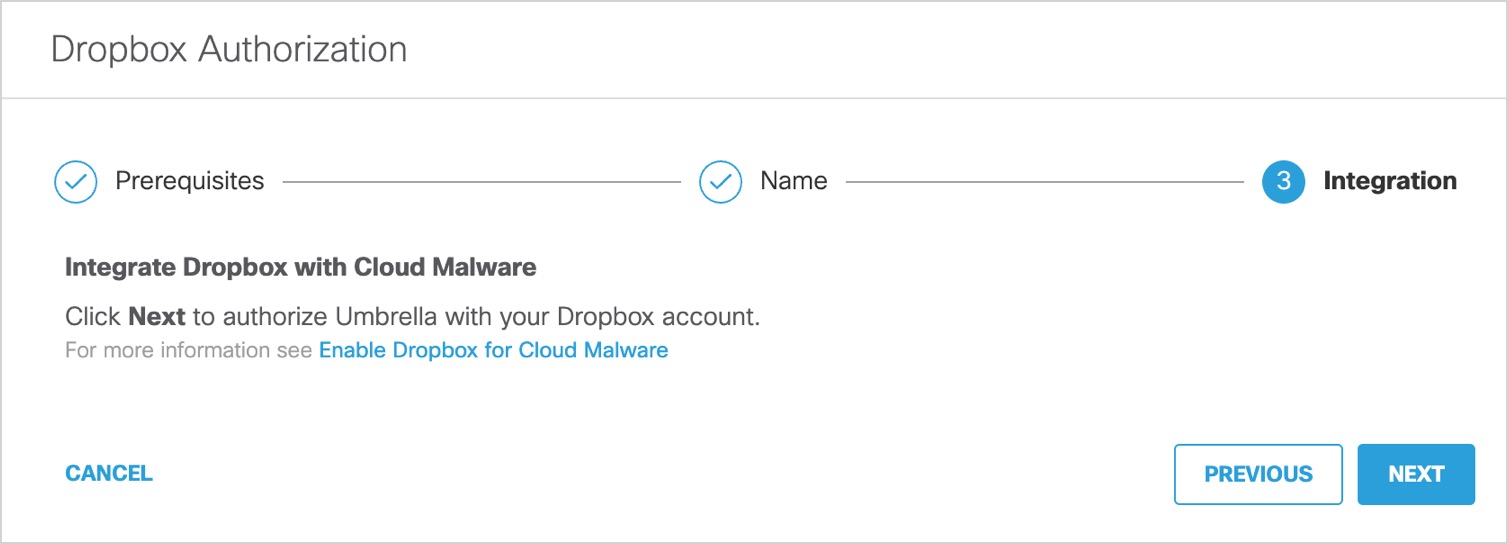
- Log in to Dropbox with admin credentials to grant access.
You are redirected to Secure Access and a message appears showing the integration was successful. It may be up to 24 hours for the integration to be confirmed and appear as Authorized.
- Click Done to complete.