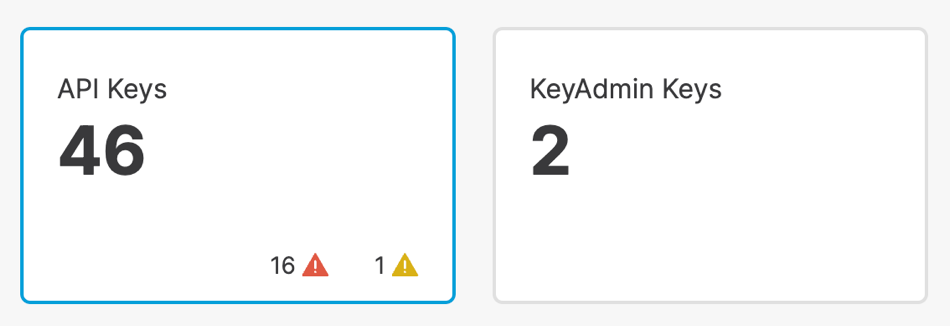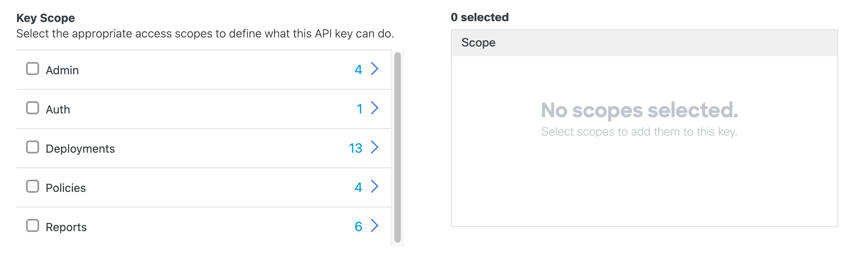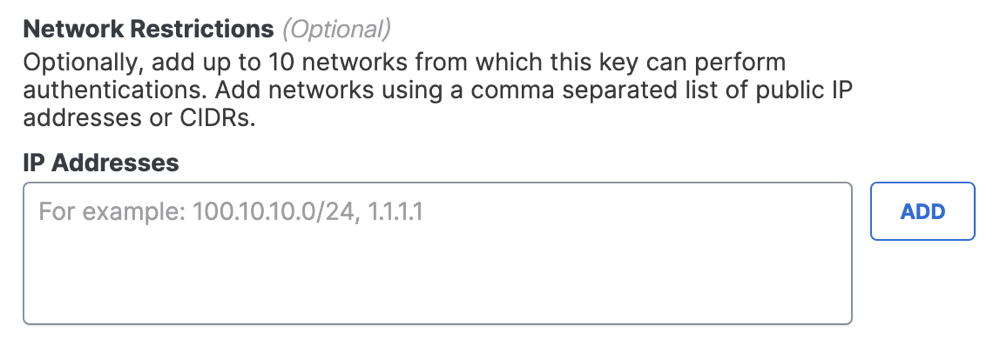Add API Key
- Navigate to Admin > API Keys.

- Click API Keys and then click Add.
The number of expired API keys appears next to the red triangle. The number of API keys that expire within 30 days appears next to the yellow triangle.
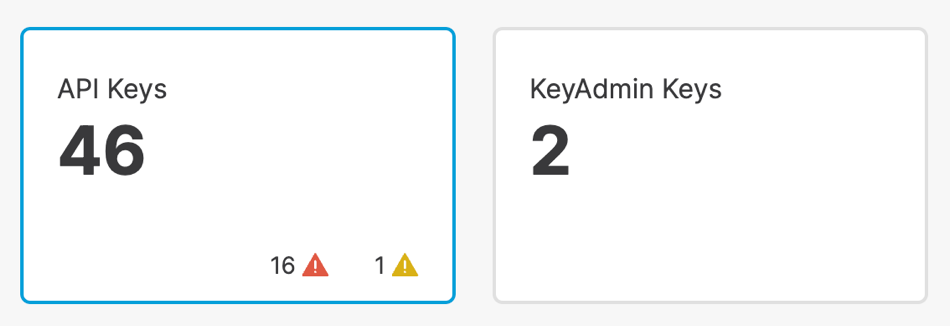
- Enter a name and description for the key. A name must contain less than 256 characters.
The key description is optional.

- Select the key scopes and expand a key scope to view the resources. Check each resource in
a key scope to enable access to the resource.
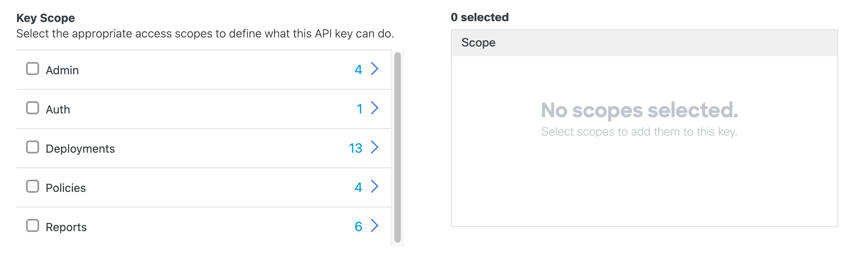
- Choose Read-Only or Read / Write for the selected scope and resource.
- For Expiry Date, choose an expiration date or choose Never expire.

-
(Optional) For Network Restrictions, enter a comma-separated list of public IP addresses or CIDRs, then click Add.
You can add up to ten networks to your API key. You can only use your API key to authenticate requests for clients on the selected networks.
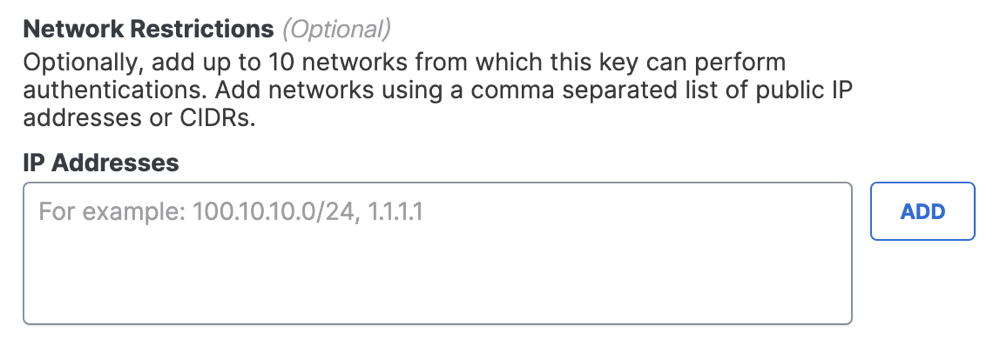
-
Click Create Key.
-
Copy and save your API Key and Key Secret.
-
Click Accept and Close.