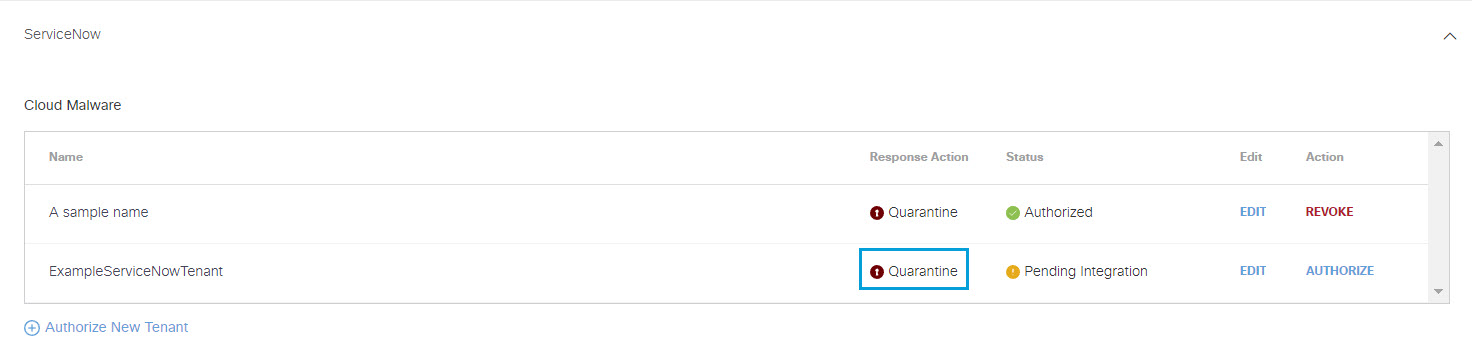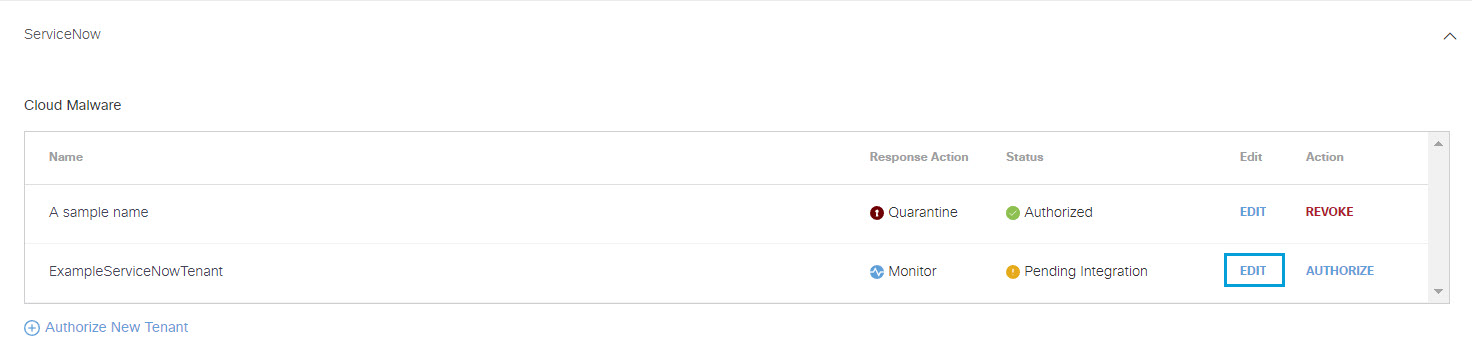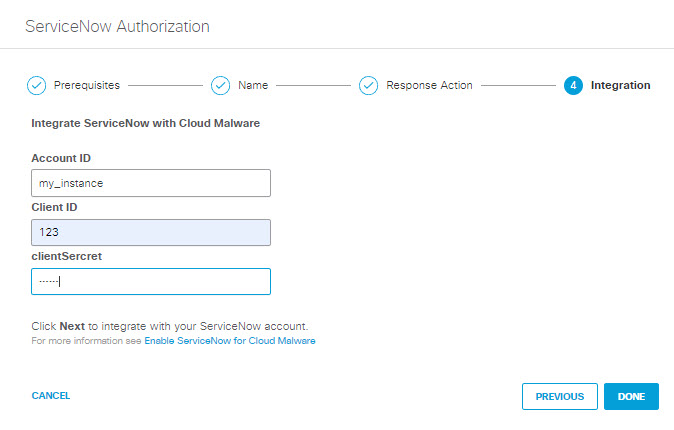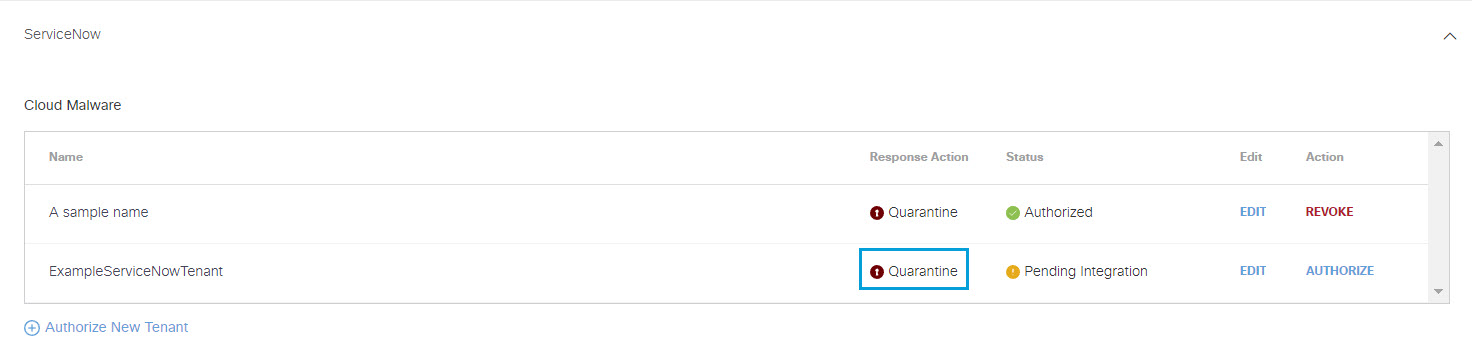Edit a Tenant
You can change the Response Action you have selected for a tenant.
- Navigate to Admin > Authentication.
- In the Platforms section, click ServiceNow.
- In the ServiceNow subsection , from the Edit column, click Edit. You
can edit any tenant.
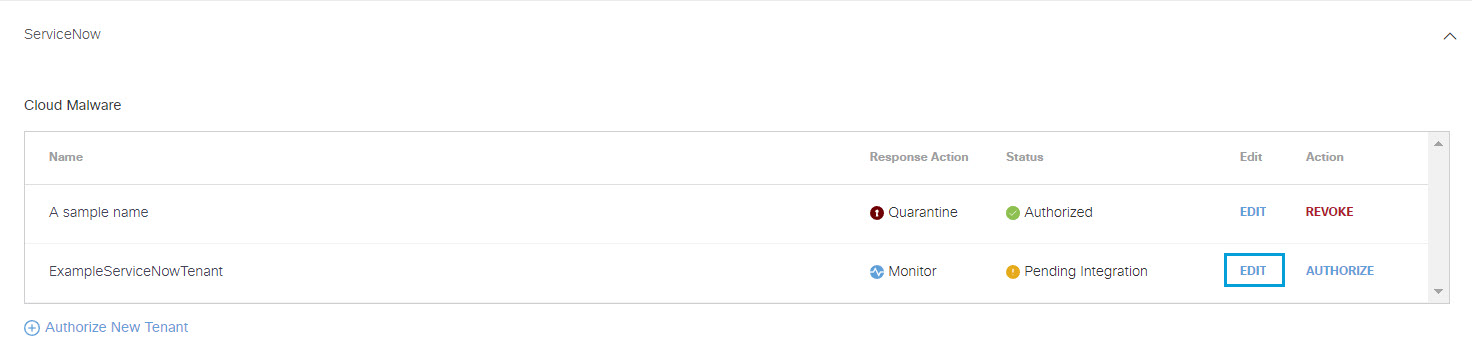
- Select a Response Action for Secure Access to apply to Microsoft 365 files found
with malware and then click Next.
-
Choose Monitor to cause Secure Access to log files detected with malware. You will be able to manually quarantine these files from the Cloud Malware report.
-
Choose Quarantine to:
-
Move the file into a folder named Cisco_Quarantine_Malware in the root path of the admin who authorized the tenant, remove all collaborators, and change the file owner to the Microsoft 365 admin.
-
Replace the file in its original location with a text file named filename.ppt_Cisco_Quarantined.txt explaining to the original file owner that the file is identified as malware and for more information to contact their organization administrator.

-
-
- Enter the following and then click Done:
-
Account ID: Enter the Instance Name for your ServiceNow account.
-
Client ID: Enter the Name you supplied in Step 3 of Add an OAuth Client to Your ServiceNow Deployment.
-
Client Secret: Enter the Client Secret you supplied in Step 3 of Add an OAuth Client to Your ServiceNow Deployment.
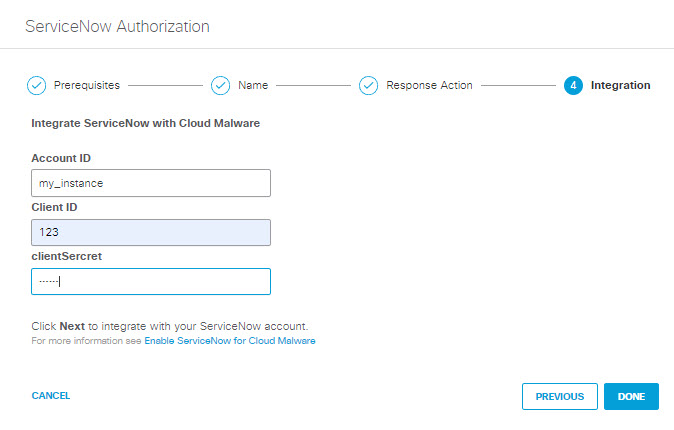
-
- The new Response Action is displayed.