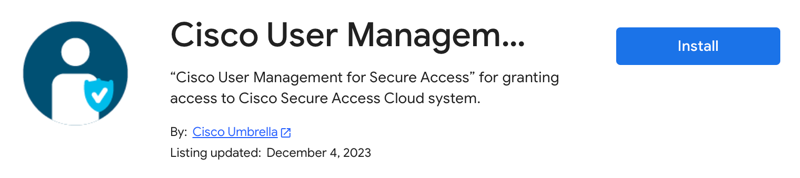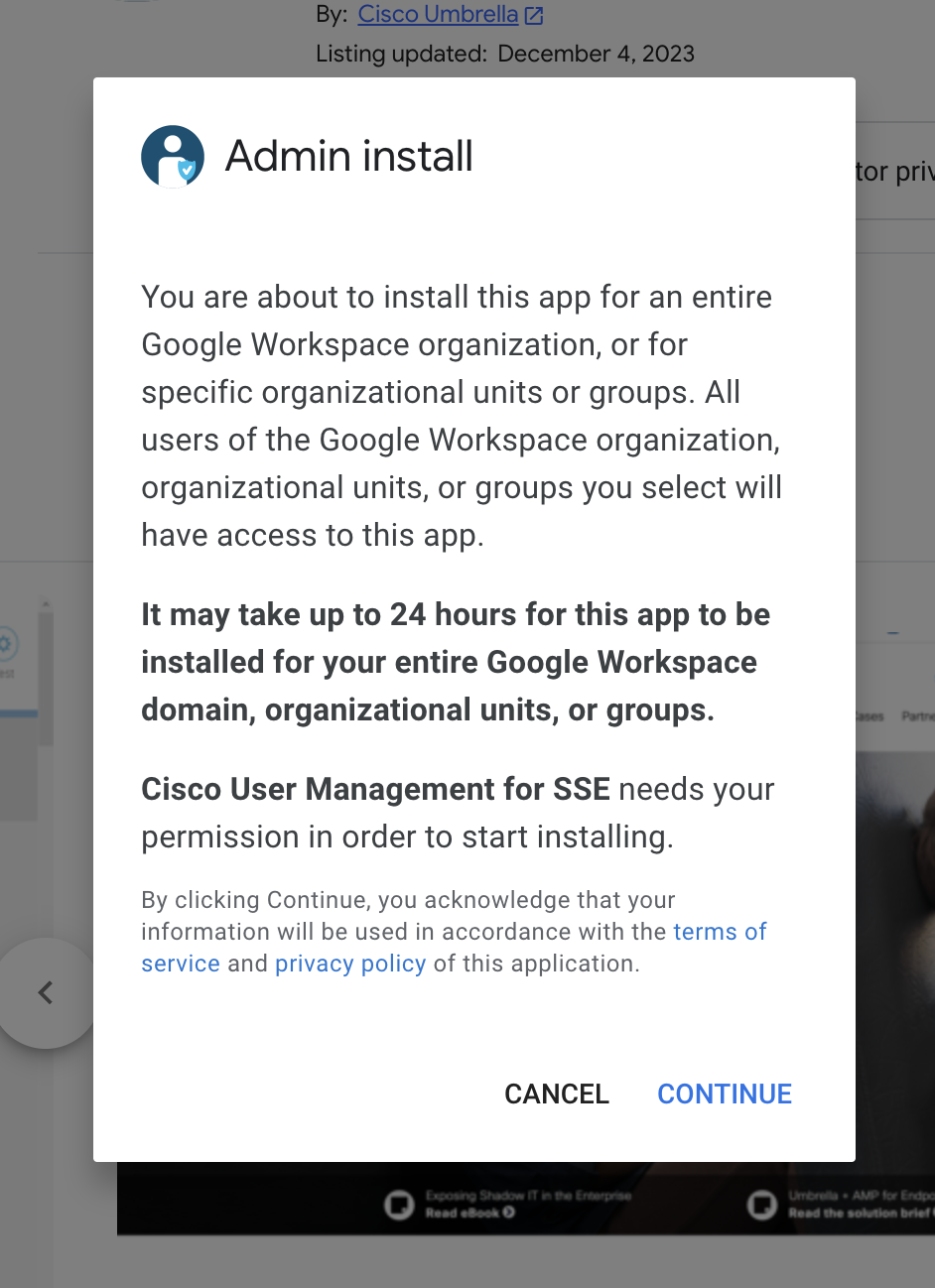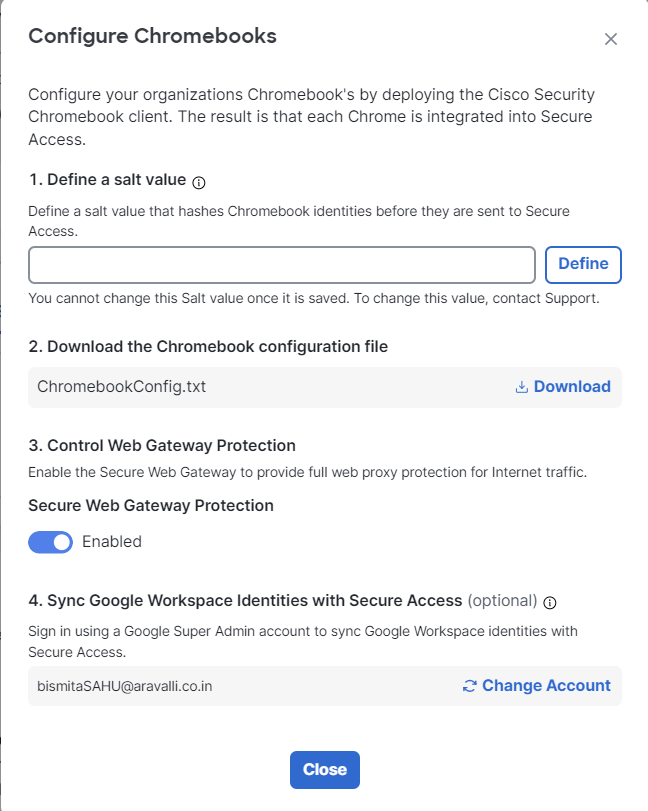Procedure
Before you begin
The Google Workspace super administrator must have a Secure Access account with the Full Admin role. For more information about Secure Access user accounts, see Manage Accounts.
Procedure
| 1 |
Sign into the Google Workspace administration console with your Google Workspace super administrator ID. |
| 2 |
From Google Workspace Marketplace, navigate to the Cisco User Management for Secure Access app. |
| 3 |
Click Install. |
| 4 |
In the Admin install pop-up window, click CONTINUE. |
| 5 |
Click the checkbox to agree to the Terms of Service statements and Privacy Policy. |
| 6 |
Click FINISH. Result: The app installs in your organization's instance of Google Workspace. 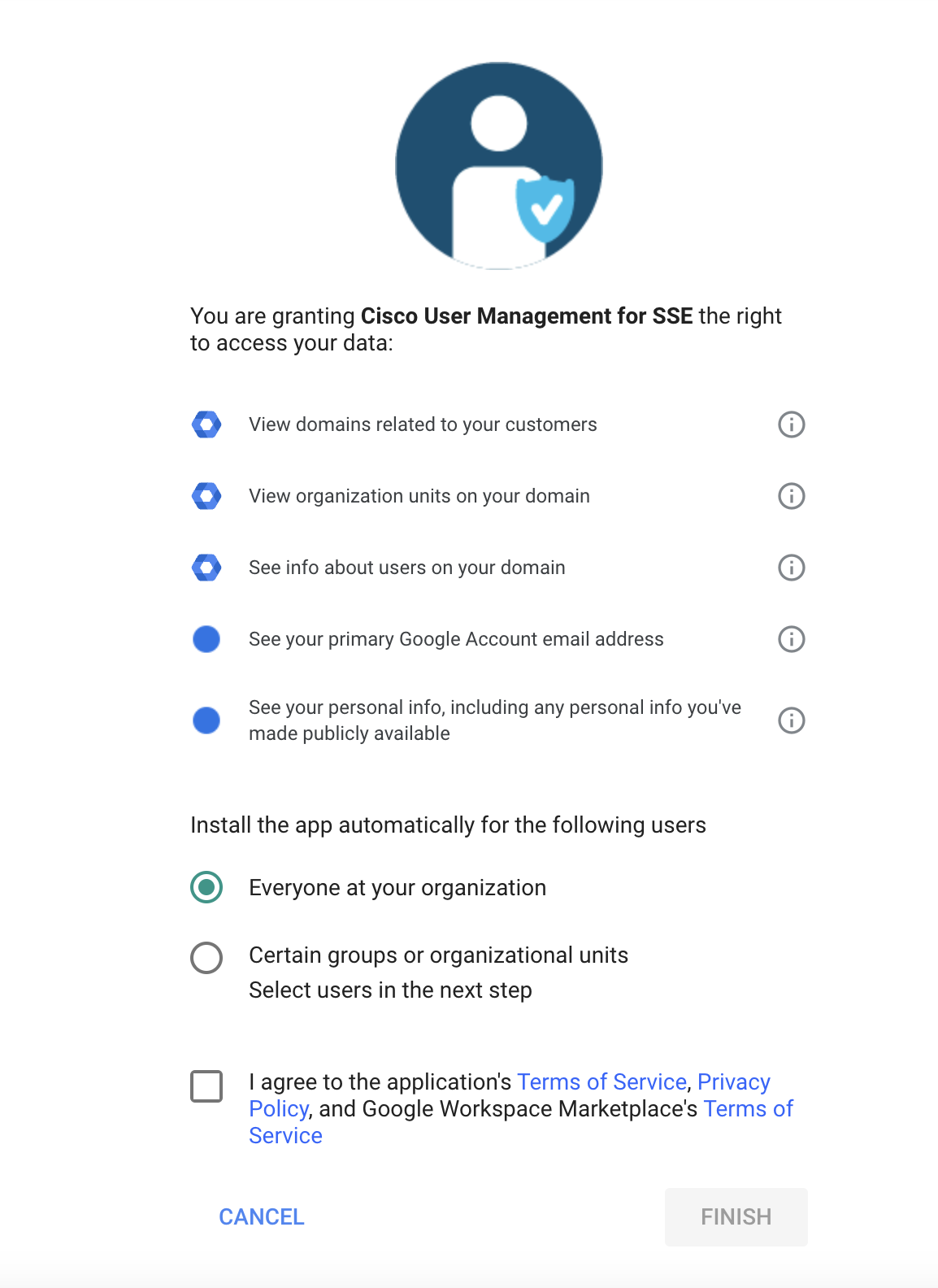
|
| 7 |
To confirm that the app has installed, navigate to . Result: The Cisco User Management for Secure Access app displays. 
|
| 8 |
In Secure Access, navigate to . |
| 9 |
In the Configure Chromebooks pop-up window, follow the instructions in Step 4 to sync your Google Workspace identities with Secure Access. Result: Your organization's Google Workspace users and organizational units sync with Secure Access. A sync may take up to 1 hour. After the sync, the Secure Access policy rules display the Google Workspace OUs and users. For more information, see Manage the Access Policy. |