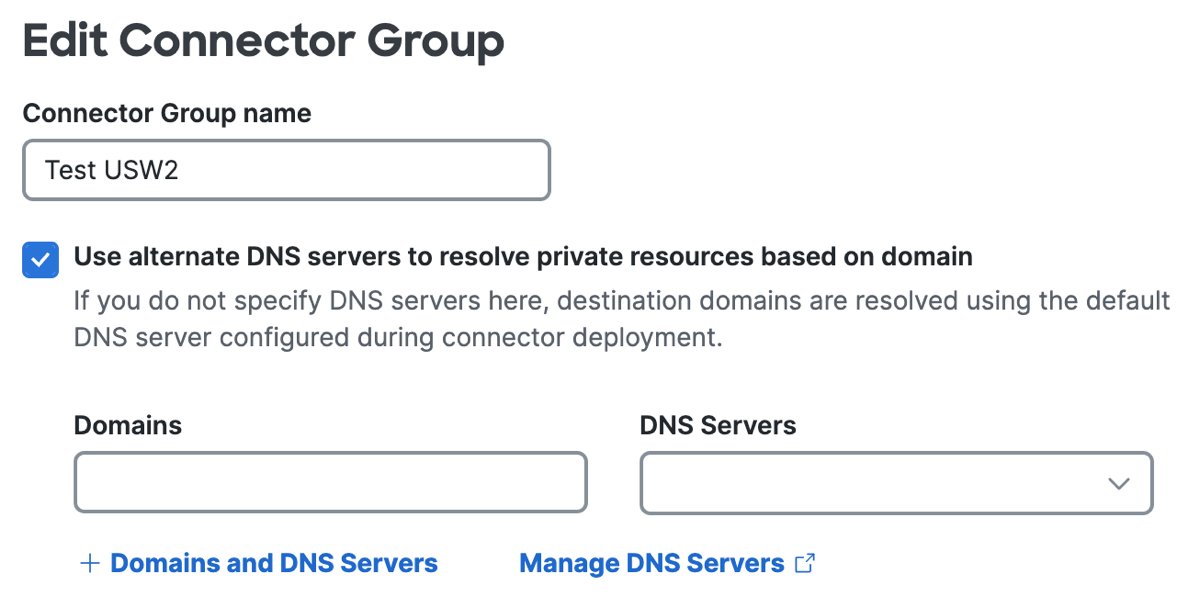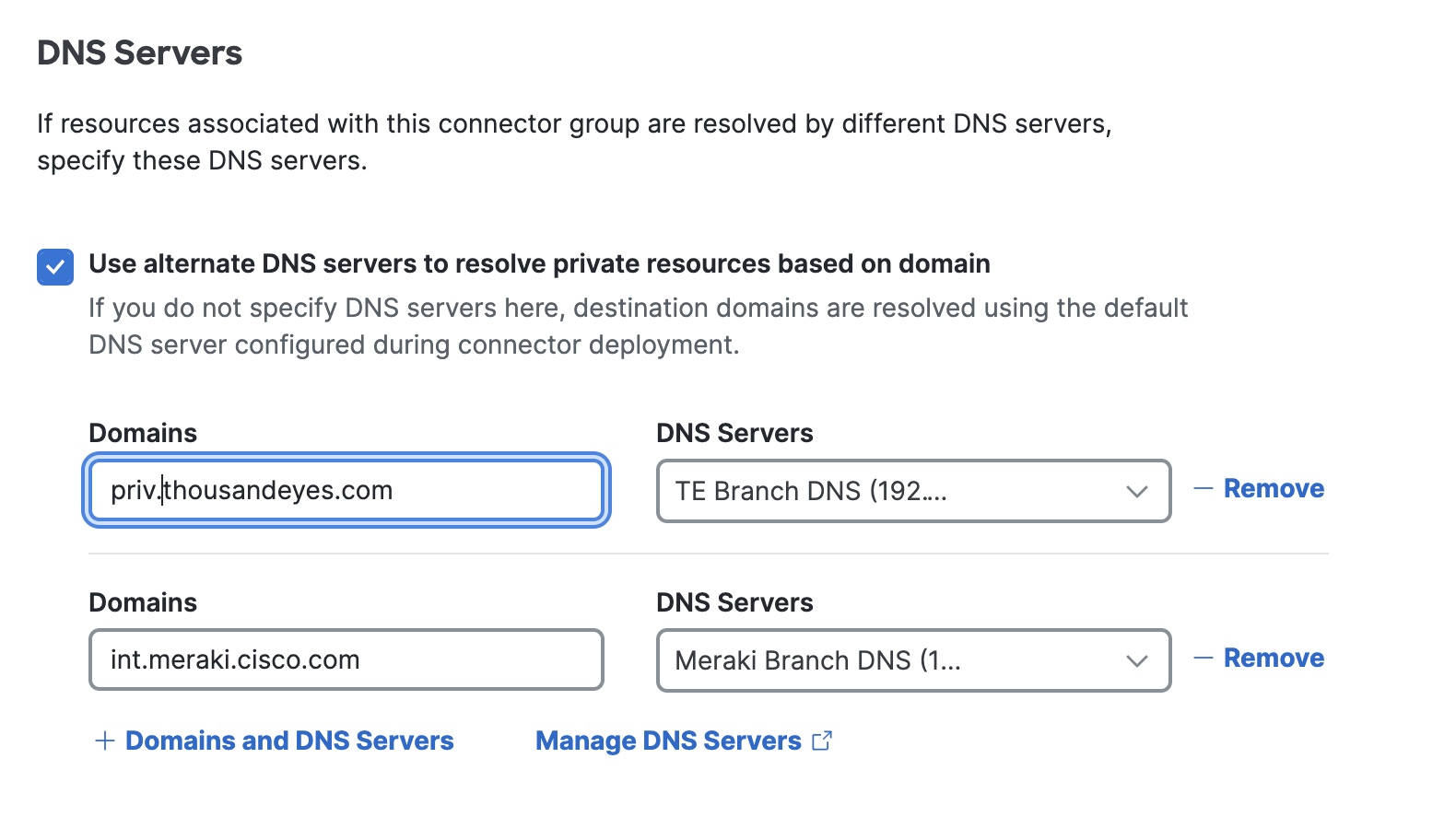Add Domains and DNS Servers for the Connector Group
During initialization, resource connectors use the default DNS server to resolve the fully-qualified domain name (FQDN) of a private resource. By associating domains with DNS servers, you override this behavior and allow alternate DNS servers to resolve the domains for private resources.
Before you add domains and DNS servers for a connector group, review the requirements. For more information, see Guidelines for Configuring Domains and DNS Servers on Connectors Groups.
-
Navigate to Connect > Network Connections, and then click Connector Groups.
-
If you see Next Steps at the top of the page, scroll down to the Connector Groups section.
-
In the table, click on the name of a connector group, and then click Edit.
-
Check Use alternate DNS servers to resolve private resources based on domain.
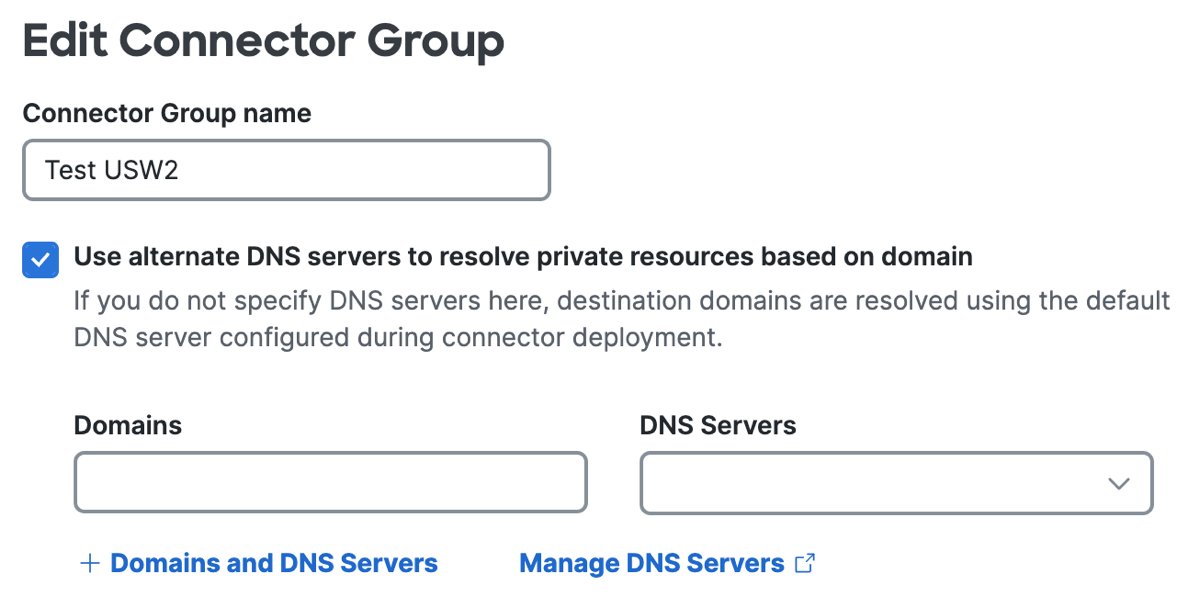
- For Domains, enter a single domain or a comma-separated list of domains.
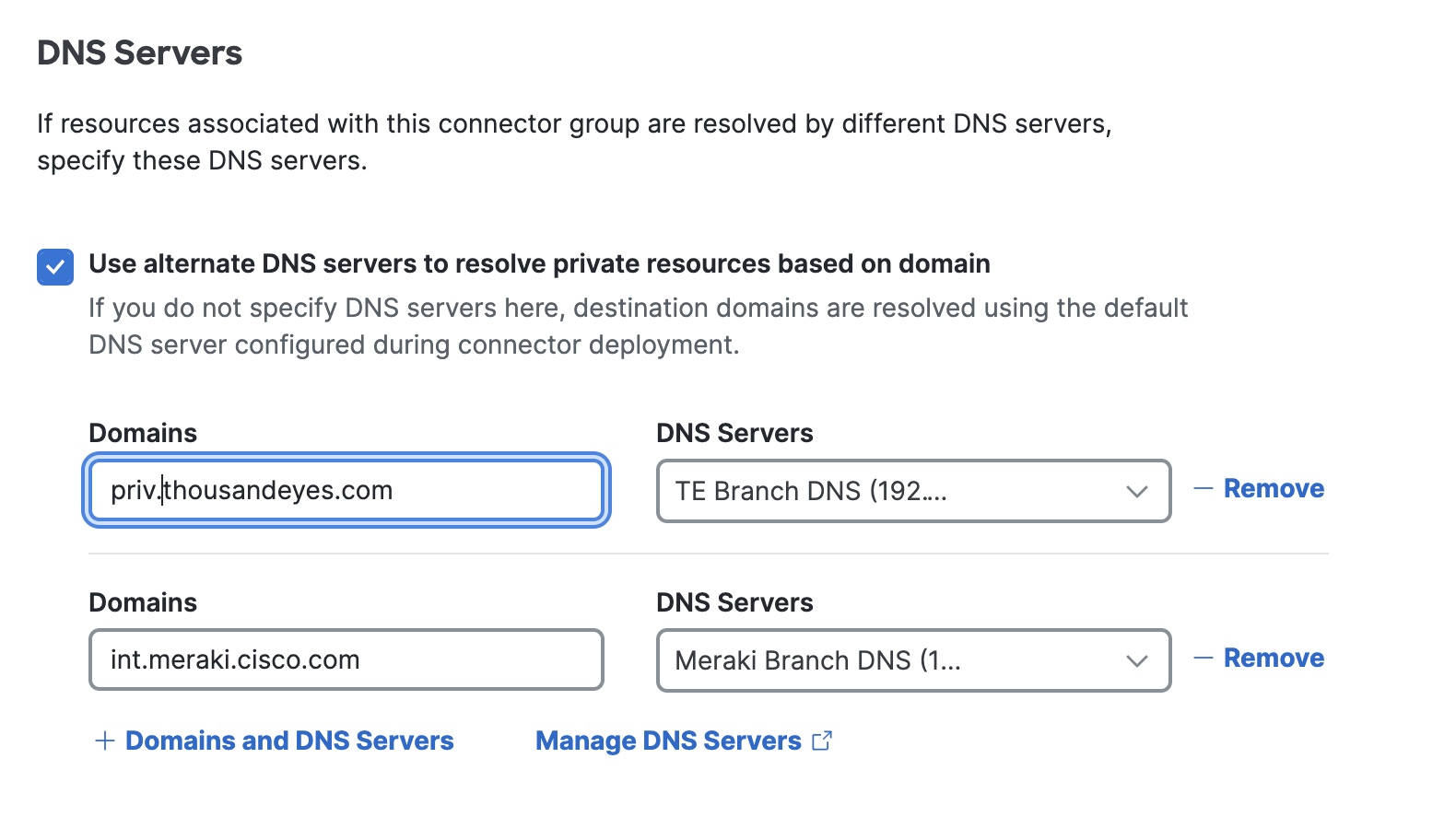
-
For DNS Servers, select a configured DNS server.
The selected DNS servers includes the primary DNS server and if available, the secondary DNS server. For more information, see Manage DNS Servers.
- (Optional) To add more domains and DNS servers, click +Domains and DNS Servers, and then repeat steps 5-6.

- (Optional) To remove a set of Domains and DNS Servers, click Remove.
- Click Save.