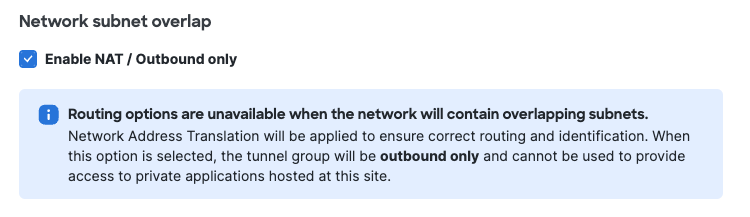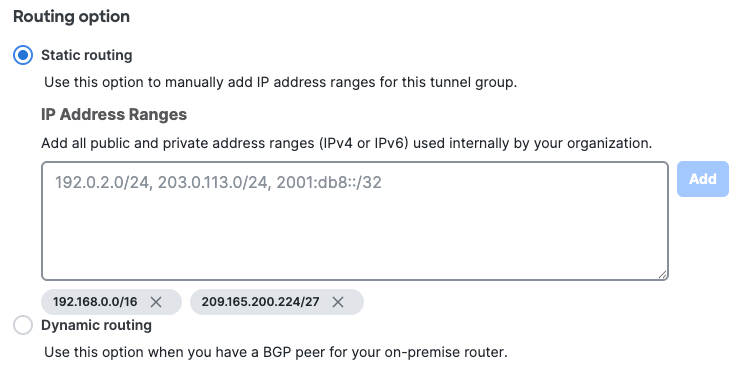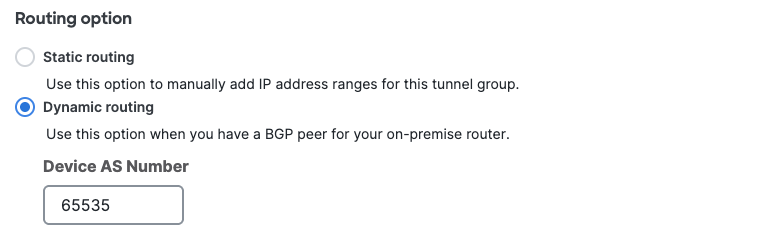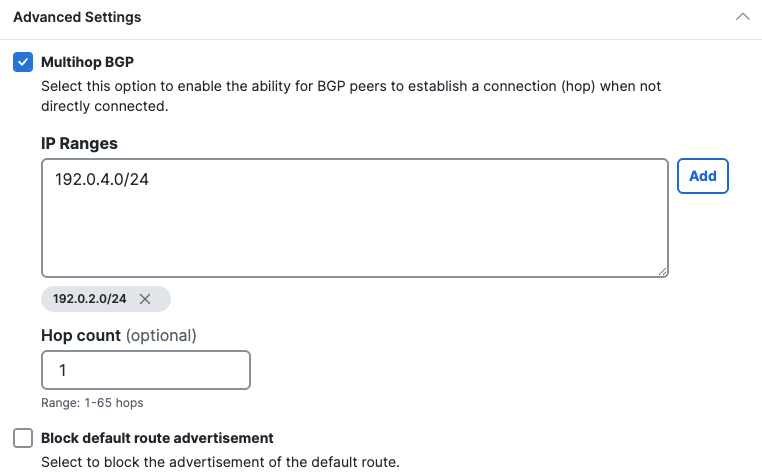Step 3 - Routing
Configure routing options and network overlaps for this tunnel group.
Procedure
| 1 |
Check Enable NAT / Outbound only if you determine that the IP address
space behind the tunnel group overlaps with other IP address spaces in your network.
|
||||
| 2 |
Choose a Routing option for this network tunnel group.
|