Procedure
Before you begin
- Full Admin user role. For more information, see Manage Accounts.
- Access to the Google Admin Console. You'll need an administrator account for access the Admin console.
- To get a Google Admin administrator account, you need to have a domain-verified Google Workspace or Cloud Identity account and then sign in to the Google Admin console at admin.google.com using your administrator credentials.
- A configured Chrome Enterprise connector for your Secure Access org.
- To configure a Chrome Enterprise connector, you'll need to sign in to the Google Admin console, navigate to , and then choose the provider and set up the configuration details, including testing the connection and adding the configuration. For more information, see Cloud-managed Chrome browser.
Procedure
| 1 |
Navigate to and click Integrate. 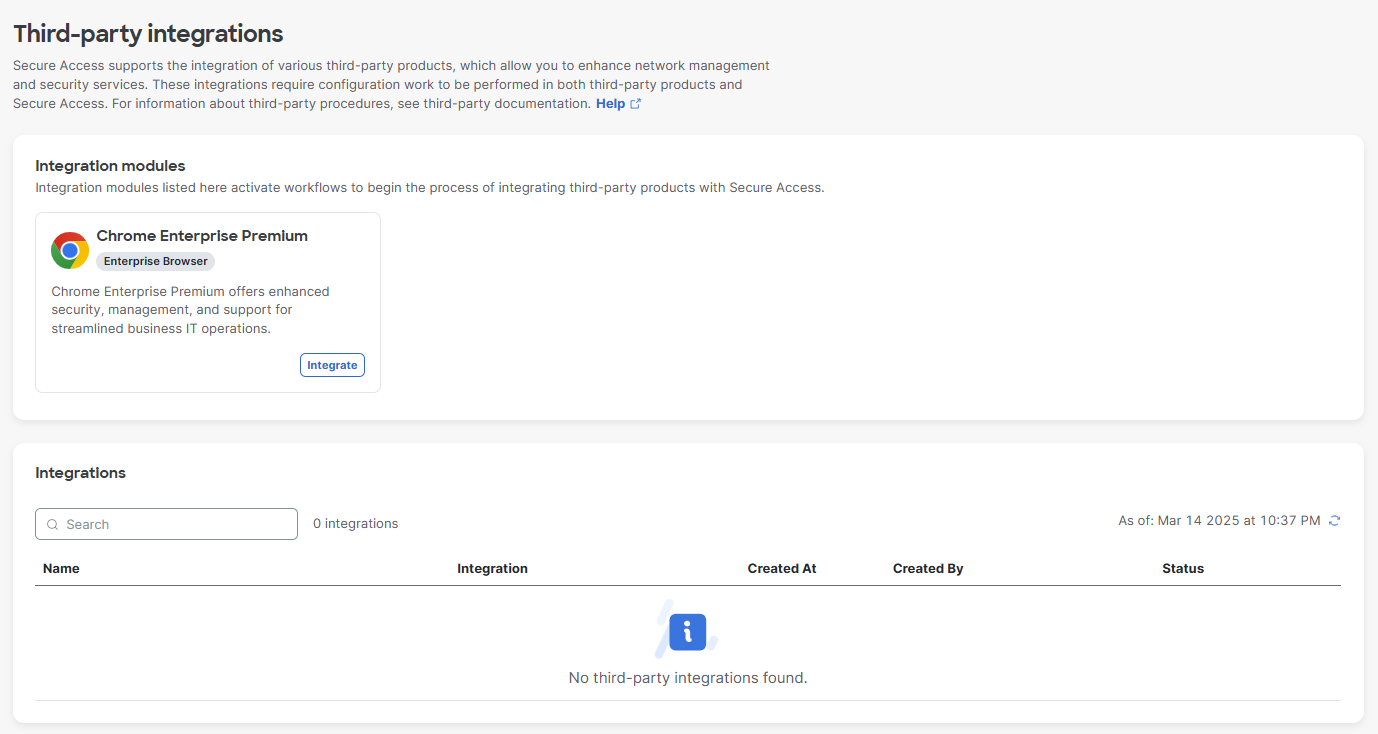
|
| 2 |
In the Google Admin console, copy and paste this Secure Access integration data to set up the Google Chrome Enterprise Device Trust Connector for Secure Access. For more information, see the Prerequisites section. 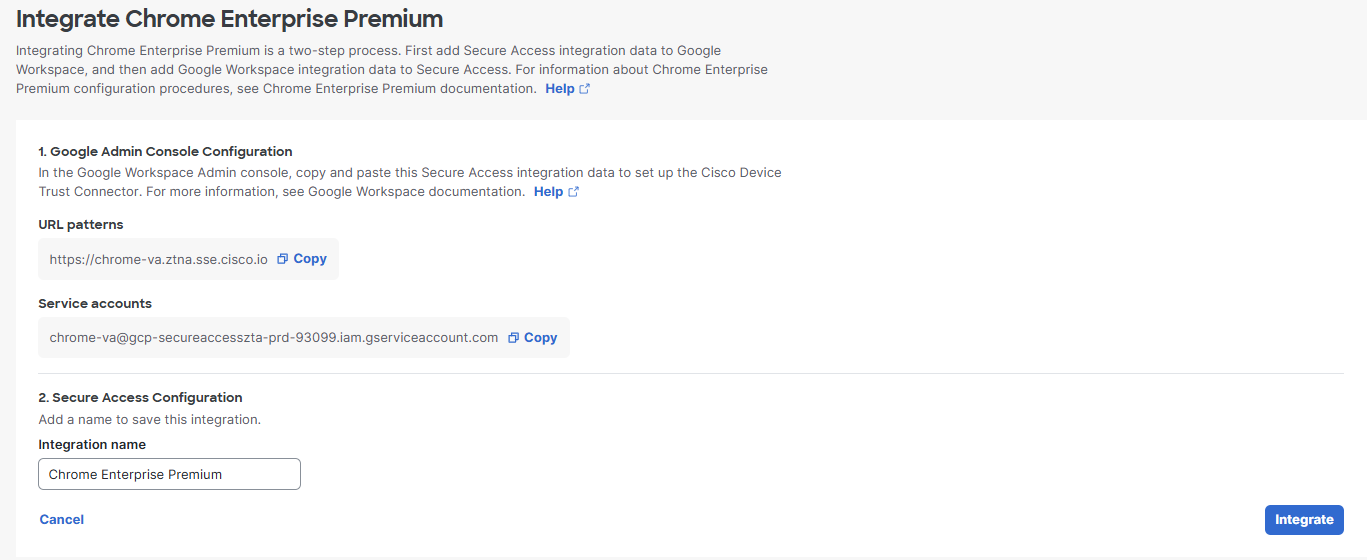
|
| 3 |
Enter an Integration name for this configuration and click Integrate to complete the integration. 
|
| 4 |
Click the ellipse menu (...) to view or modify the integration name. The URL patterns and Service accounts information is available in read-only format. |
What to do next
- Define a browser-based Zero Trust Connection endpoint posture profile for the Chrome Enterprise browser. For more information, see Manage Zero Trust Access Posture Profiles.
