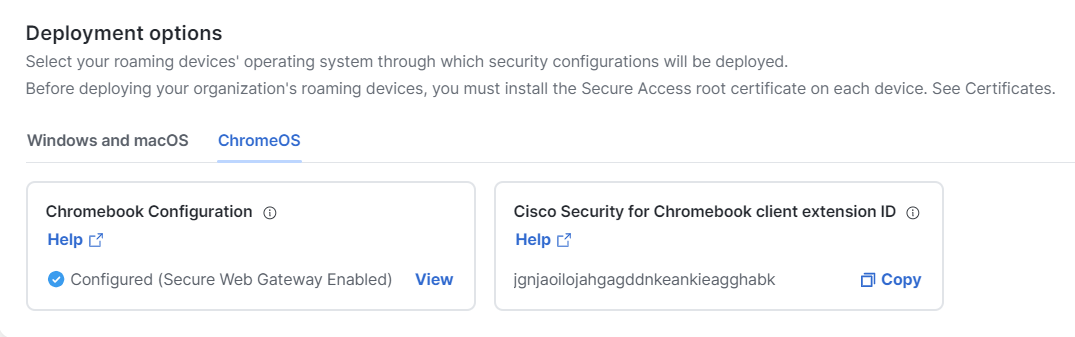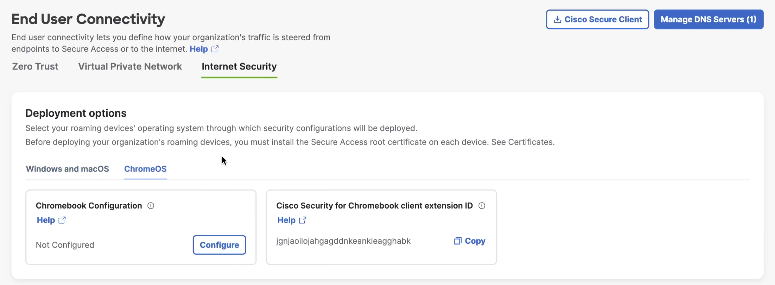Step 1
Procedure
| 1 |
From Secure Access, navigate to . |
||
| 2 |
On the End User Connectivity page, click the Internet Security
tab. |
||
| 3 |
In the Deployment options section, click the ChromeOS tab. |
||
| 4 |
In the Chromebook Configuration section, click Configure. |
||
| 5 |
In the Configure Chromebooks window, follow the onscreen instructions.
|