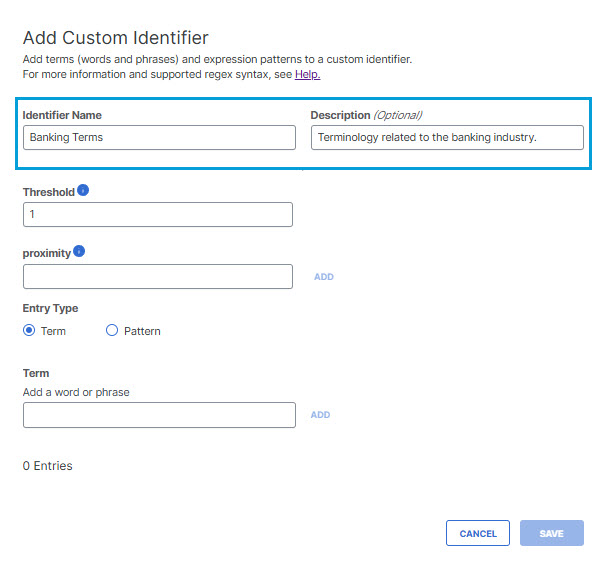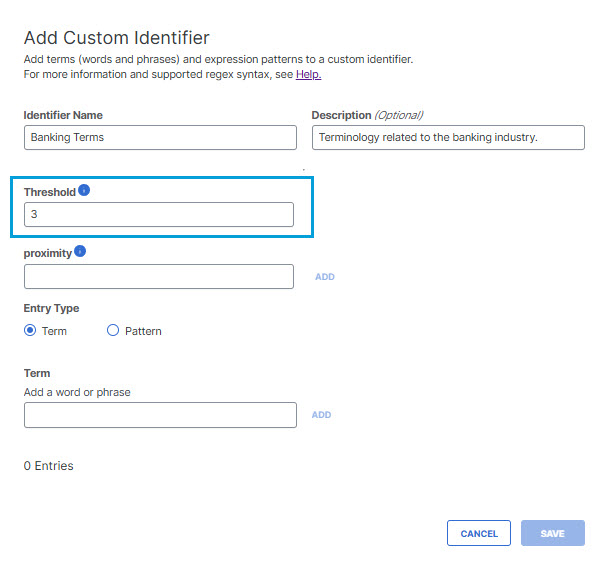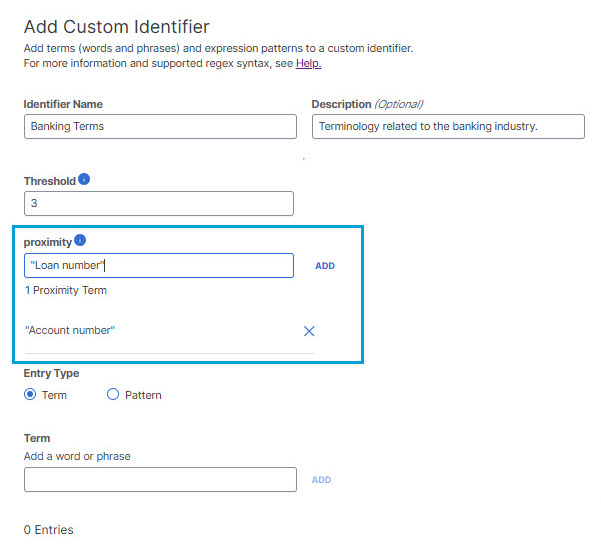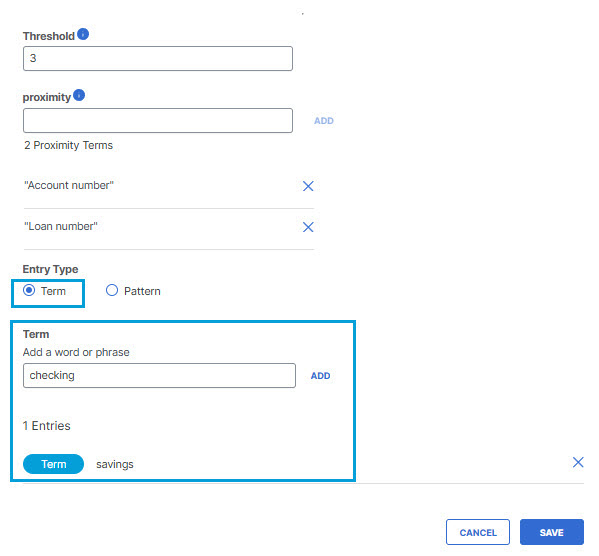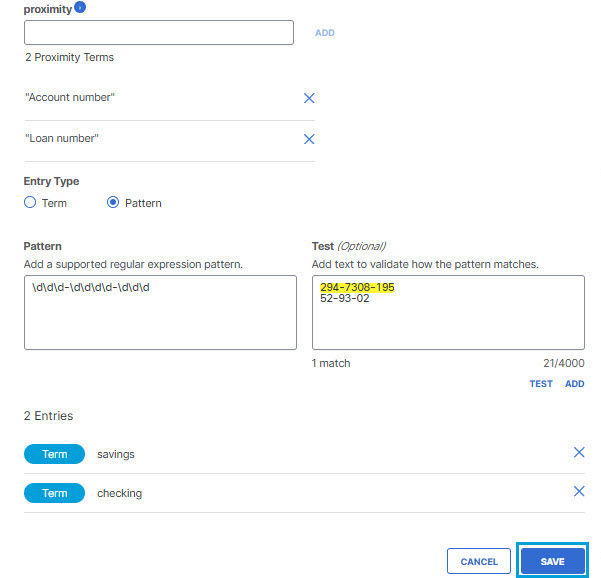Procedure
- Navigate to .
- Click Add Custom Identifier.
- Give the custom identifier a meaningful name and description.
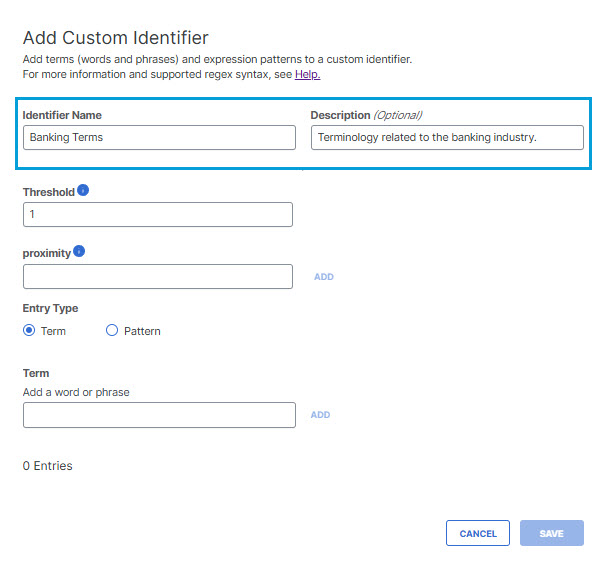
- (Optional) Specify the threshold for your identifier. (Legal range: 1 - 300.) This
represents the number of occurrences of this identifier that must be detected in a document
for Umbrella to generate an incident. A threshold of 3, for example, only generates an
incident if 3 instances of the identifier are found in the file. The default threshold is 1.
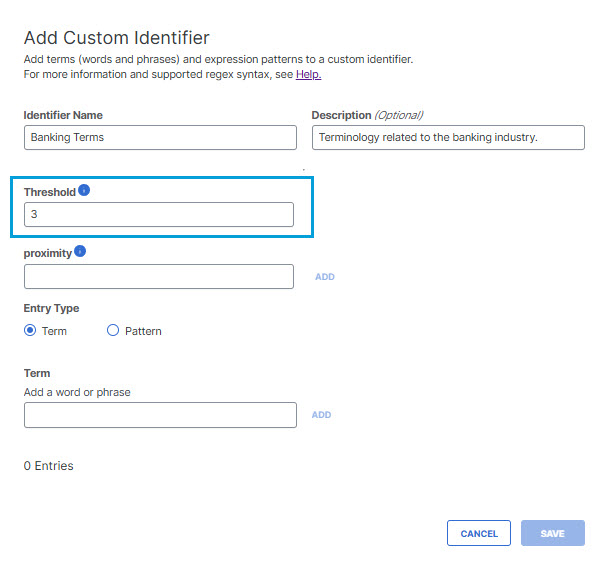
-
(Optional) Specify a proximity keyword and then click ADD. You can repeat this step to add up to 10 proximity keywords for your custom identifier. If you specify proximity keywords, Secure Access will not generate an incident unless at least one of the occurrences of a matching term or pattern appears within 20 terms of a proximity keyword.
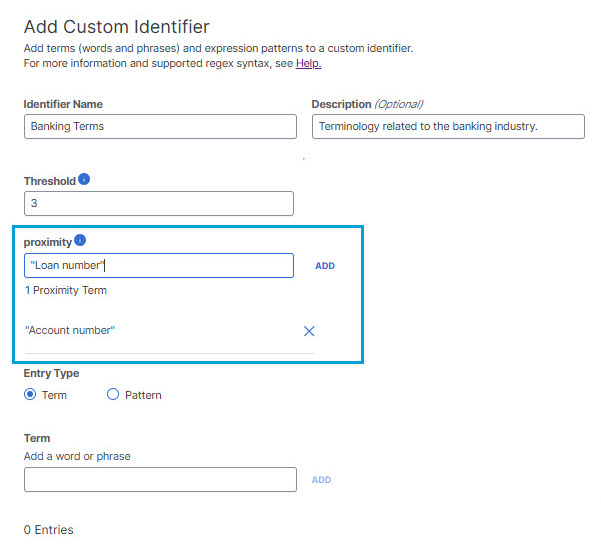
-
Add terms and patterns to your custom identifier.
You can not upload or enter terms and patterns as a CSV. You must enter each item individually.
-
For Terms, add up to 100 terms and click ADD for each term.
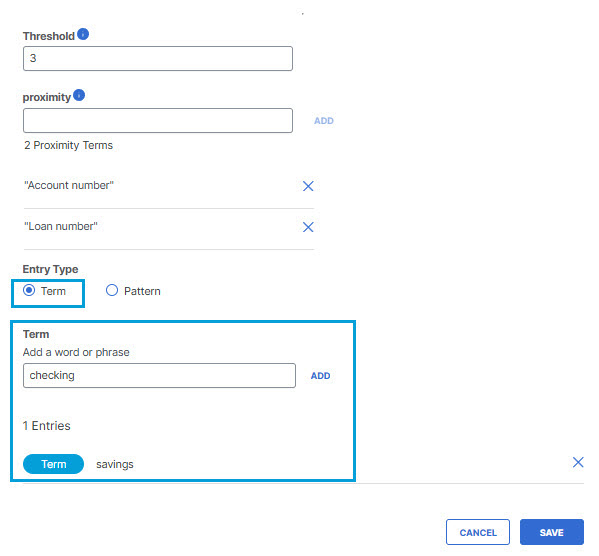
-
For Pattern, enter a regular expression 3-1,000 characters long. You can add up to 10 patterns to a custom identifier. For more information, see Custom Regular Expression Patterns.
After adding a regular expression, you can enter sample text in the Test box, and click TEST to verify the pattern matches.
Click ADD when you are satisfied that you have the pattern you want.

-
-
Click SAVE.
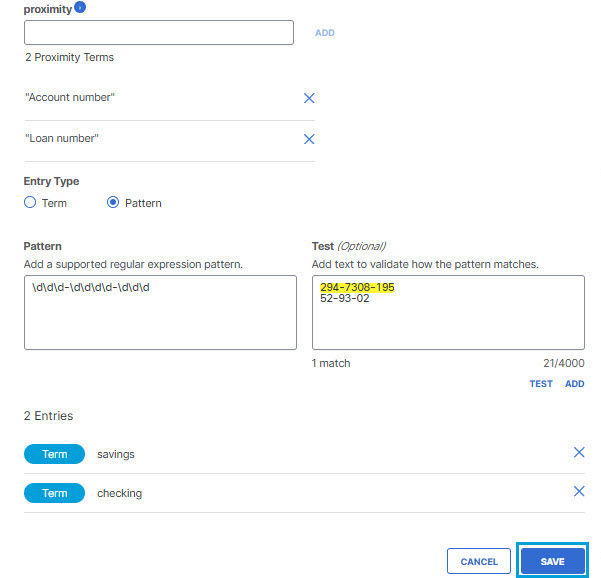
Your custom dictionary appears under Custom Identifiers when editing or creating a
classification. (See Create a Data Classification or Copy and Customize a Built-In Data Classification.)