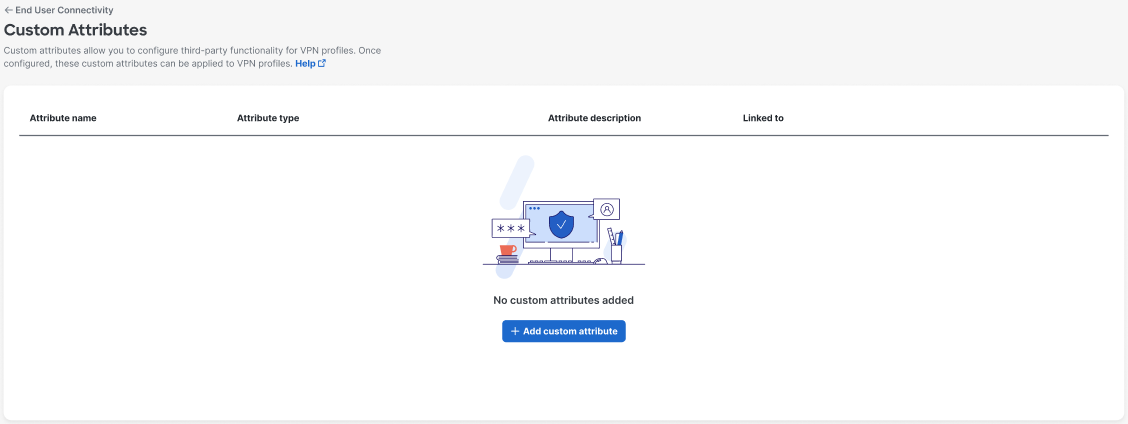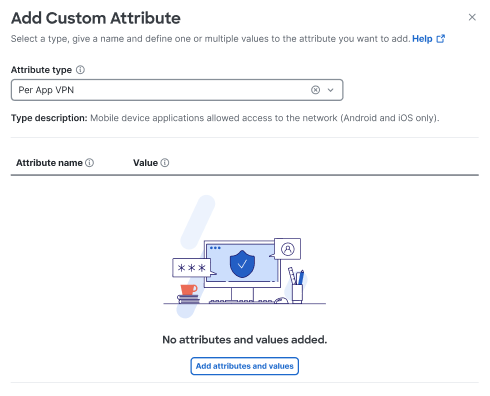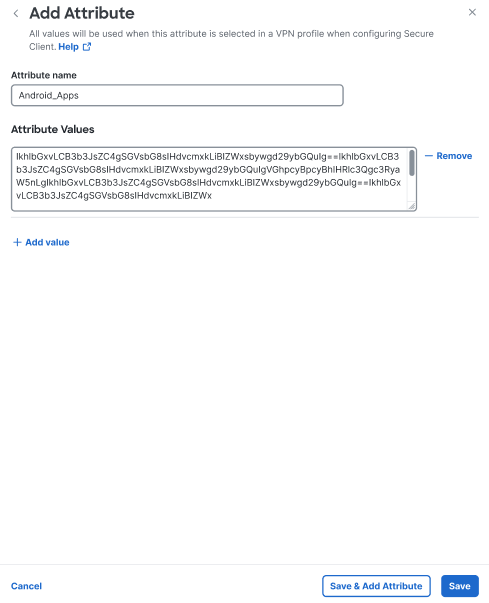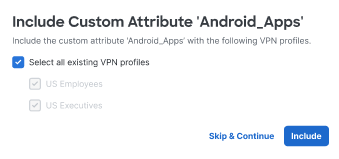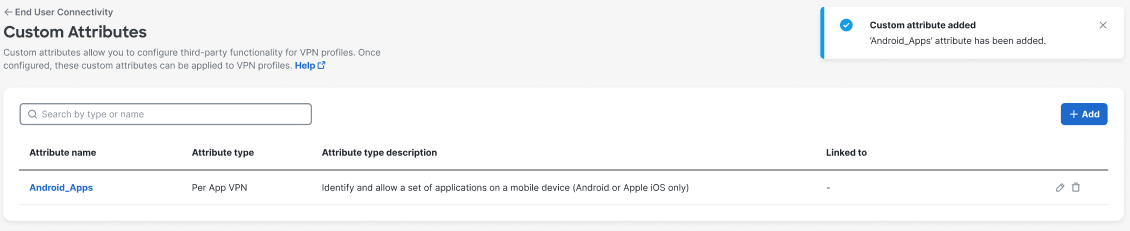Step 3 - Create a Custom Attribute Object
-
Navigate to Connect > End User Connectivity > Virtual Private Network.
-
For VPN Profiles, click Custom attributes.

-
Click + Add custom attribute to configure an attribute for a third-party application for a mobile device.
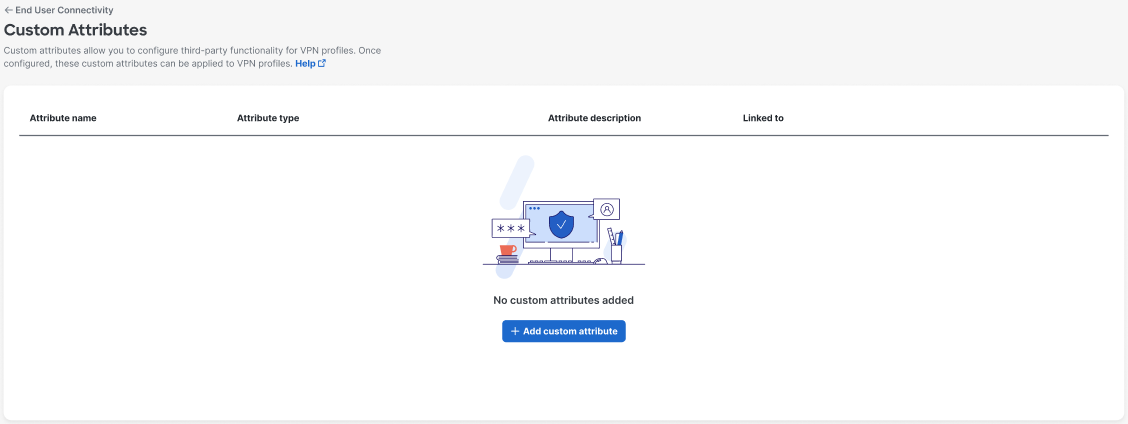
-
From the Add Custom Attributes drawer, choose Per App VPN from the Attribute type drop-down.

-
Click Add attributes and values to configure your custom attributes.
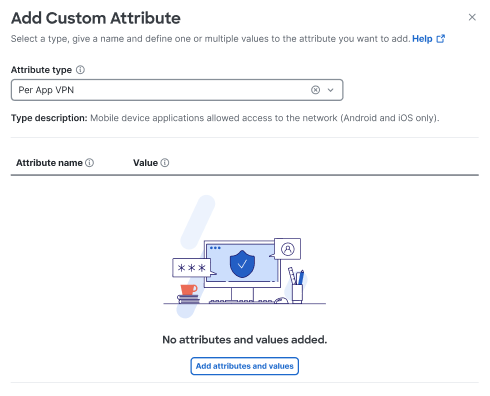
-
Configure the following options:
-
Attribute name—Enter a unique name for the attribute. For example, Android_Apps or Apple_iOS_Apps.
-
Attribute Values—Add one or more values by copying the base64 format from the policy tool and pasting it here. Each value cannot exceed 420 characters. If your value exceeds this length, click + Add value to add multiple values for the additional value content. The configured values are concatenated before being sent to the Cisco Secure Client.
All values added to an attribute will be used when that attribute is assigned to a VPN profile.
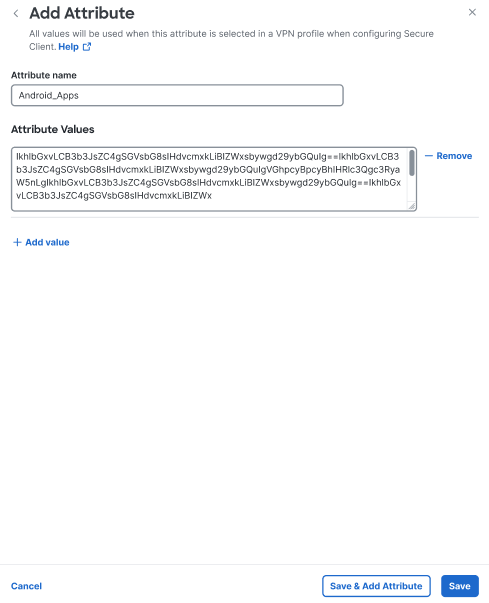
-
Click Save when you are finished with this attribute. If you have active VPN profiles, you'll be presented with the option to selectively add the attribute to VPN profile.
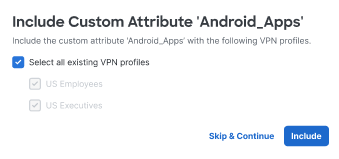
-
Click Include to add the attribute to VPN profiles, or click Skip & Continue.
-
Click Save & Add Attribute to add the attribute to the dashboard. Once saved, you can come back to Edit or Delete the attribute.
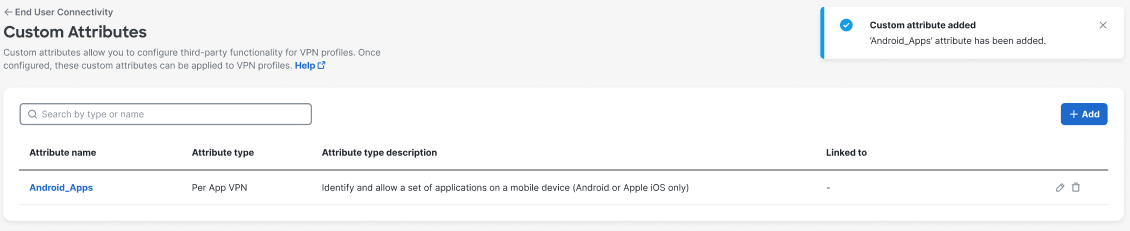
-
-
Navigate to Connect > End User Connectivity > Virtual Private Network > Custom attributes to view the table of available custom attributes.