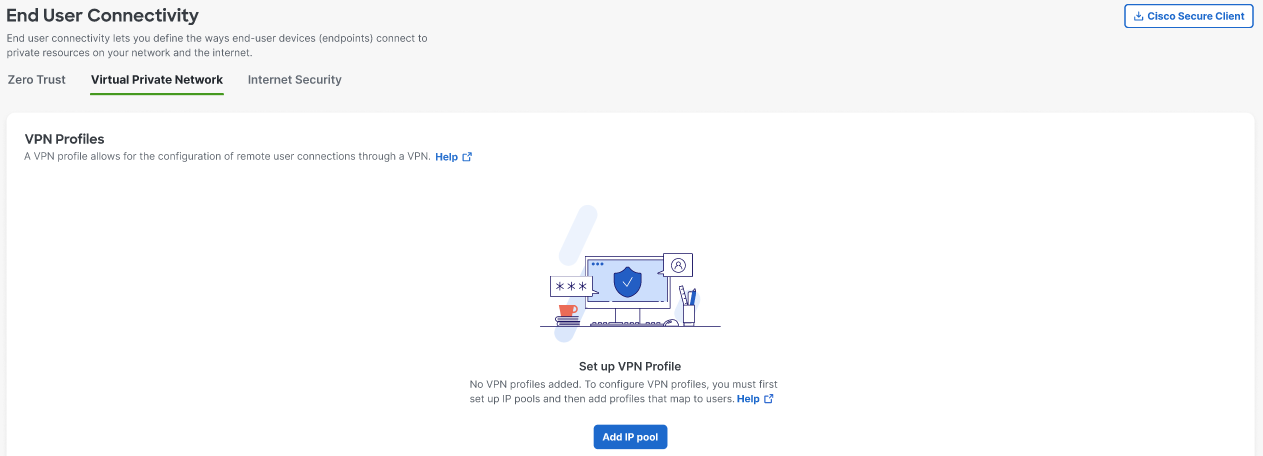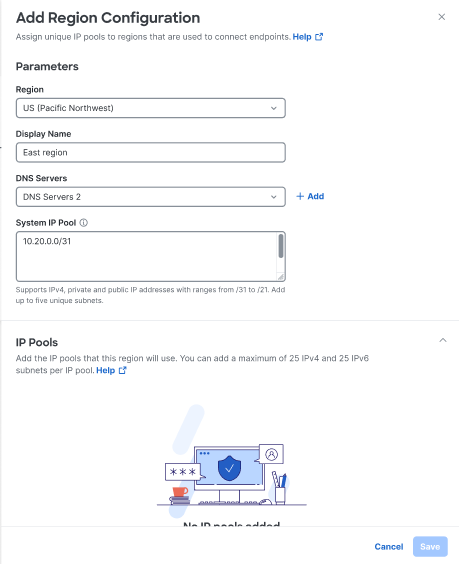Add a Region Configuration
To add a region configuration, which includes managed IP pools, complete the following steps:
- Navigate to Connect > End User Connectivity > Virtual Private Network.
- For Set up VPN Profile, click Add IP pool to define IP pools that can be used to distribute IP addresses for remote access VPN profiles.
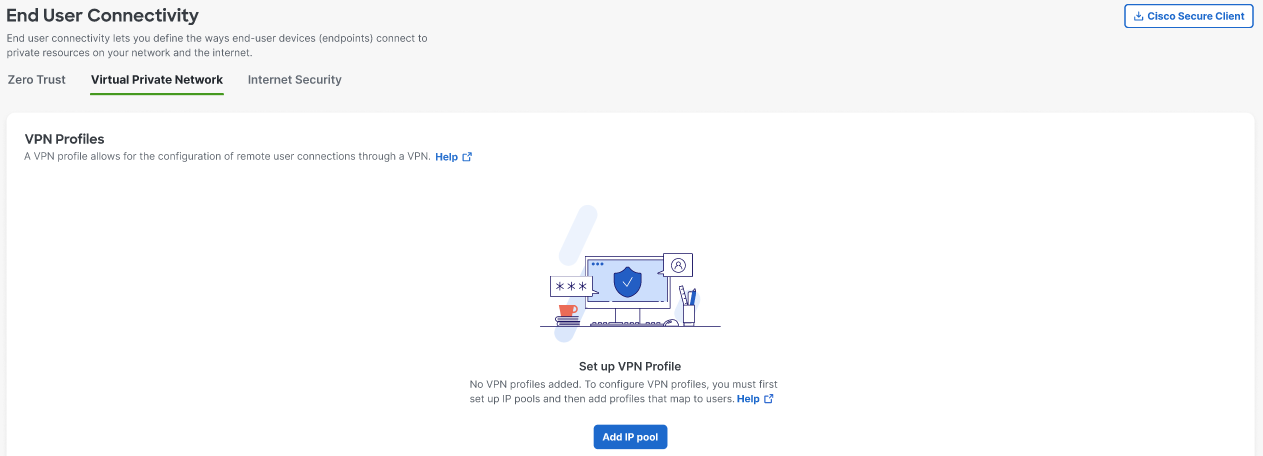
-
Define the Parameters required to Add a Region Configuration:
-
Map the IP pool to an available Region.
-
Add a meaningful Display name.
-
Choose a pair of DNS Servers from the drop-down, or click Add to add a new DNS pair.
-
For the System IP Pool add subnets needed for remote management access to the VPN headend. Supports ranges from /31 to /21. You can add add up to 5 comma-separated ranges. Subnets added here limit the total number of connections added through IP Pools section.
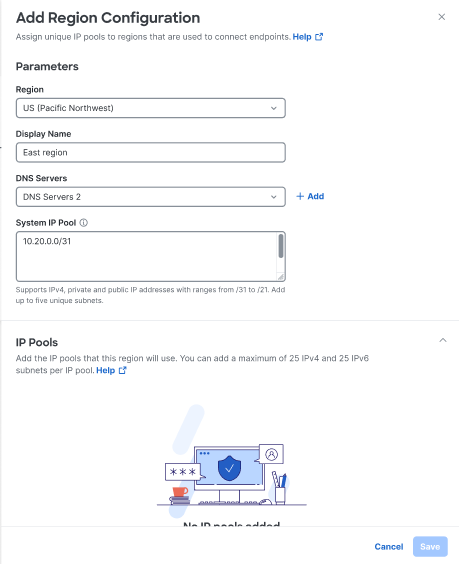
-
-
Scroll down and click Add IP pool to define the IP pools needed for the region configuration.
-
Add a meaningful IP Pool name that identifies the pool for use with remote access VPN endpoint devices. Each endpoint will be assigned an IP address from a defined IP pools.
-
Add IPv4 subnets needed for use with remote access VPN endpoints. Each endpoint will be assigned an IP address from the defined IP pool. Supports ranges from /28 to /16. You can add multiple comma-separated ranges.
-
Add optional IPv6 subnets as needed for use with remote access VPN endpoints. Supports ranges from /124 to /112. You can add multiple comma-separated ranges.

-
-
Click Save when you are done.