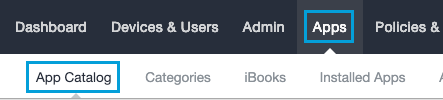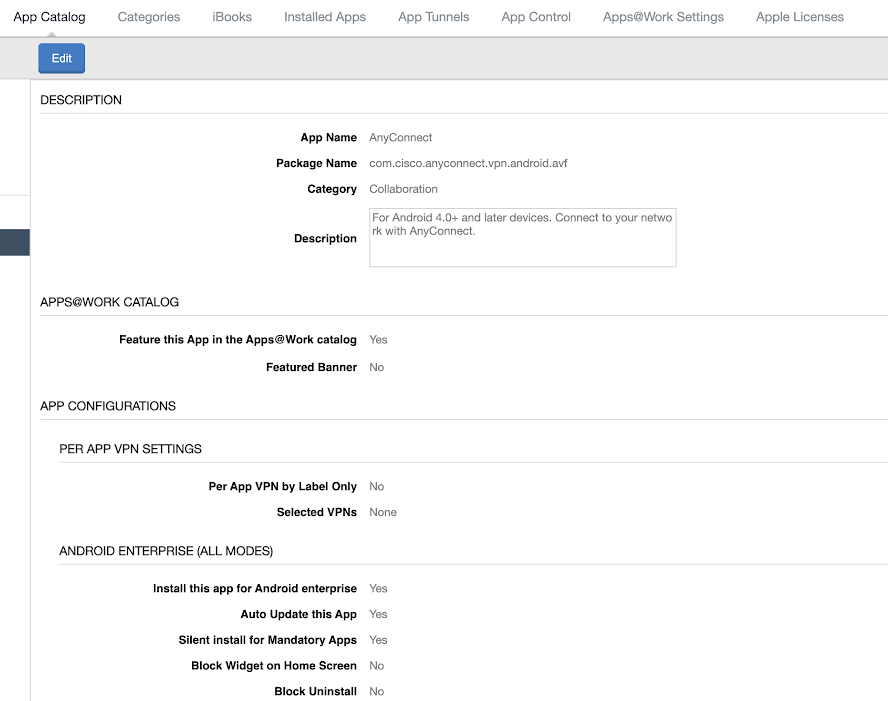Configure the App
Procedure
| 1 |
In your MobileIron admin dashboard, add a label. |
| 2 |
In your MobileIron dashboard, navigate to . |
| 3 |
Search for the app by name: |
| 4 |
Click Cisco Secure Client- AnyConnect and open its Description page. |
| 5 |
Click Edit and expand Default Configuration for AnyConnect. |
| 6 |
Scroll to Umbrella Organization Id, Umbrella Registration Token, and Umbrella VA FQDN. |
| 7 |
Open the file you saved in the section Android Configuration Download. Copy and paste the |
| 8 |
Add the Secure Access VA FQDN IPs if there is a VA in the network. |
| 9 |
Click Save. |
| 10 |
Apply the label you created to the Android app. This label enables the administrator to push the app to managed Android devices. |
| 11 |
Upload the VA certificate to the MDM and push it to all users. |
| 12 |
Apply the label you created to the Android app. |
What to do next
The label enables you to push the app to specific users.