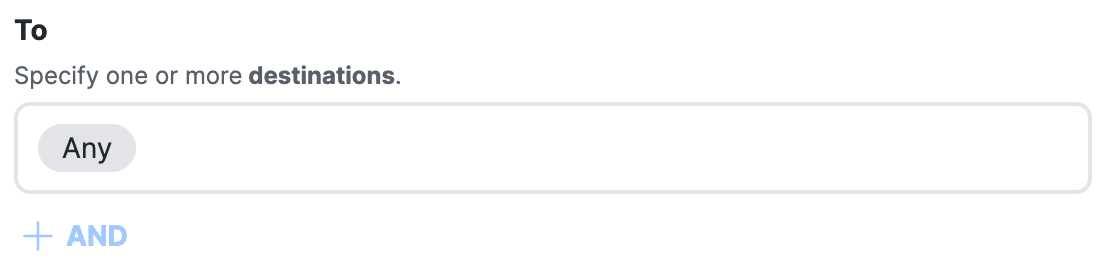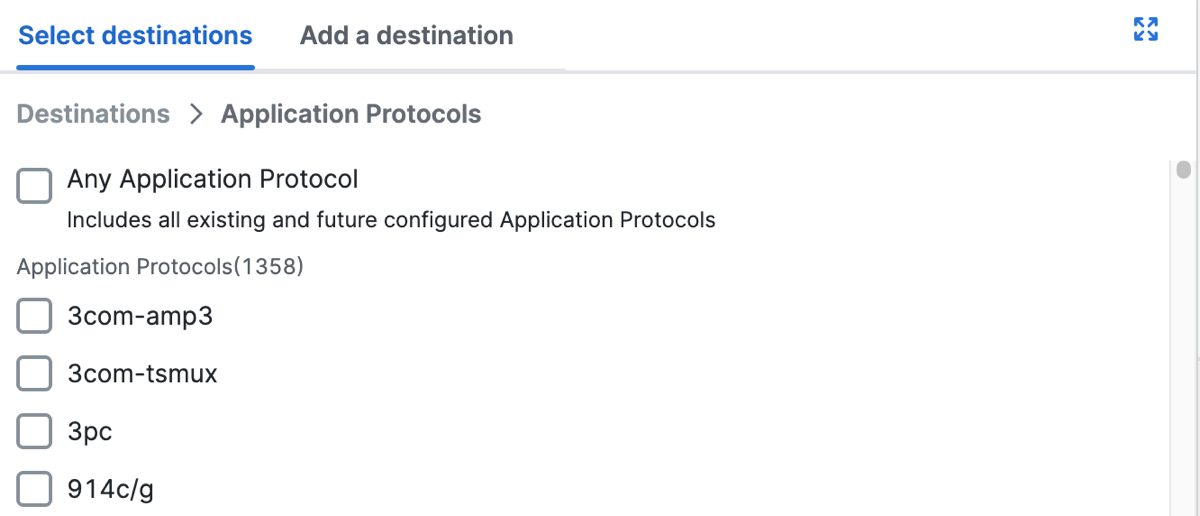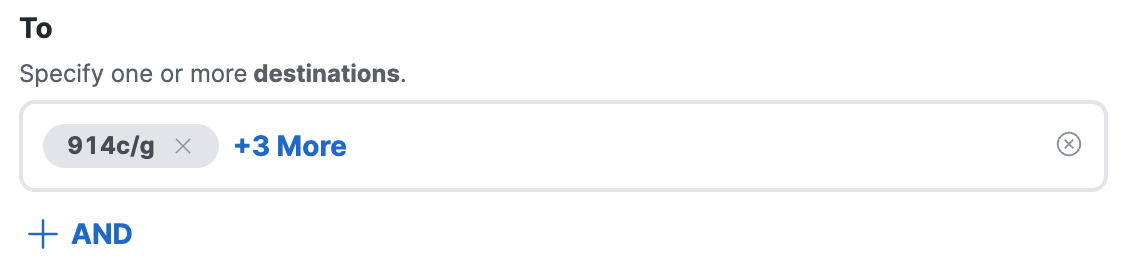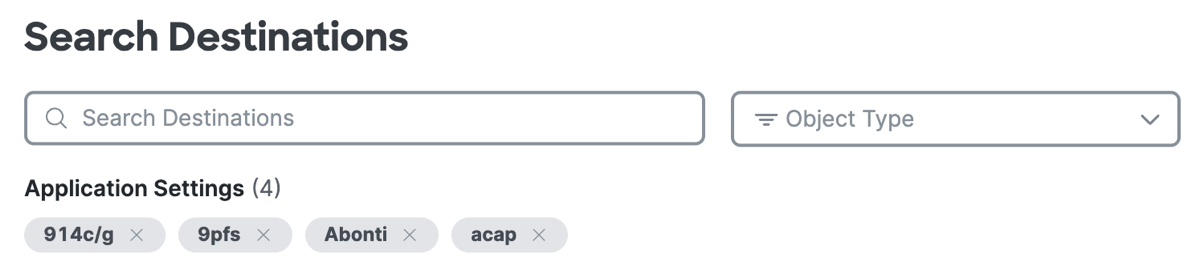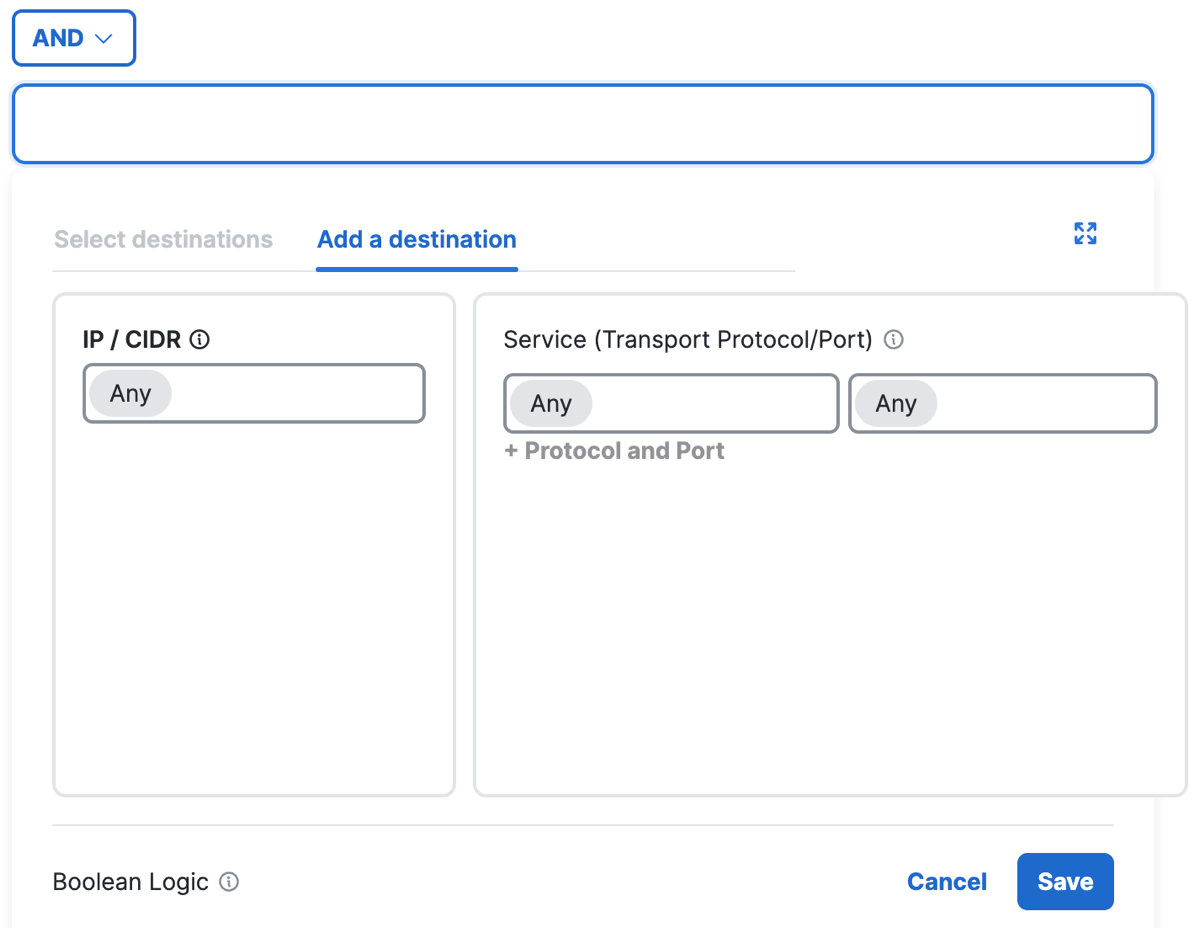Application Protocols on an Internet Rule
You can select application protocols on a internet rule. Once you add the application protocols, click +AND to add composite destinations with the application protocols on the rule.
- Navigate to .
- Navigate to Specify Access and then click on the search bar under To.
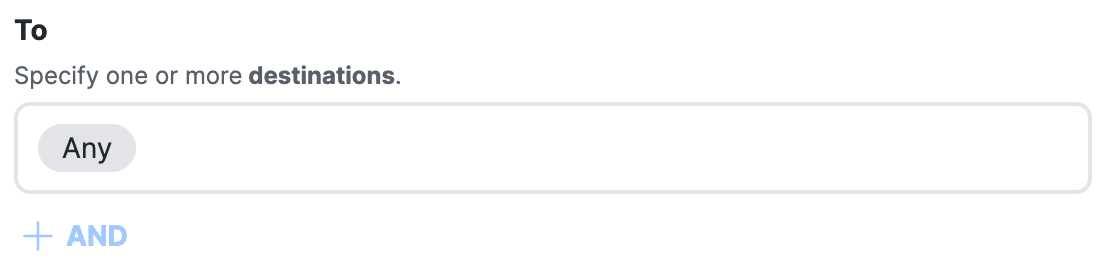
- Click Select destinations, expand Application Protocols, and then select the
application protocols to add to the internet rule.
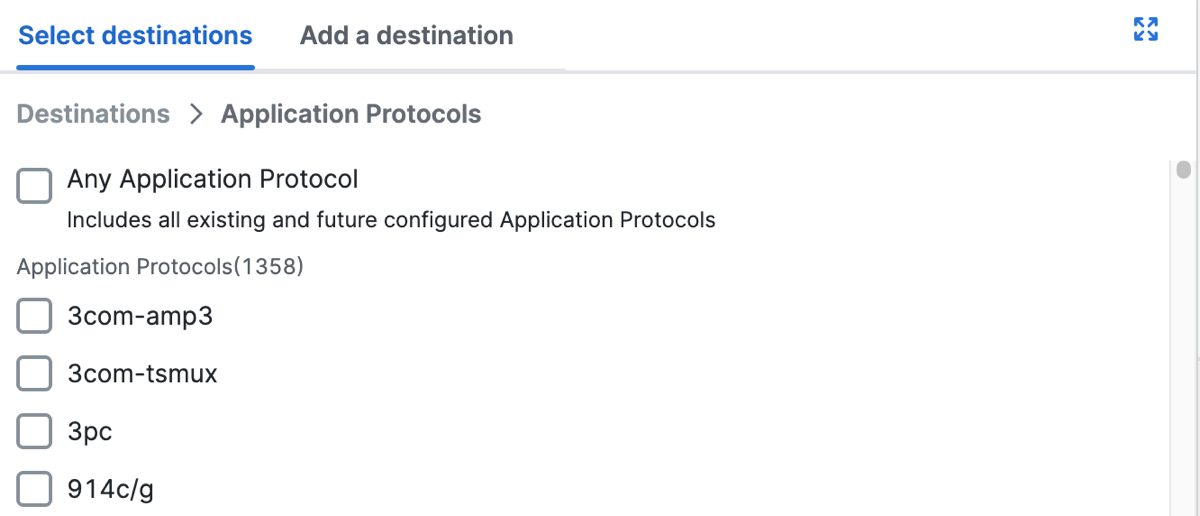
- Click +More to view the added application protocols.
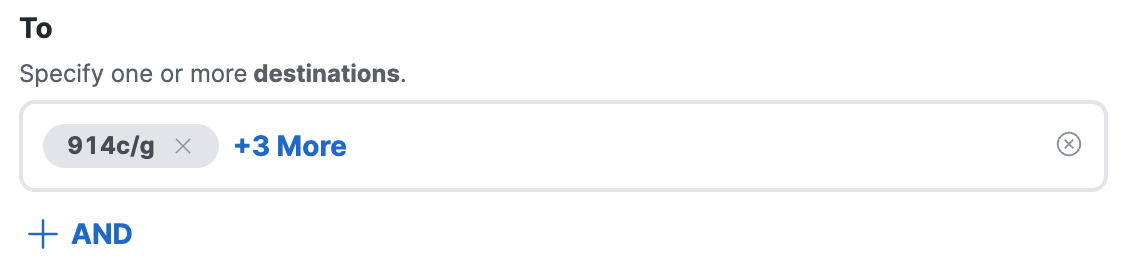
- View or search for the added application protocols.
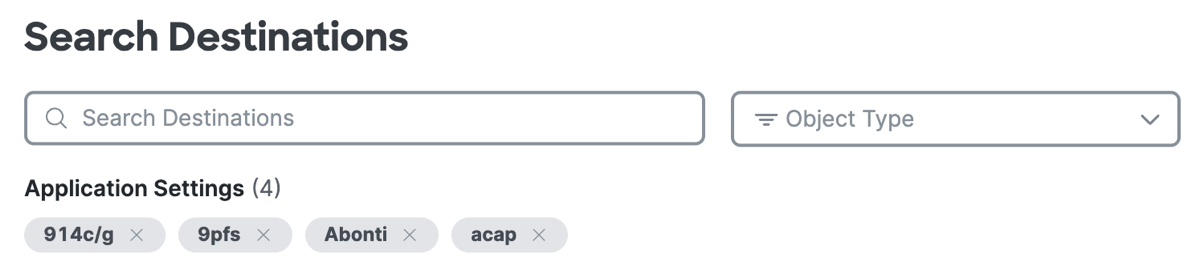
- (Optional) Click +AND, and then click on the Select destinations text
area.
Add composite destinations with Services (Transport protocols, and ports or port ranges) and combine with the application protocols that you added on the rule using the AND operator.
- Add IP addresses and CIDR blocks.
Type or paste a comma-separated list of IPv4 addresses, IPv6 addresses, and CIDR blocks. For example:
192.168.1.1, 192.168.1.0/24, fd00:b0fc:8844:3345:186a:6fd7:bab:5f72. - Add Services.
Select transport protocols or Any, and enter a comma-separated list of ports or port ranges.
Example port ranges and lists of ports:7800-7805,7800,8900,9006.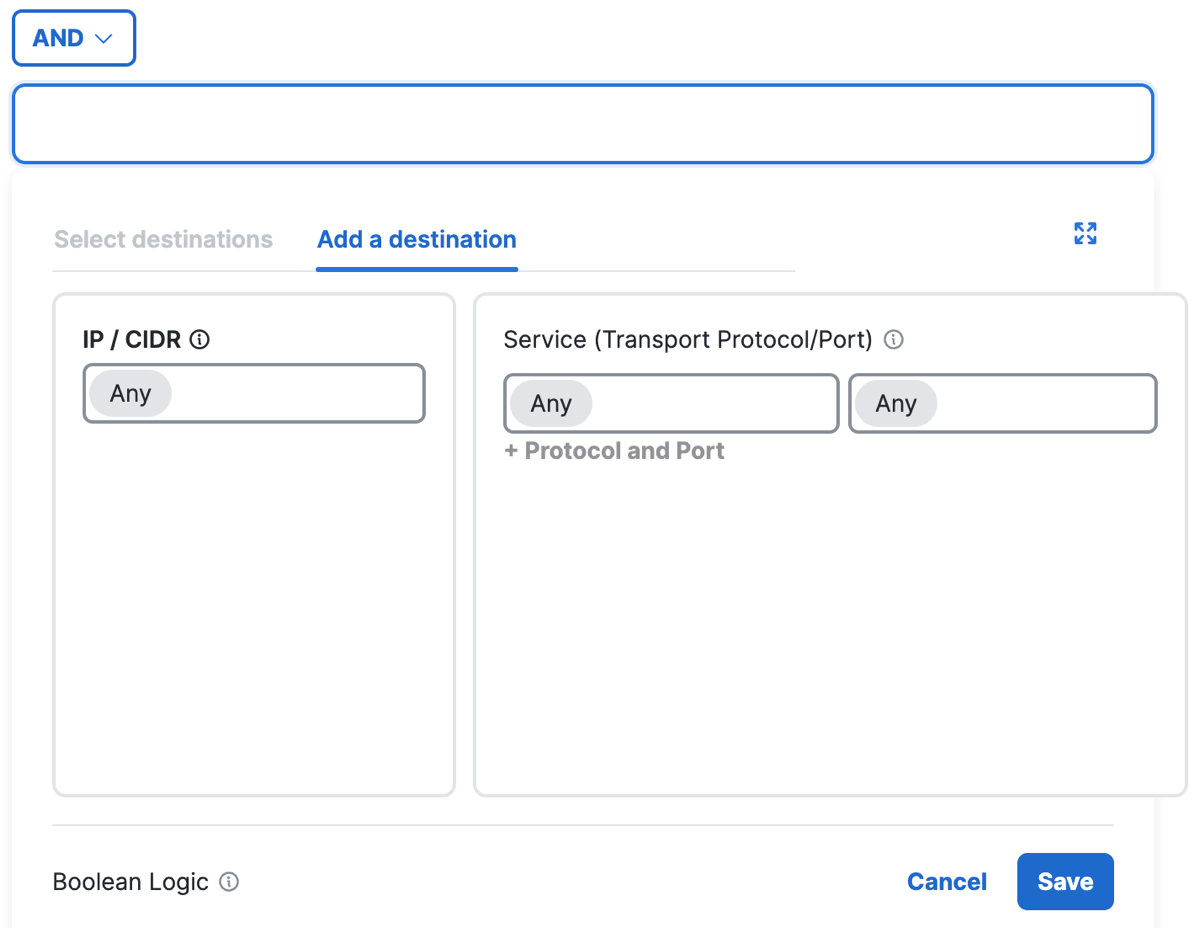
- Add IP addresses and CIDR blocks.
- Click Save.