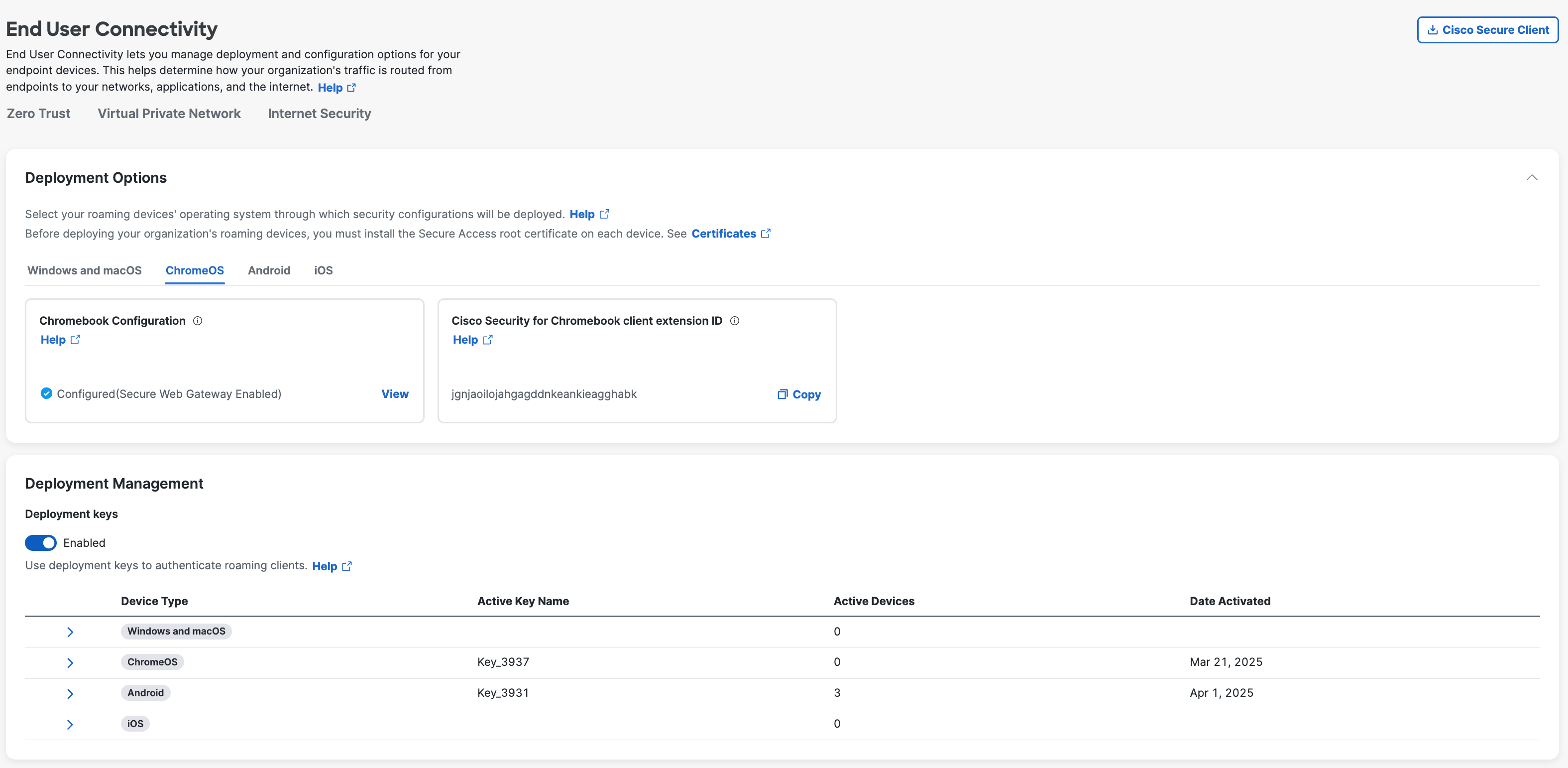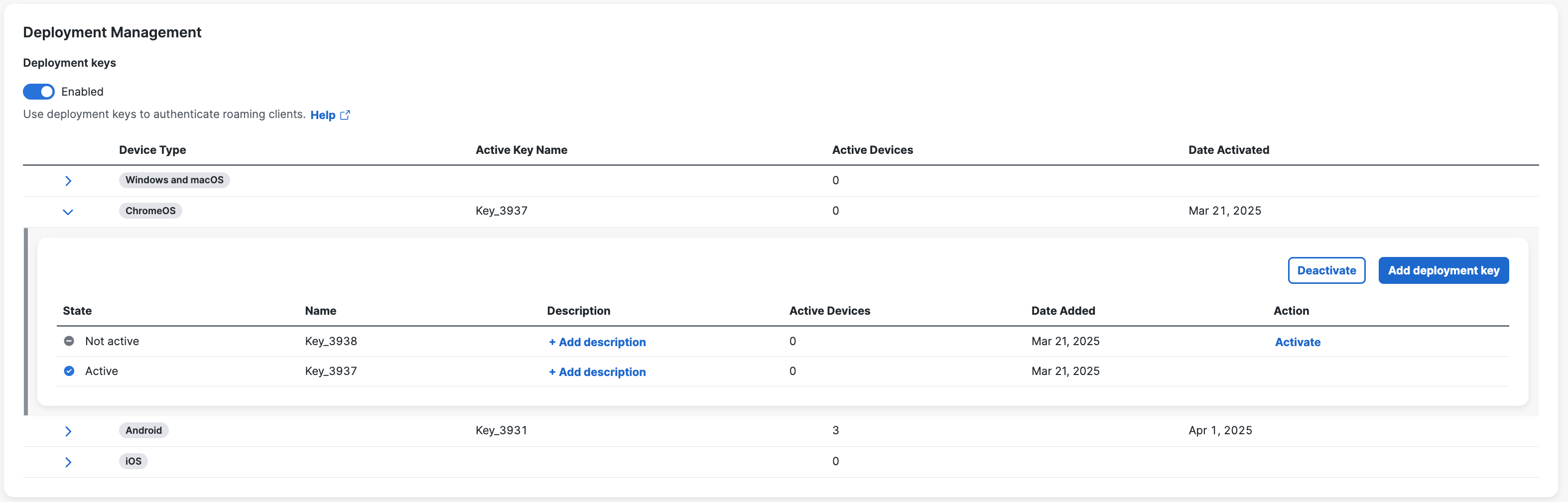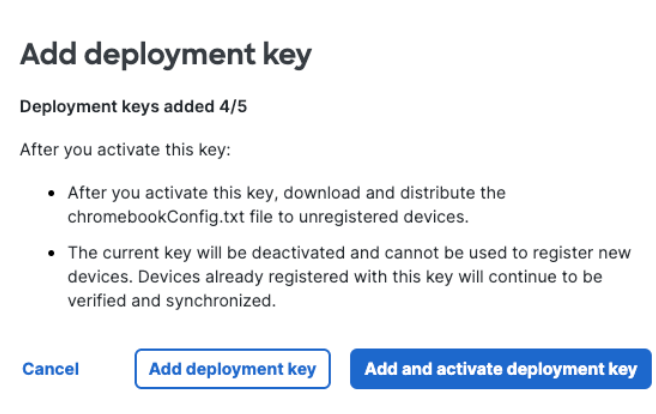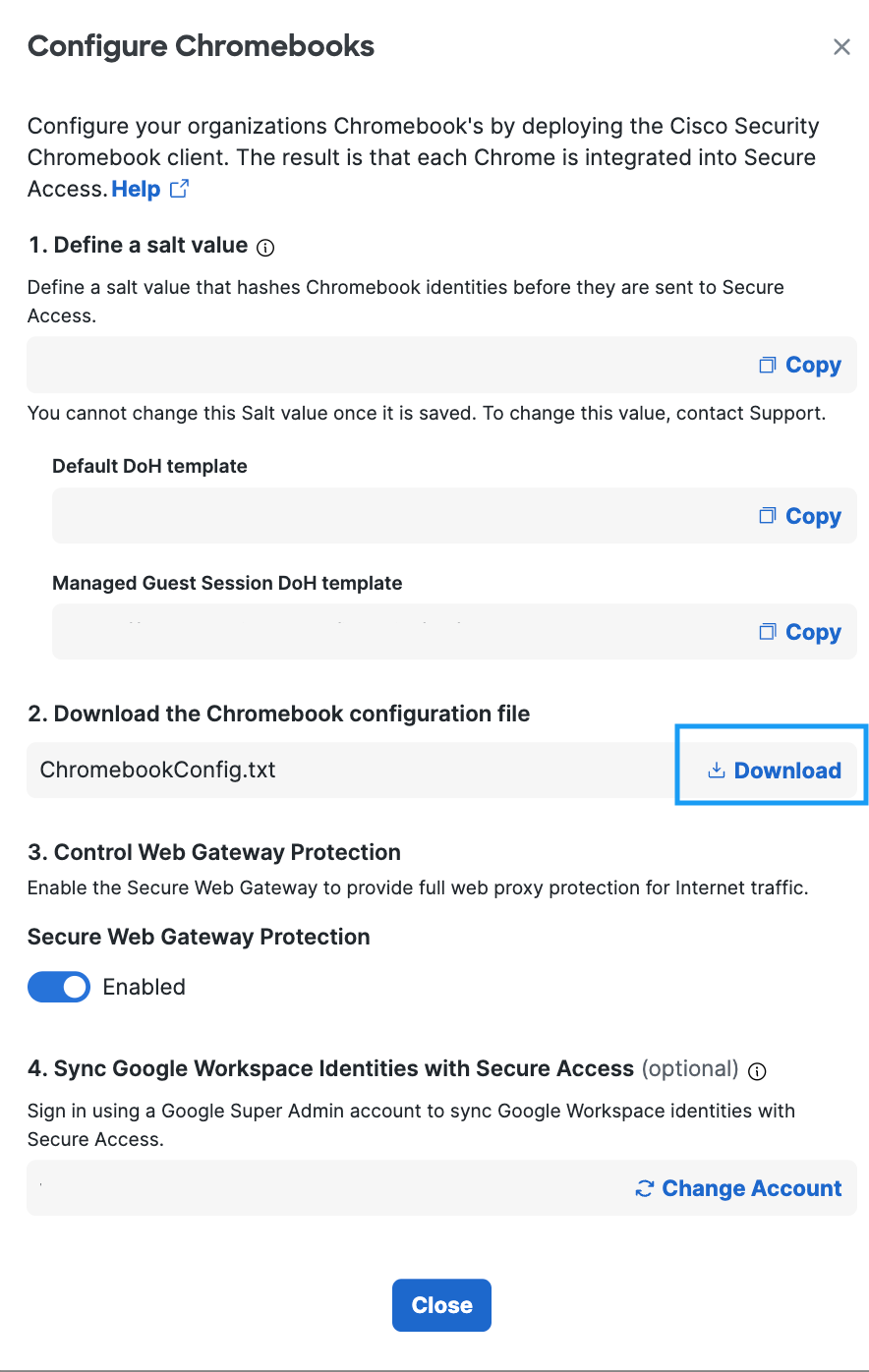Add and Activate Deployment Key
- Navigate to Connect > End User Connectivity.
- Click Internet Security.
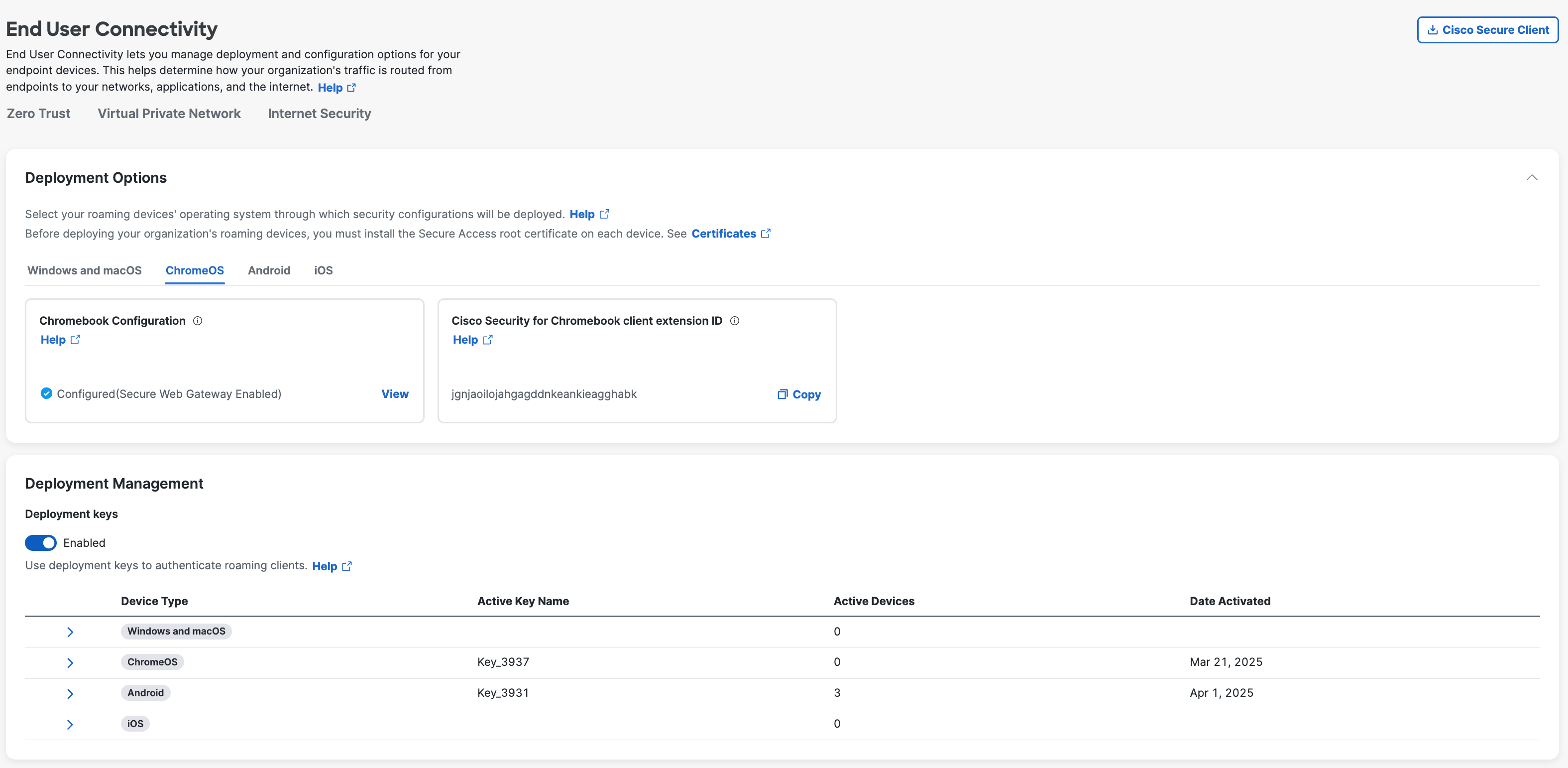
- In the Deployment Management section, expand the device type (ChromeOS).
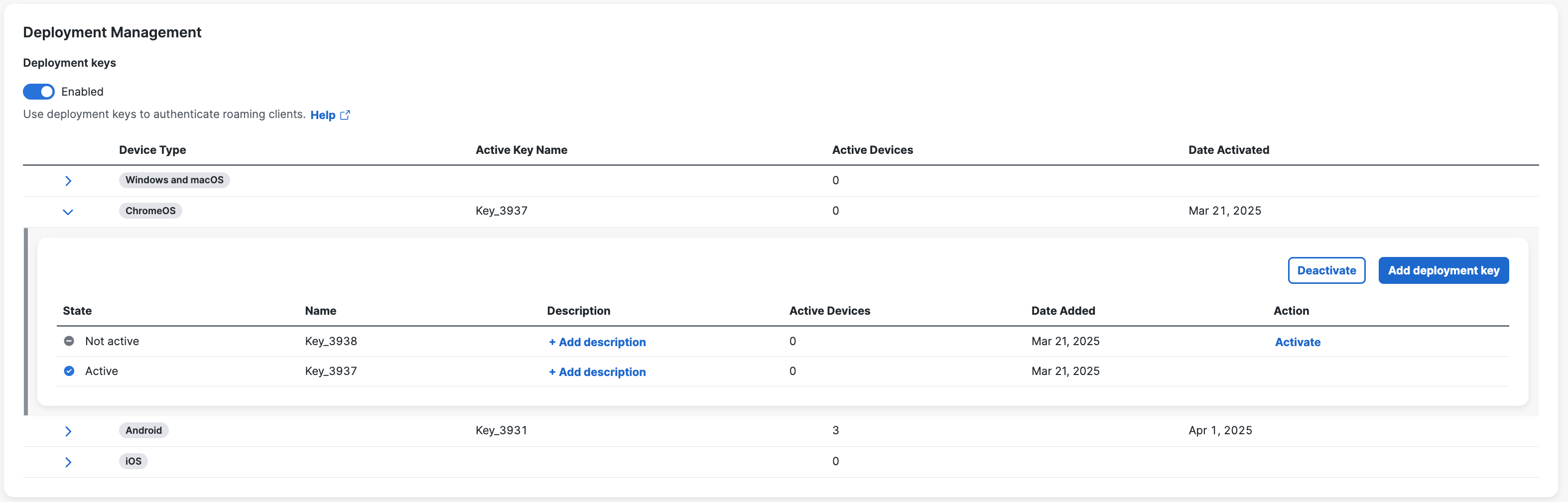
- Click Add deployment key.
- In the Add deployment key window, click Add & activate deployment key to
create and activate a deployment key for inclusion in your organization's Chromebook
configuration file.
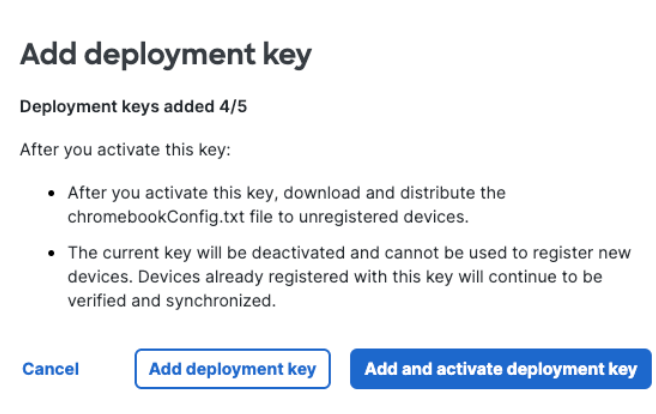
You can choose to add the deployment key immediately, but activate it later. In such a scenario, click Add deployment key. The deployment key is added to the table. When you are ready to activate the deployment key, click Activate in the Action column.
-
Only one deployment key can be active at a time for each device type.
-
You can add up to five deployment keys per device type. To remove a key, contact Cisco support or your Account Manager.
-
The deployment key name includes a random number to ensure its uniqueness.
If your Secure Access deployment requires a deployment key, or if your organization has already enabled them, the Chromebook configuration file can only be downloaded when there is an active deployment key (see image below). Then, push the Chromebook configuration file to Google Admin Console. For more information, see Deploy the Cisco Security for Chromebooks Client.
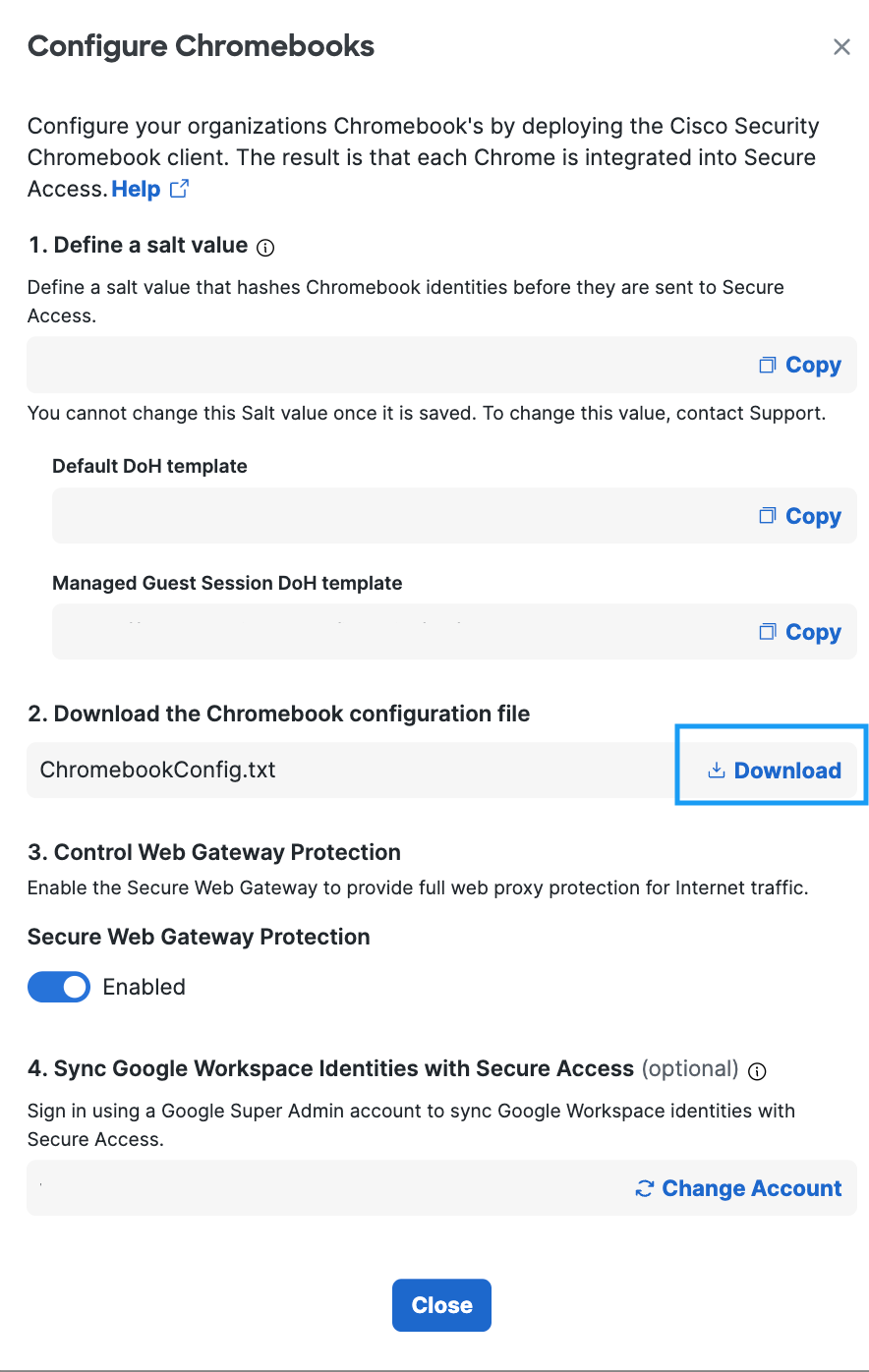
-