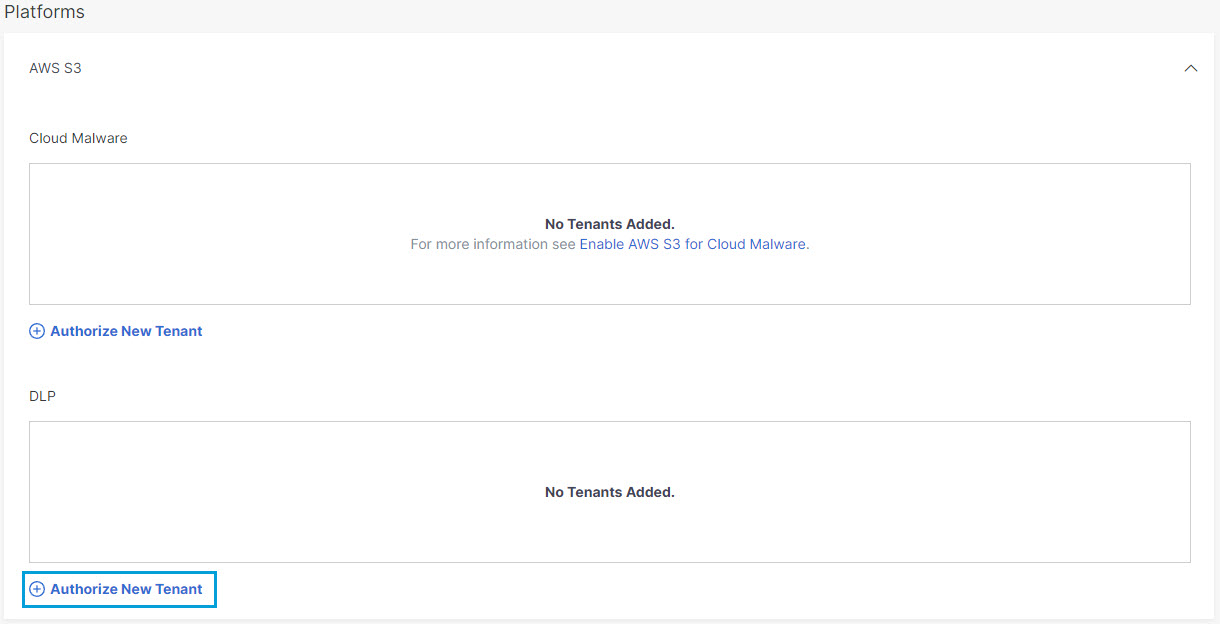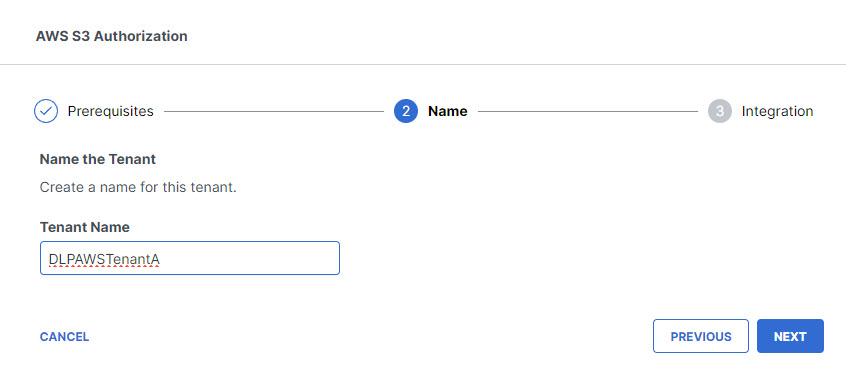Authorize an AWS Tenant
- Navigate to Admin > Authentication.
- Under Platforms, click to expand AWS S3.
- In the DLP subsection, click Authorize New Tenant to add an AWS tenant to your Secure Access environment.
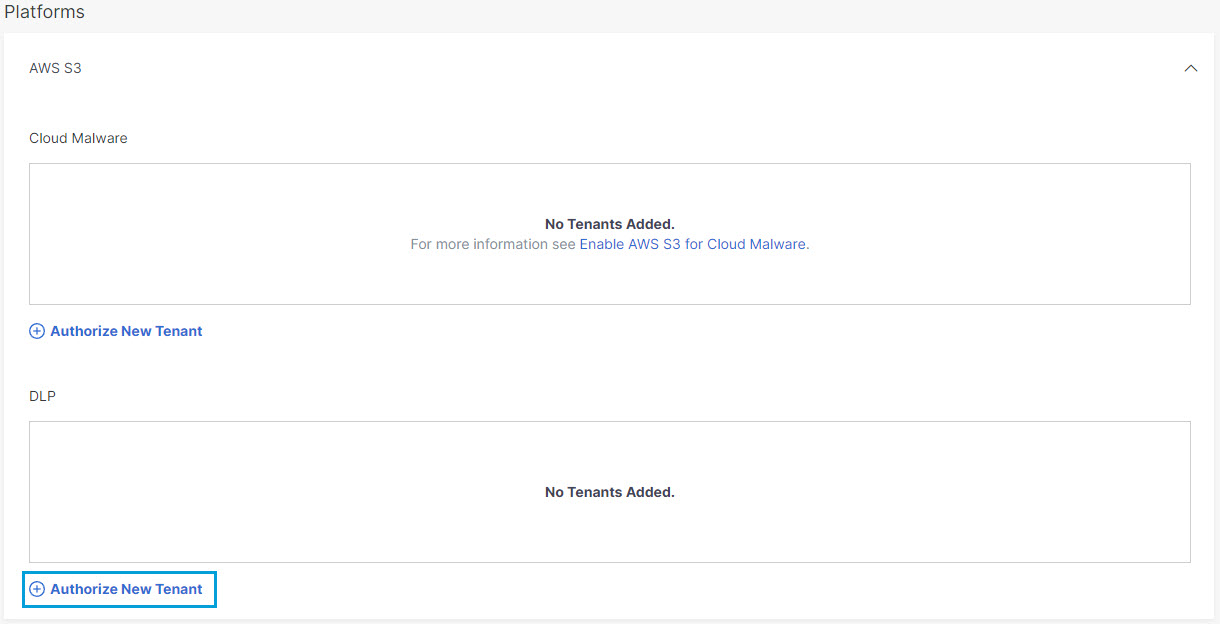
- In the AWS S3 Authorization dialog, click Download CloudFormation Template to download an AWS CloudFormation template (aws-cisco-template.json). Save the template to your local machine, then Create an AWS Stack before proceeding to the next step.
If you enable both DLP and Cloud Malware protection for a tenant, a single stack can serve for both purposes. If you have already created an AWS stack for Cloud Malware protection, you need not create another.
- In the AWS S3 Authorization dialog, check the checkboxes to verify you have created an AWS stack and then click Next.

- Enter a name for your tenant that is meaningful within your environment, then click Next.
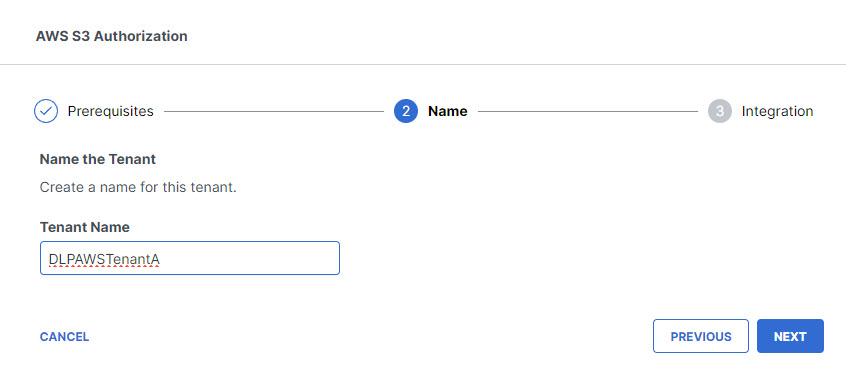
- Paste your AWS Account ID in the text box, confirm that you have used the CloudFormation template to create an AWS stack, and click Done. (It may be up to 24 hours for the integration to be confirmed and appear as Authorized on the Authentication page.)