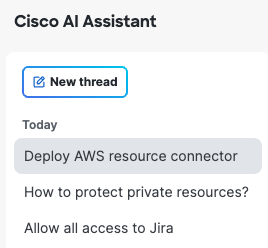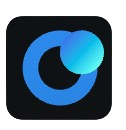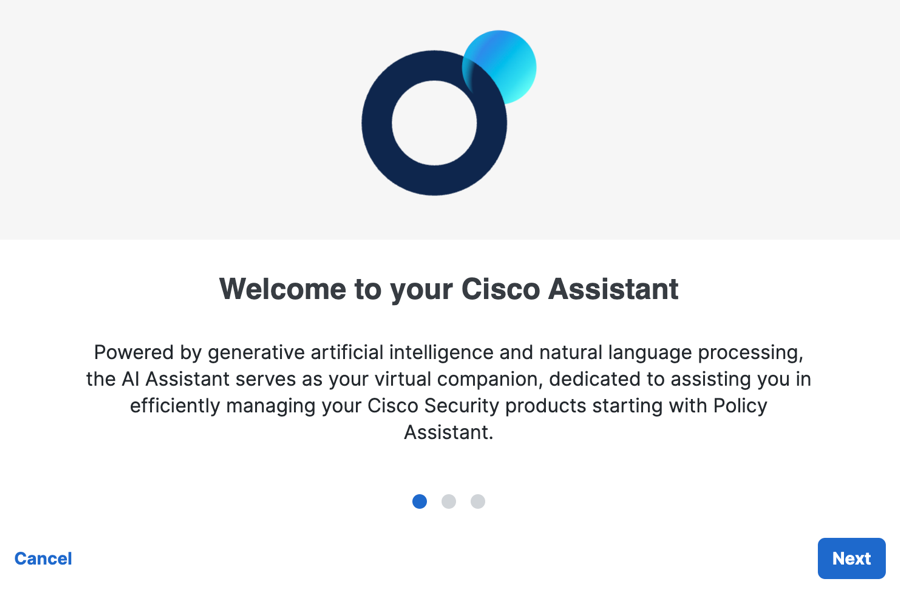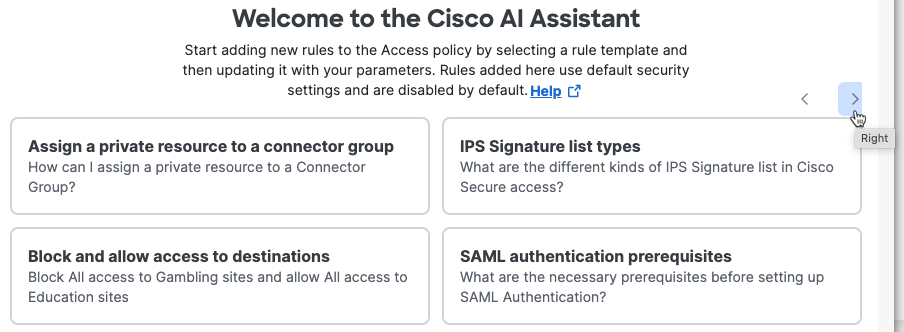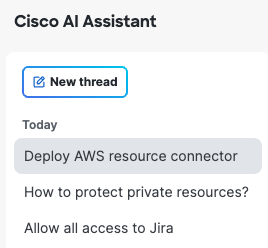Procedure
Launch and prompt the Cisco Assistant to add rules to your policy or learn from Secure Access documentation.
- Click the Cisco Assistant icon in the Secure Access toolbar to open the AI app.
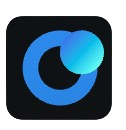
Find the toolbar at the top of your browser window.

- You will see the Welcome to your Cisco Assistant screen the first time you launch
the Cisco Assistant. Click Next, review the tips for working with the Cisco
Assistant, then click Launch AI Assistant.
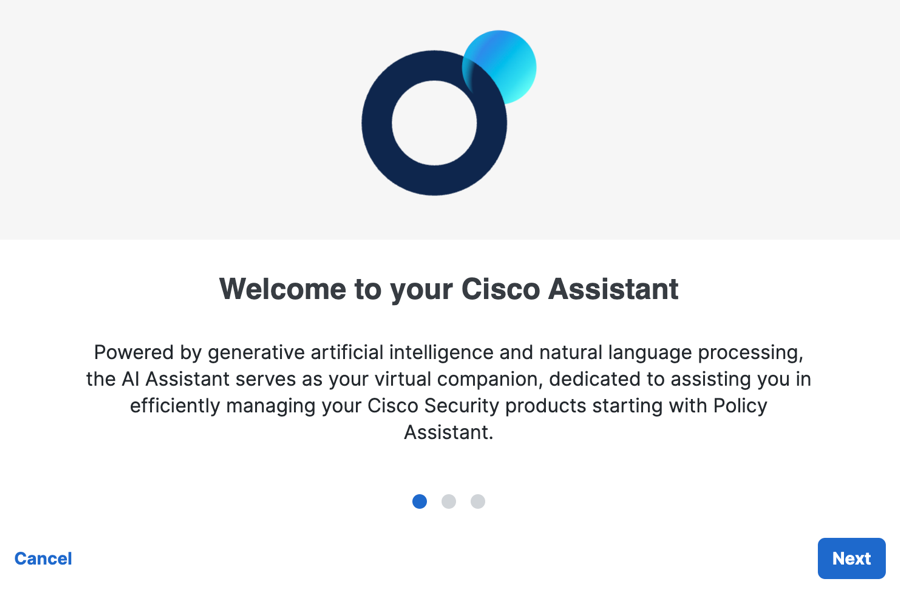
- Type your natural language prompt in the Cisco Assistant prompt bar. You can add rules to
your policy or ask a question that will be answered with references to Secure Access
documentation.

- The Assistant presents example prompts that you can click to use. New example prompts are
generated each time you open the Assistant menu.
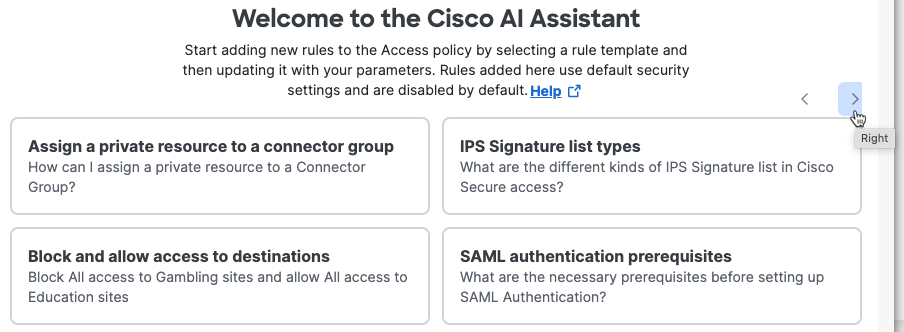
-
Click Right (> or right chevron) and Left (< or left chevron) to see all examples.
-
Example prompts that ask questions will prompt the Assistant immediately to generate an answer from documentation. For more information, see Find Documented Answers with the Cisco Assistant.
-
Example prompts that add a rule will not prompt the Assistant immediately. The Assistant will load the text of the rule prompt in the prompt bar and wait for you to press enter before generating a response. For more information, see Add Rules with the Cisco Assistant.
-
- Each prompt will start a new thread. Access the history of your threads on the left side
of the Assistant menu.