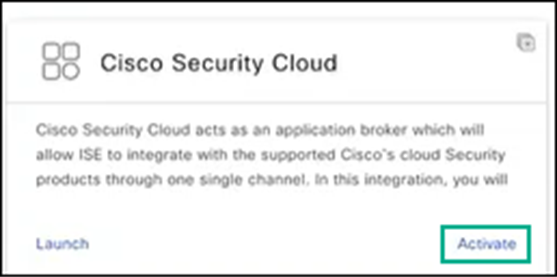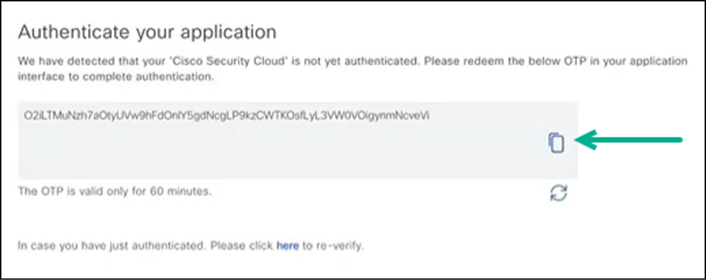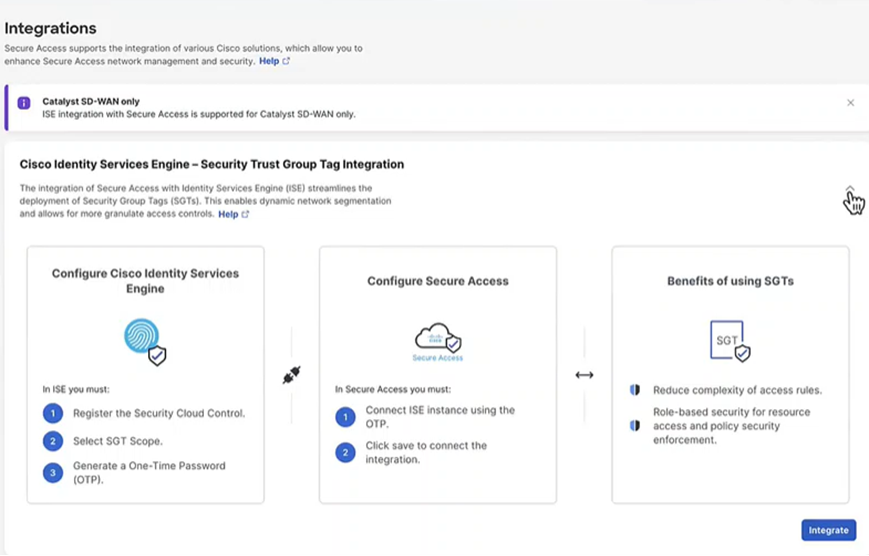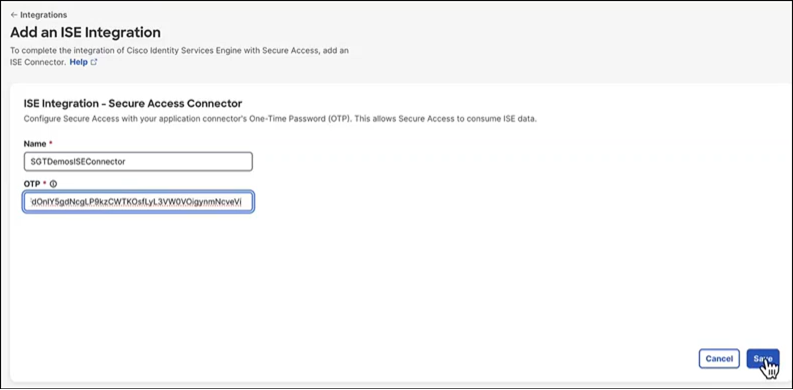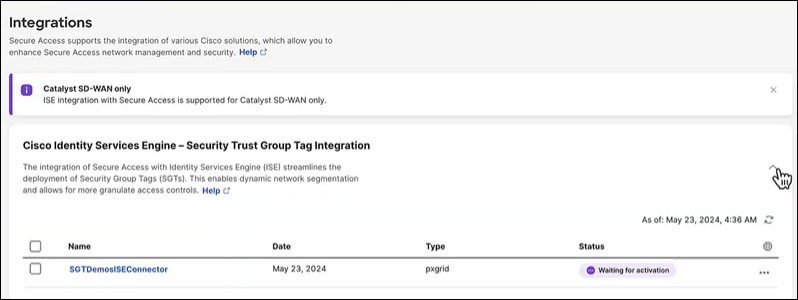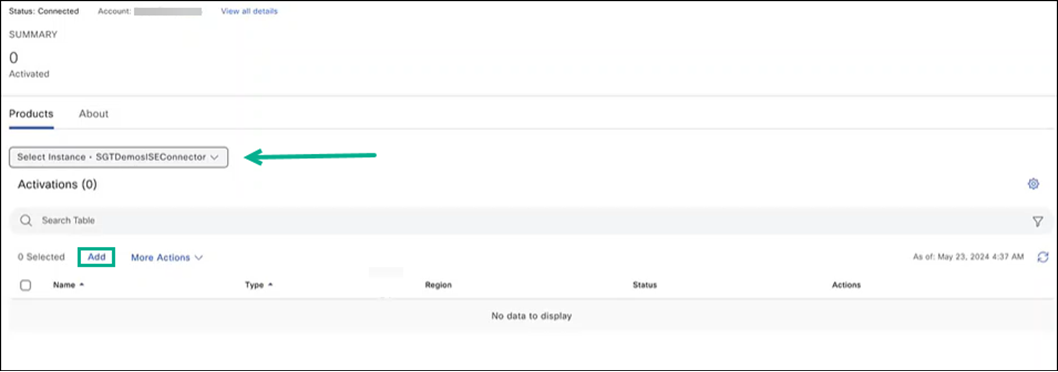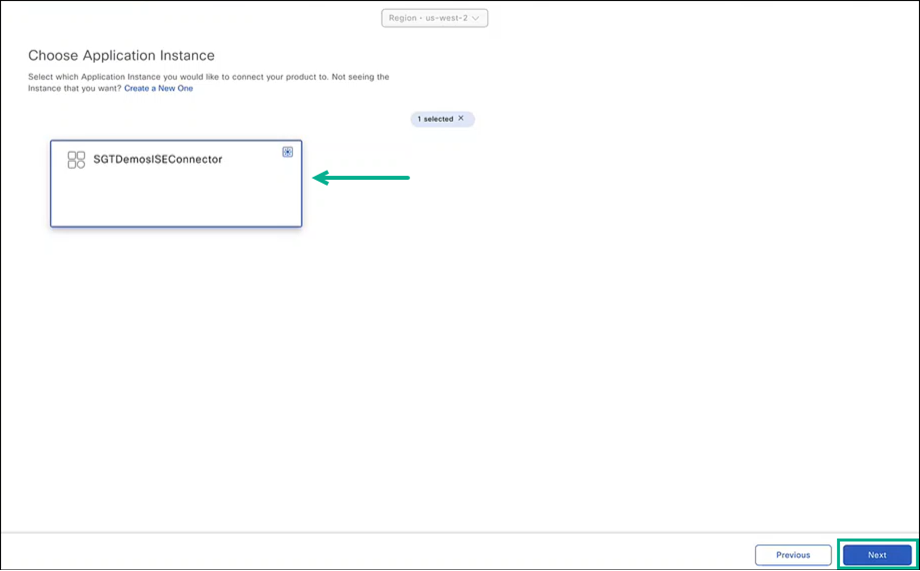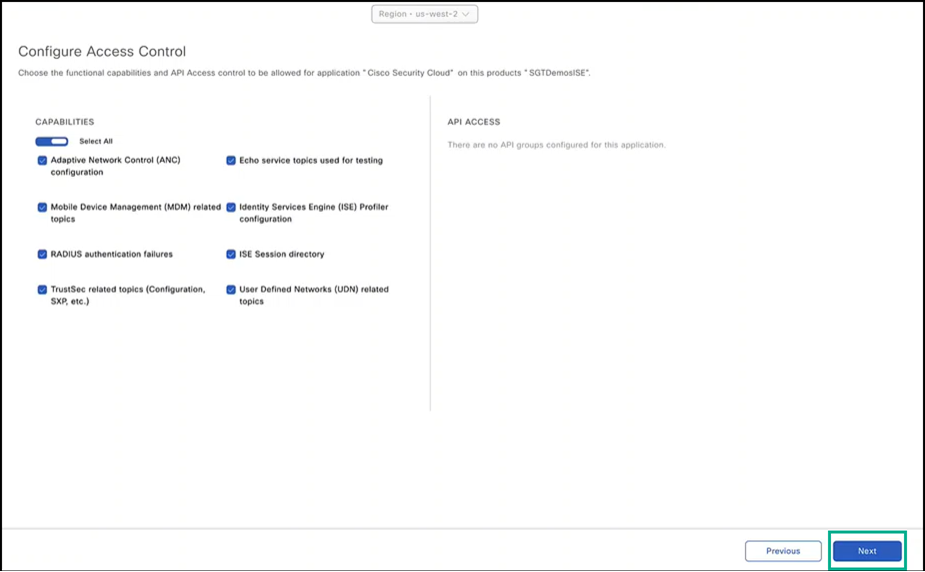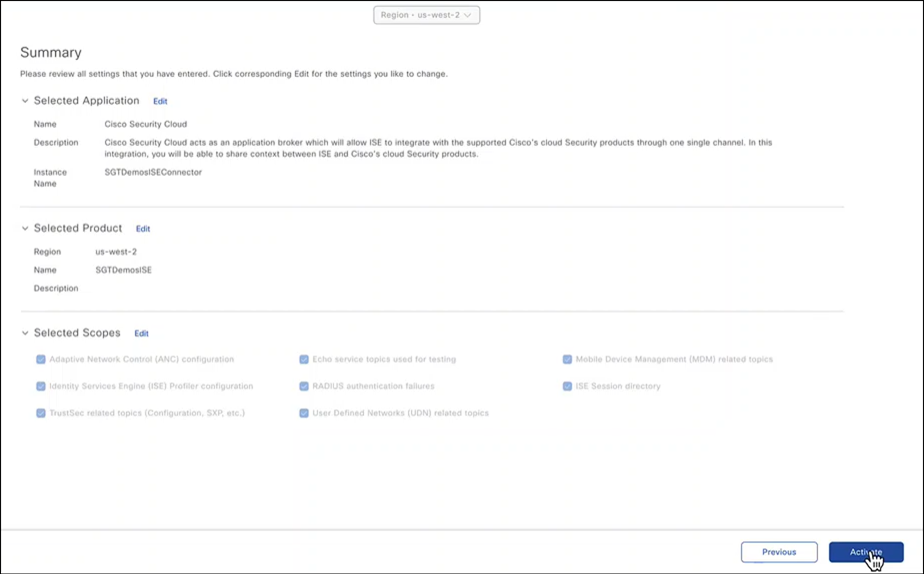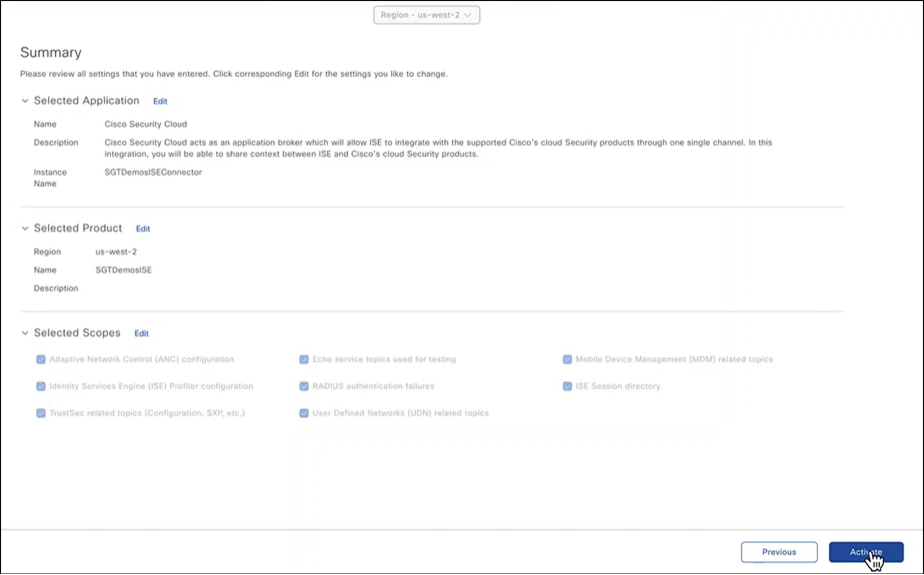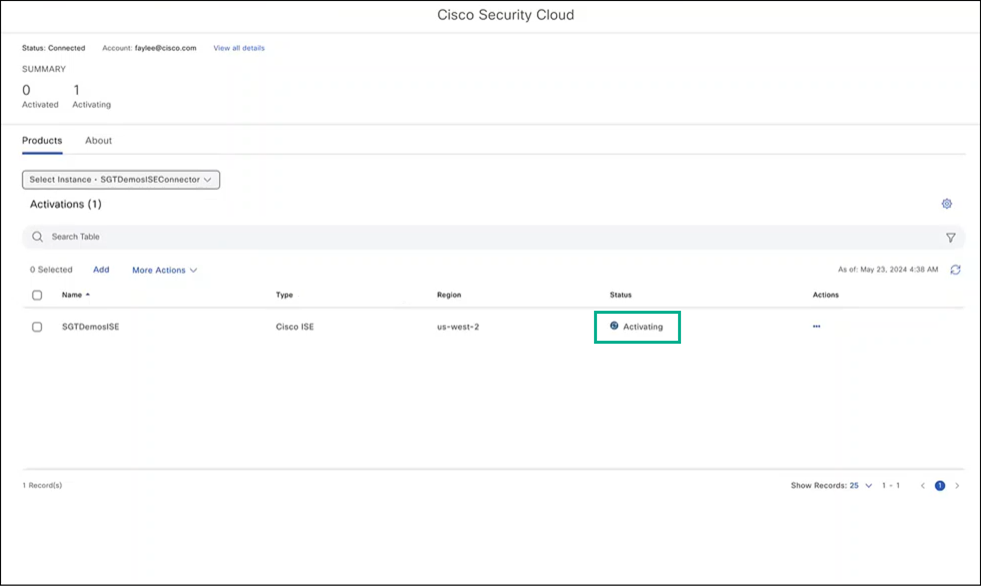Integrate Cisco ISE with Secure Access
This topic describes how to complete the integration between Cisco ISE and Cisco Secure Access.
-
Return to the Cisco DNA Portal tab, search for the Cisco Security Cloud application, and click Activate.
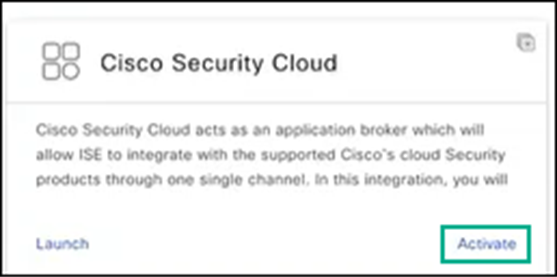
-
Choose Authenticate your application and copy the resulting token to your clipboard by clicking the copy icon.
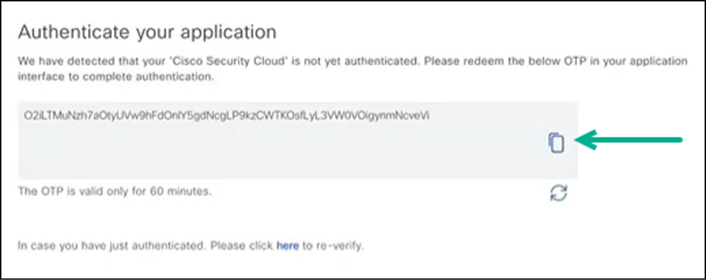
-
Click Exit.
-
Return to the Secure Access tab.
-
Navigate to Admin > Management > Integrations.
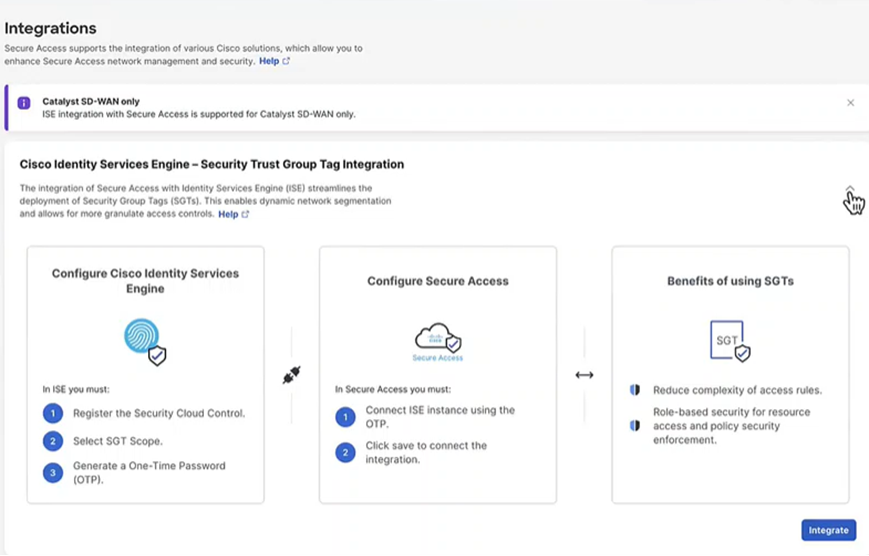
-
Click Integrate to add the ISE integration.
-
Enter a Name for the ISE integration, paste in the copied token, and then click Save.
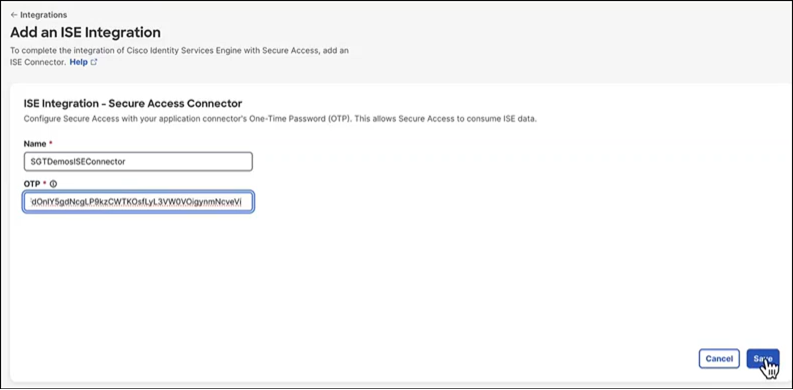
-
The system returns a confirmation banner indicating a New ISE Cluster added.
-
Expand the integration pane to view the status of the ISE cluster (waiting for activation).
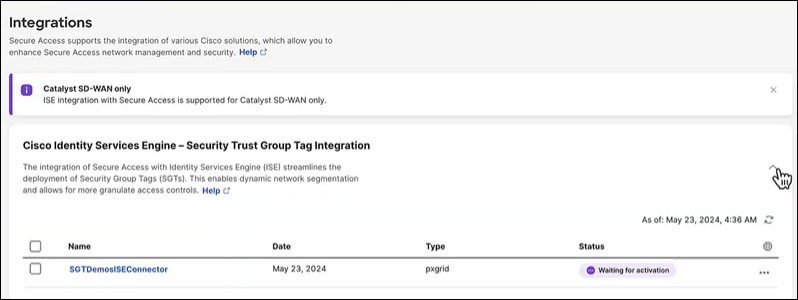
-
Return to the Cisco DNA Portal tab and the Cisco Security Cloud application.
-
On the Cisco Security Cloud tile, click Manage.

-
Choose Add and select the ISE application instance.
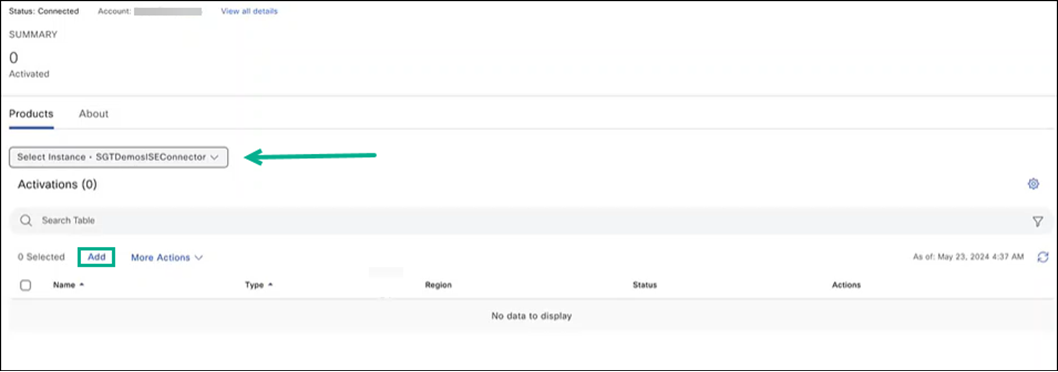
-
Choose the application instance that will be associated with your subscription, then click Next.
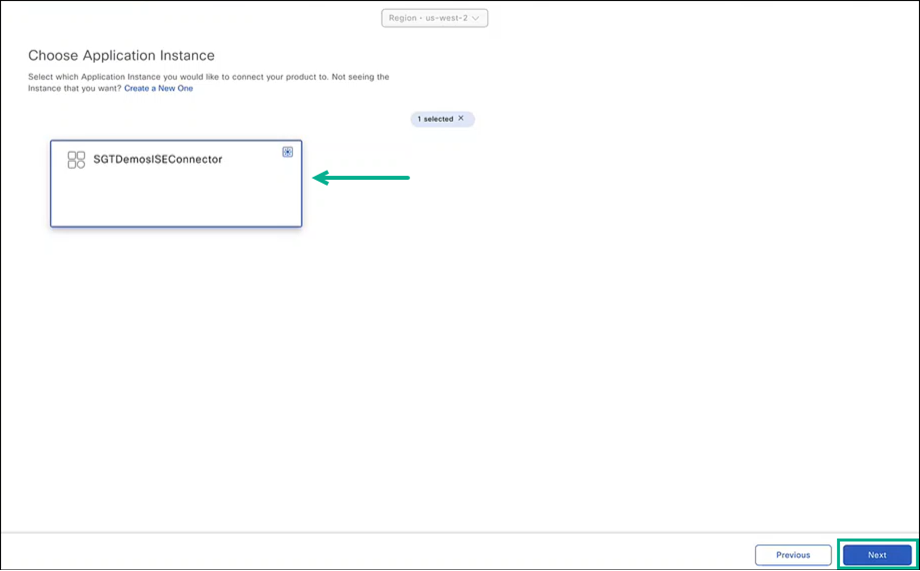
-
Choose the product for which you want to associate the application. In this example choose Cisco ISE, then click Next.

-
Choose capabilities and API access for the application and click Next.
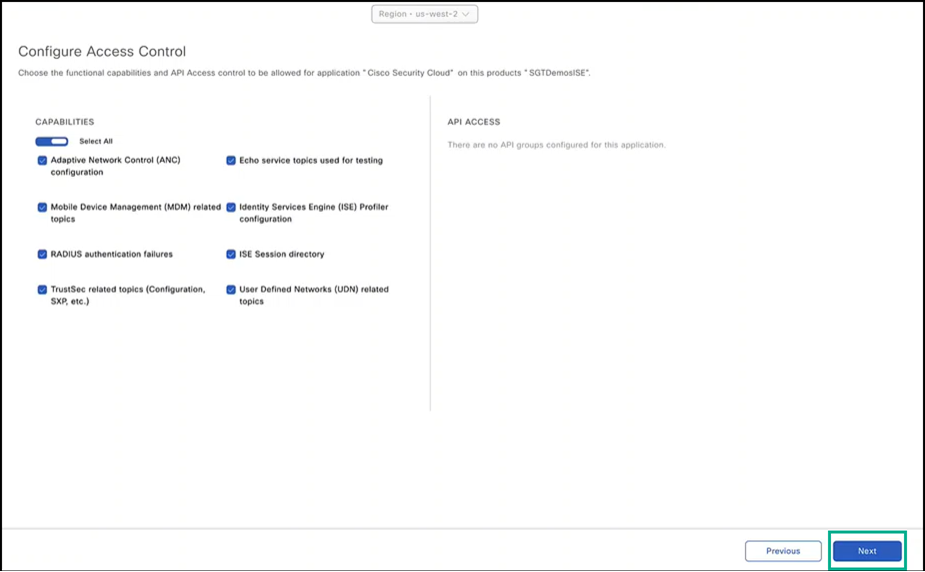
-
Review the application summary. You can click Edit to make any changes. Click Activate to complete the setup.
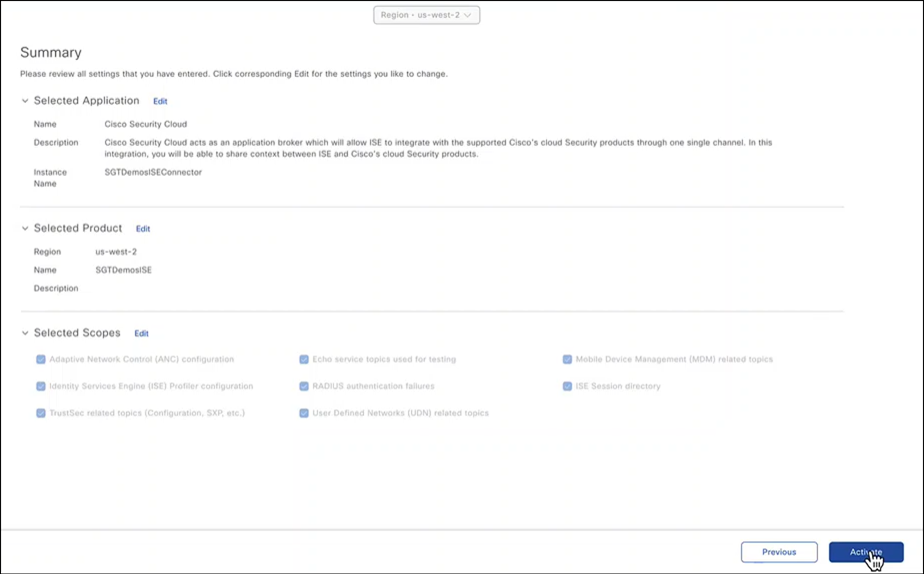
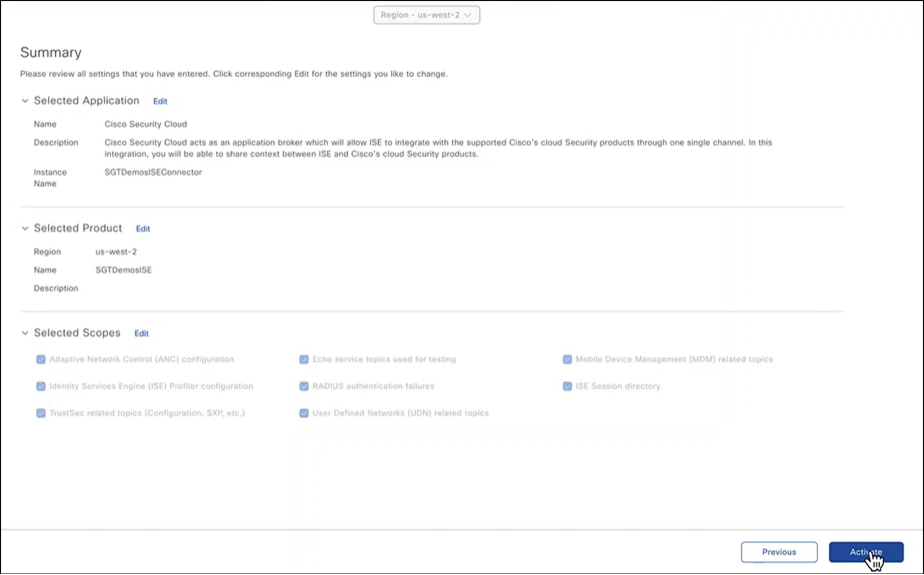
-
Monitor the Cisco Security Cloud dashboard to view the status.
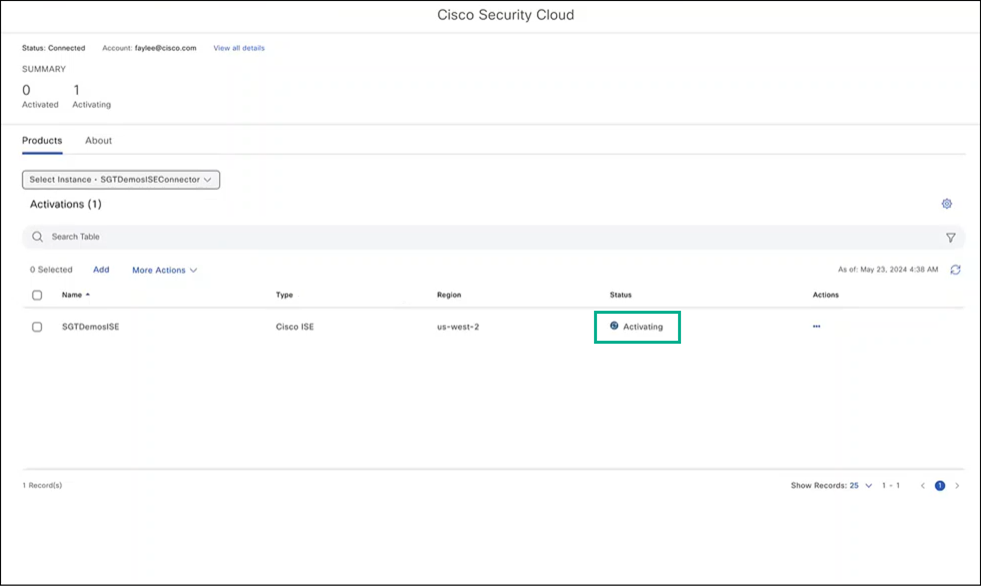
-
Once the instance is active in Cisco Security Cloud, it should sync to Cisco Secure Access. You can switch between the tabs to view the state of the sync.