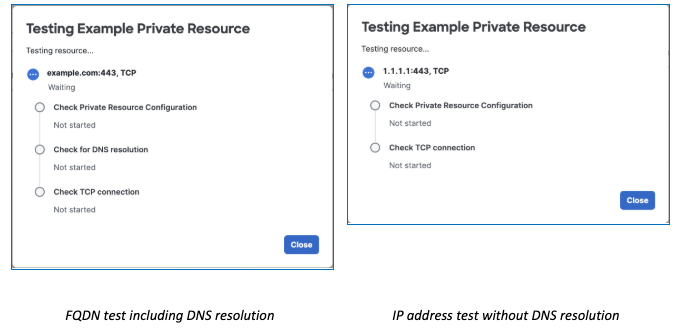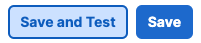Procedure
View the details of an existing private resource, then verify Secure Access can reach it.
- Navigate to Resources > Private Resources.
- In the Private Resources tab, click the name of an existing private resource with a Connection Method of Client-based ZTA or Browser-based ZTA. The resource detail menu will open to the right of the resource list.
- Scroll to the bottom of the detail menu and click Test Reachability.

- The Testing menu will show the name of the resource and the tests performed.
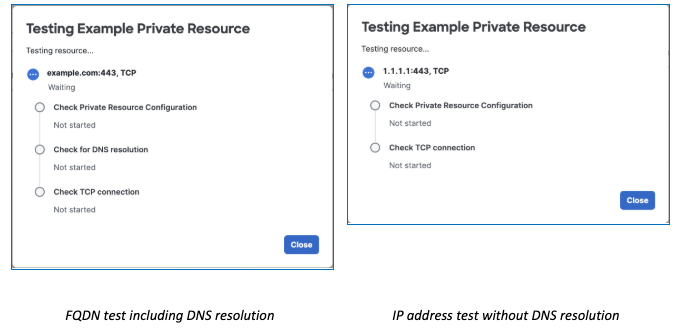
- When you add a new private resource or edit one that satisfies the Prerequisites for reachability
testing, you will see the option to Save and Test or Save.
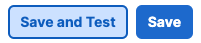
If you click Save and Test, the main Private Resources menu will display a
banner when the private resource is ready to be tested. It can take two minutes before a
private resource is ready to be tested.

The banner will persist until an administrator tests reachability with a result of Resource tested, all addresses reachable for all resources that are ready to be tested. If any resources fail the reachability test, they will remain ready for testing in the banner menu. If an administrator dismisses the banner by clicking Dismiss or X, the banner will reappear when the page is reloaded.