Procedure
Before you begin
Procedure
| 1 |
Navigate to . 
|
| 2 |
From the overview, click Unreviewed Apps. The App Grid appears depicting data for the last 90 days. |
| 3 |
Select a Controllable Apps filter: All Controllable Apps or Advanced Controls. 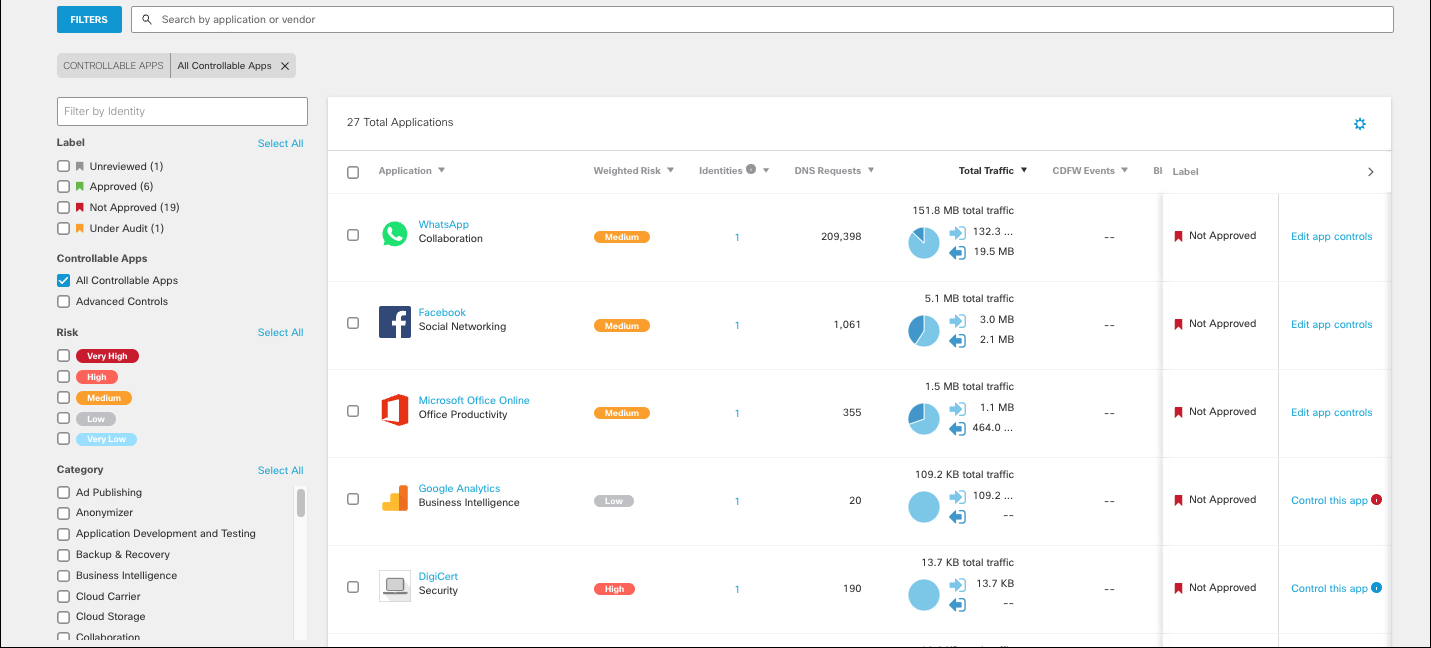
|
| 4 |
Click Edit App Controls, Control This App, or Block This App.
|
| 5 |
On clicking Control This App, the Control Application Name window appears. Choose one or more application lists to add this application to and click Save. Once saved, the internet access rules set for the application lists are applied to the application. The application can only be added to application lists currently active in a policy. 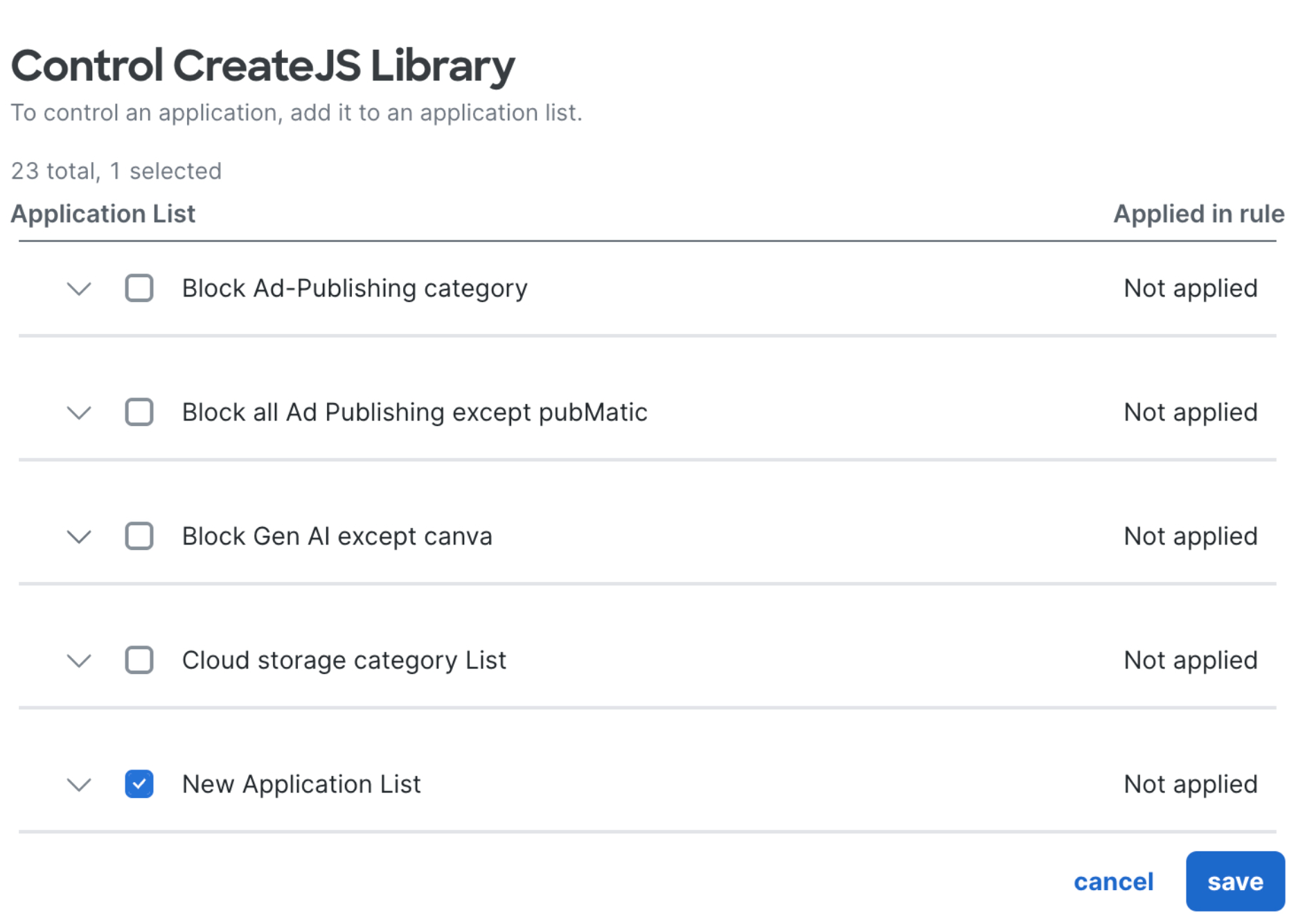
|
