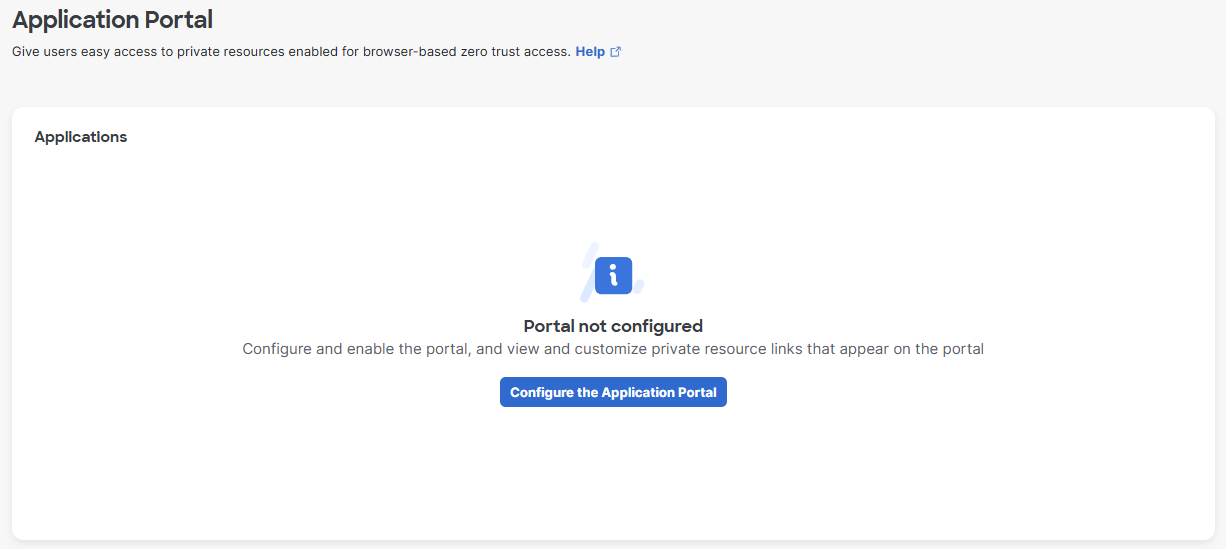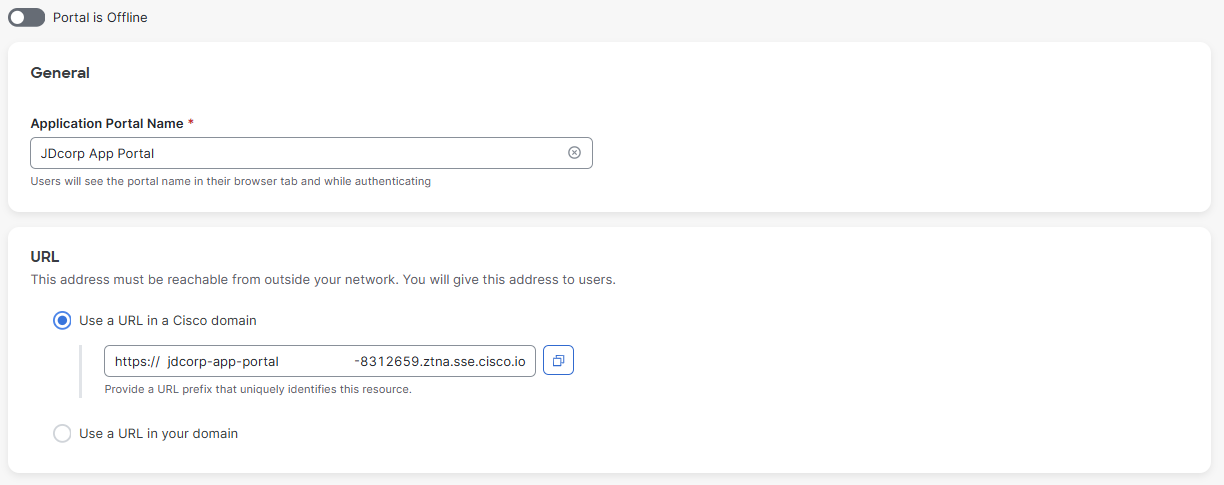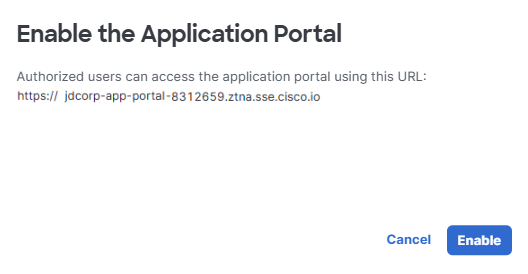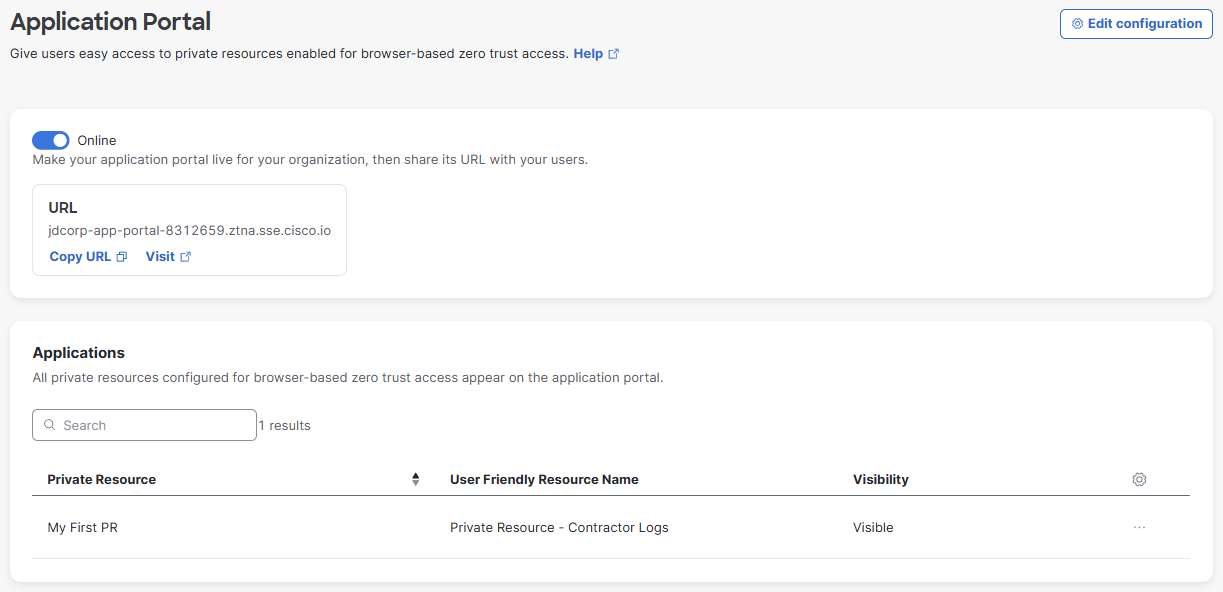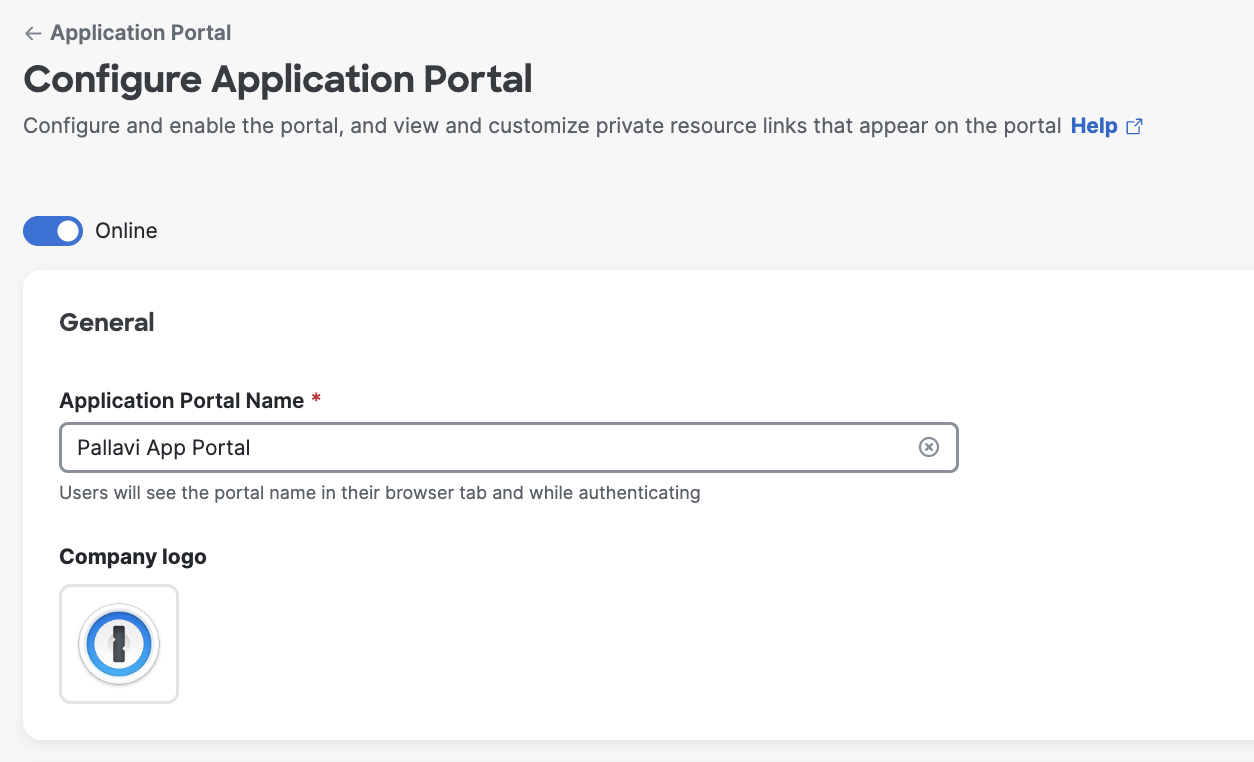Procedure
-
Enable and configure the Application Portal:
-
Navigate to Resources > Destinations > Application Portal and click Configure the Application Portal.
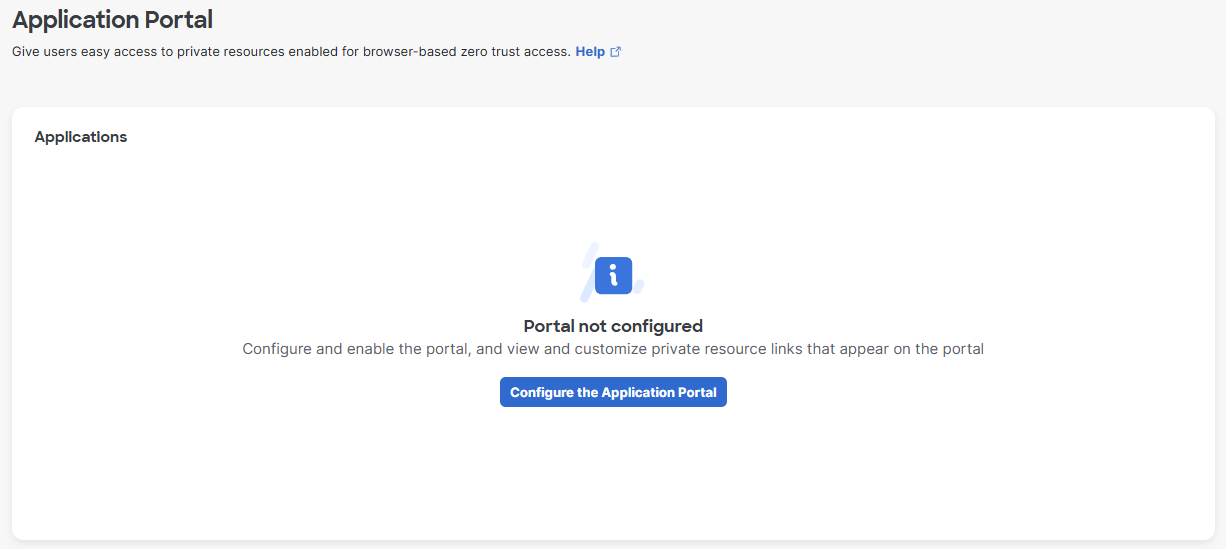
-
Enter an Application Portal Name and URL for the portal. The portal hostname/URL and alias must be unique.
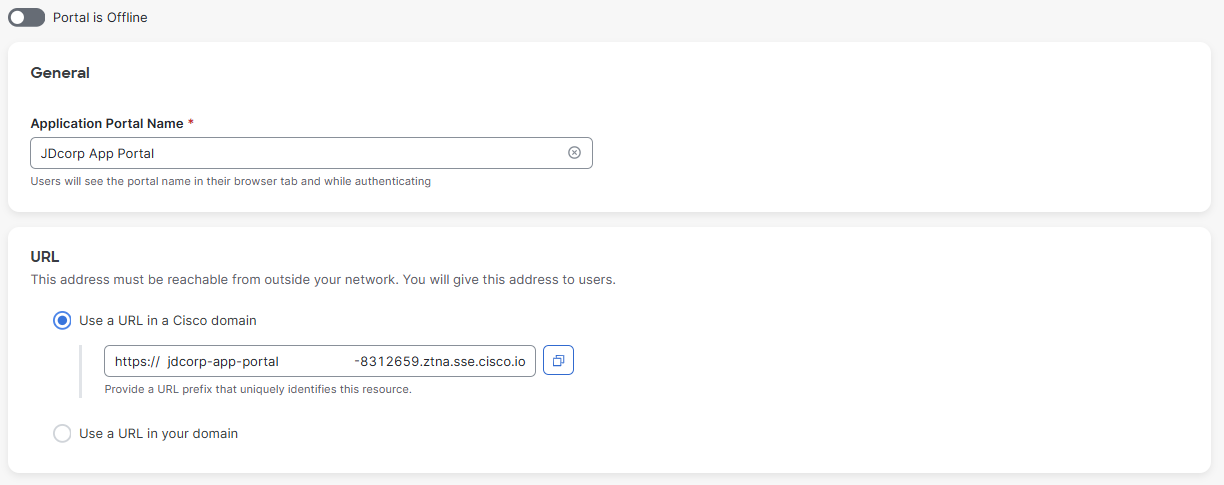
-
Enable the portal by sliding the activation toggle to right.
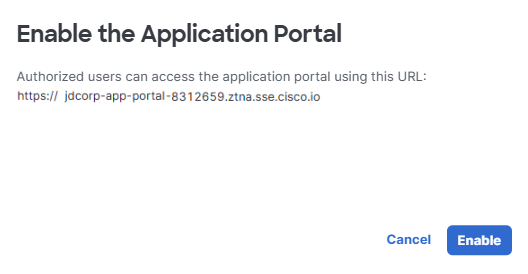
-
Click Save to enable the configured Application Portal. The server identity certificate should be signed by a public certificate authority unless you will install the validating root certificate in the trust store of user endpoint devices.
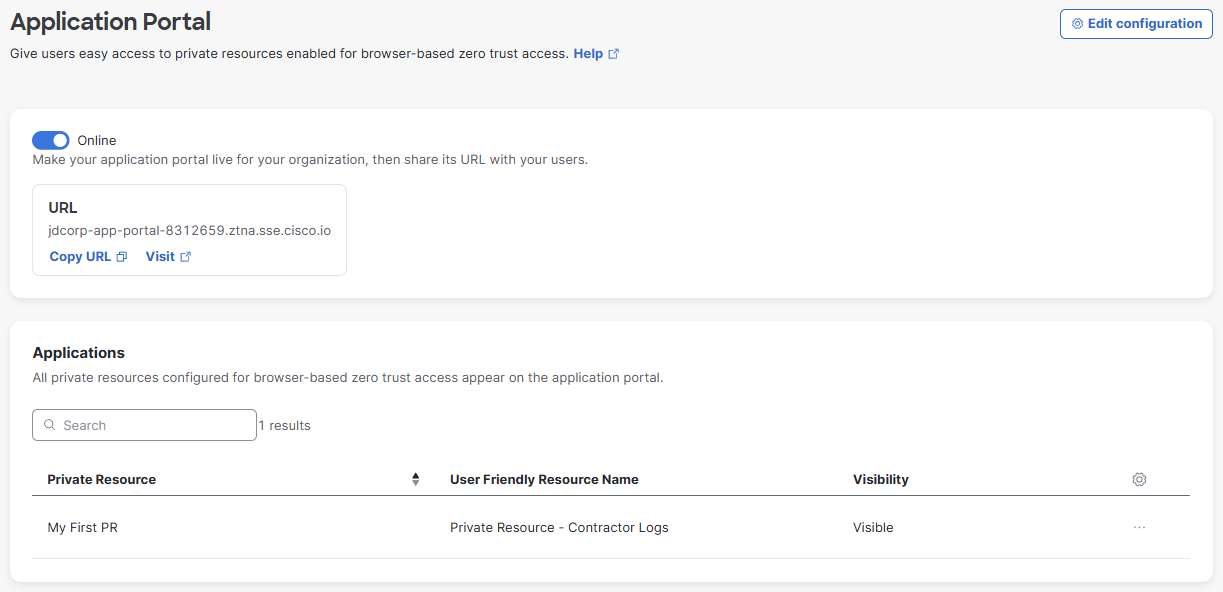
-
-
Configure each Private Resource that you want to appear on the portal:
- Enable browser-based Zero Trust Access.
- Select the option to display the resource on the application portal.
- Configure the application portal name and optional logo.
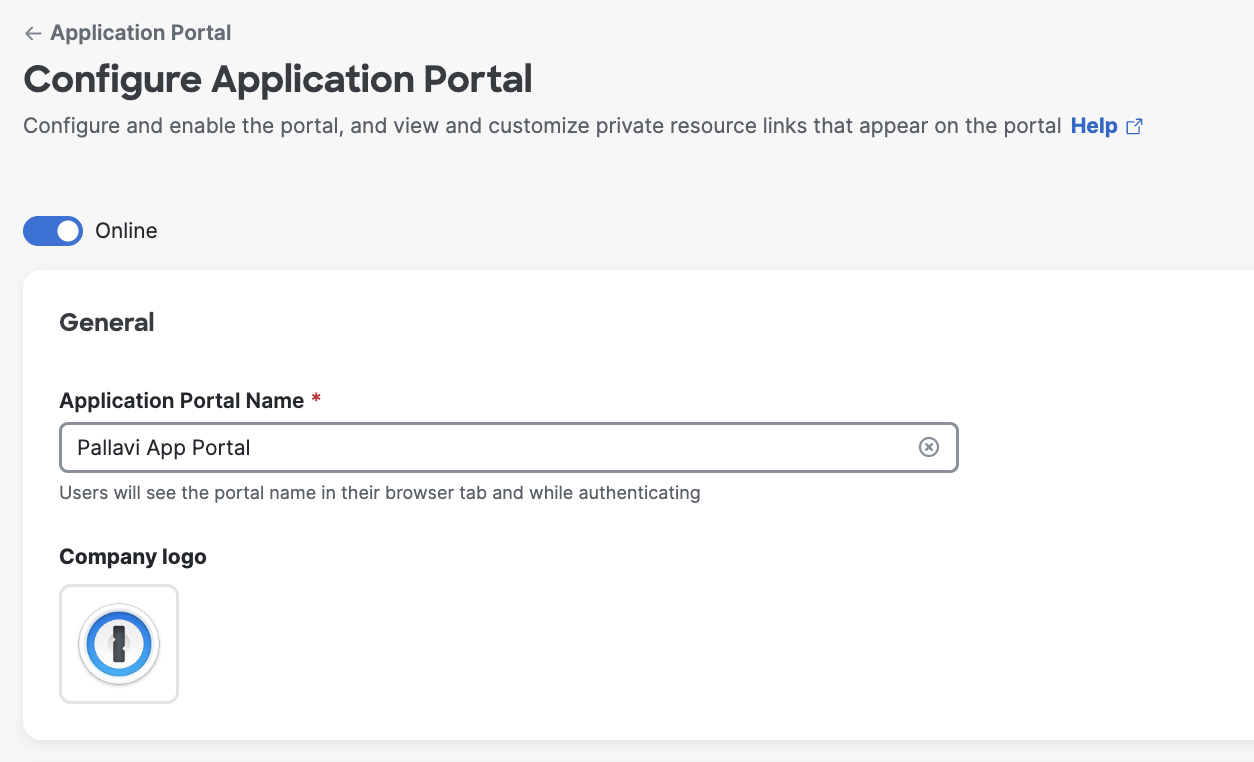
-
Create at least one private access rule to grant authorized users access to the portal itself.
- In the Destinations box, choose Select Destinations > Private Resources and select the Application Portal Name that corresponds to the portal you defined.
-
Ensure that the toggle at the top of the Application Portal configuration page is set to Online.
-
Distribute the portal URL to your users.