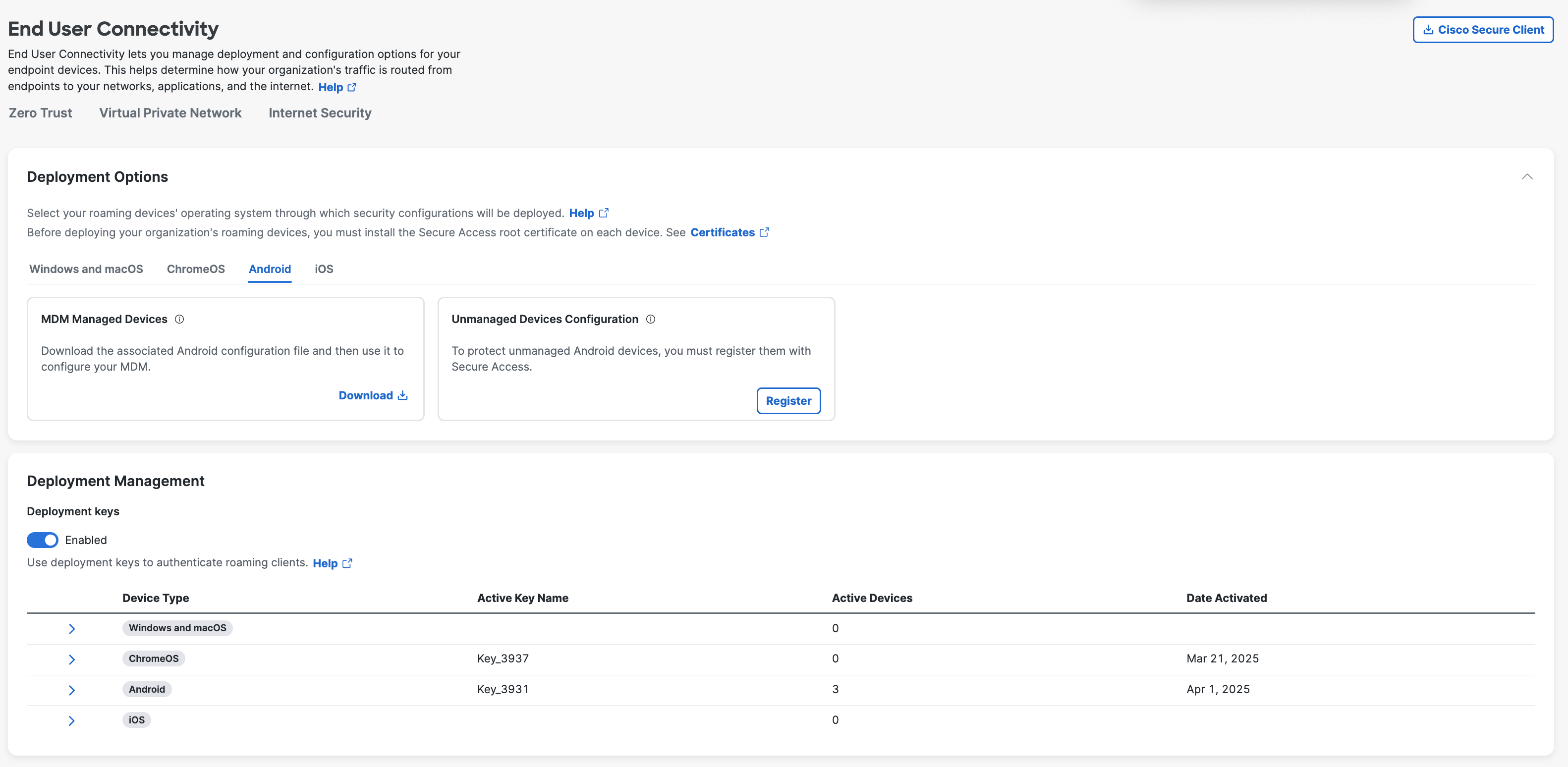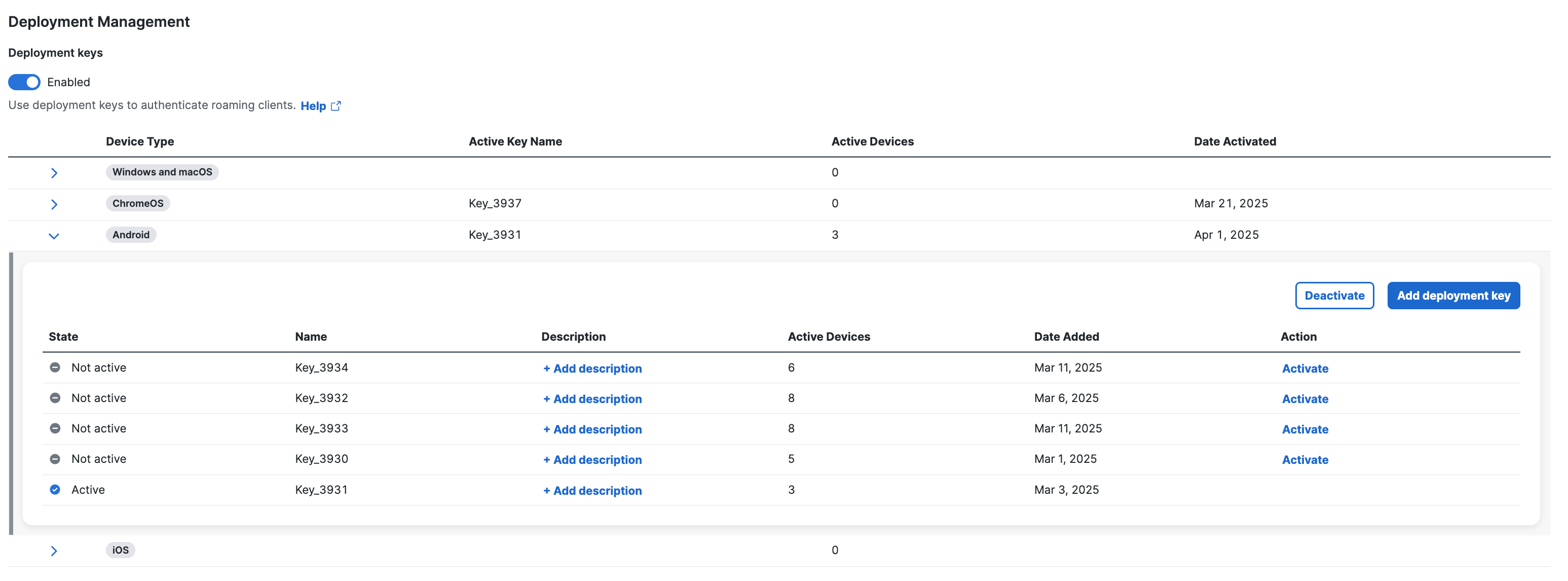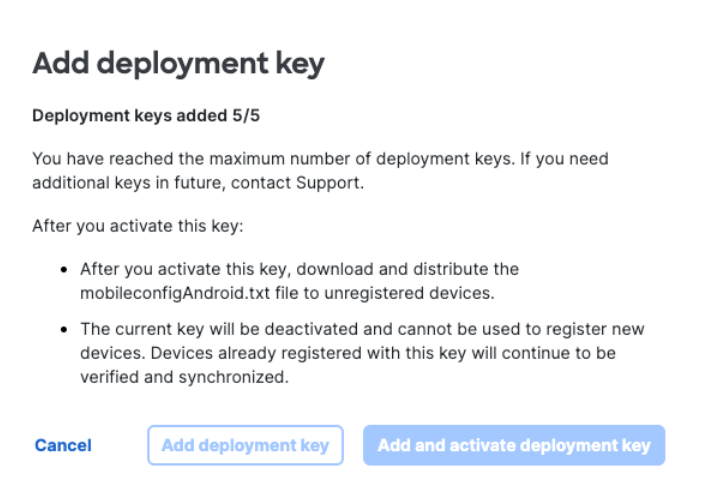Add and Activate Deployment Key
Procedure
| 1 |
Navigate to . |
| 2 |
Click Internet Security. |
| 3 |
In the Deployment Management section, expand the device type (Android). |
| 4 |
Click Add deployment key. |
| 5 |
In the Add deployment key window, click Add & activate deployment key to create and activate a deployment key for inclusion in your organization's Android configuration file. |
What to do next
You can choose to add the deployment key immediately, but activate it later. In such a scenario, click Add deployment key. The deployment key is added to the table. When you are ready to activate the deployment key, click Activate in the Action column.
|
|
|