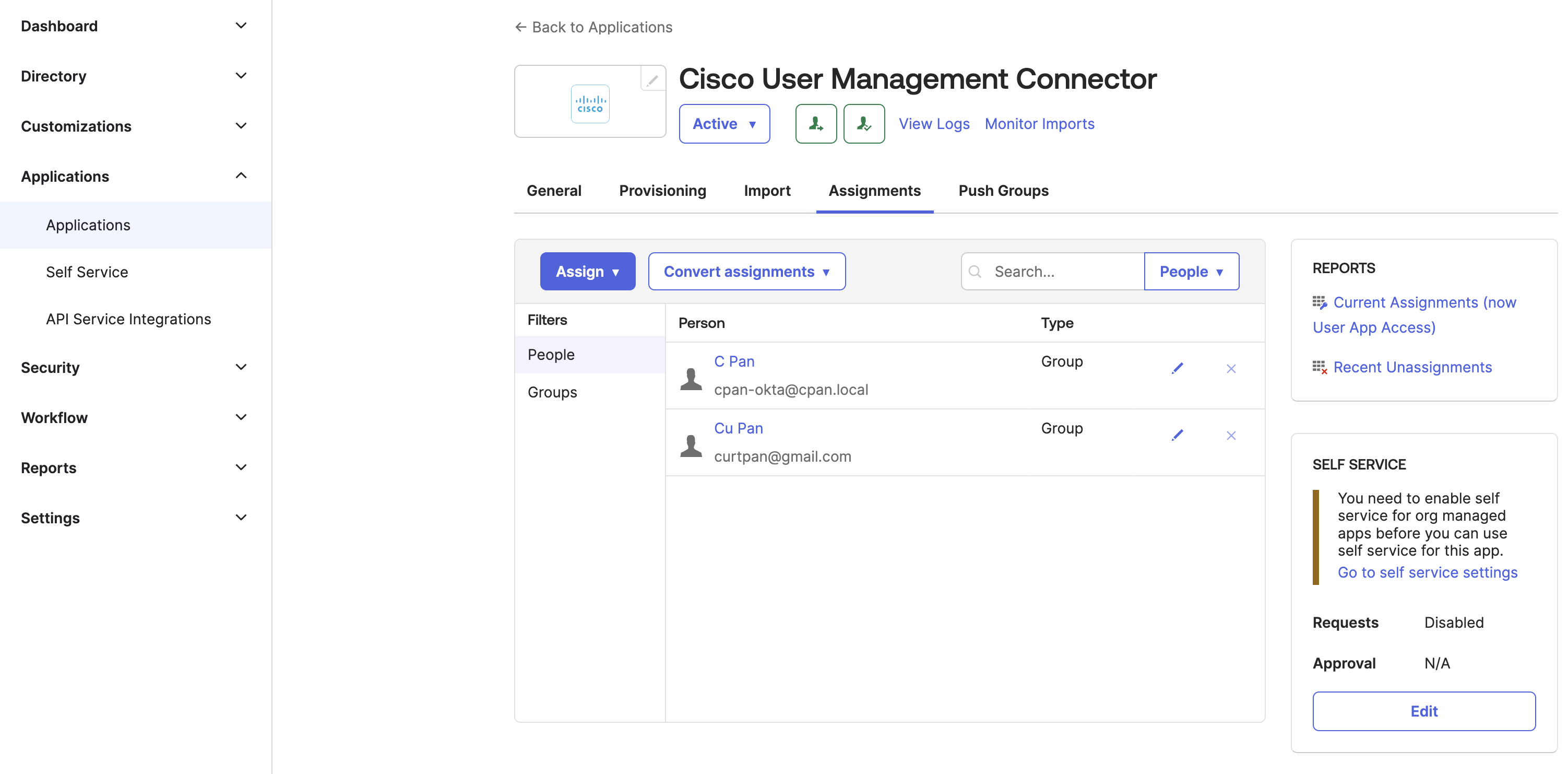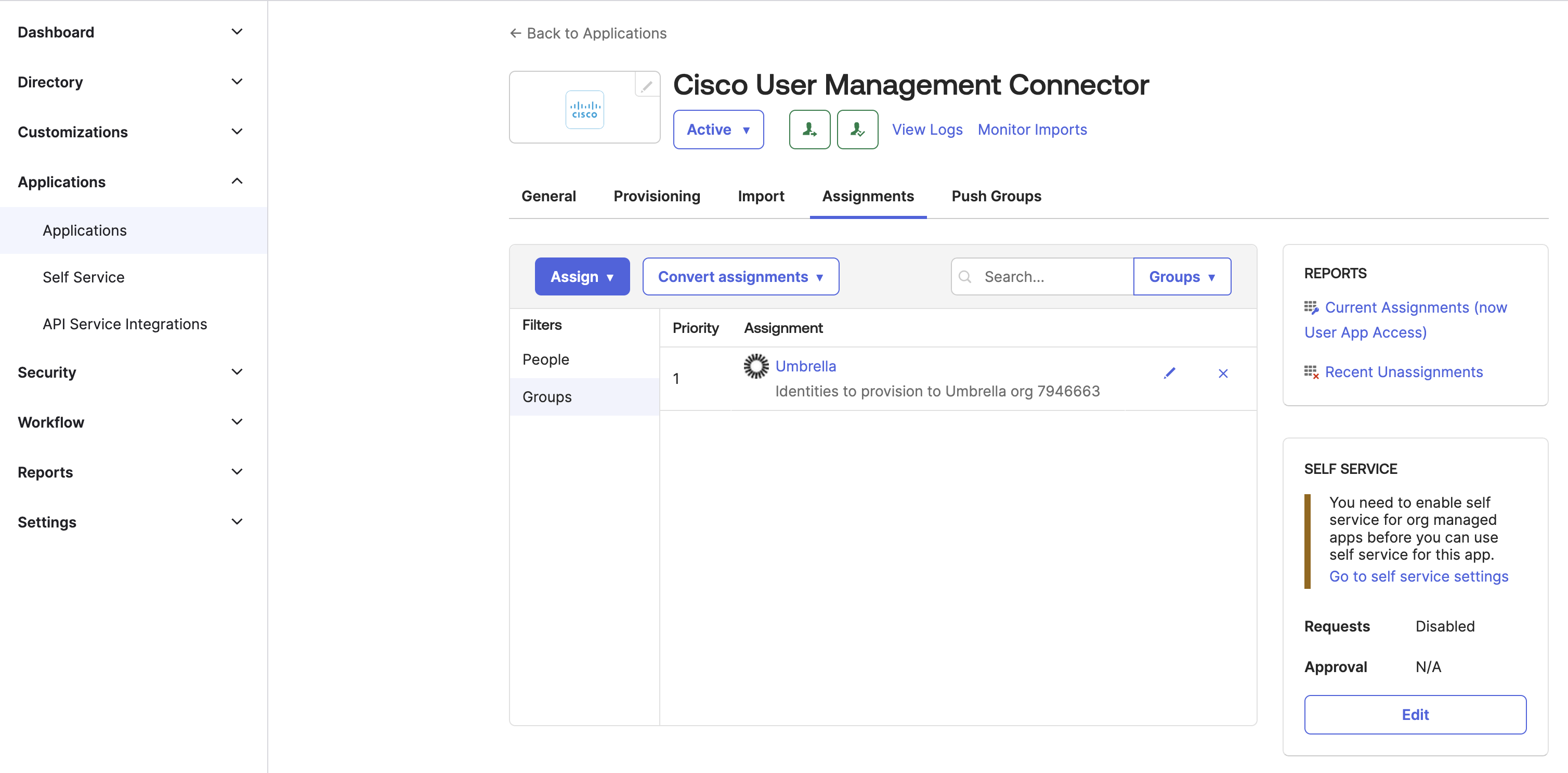Step 6 – Assign Users or Groups in the App
After you add users and groups in Okta, you can assign these users and groups in the Cisco User Management Connector app.
- Click the Assignments tab in the app.
- Assign users and groups in the app.
Assigning groups to the app does not provision these groups to Secure Access. Okta only provisions users that are members of the assigned groups. Do not manually change the value of the
nativeObjectIdfield when assigning any groups and users.- Navigate to People, and then click Assign.
- (Optional) To assign all users, assign the Everyone group to the app.
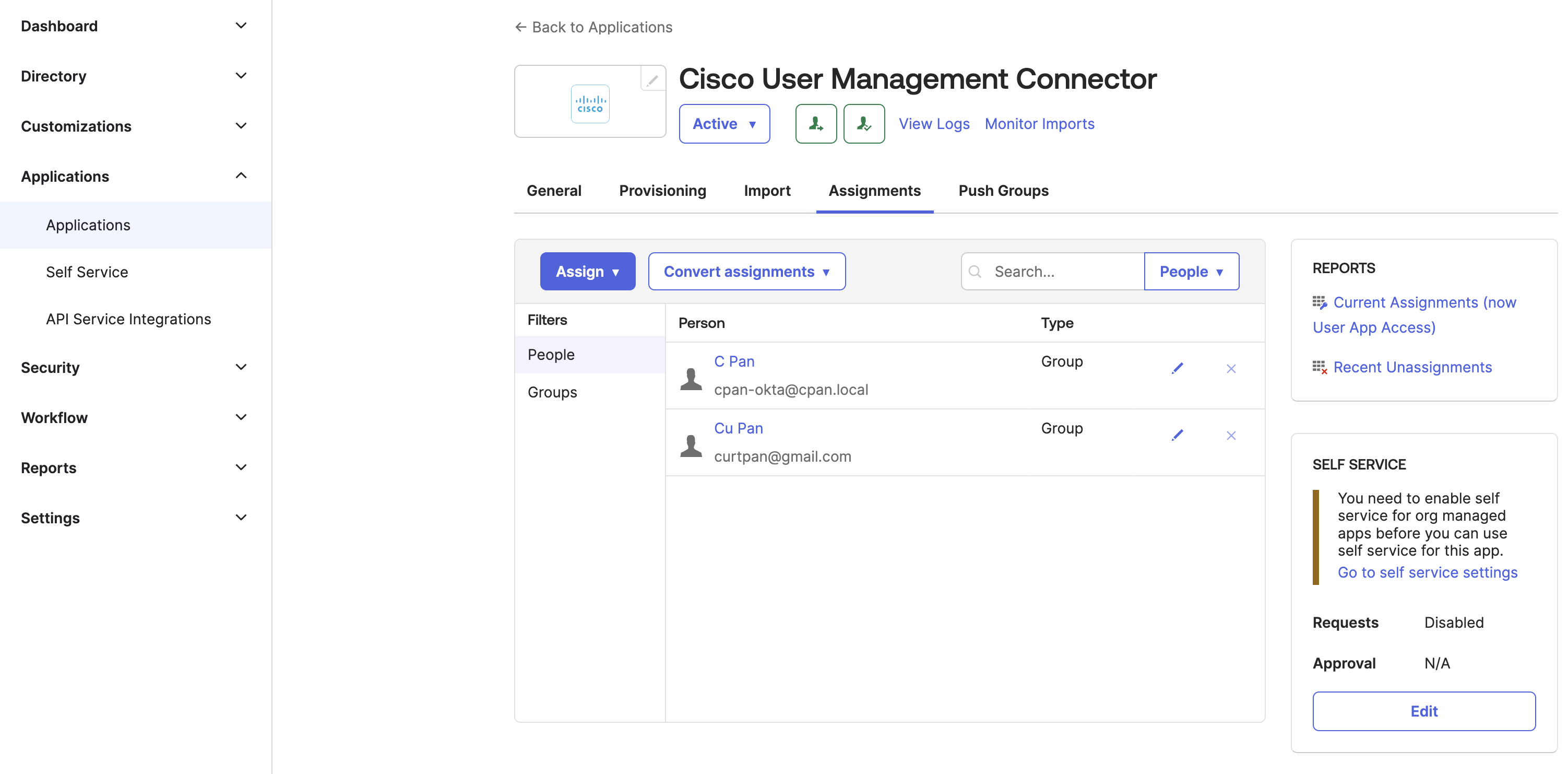
- Navigate to Groups, and then click Assign.
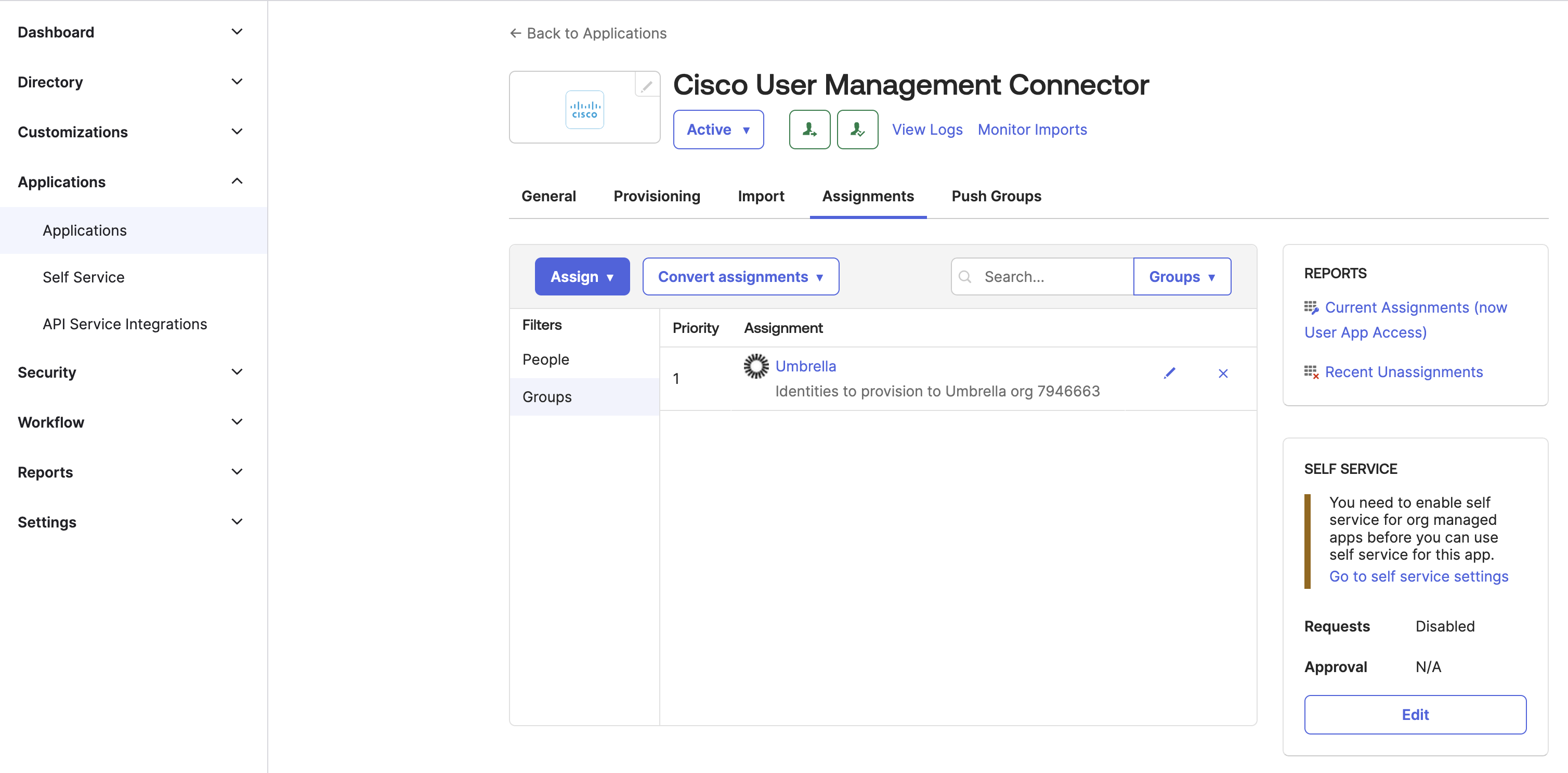
|
|
Once users and groups are assigned, the app begins to provision the selected users to Secure Access. Wait for all users to show up in Secure Access before starting to push groups. The amount of time that syncing groups and provisioning users with Secure Access depends upon the number of users provisioned. We recommend that you confirm that all users selected provision from Okta to Secure Access.
|