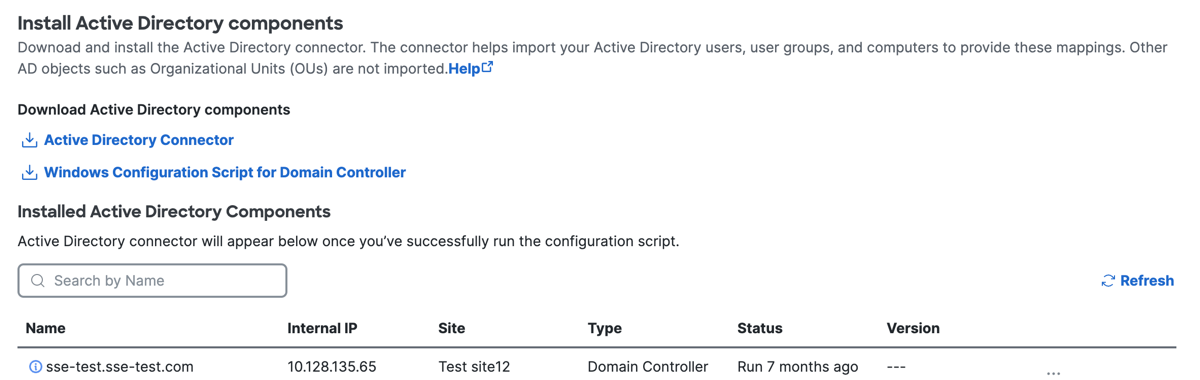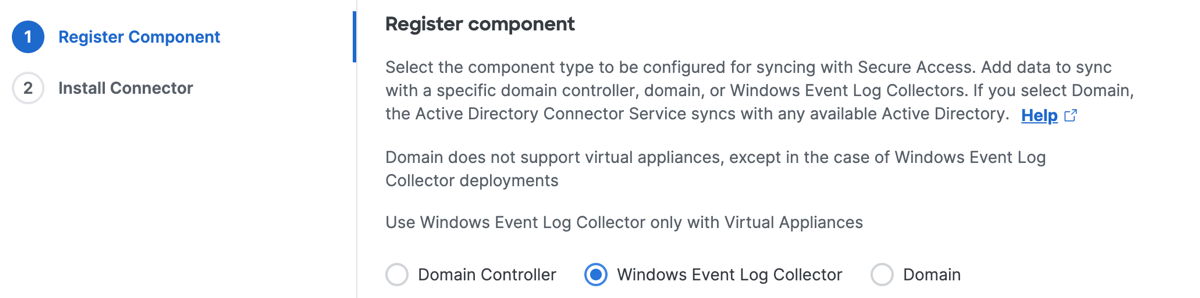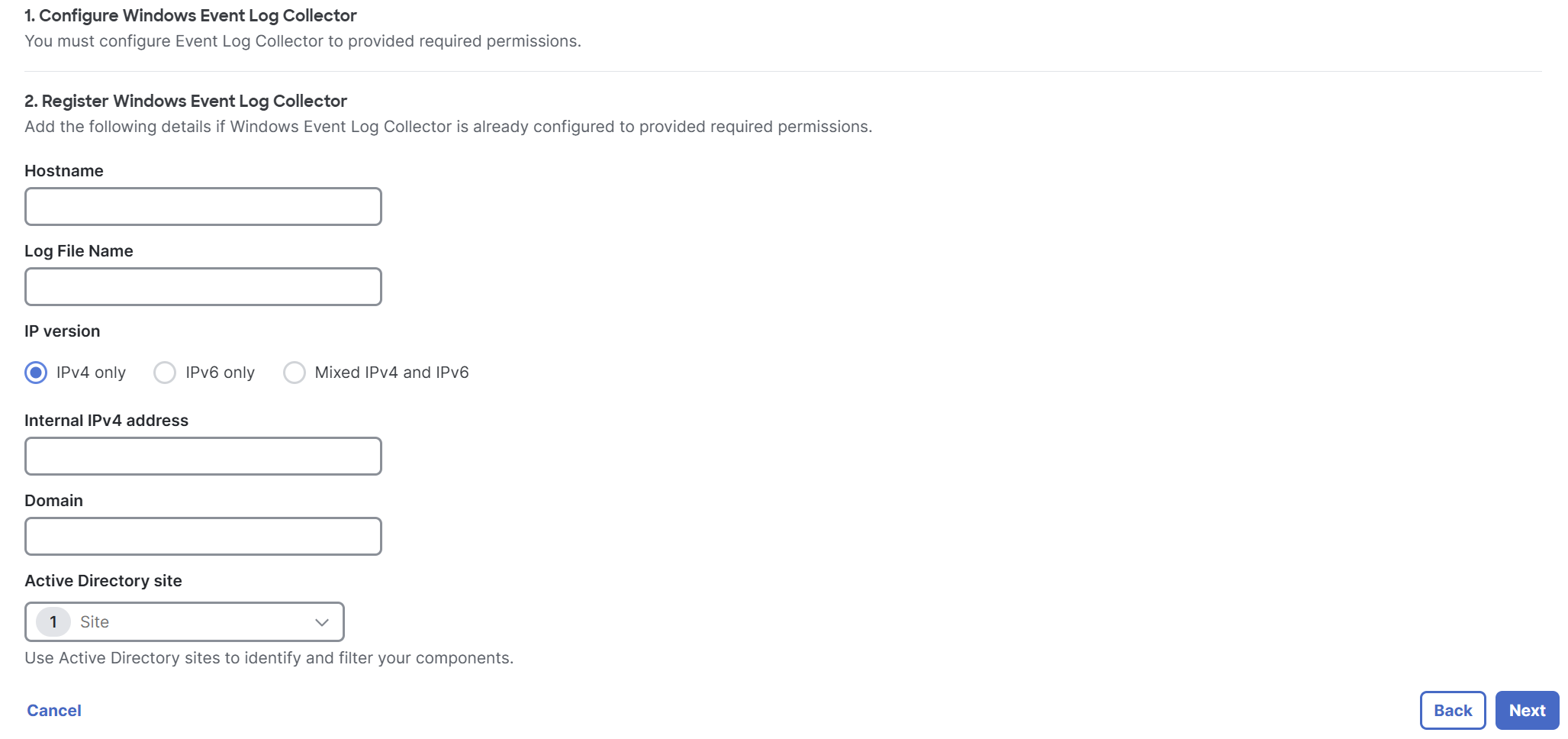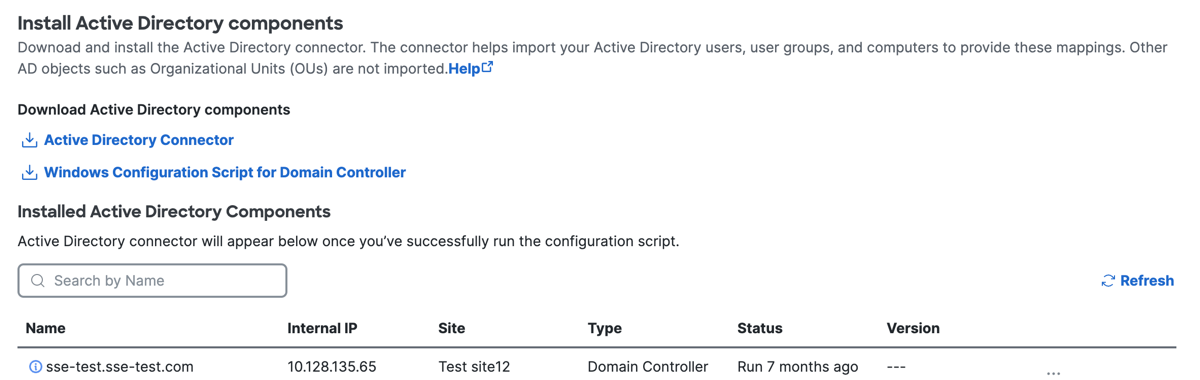Step 1 – Add the Windows Event Log Collector in Secure Access
Add the configuration details for the centralized Windows Event Log Collector in Secure Access.
- Navigate to Connect > Users and Groups > Users, click Configuration Management > Integrate directories, and then click Active Directory.
- Click Next, and then choose Windows Event Log Collector.
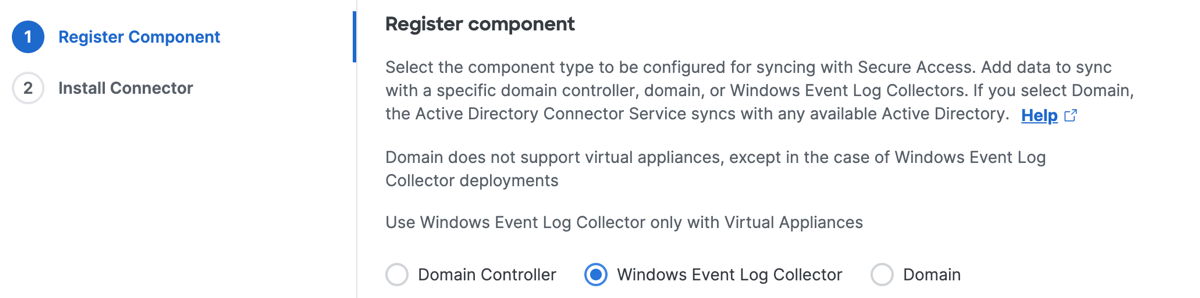
-
Enter the following details for the deployed Windows Event Log Collector:
- Hostname—The hostname of the server where the Windows Event Log Collector is deployed.
- Log File Name—The name of the central log file for the Windows Event Log Collector.
- IP version—The IP address version to use. You can use IPv4 only, IPv6 only, or Mixed IPv4 and IPv6.
- Internal IPv4 address / Internal IPv6 address / both —The private IP address of the server where the domain controller is deployed. This field becomes available based on the IP version selection.
- Domain—The domain where the Windows Event Log Collector receives the events.
-
For Active Directory site, select a Secure Access site that is associated with the Windows Event Log Collector, and then click Next.
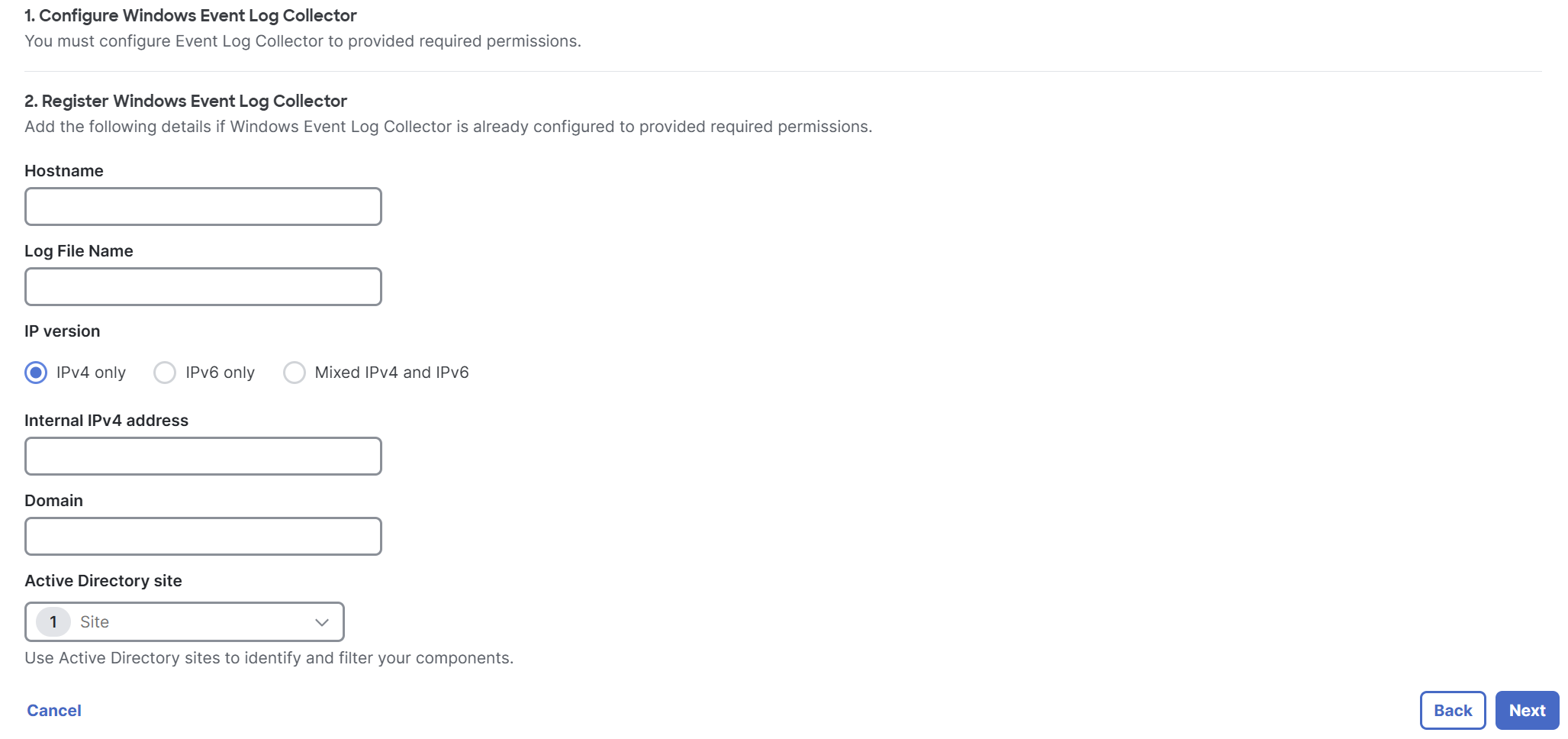
-
Deploy the AD Connector. For more information, see Connect Active Directory to VAs.
-
On Installed Active Directory components, click Done.