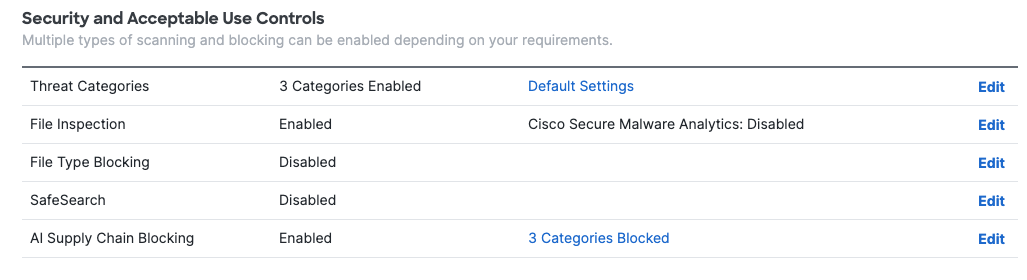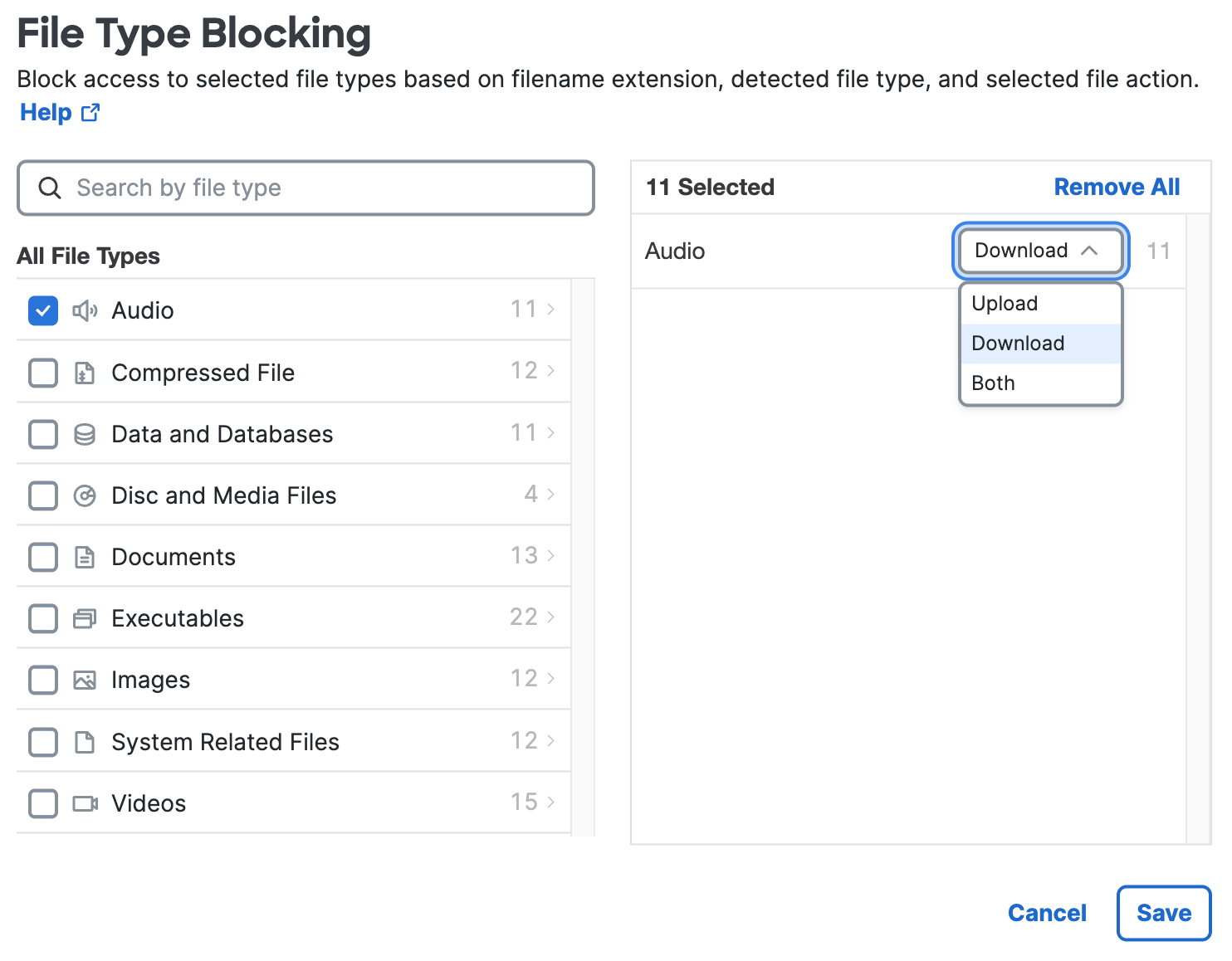Enable File Type Blocking for Internet Access
- Navigate to .
- Click Add Profile and then choose Internet Access, or expand an existing Security profile.
- Navigate to Security and Acceptable Use Controls, navigate to File Type
Blocking, and then click Edit.
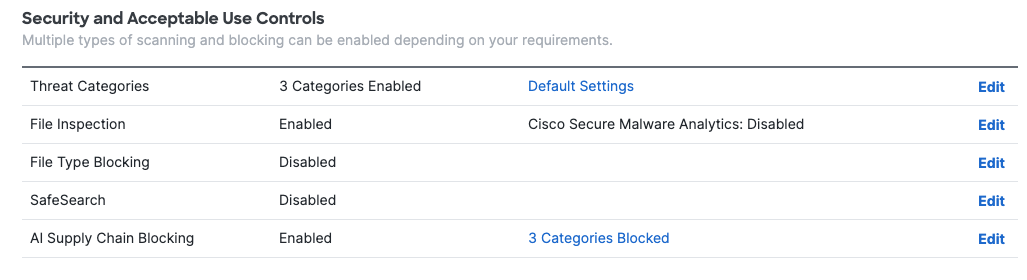
- For File Type Blocking, search for specific file types or choose the file types to block.
- Check the categories of the file types to choose all file types in the group, or expand a file
type category to choose specific file types. For more information about available file
types, see File Types to
Block.
When an entire file type group is selected, all future file types added to that group are also blocked. - Choose either Upload, Download, or Both.
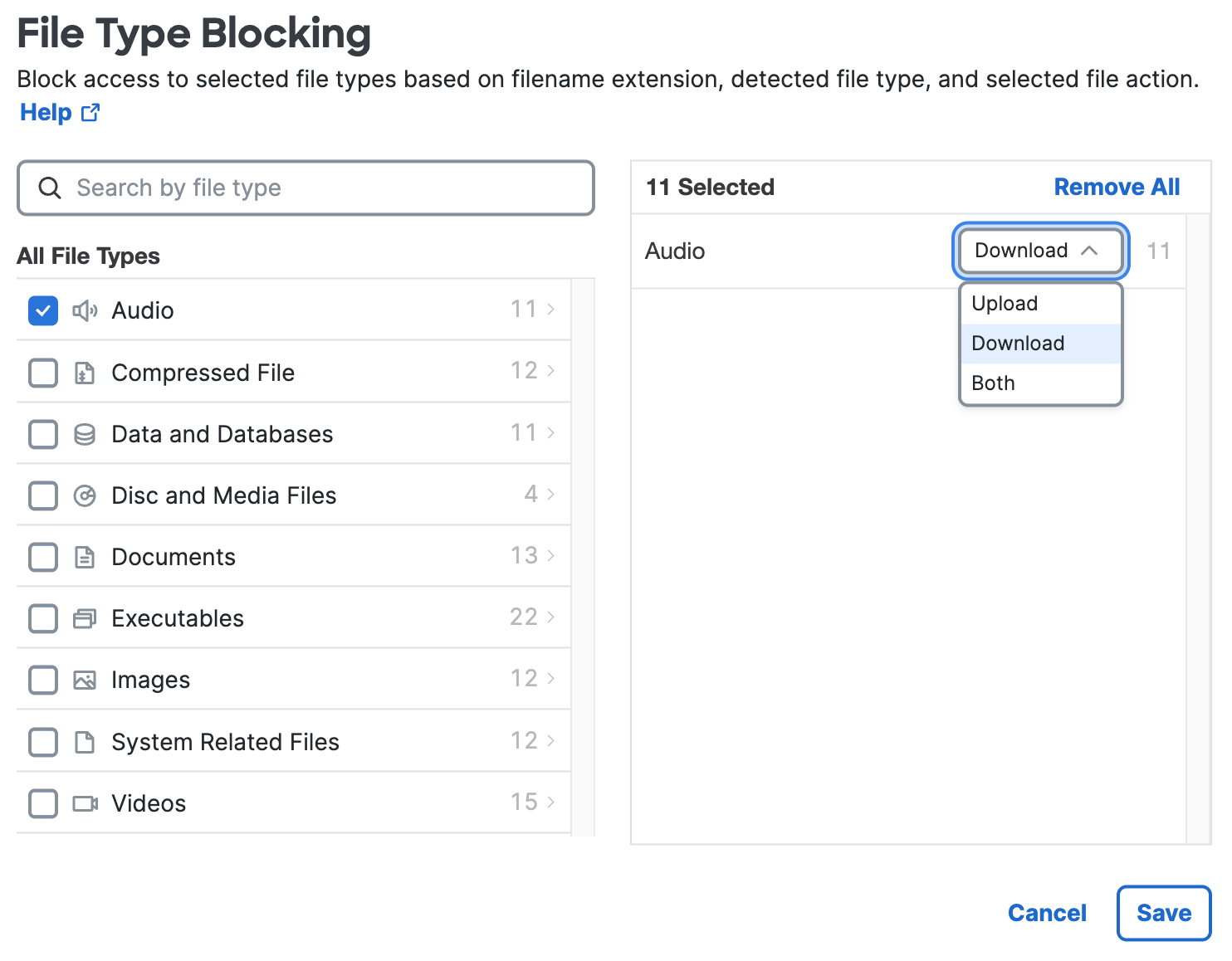
- Check the categories of the file types to choose all file types in the group, or expand a file
type category to choose specific file types. For more information about available file
types, see File Types to
Block.
- Click Save.
Use the Security profile in an internet access rule to apply the file type blocking security controls to the configured destinations.