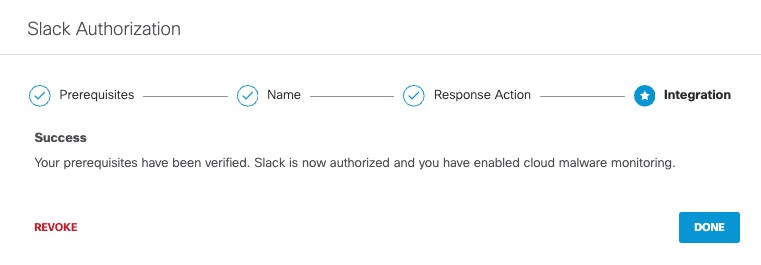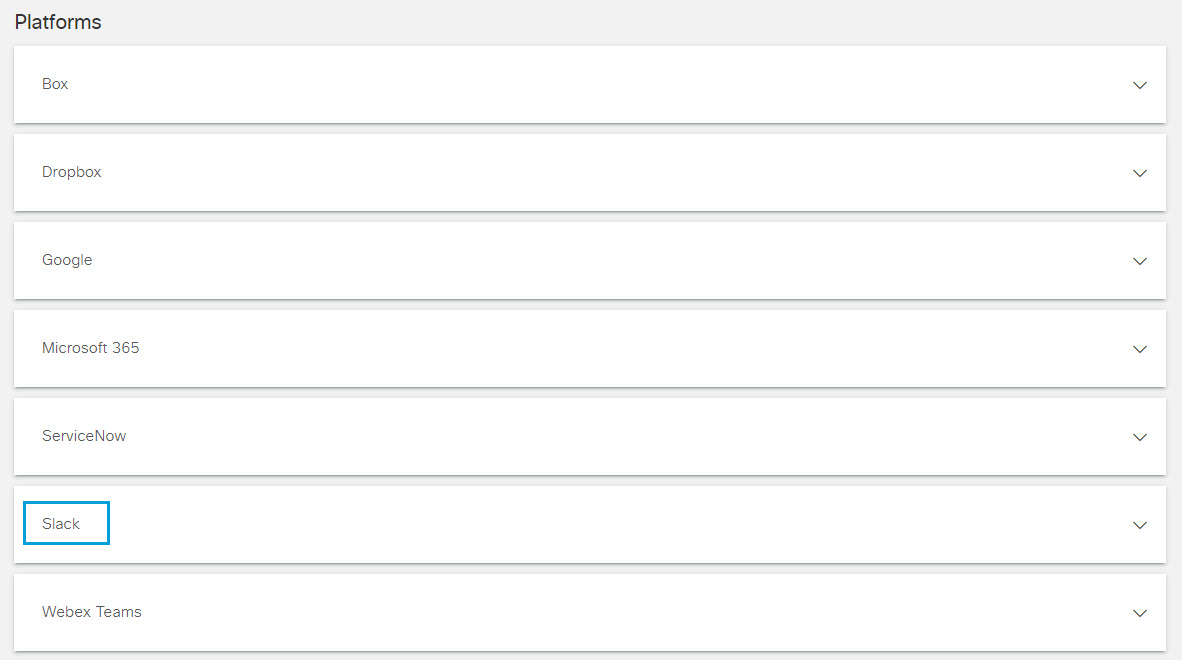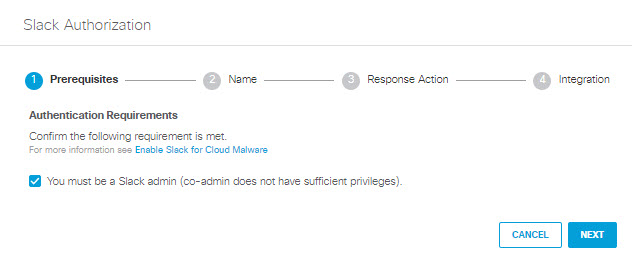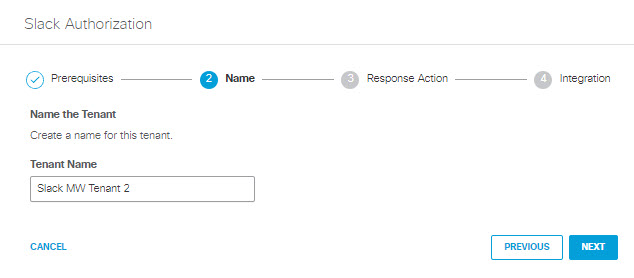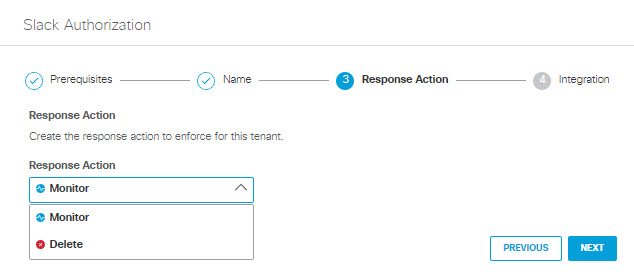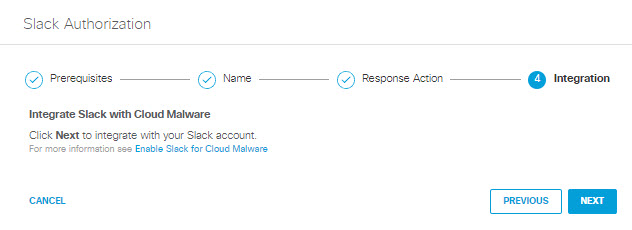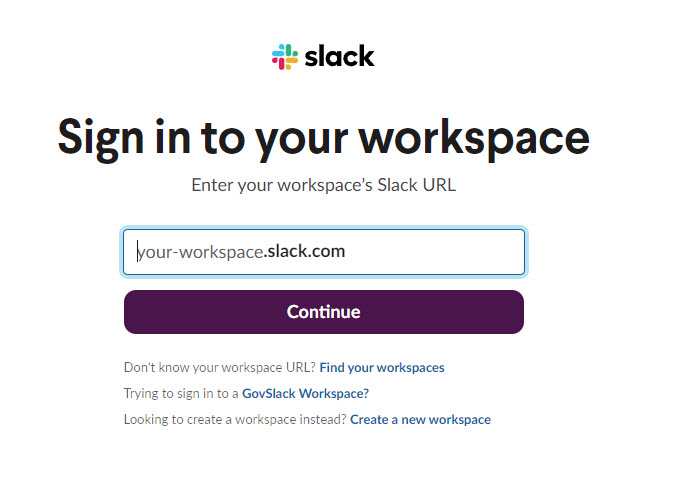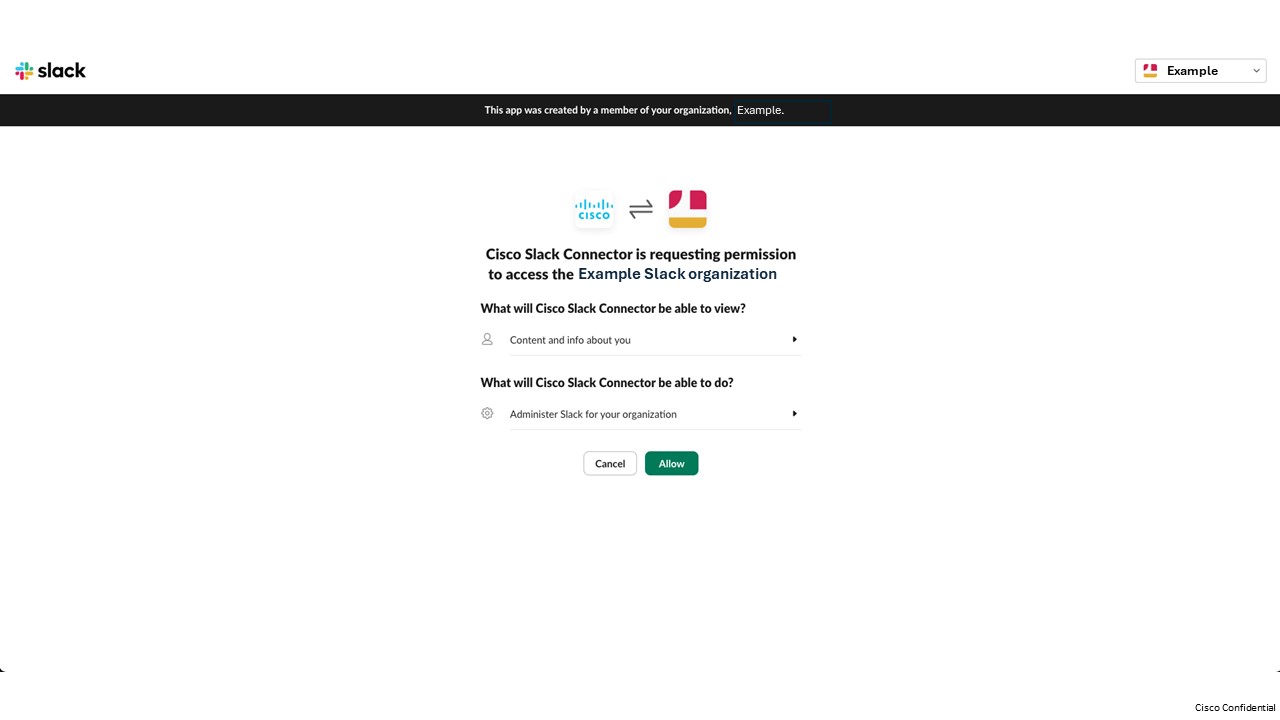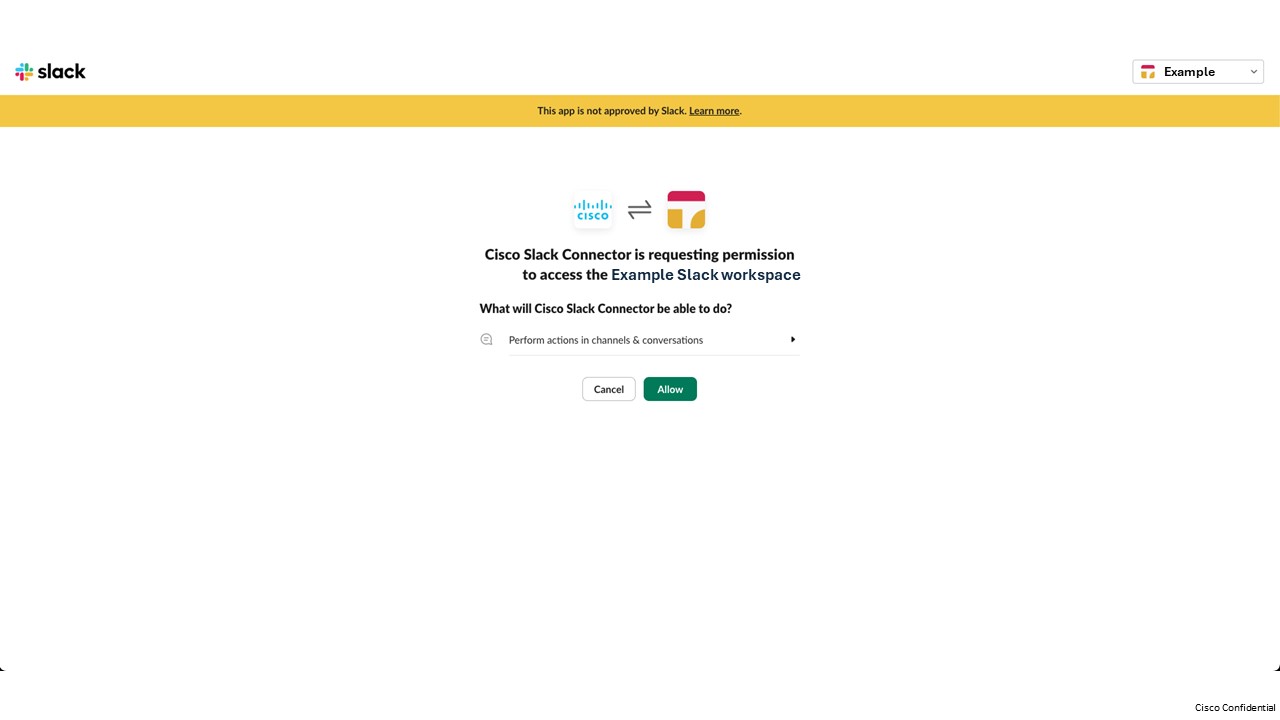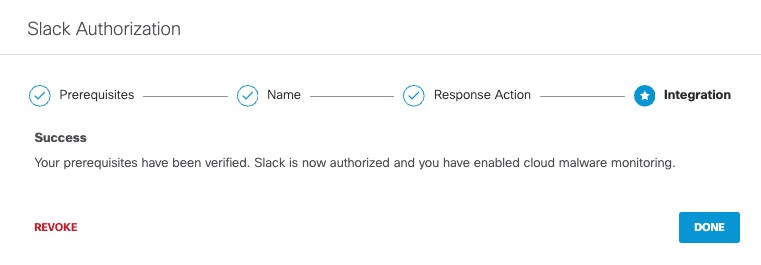Authorize a Tenant
- Navigate to Admin > Authentication.
- In the Platforms section, click Slack.
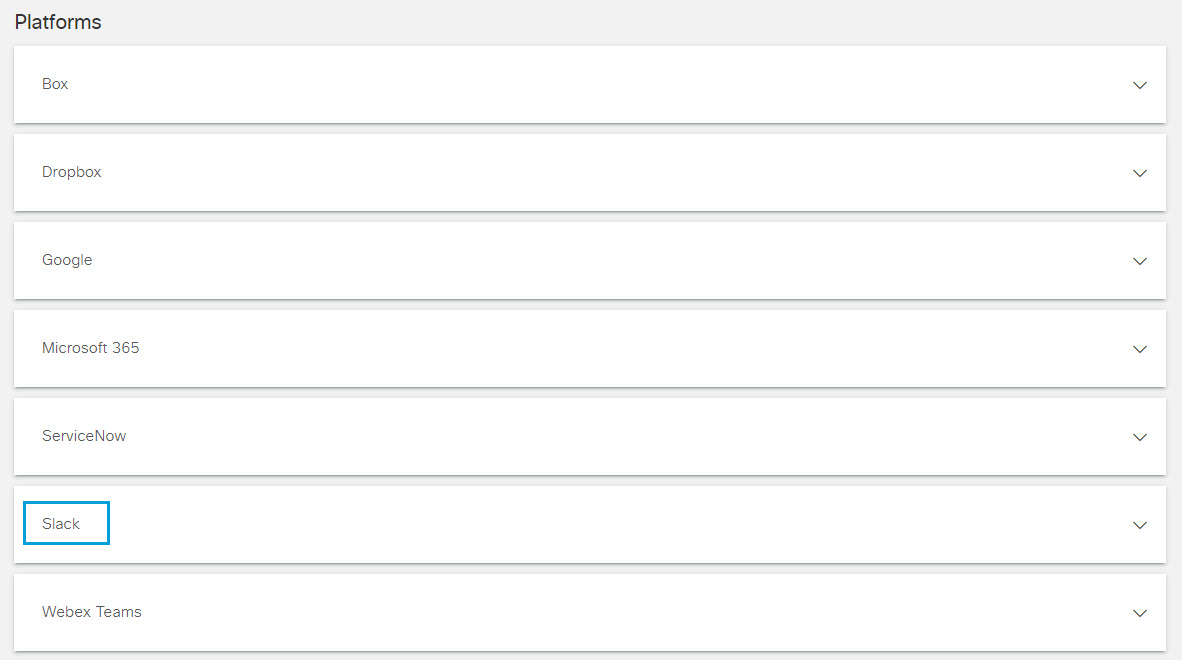
- In the Cloud Malware section, click Authorize New Tenant to add a Slack tenant to your Secure Access environment.

- In the Slack Authorization dialog box, check the checkbox to verify you meet the prerequisite and then click Next.
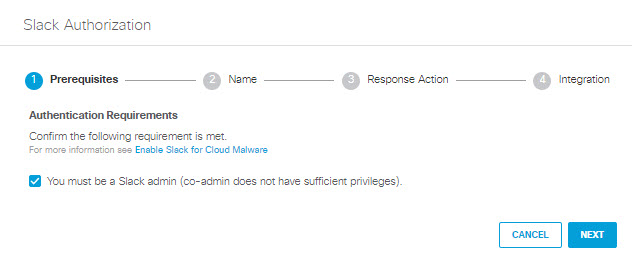
- Add a Tenant Name and then click Next.
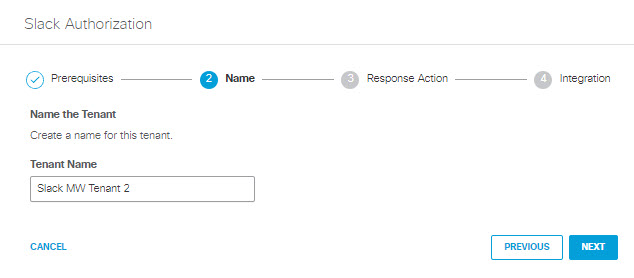
- Select a Response Action for Secure Access to automatically apply to Slack messages and files found with malware and then click Next.
-
Choose Monitor to cause Secure Access to log messages and files detected with malware. You will be able to manually delete these from the Cloud Malware report.
-
Choose Delete to automatically delete the message or file.
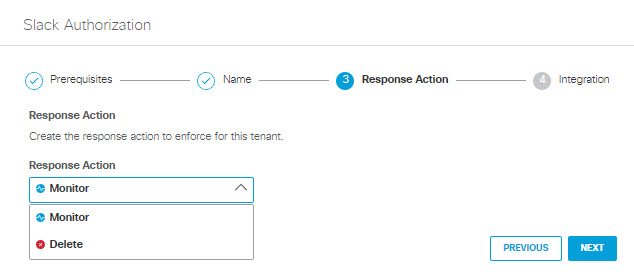
-
- Click Next to integrate with Slack.
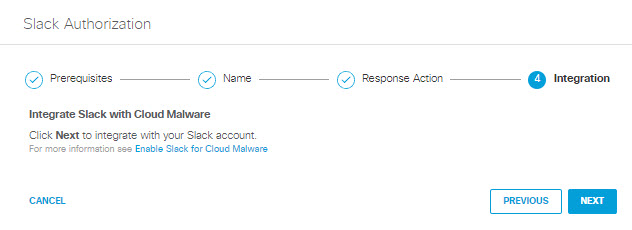
- If you are not already logged in, the Slack login page will appear; log in to Slack with admin credentials to grant access.
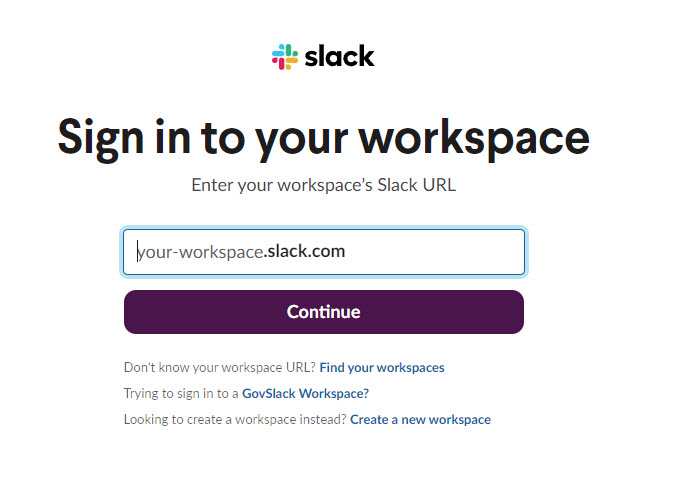
If you are already logged in to Slack with admin credentials, the Slack login page does not appear; proceed to Step 9.
-
Screens with prompts from Slack will appear .
-
Click Allow to authorize the Cisco Slack Connector to view content and information about your Slack account, and to administer Slack for your account.
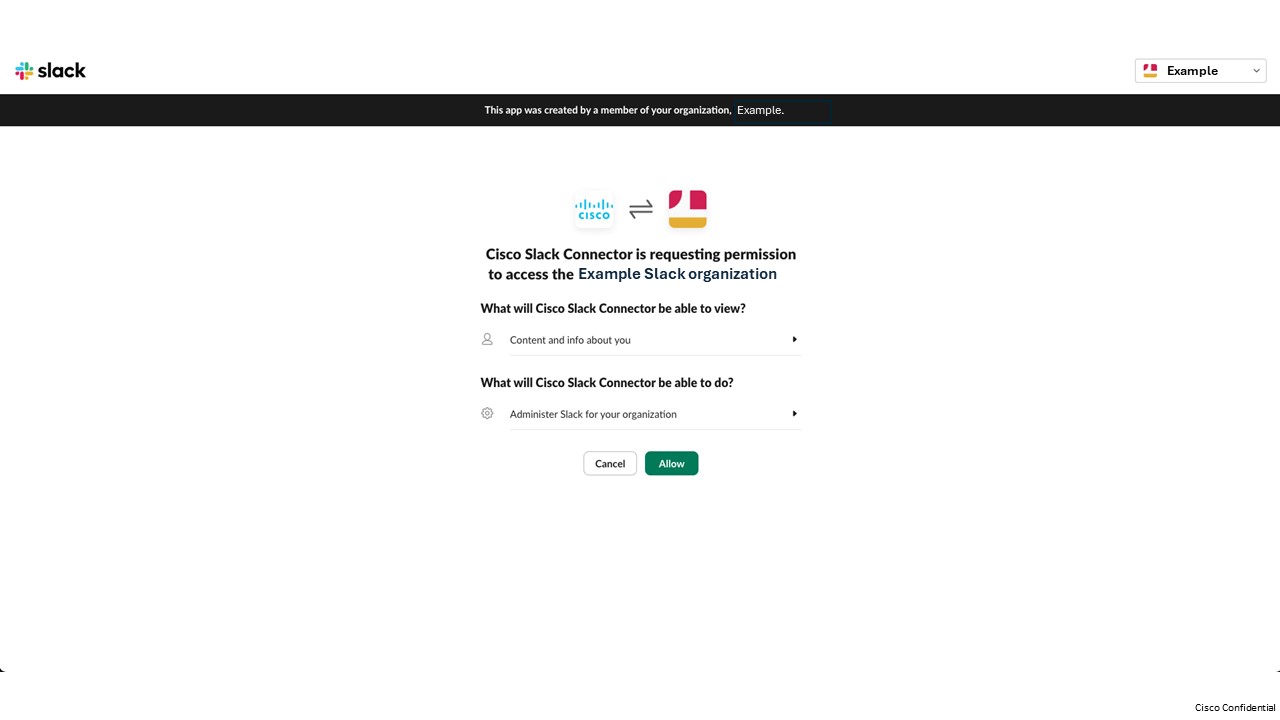
-
Click Allow to authorize the Cisco Slack Connector to perform actions in channels and conversations associated with your Slack account.
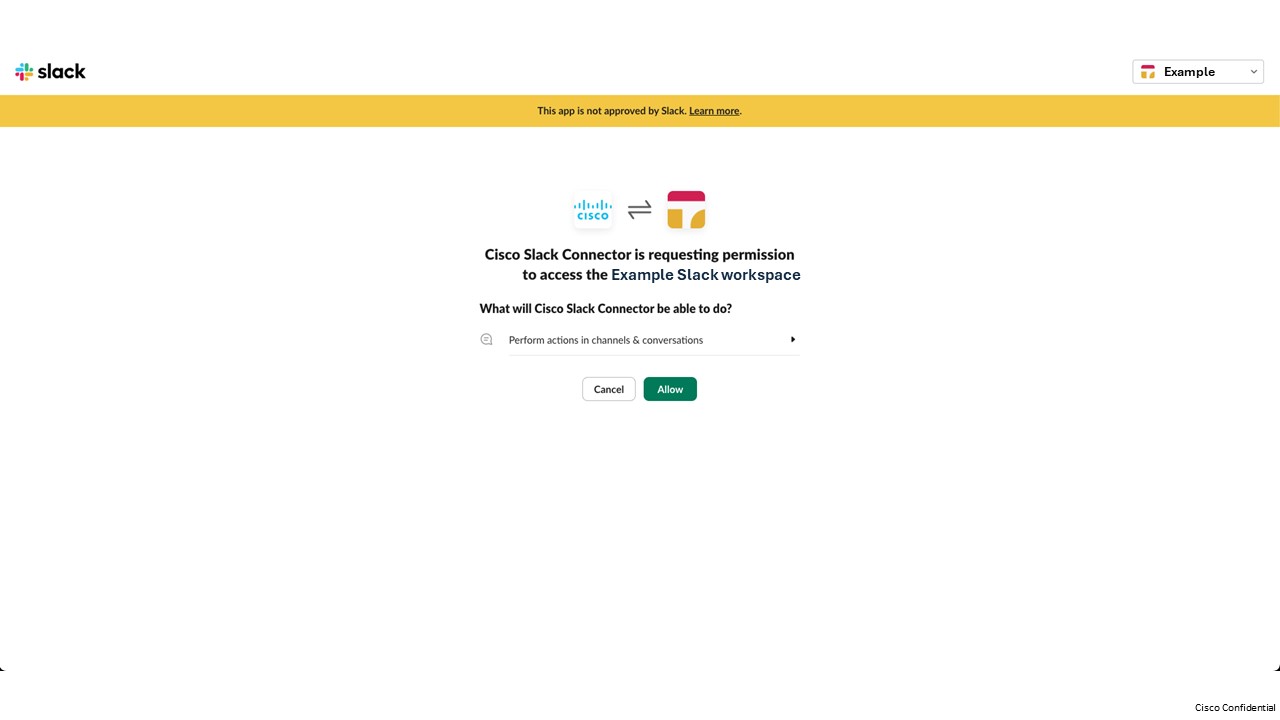
-
- You are redirected to Secure Access and a message appears showing the integration was successful. (It may be up to 24 hours for the integration to be confirmed and appear as Authorized in the Platforms section of the Authentication page.)
- Click Done.