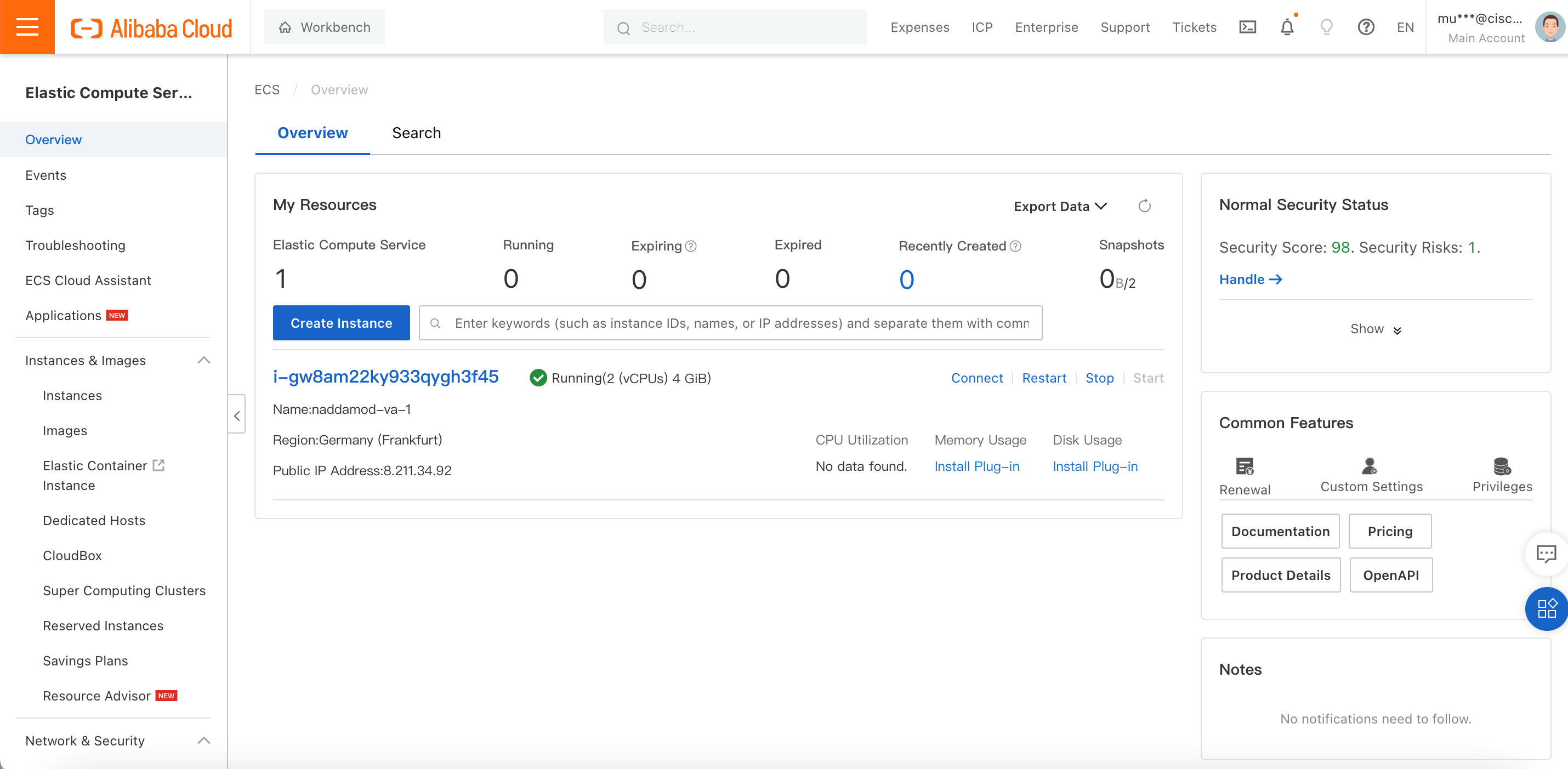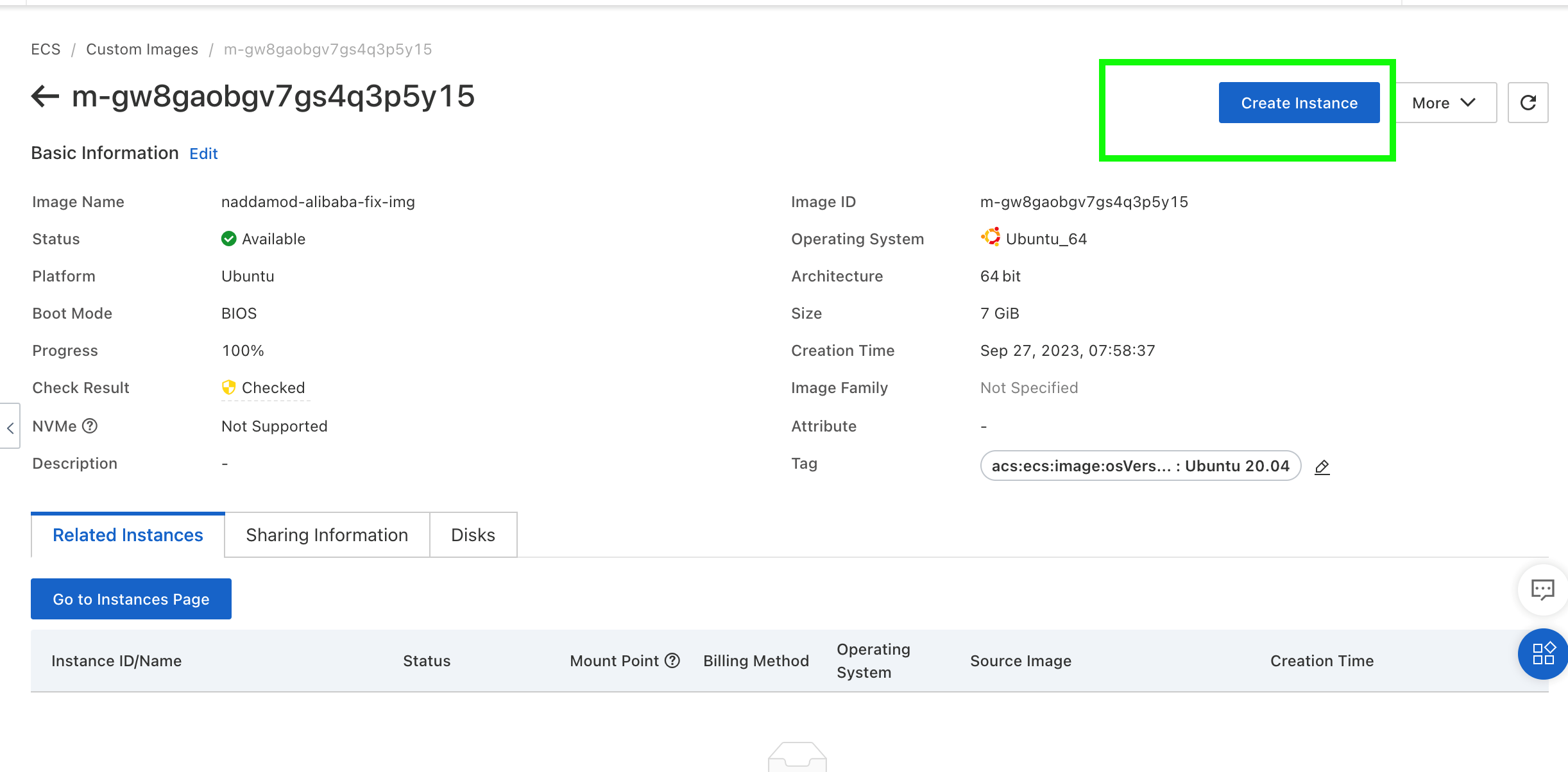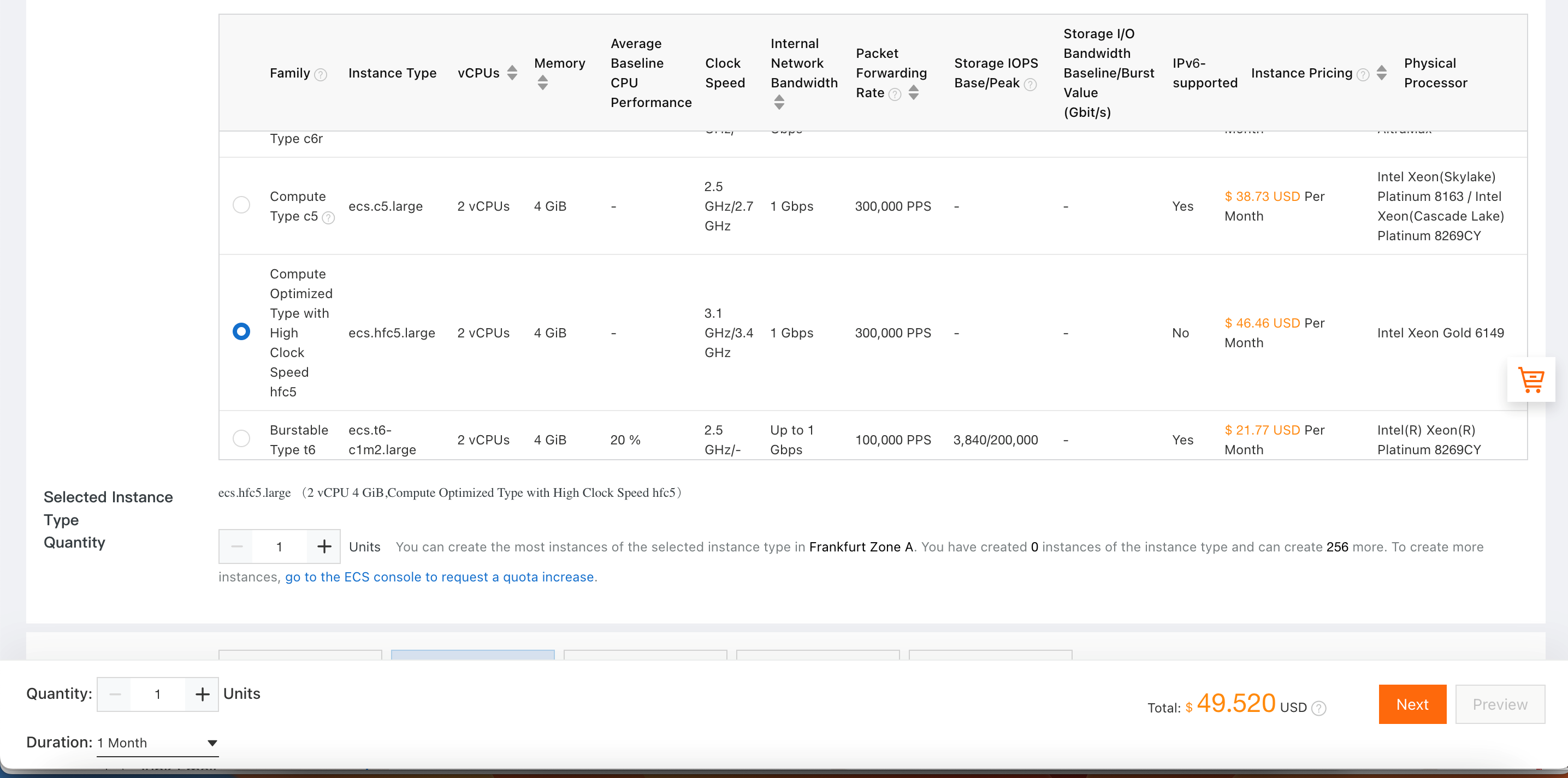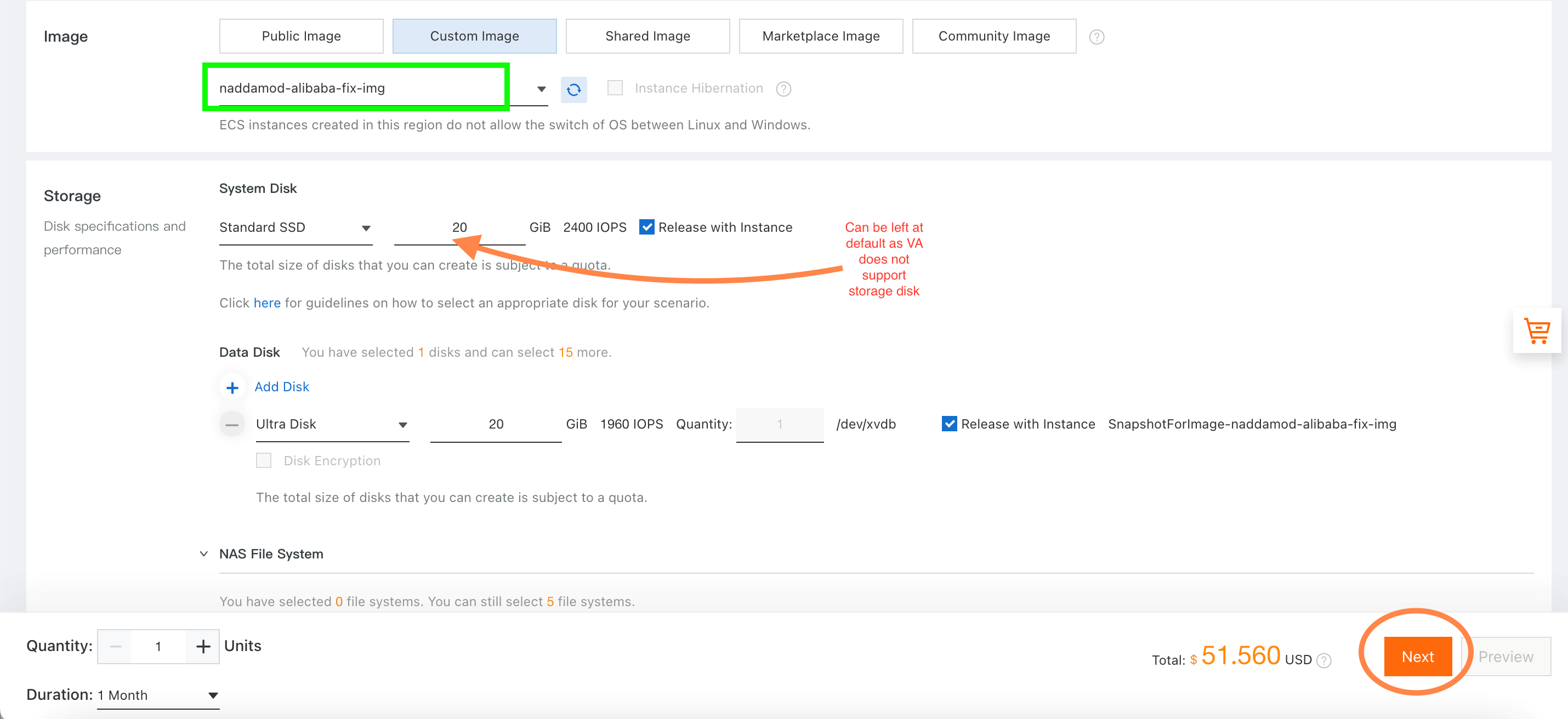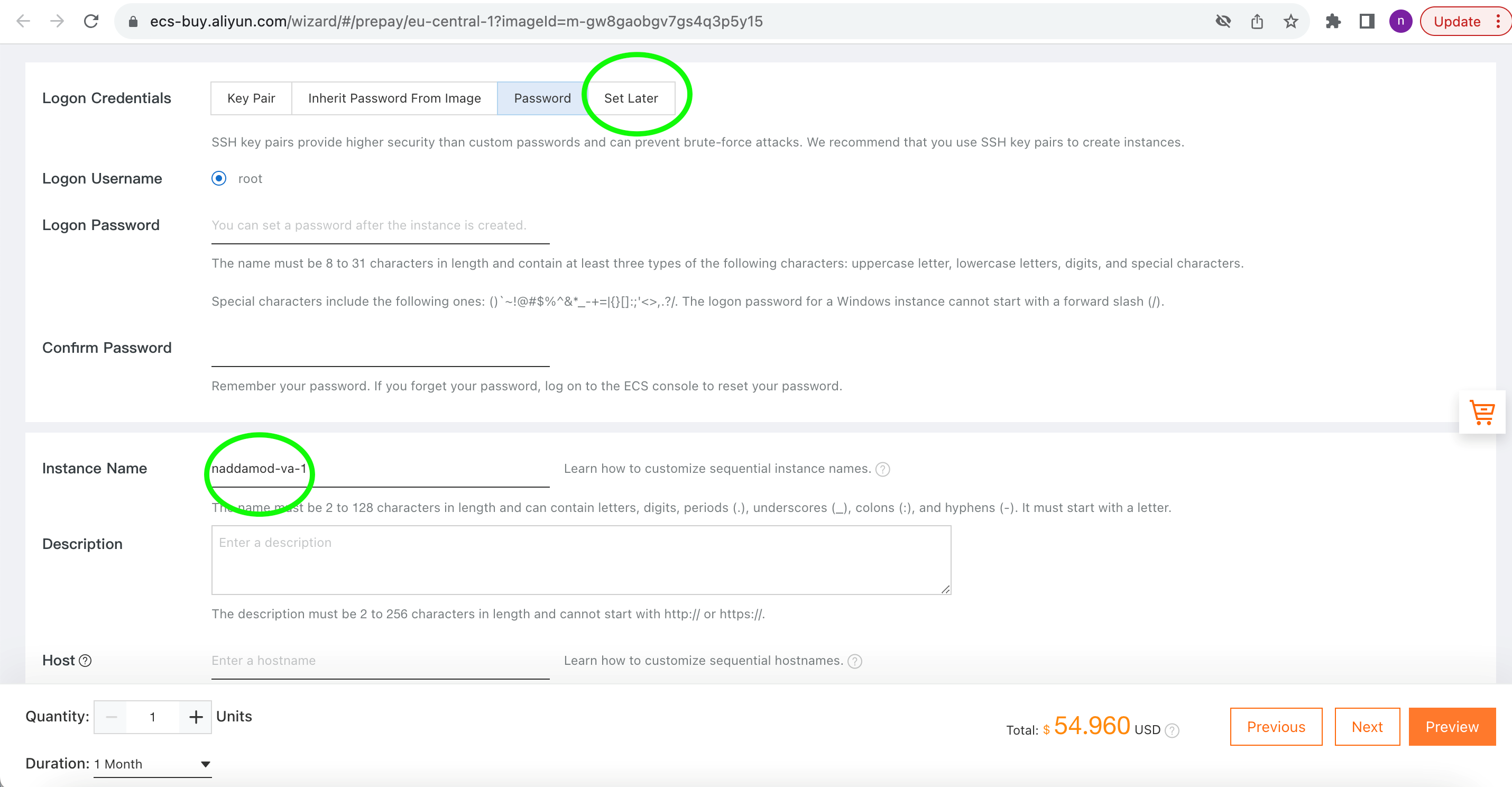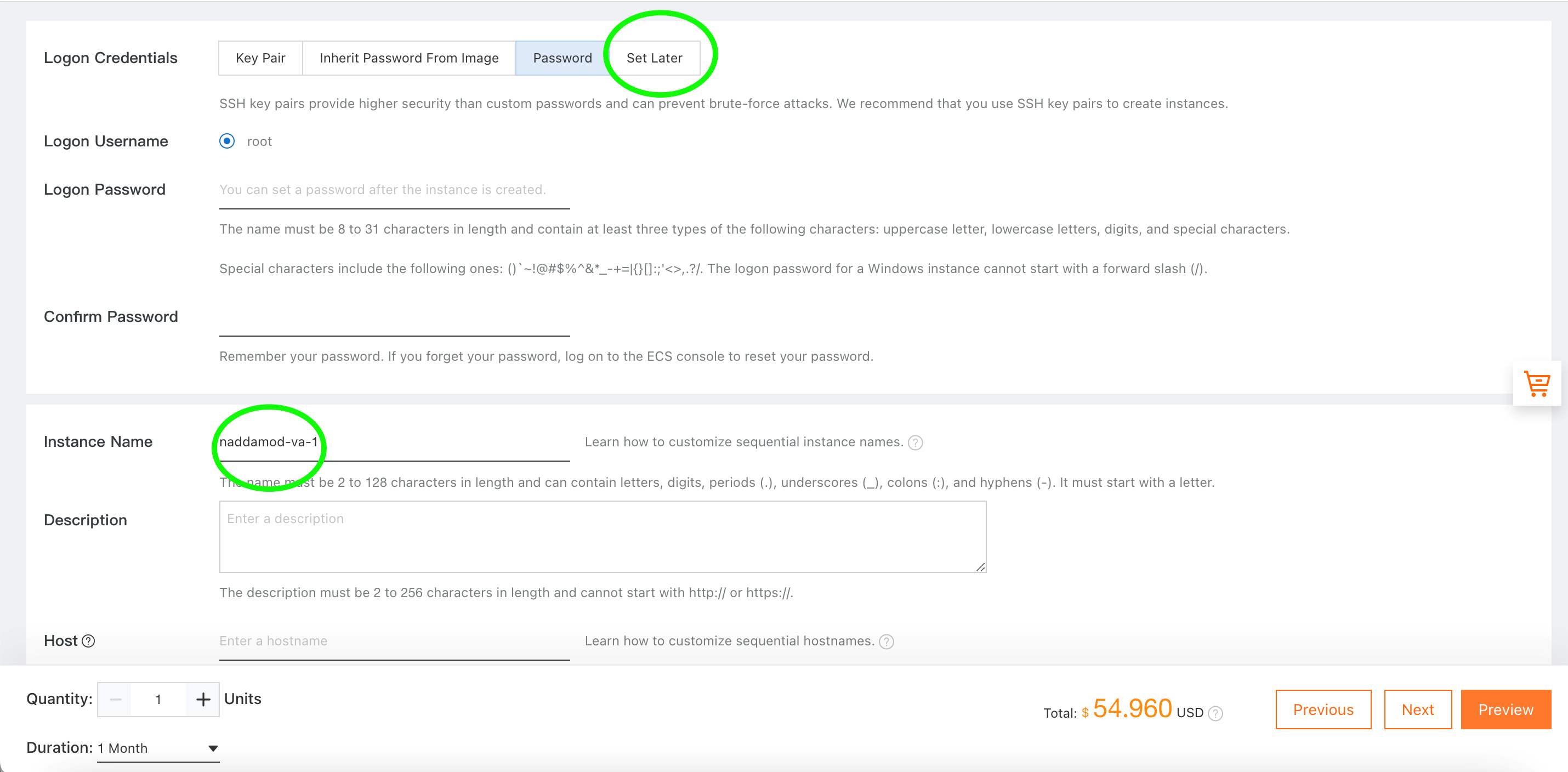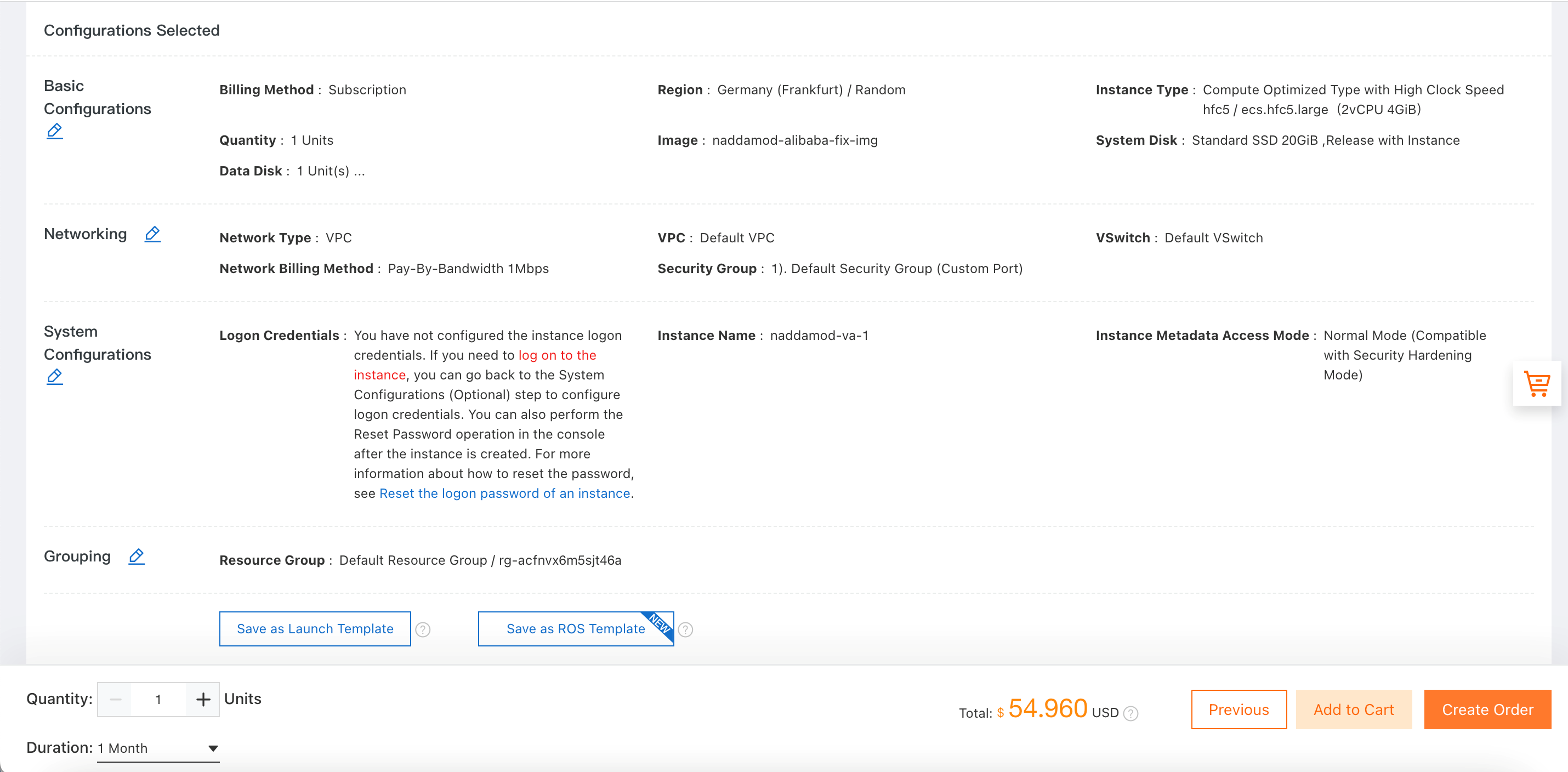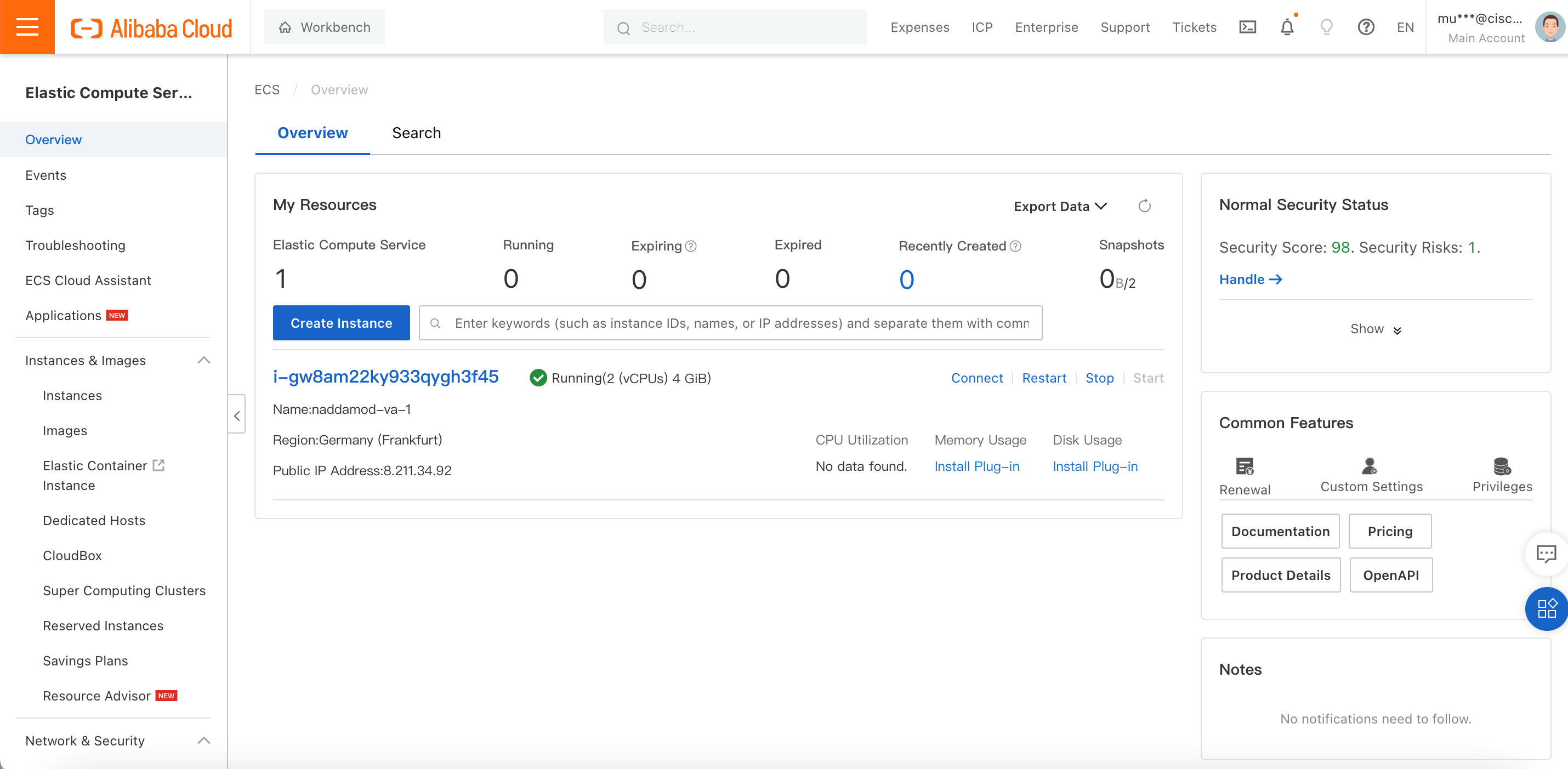Deploy the Secure Access VAs from the Imported Custom Image
An Elastic Compute Service (ECS) image provides the information that is required to create an ECS instance. An image must be specified when creating an ECS instance. An image is a copy of data from one or more disks. An instance image can contain data from only the system disk or from both the system disk and data disks.
- Navigate to Elastic Compute Service > Instances. Click Create
Instance.
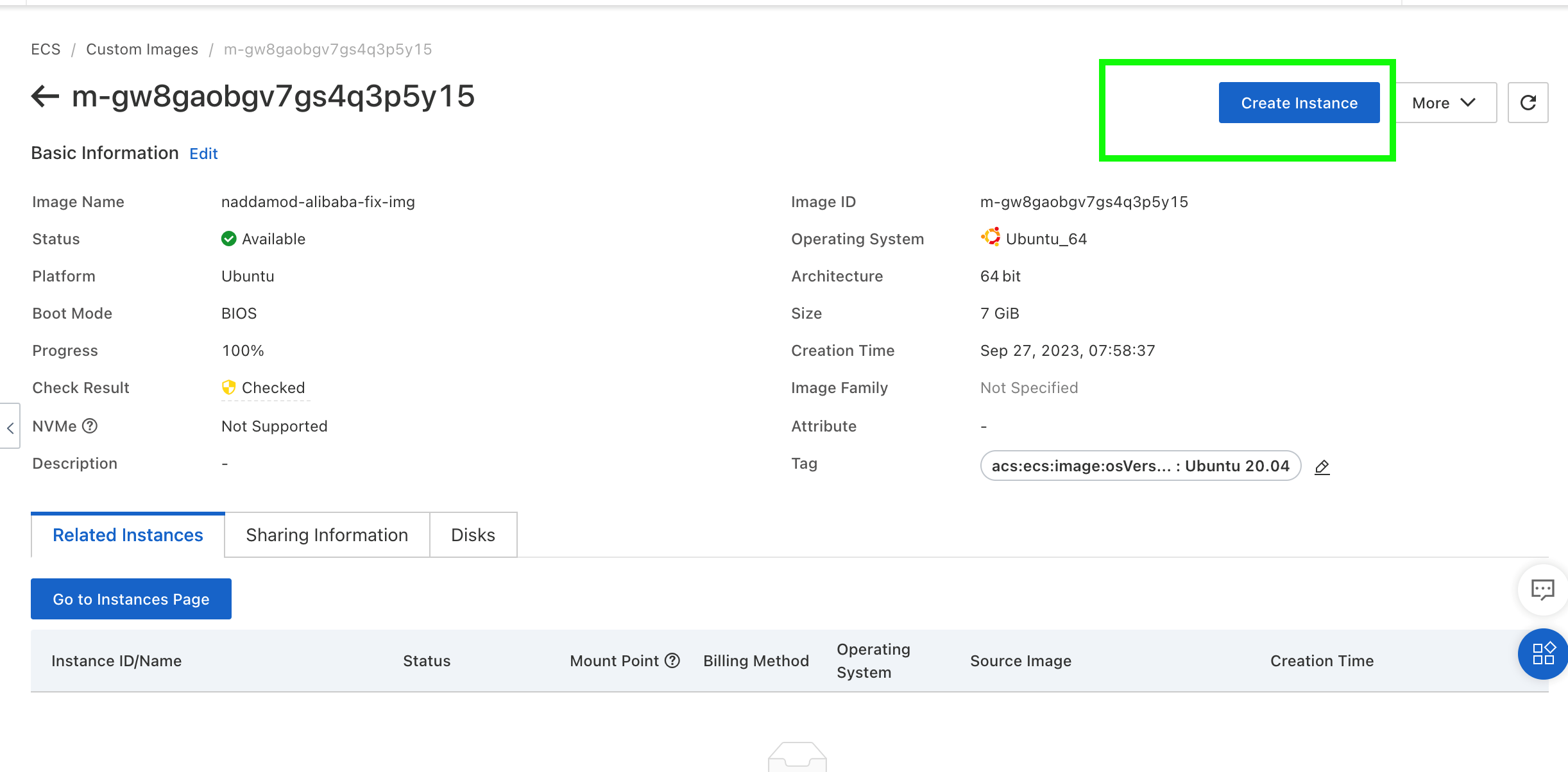
- Complete the following Basic Configuration settings:
- Select the Region and zone. Select a region that is close to your geographical location to reduce latency. After an instance is created, the region and the zone of the instance cannot be changed.
- Select the Instance type. Different instance types have different CPU, RAM and
throughput capacity.
It is recommended to have an instance type having a minimum capability of ecs.c6.xlarge for optimal DNS performance, with enhanced clock speed as the VA is a DNS proxy.
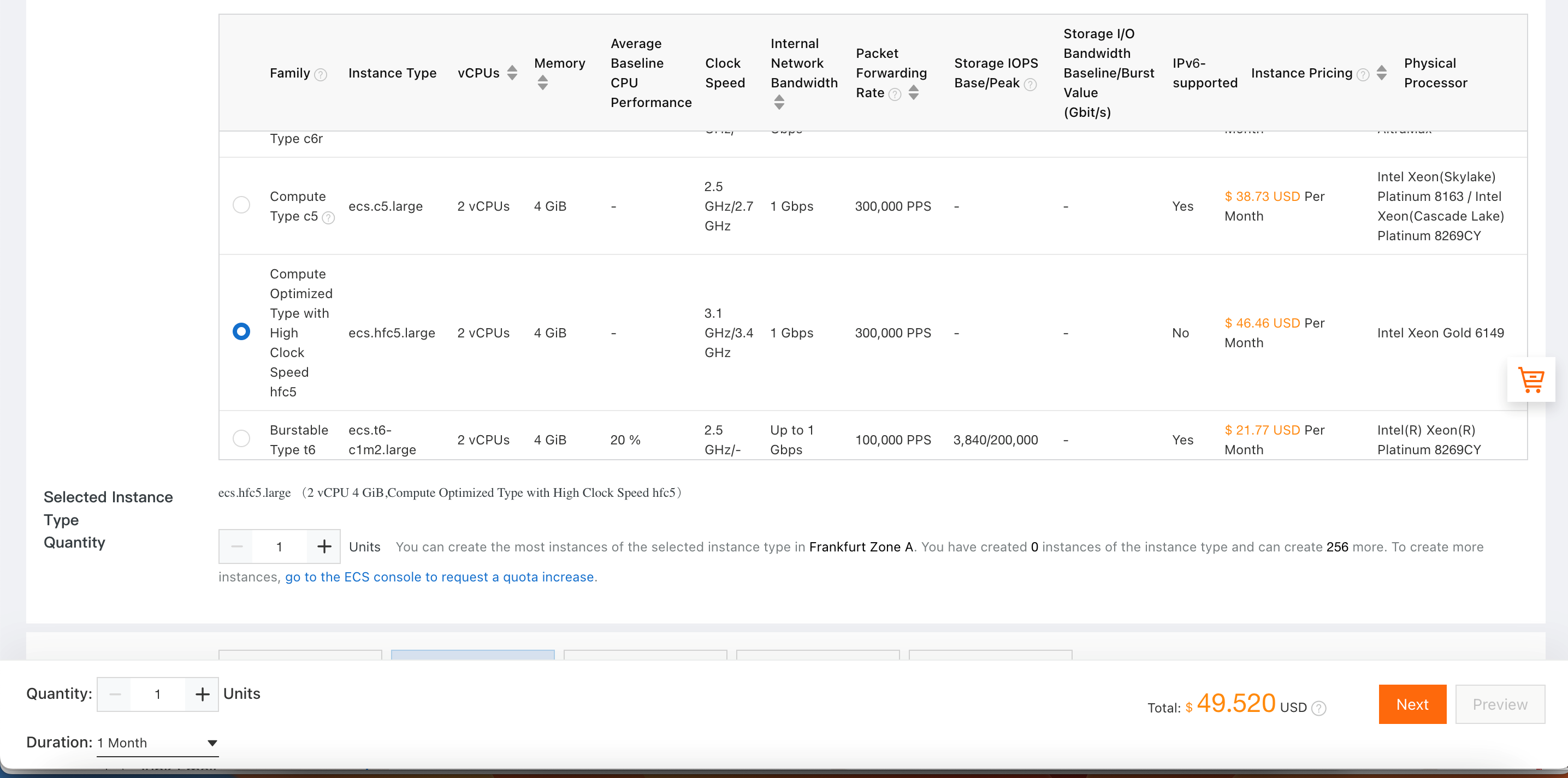
- Select the Custom image, Duration and click Next.
The System Disk size increase will not help scale the VA as dynamic disk size change is not supported. The VA only supports a 7 GB system and 1 GB data disk.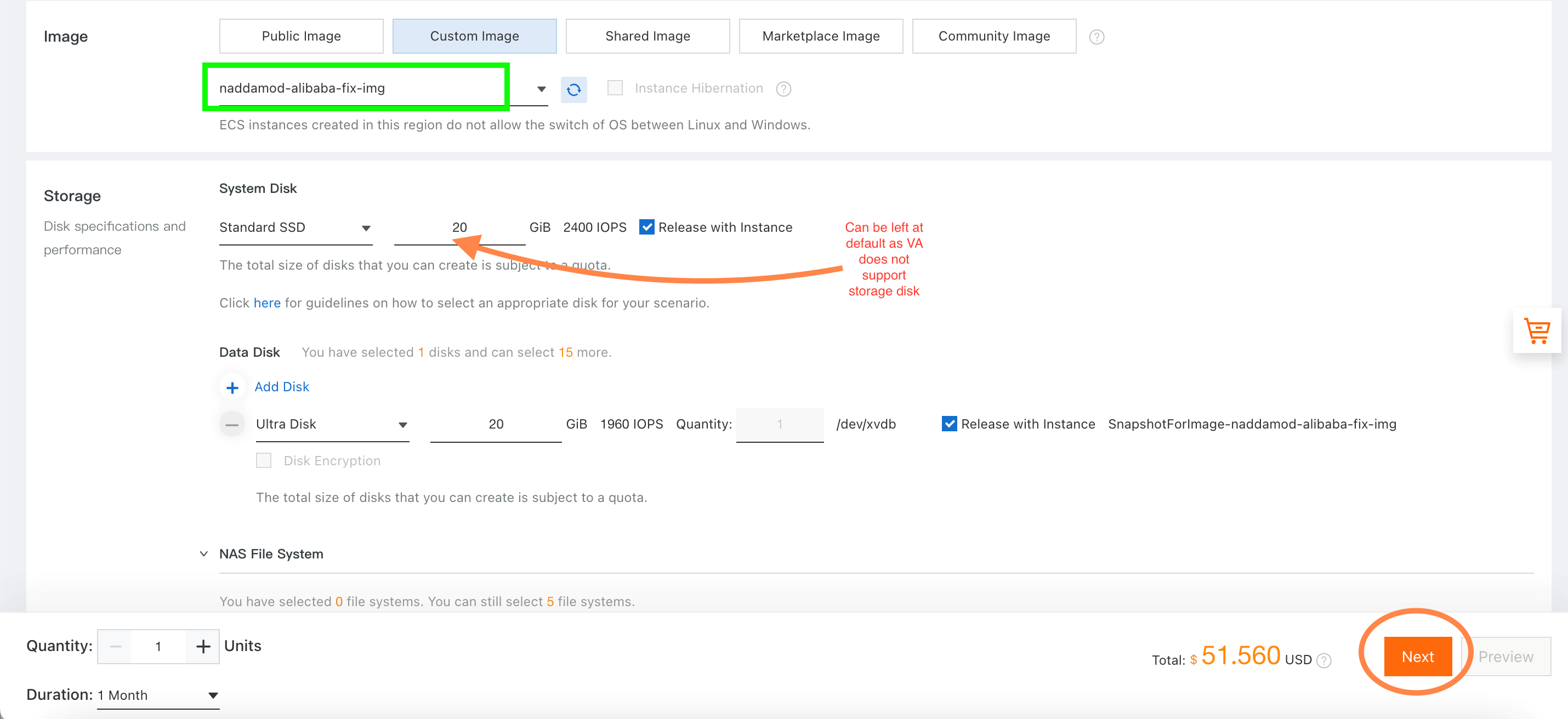
- Select the VPC and VSwitch as per the topology. In this example, default values are
selected.
The Virtual Appliance will have a private IP with which it will be registered with the dashboard. Specify the private IP so that it does not change on power cycle.

- If a Security Group has already been created, the same can be reused. This example
proceeds with basic configuration and enable the ports later as per VA pre-requisites.
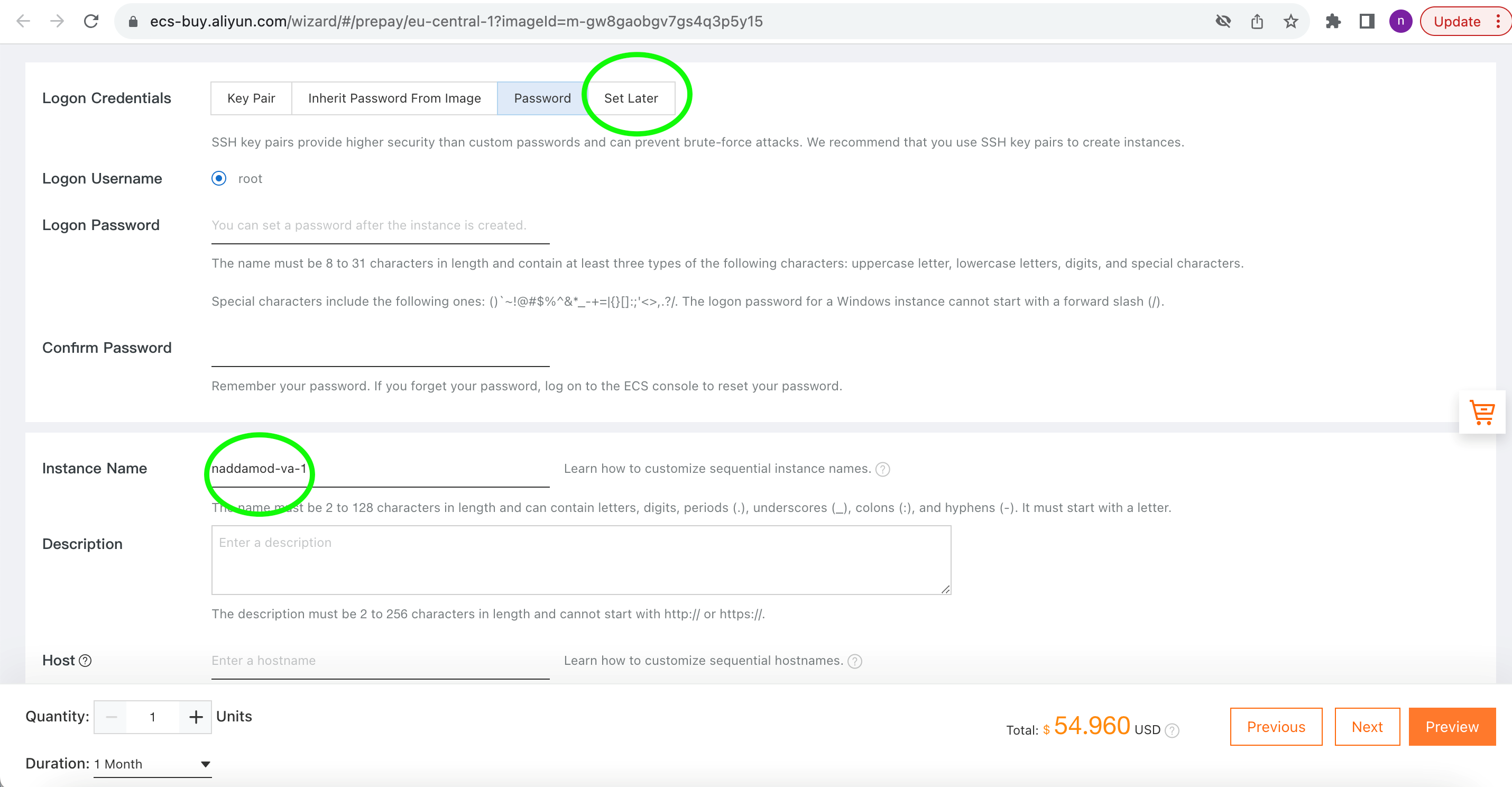
- Alibaba cloud does not support password setting for users other than "root", so the
vmadmin password cannot be set through the Cloud and it has to be Set Later
through SSH or console access.
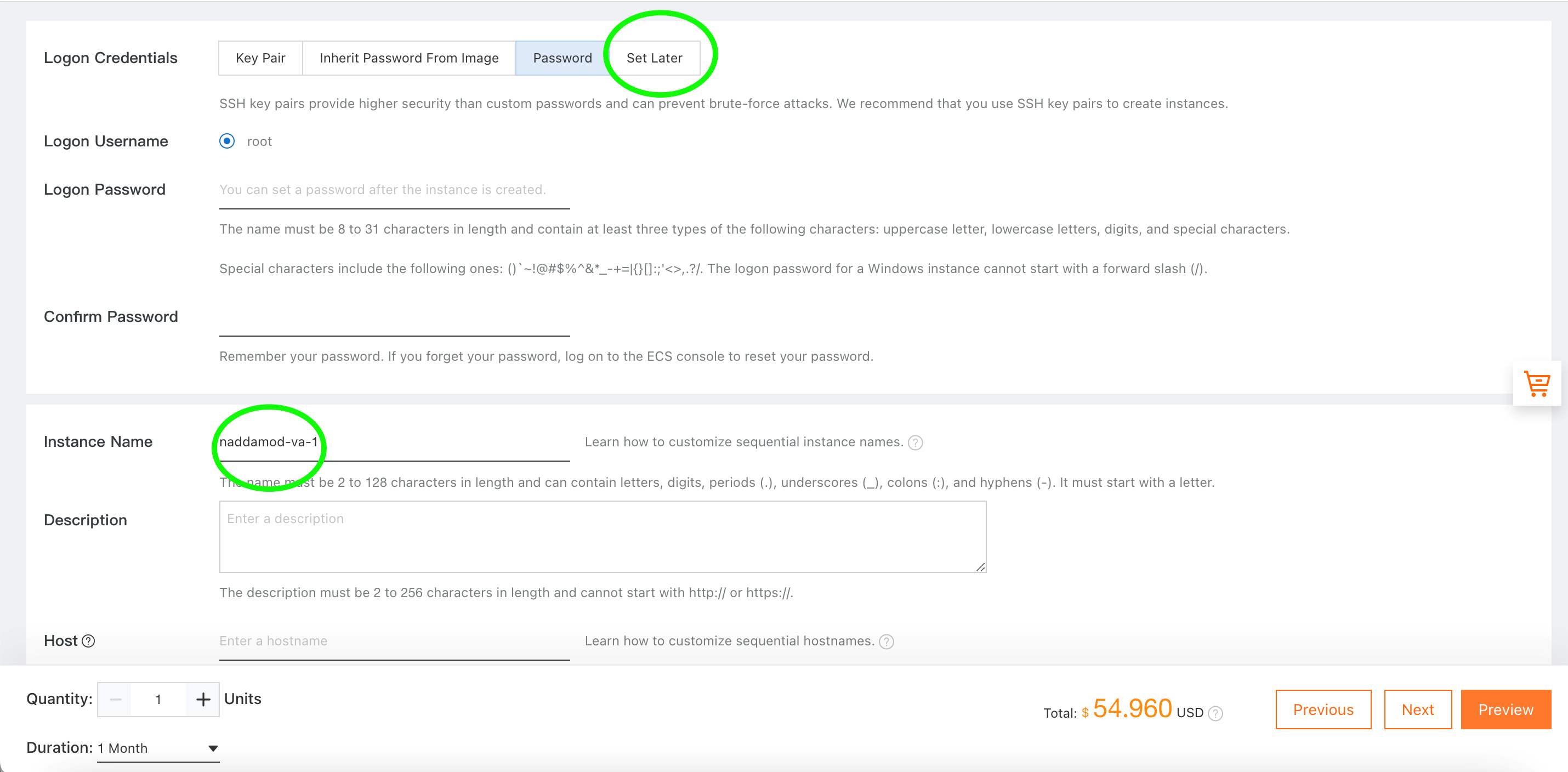
- Select the Resource Group in the next window. In this example, the Default Resource Group is used.
- Click Create Order and proceed.
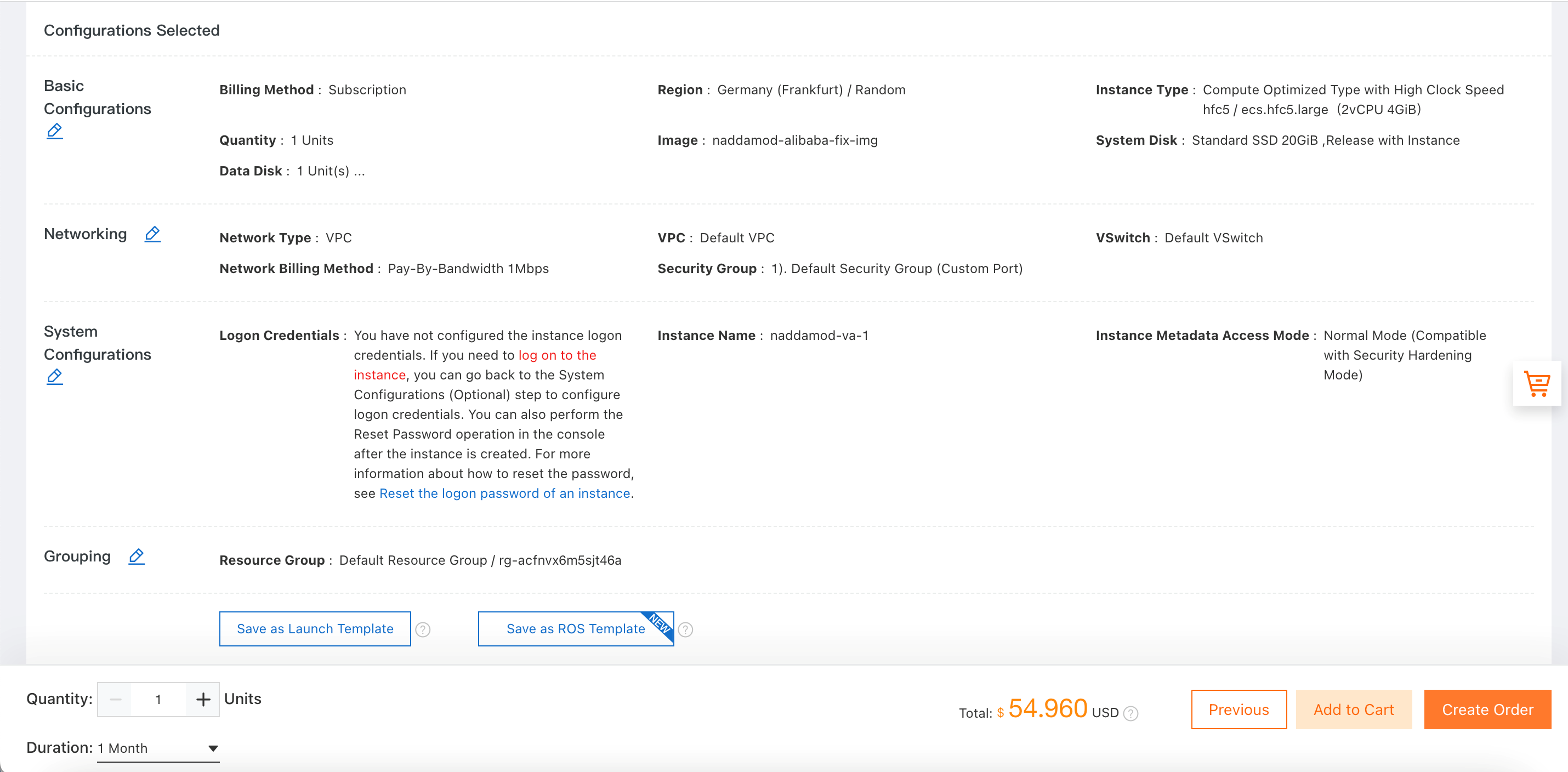
- Once the subscription is created, the instance will show up on the ECS console.