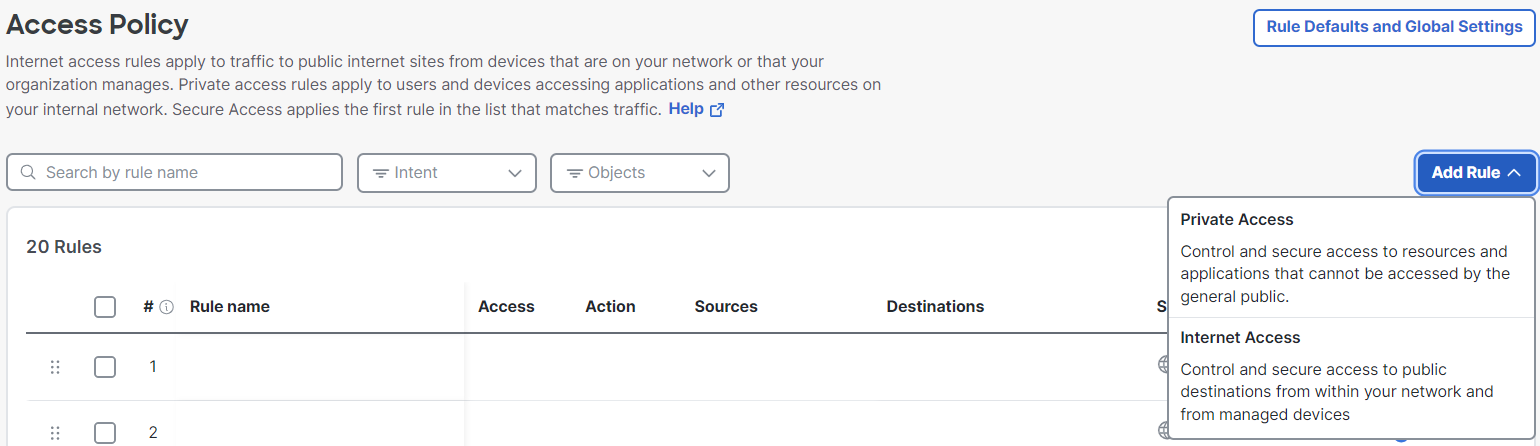Procedure
- Navigate to Secure > Access Policies.
- On the Access Policy page, click Add Rule > Internet Access.
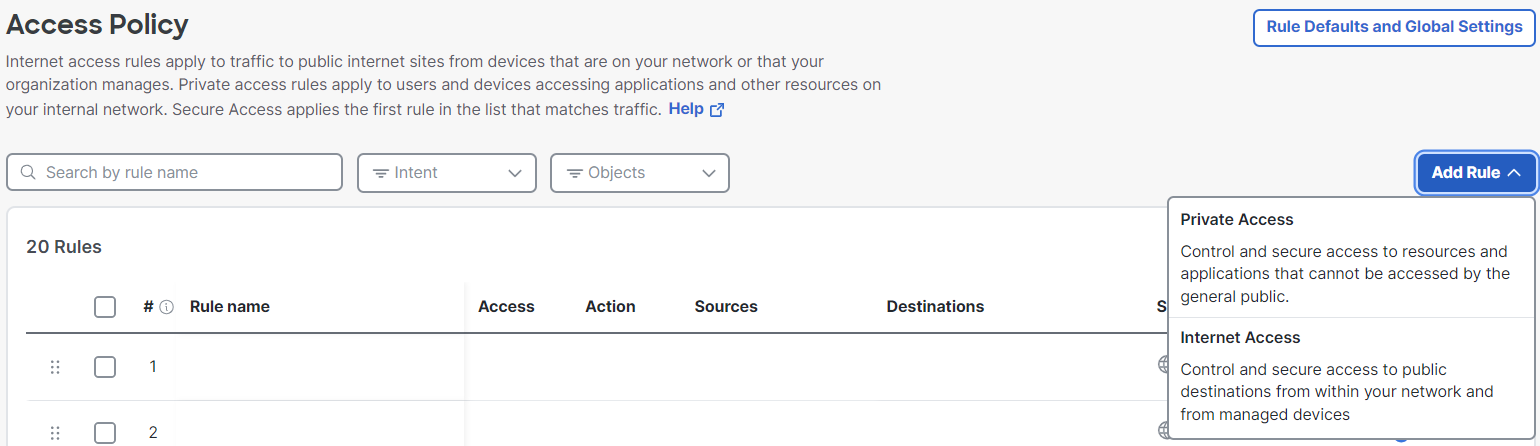
- On the Add New Internet Access Rule page, complete the Rule name and Rule order fields and specify the desired access for the rule. For more information, see Add an Internet Access Rule.
- Click the From field and do one of the following:
- To choose a Google Workspace user:
- Click Users.
- Click Google Workspace Users.
- Check the checkbox for the user.
- To choose a Google Workspace organizational unit:
- Click User Groups and Organizational Units.
- Click Google Workspace Organizational Units.
- Click the checkbox for the Google Workspace organizational unit.
- To choose a Chromebook device:
- Click Roaming Devices.
- Click Chromebooks.
- Click the checkbox for the Chromebook.
- To choose a Google Workspace user:
- Choose your destination and configure security requirements. For more information, see Add an Internet Access Rule.