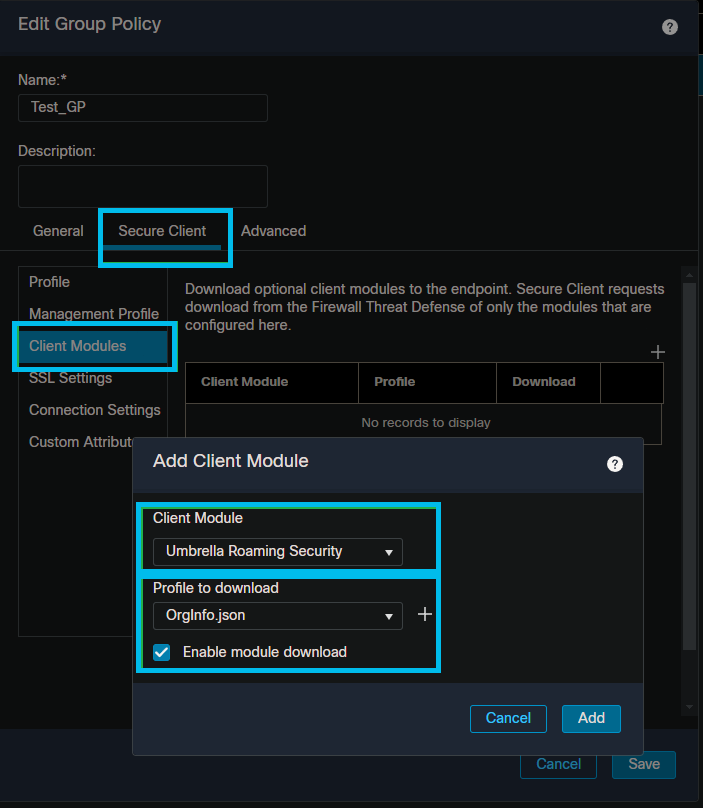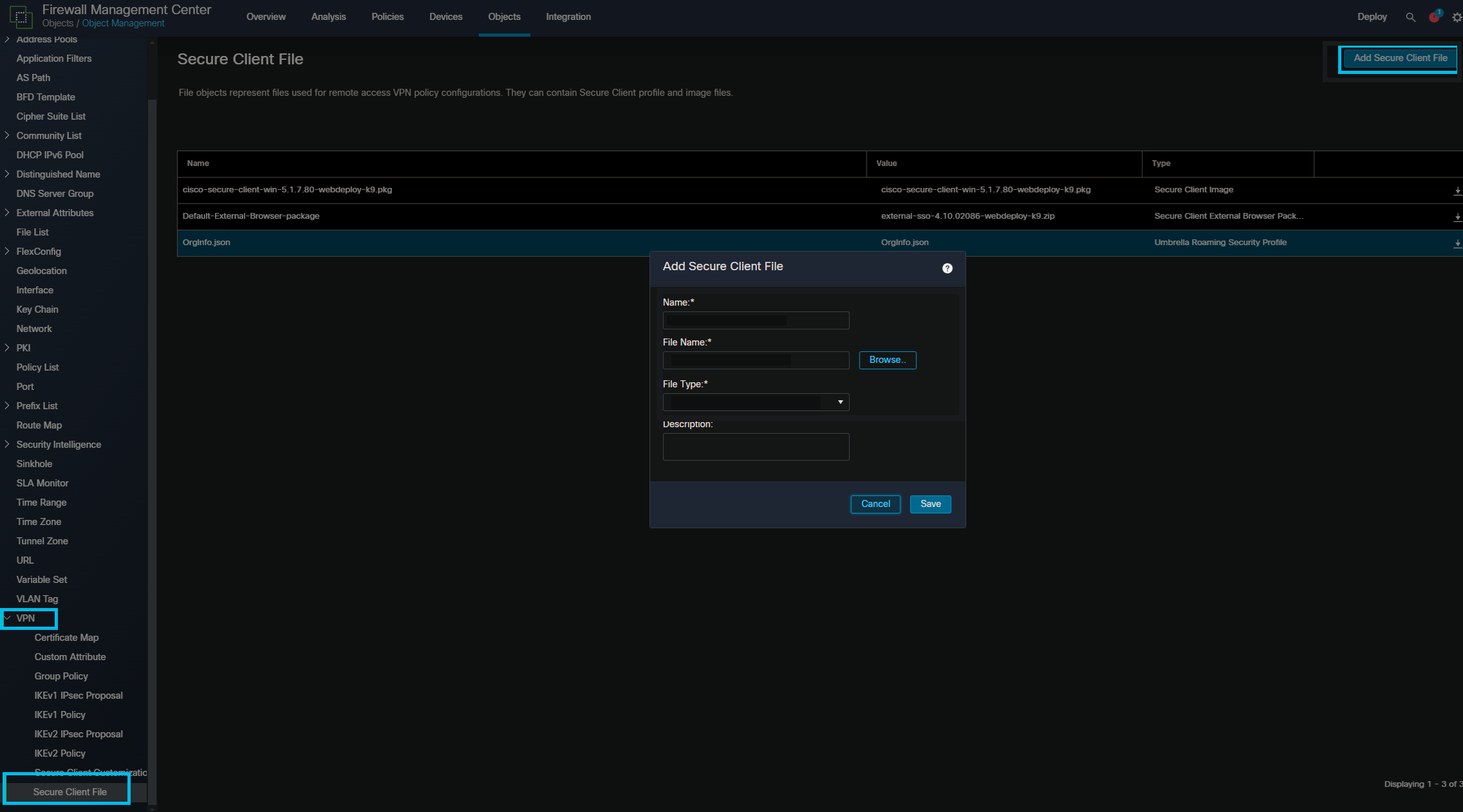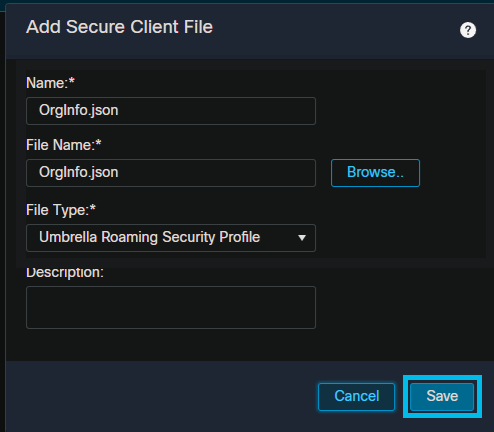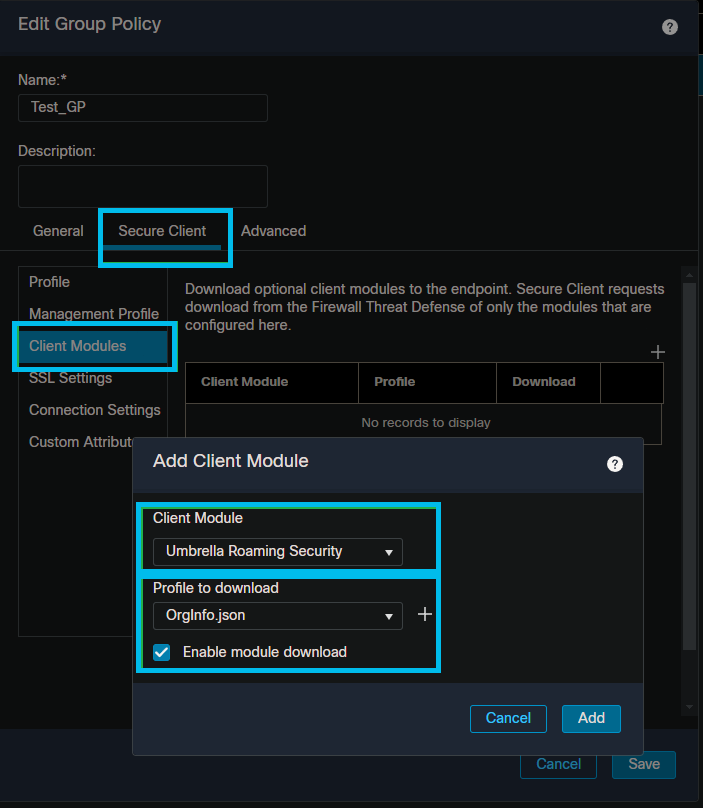Procedure to enable Secure Client Umbrella Module in Management Center and Threat Defense
Follow these steps to enable Secure Client Umbrella Module in the management center:
- In the management center dashboard, go to Object > Objects Management.

- Navigate to VPN > Secure Client File.
- On the Secure Client File page, click the Add Secure Client File.
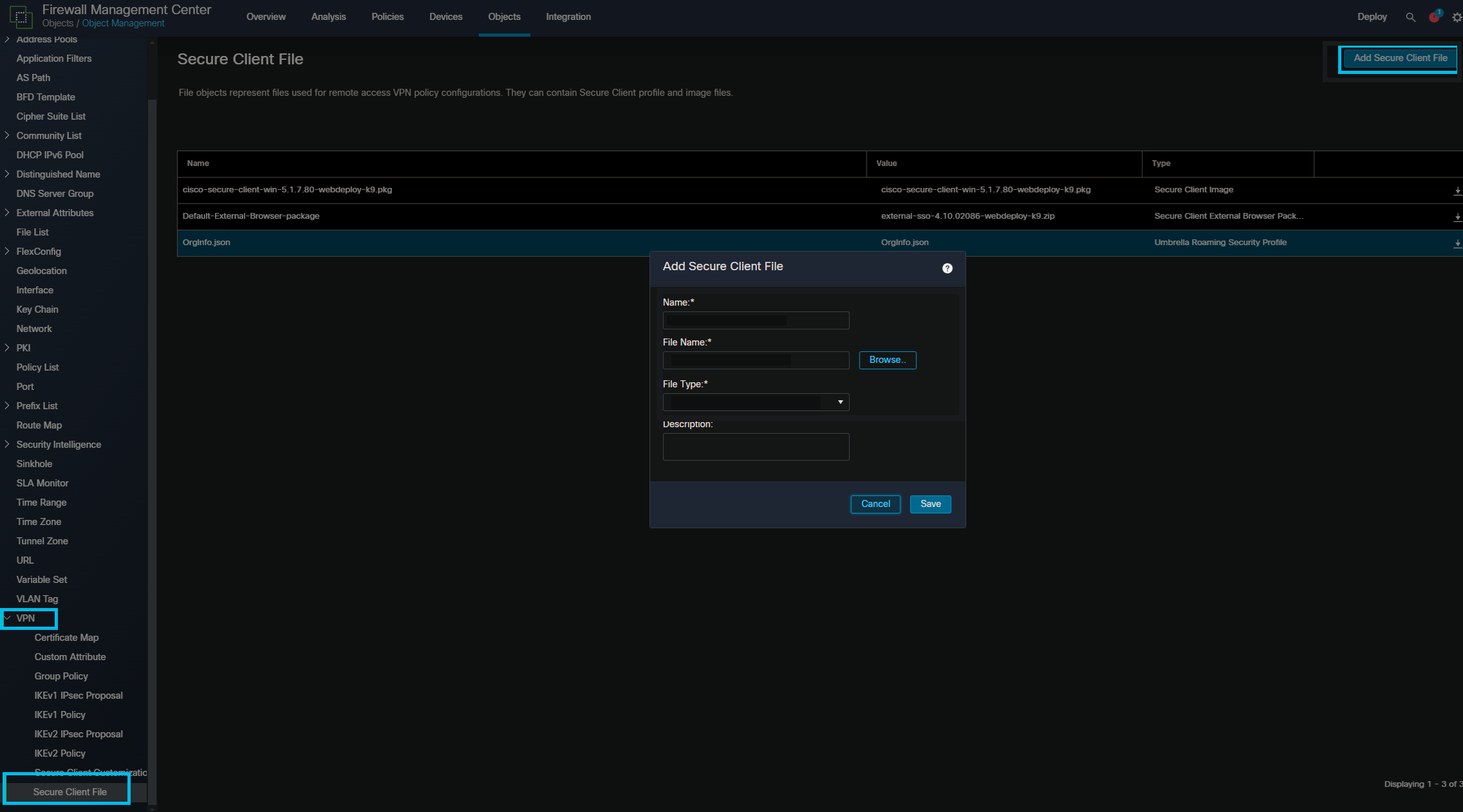
- In the Add Secure Client File window, complete the fields, including the following:
- Set a name for the profile (locally significant). From the File Name, click Browse to choose the JSON file that was downloaded from the Cisco Umbrella dashboard.
- From the File Type drop-down list, choose Umbrella Roaming Security
Profile, and click Save.
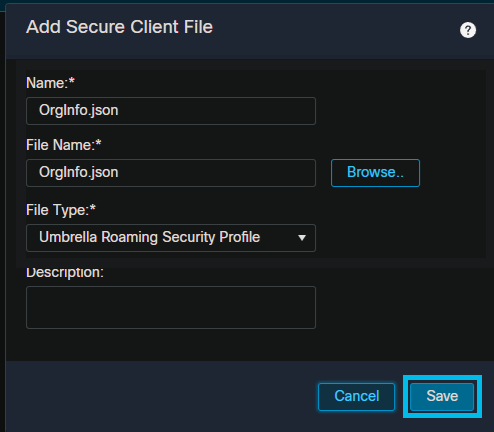
- On the Group Policy window, click Group Policy, and then select the group policy
that you're using to deploy Umbrella ("Test_GP" in this case).

- Click the Secure Client tab, and then click Client Modules. Click +
button to add a client module.
- In Add Client Module, from the Client Module drop-down list, choose Umbrella Roaming Security, and from Profile to download drop-down list, choose the profile that was added under step 4.
- Check Enable module download checkbox so that users connecting through Secure Client will automatically download the Umbrella JSON profile.