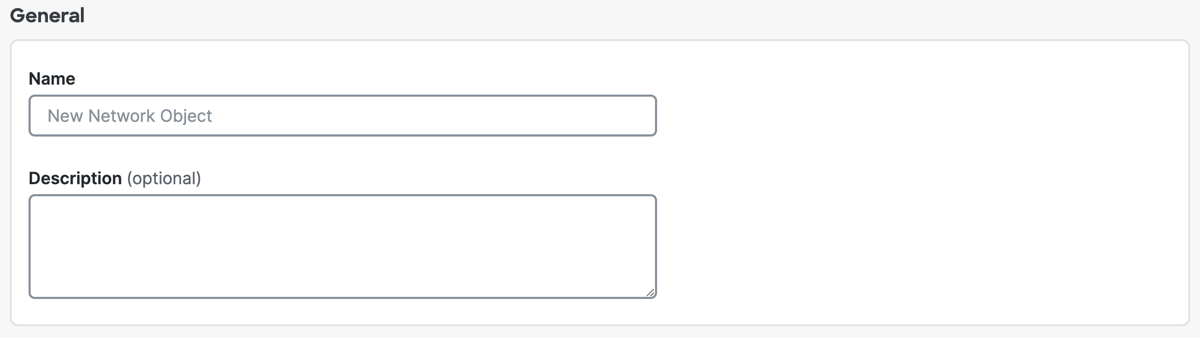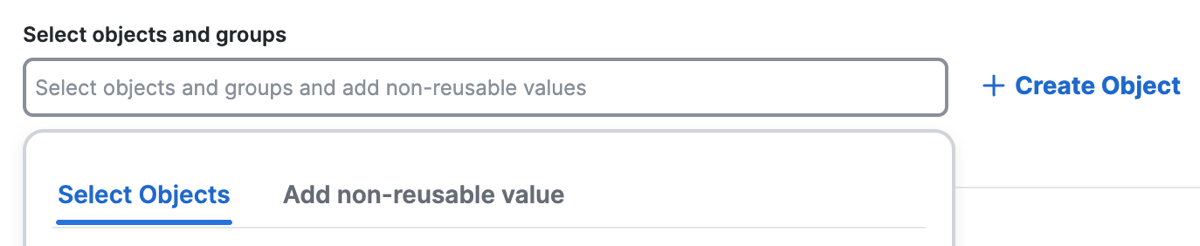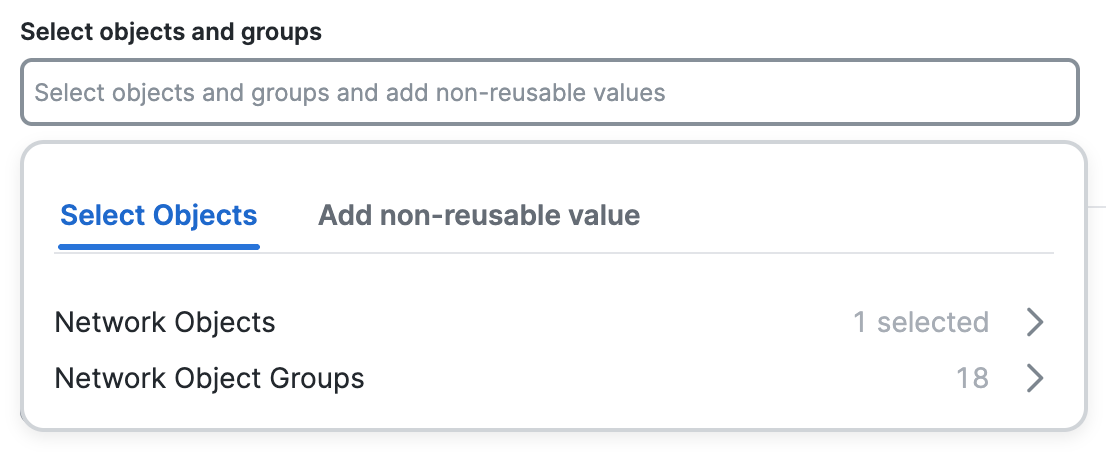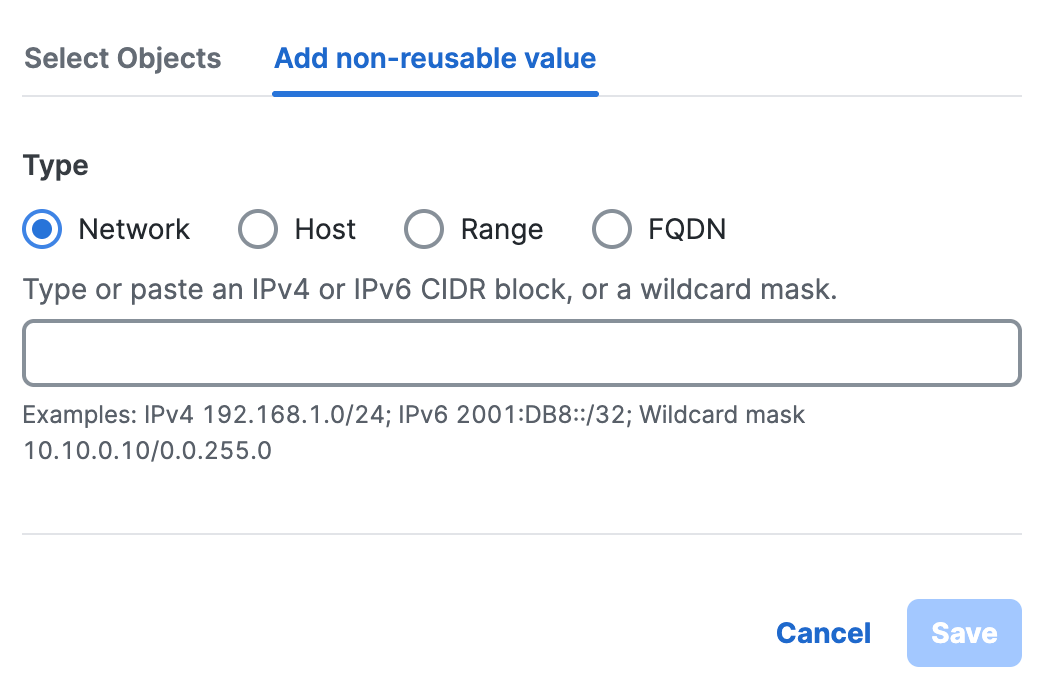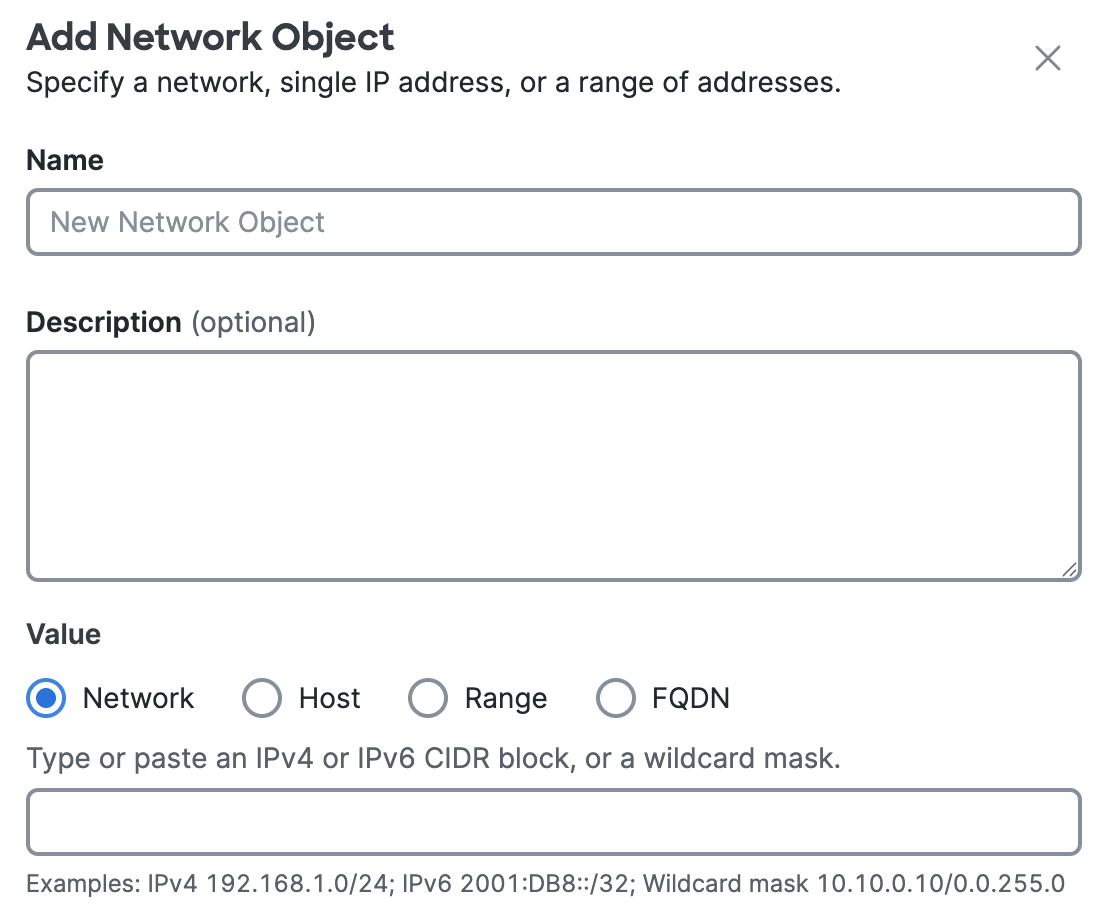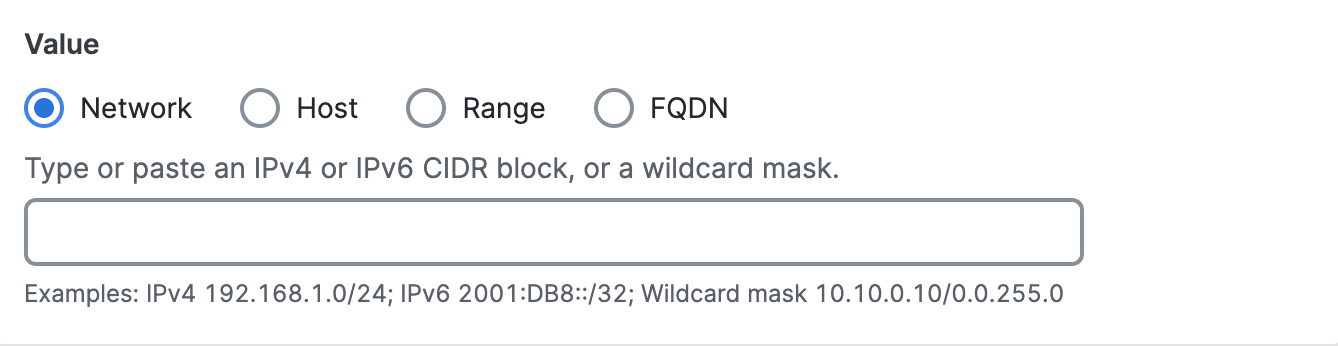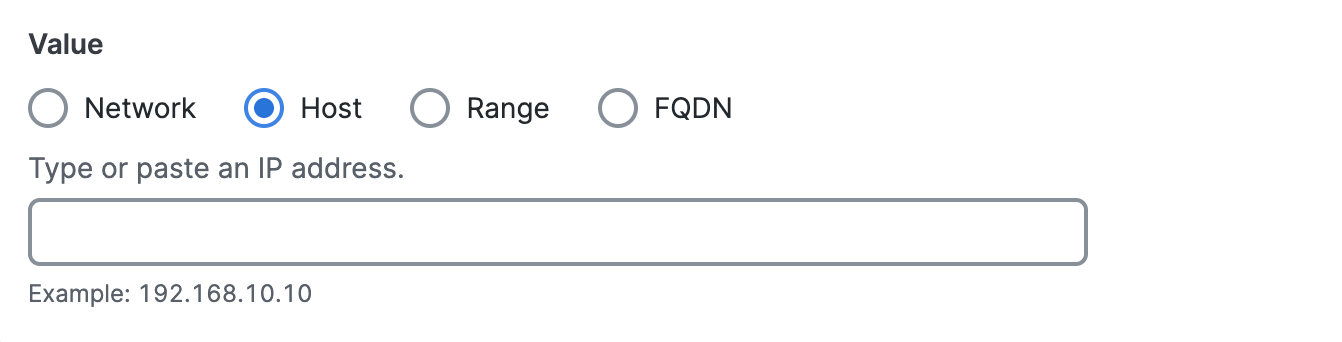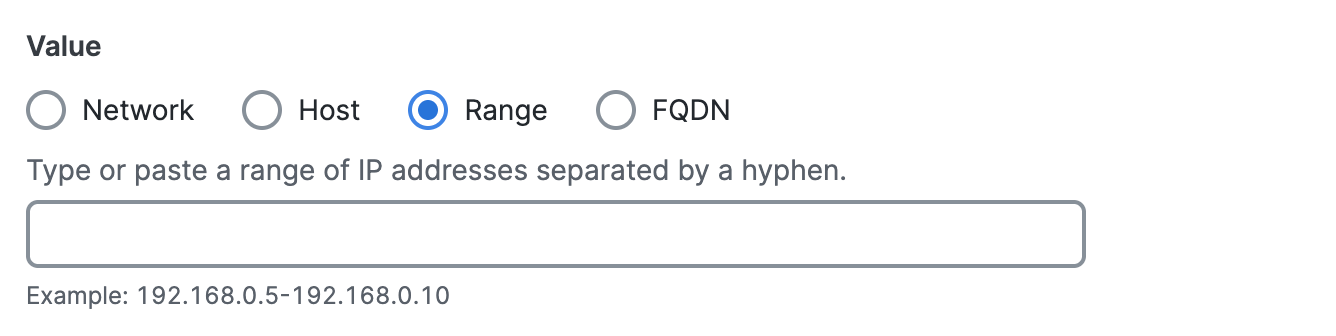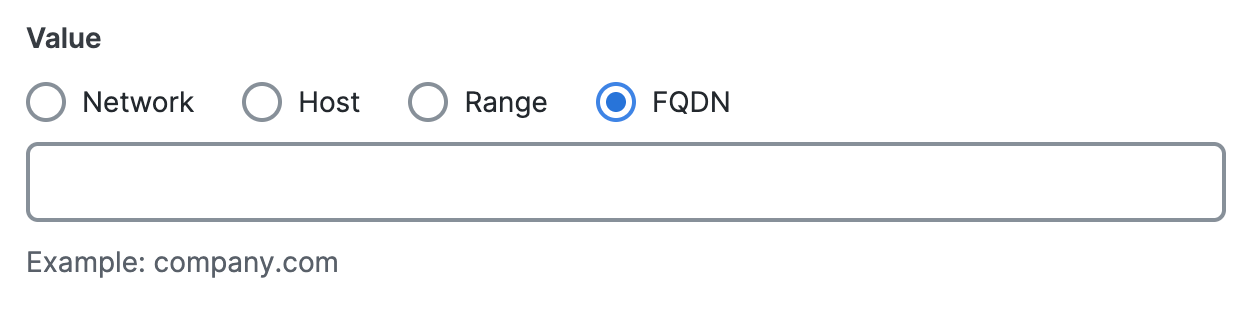Edit a Network Object Group
Edit the properties of a Network Object Group in Secure Access.
- Navigate to .

- On Network Objects, navigate to Network objects and groups.
- Edit a Network Object Group.
- In the table, navigate to a Network Object Group in the table, click on the ellipsis (...), and then choose Edit.
- In the table, navigate to the Name column, click on the name of a Network Object Group, and then click Edit.
- For the Network Object Group, navigate to General.
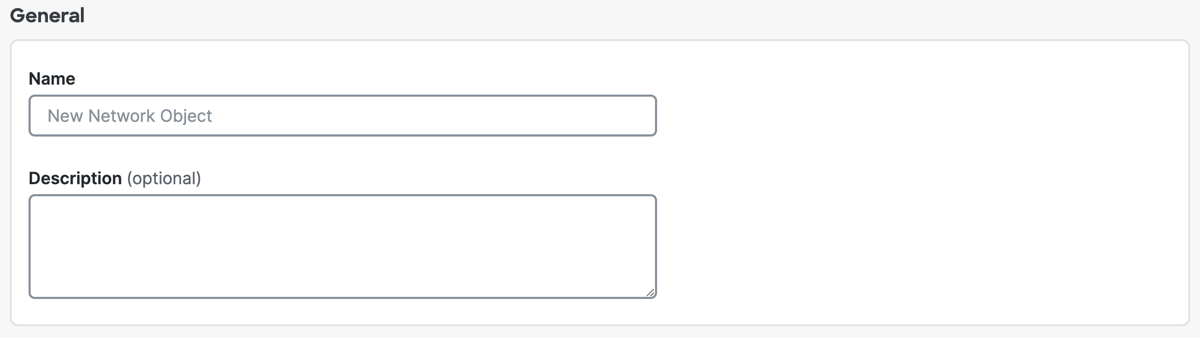
- For Name, enter a unique name for the Network Object Group. Secure Access supports a sequence of 1–255 alphanumeric, space, hyphen, and underscore characters.
- For Description, enter text that describes the Network Object Group.
- Navigate to Group Values, navigate to Select objects and groups, and then
click on Select object or groups and add non-reusable values.
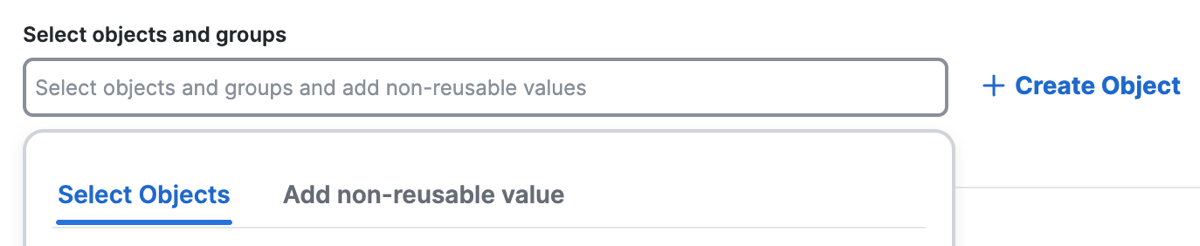
- Click Select objects, choose the objects and groups from the lists of the
configured Network Objects and Network Object Groups.
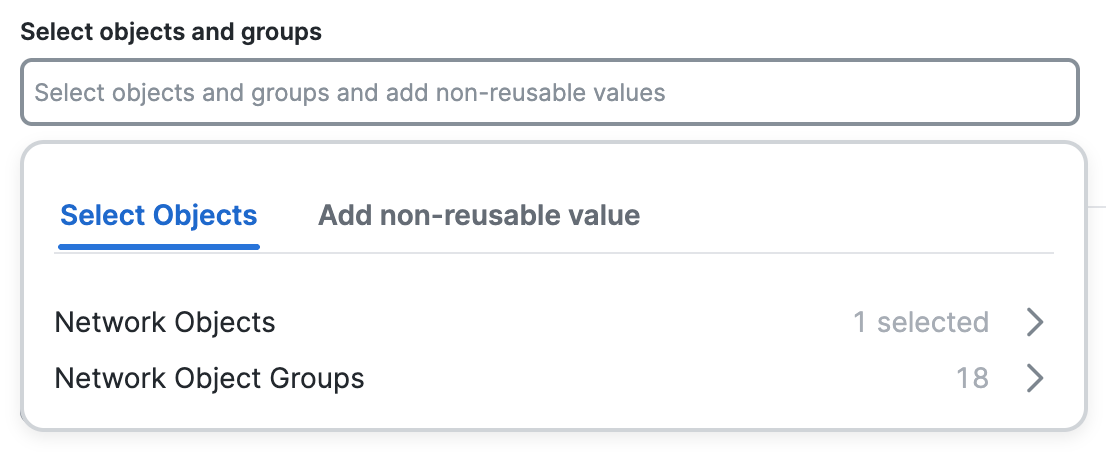
- Click Add non-reusable value, choose the type of the network resource, enter the
information for the non-reusable network resource, and then click Save.
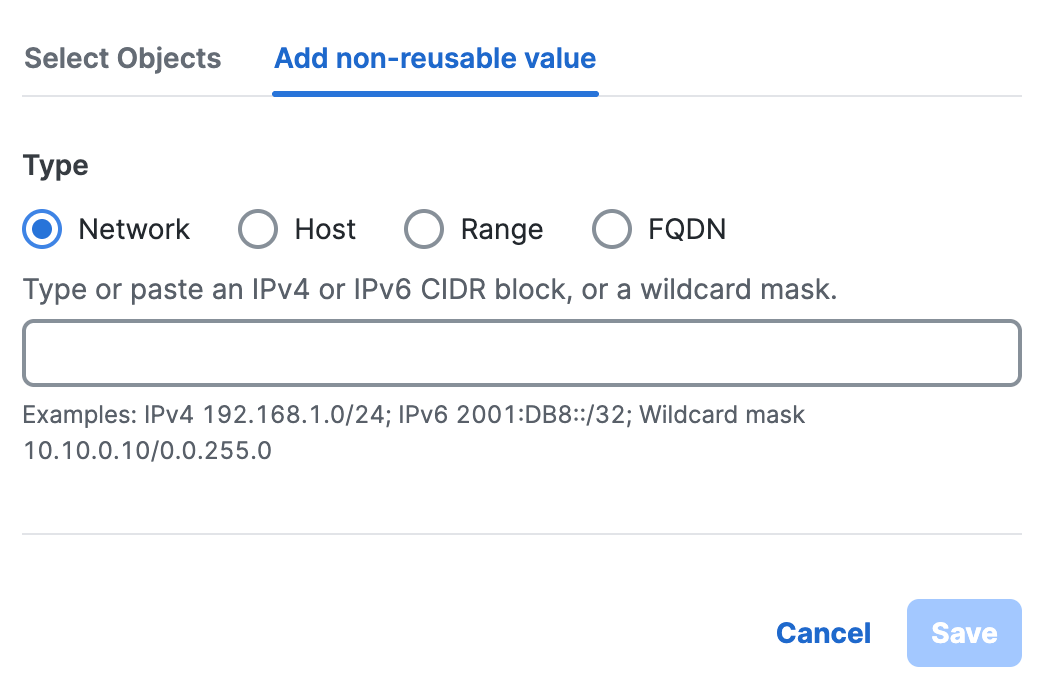
- Click Network, and then enter a IPv4 CIDR block, IPv6 address, or Wildcard mask.
- Click Host, and then enter an IPv4 address.
- Click Range, and then enter a range of IPv4 addresses separated by a hyphen (-). For example: 192.168.0.0-192.168.0.10.
- Click FQDN, and then enter a domain name.
- Click + Create Object, enter the information for the new network resource, and then
click Add.

- For Name, enter a unique name for the Network Object. Secure Access supports a
sequence of 1–255 alphanumeric, space, hyphen, and underscore characters.
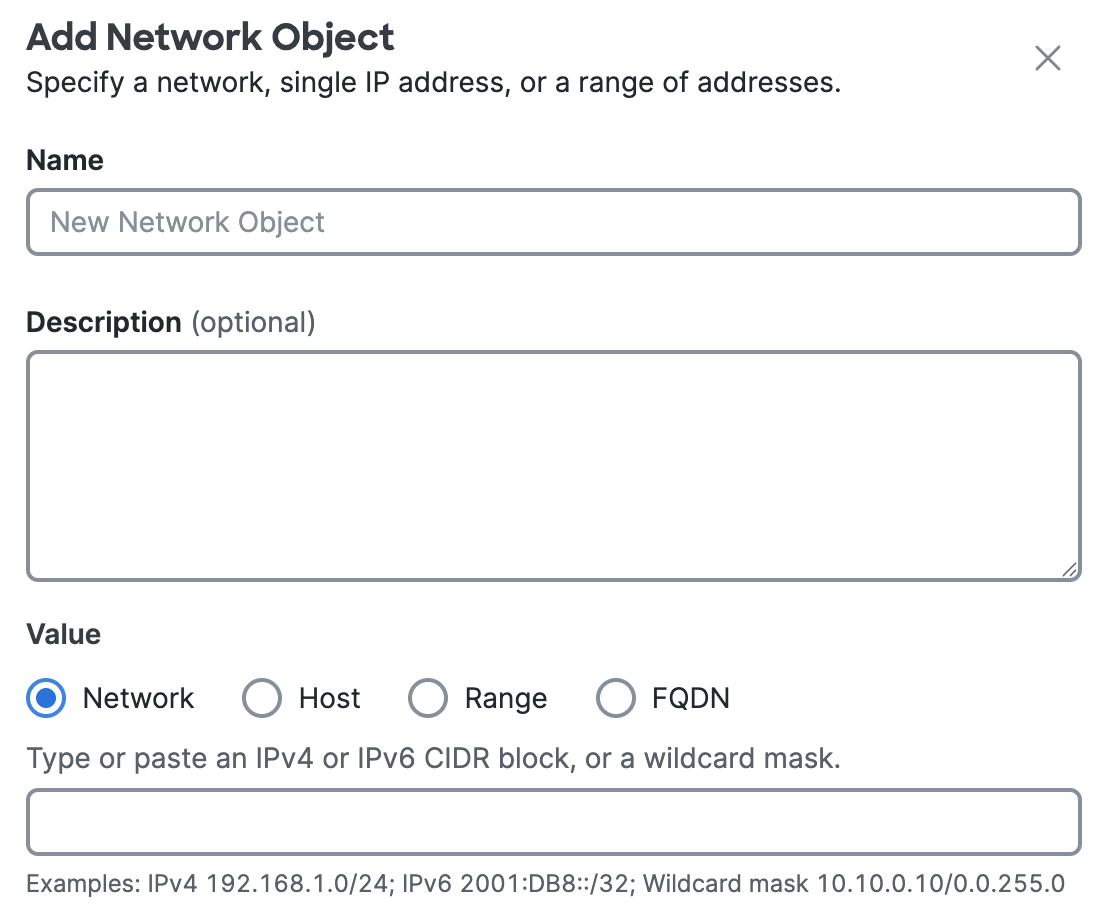
- (Optional) For Description, enter text that describes the Network Object.
- For Value, choose either Network, Host, Range, or
FQDN.
You must choose the type of the Network Object and enter the IP address information.- Click Network, and then enter a IPv4 CIDR block, IPv6 address, or Wildcard
mask.
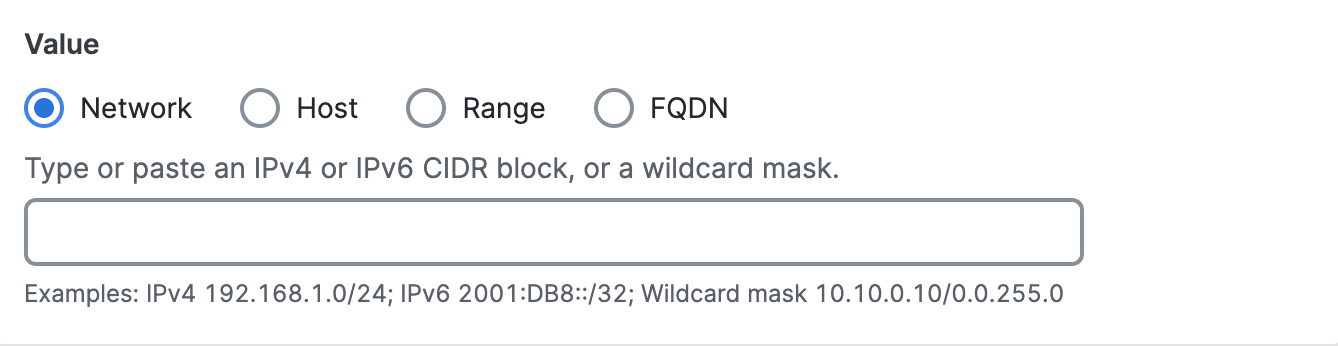
- Click Host, and then enter an IPv4 address.
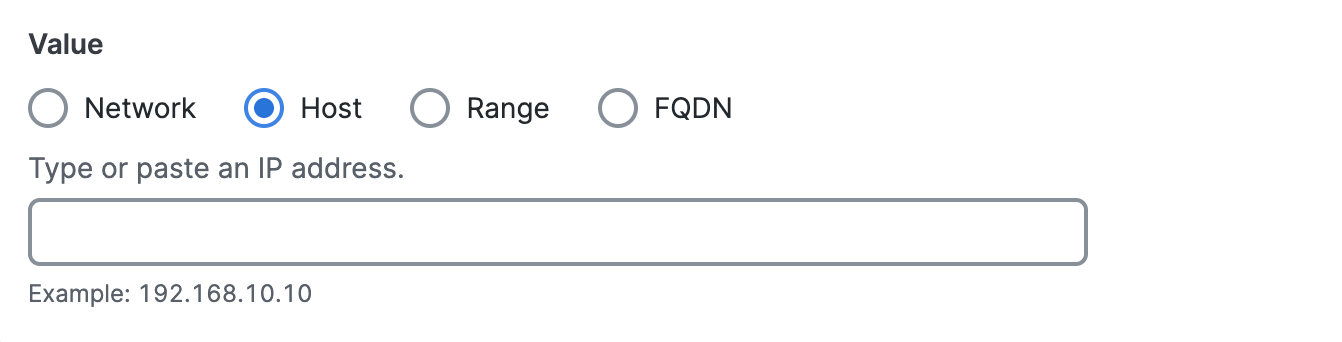
- Click Range, and then enter a range of IPv4 addresses separated by a hyphen
(-).
For example: 192.168.0.0-192.168.0.10.
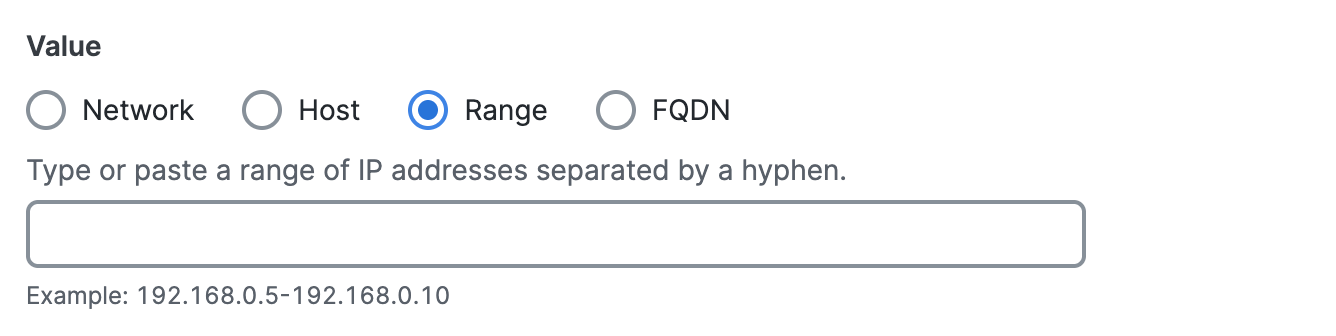
- Click FQDN, and then enter a domain name.
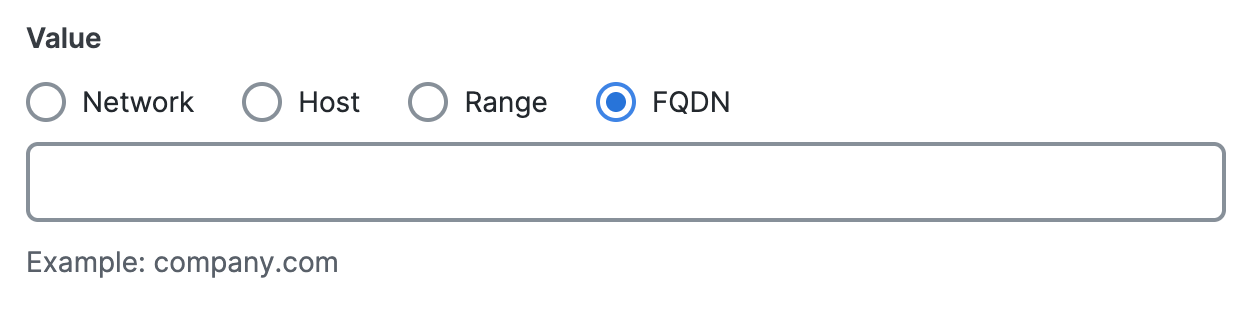
- Click Network, and then enter a IPv4 CIDR block, IPv6 address, or Wildcard
mask.
- For Name, enter a unique name for the Network Object. Secure Access supports a
sequence of 1–255 alphanumeric, space, hyphen, and underscore characters.
- Delete an included object, group and values.
- Navigate to Group values, and then navigate to Included objects, groups and
values.

- Navigate to an object in the table, click on the trash can icon to remove the object.
- Navigate to Group values, and then navigate to Included objects, groups and
values.
- Click Save changes.