Enter Configuration Mode on a VA Deployed on VMware, Hyper-V, or KVM
When you open the VA in your preferred hypervisor's console, and you'll see a configuration menu. As seen in the lower right corner, the system time is set to UTC by default. This will not affect your DNS, network, or hypervisor.
|
|
To access the VA console efficiently, use a native application (such as VMware vSphere Client, VMware Remote Console, or RDP).
|
If you have deployed the VA in a network that supports DHCP, the VA is automatically assigned a DHCP IP address and registers to Secure Access using this IP. This IP address appears on the configuration and in Secure Access.
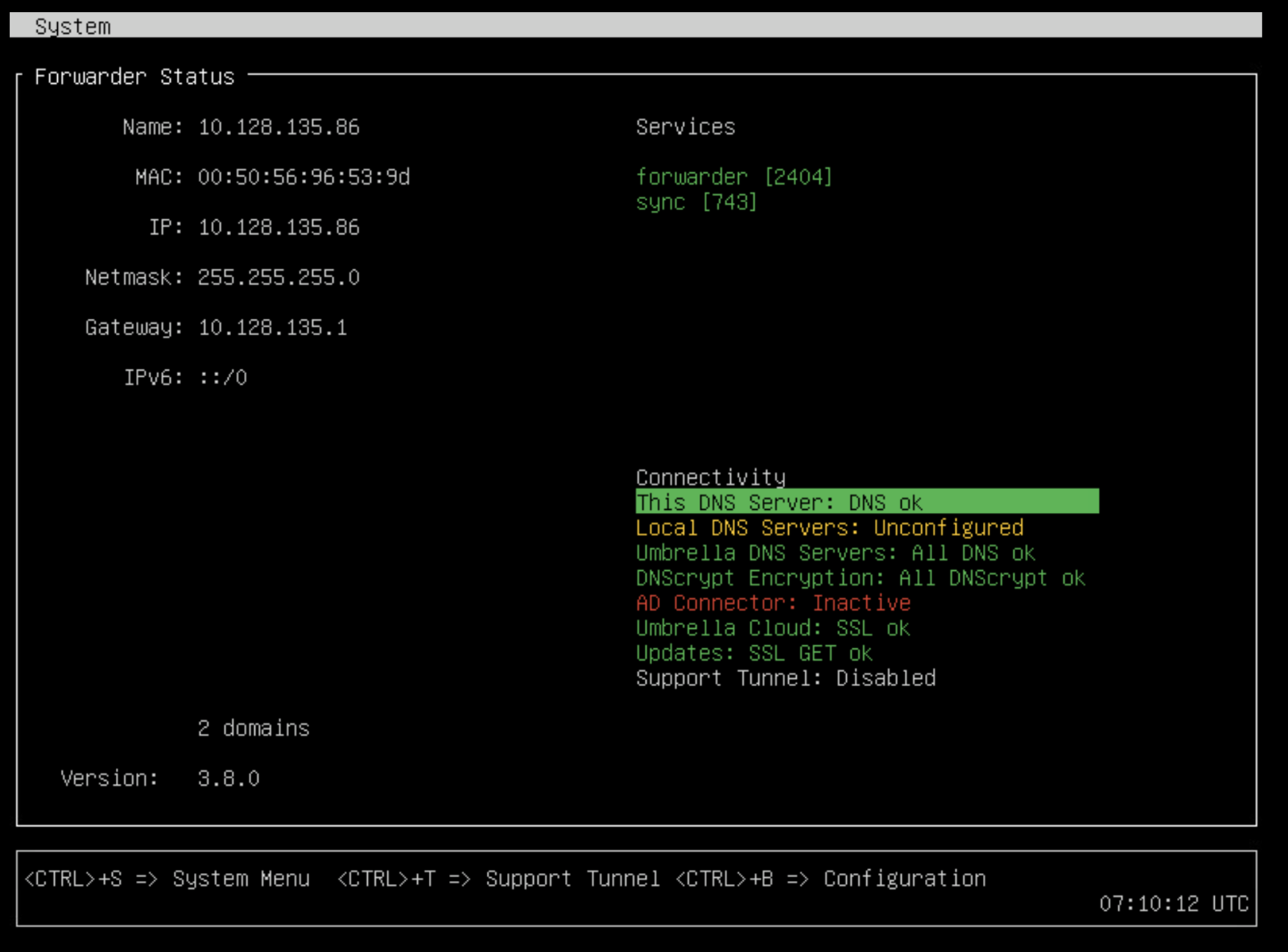
- Press Ctrl+B. When prompted, provide a password for configuration changes.
Using the numeric lock or the number pad on your keyboard may return incorrect characters. You must change the password when you enter Configuration Mode. Your password must be at least eight characters long, include at least one lowercase character, one uppercase character, one digit, and one special character. Your password cannot be the same as your last password.
Umbrella<OrgID>should be set as the default password for the VA. Your Org ID can be retrieved from the dashboard URL in your address bar. For example, if your Org ID is2406960, the default password for the VA would beUmbrella2406960. For more information about the Secure Access Org ID, see Find Your Organization ID. - Optionally, enable remote configuration of this VA over SSH, enter:
config va ssh enable - If you have enabled SSH, you can now remotely connect to the VA over SSH and enter Configuration Mode after authentication. Enter:
ssh vmadmin@<VA's IP address>
Configuration mode does not support concurrent access by more than two users.
