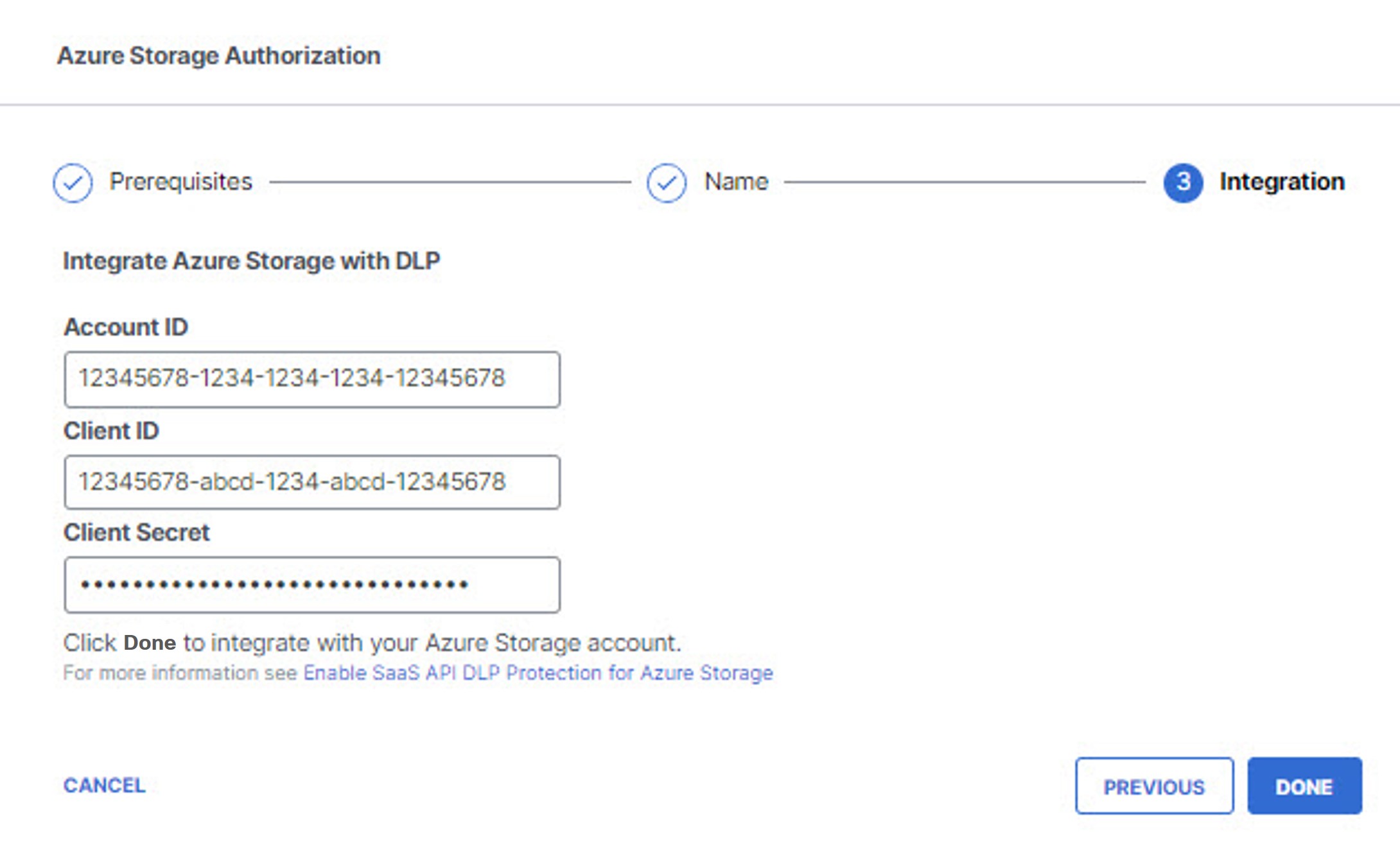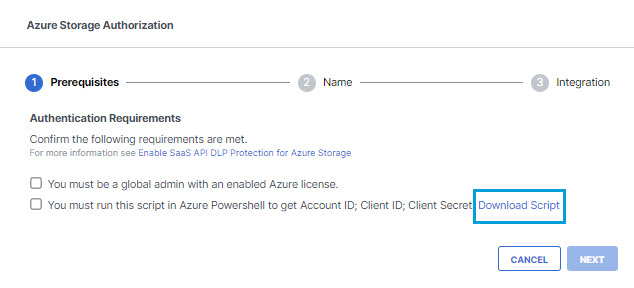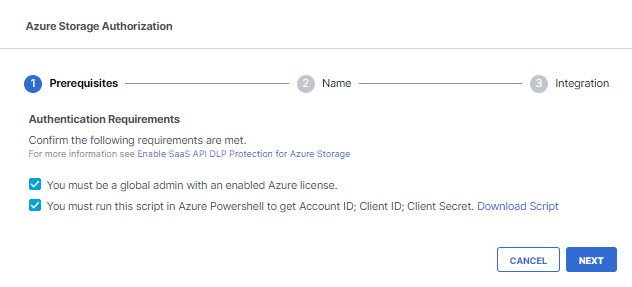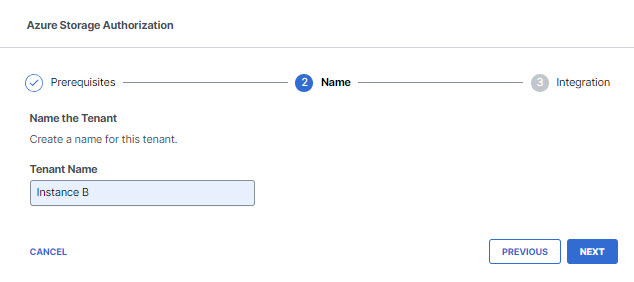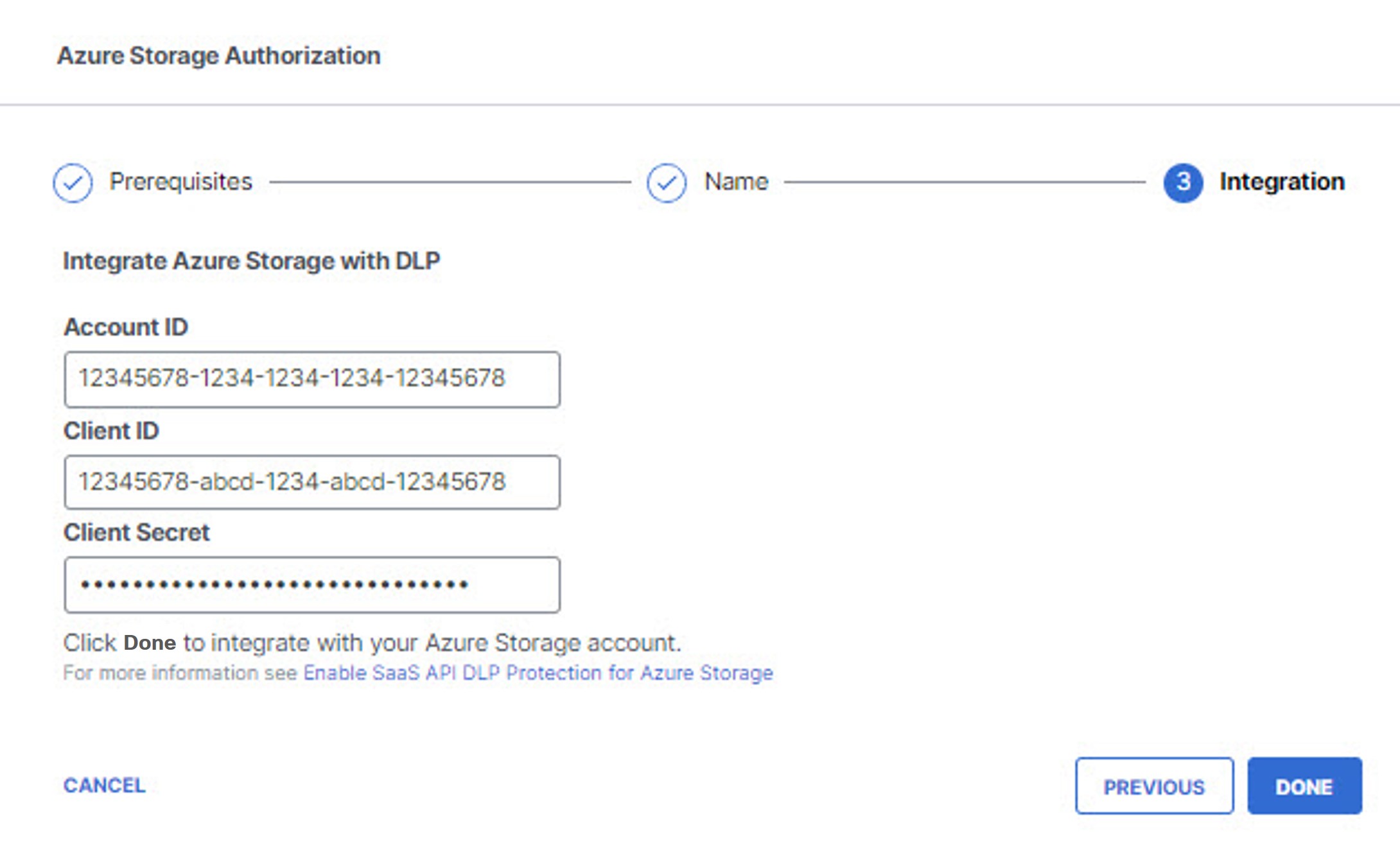Authorize an Azure Tenant
- Navigate to .
- Under Platforms, click to expand Azure Storage.
- In the DLP subsection, click Authorize New Tenant to add an Azure tenant to your Secure Access environment.

- In the Azure Storage Authorization dialog, click Download Script to download the Azure PowerShell script AzureOnboarding.ps1. Save the script to your local machine, then run the script in the Azure PowerShell before proceeding to the next step. Be sure to note the information the script will provide: Account ID, Client ID, and Client Secret.
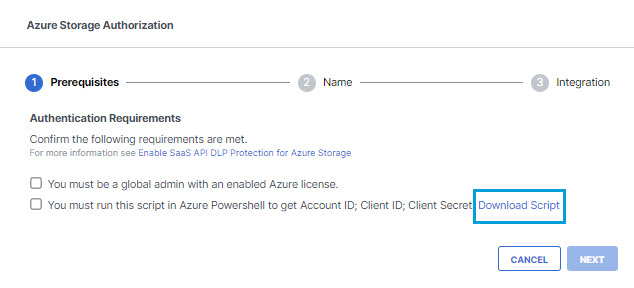
- In the Azure Storage Authorization dialog, check the checkboxes to verify you have met the prerequisites, then click Next.
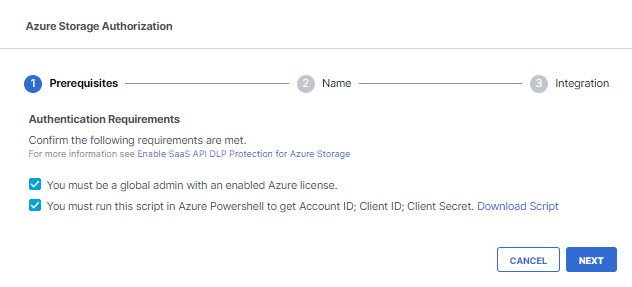
- Enter a Tenant Name that is meaningful within your environment, then click Next.
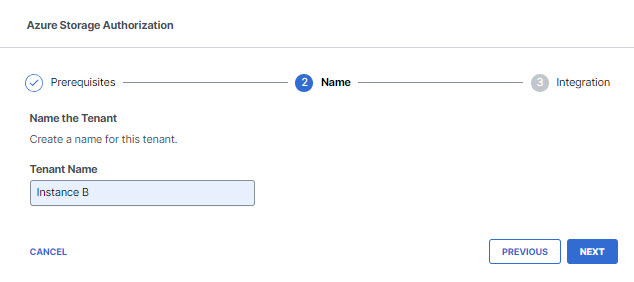
- Paste the Account ID, Client ID, and Client Secret (which you obtained when you ran the PowerShell script in the Azure portal) in the appropriate boxes and Click Done. (It may be up to 24 hours for the integration to be confirmed and appear as Authorized on the Authentication page)