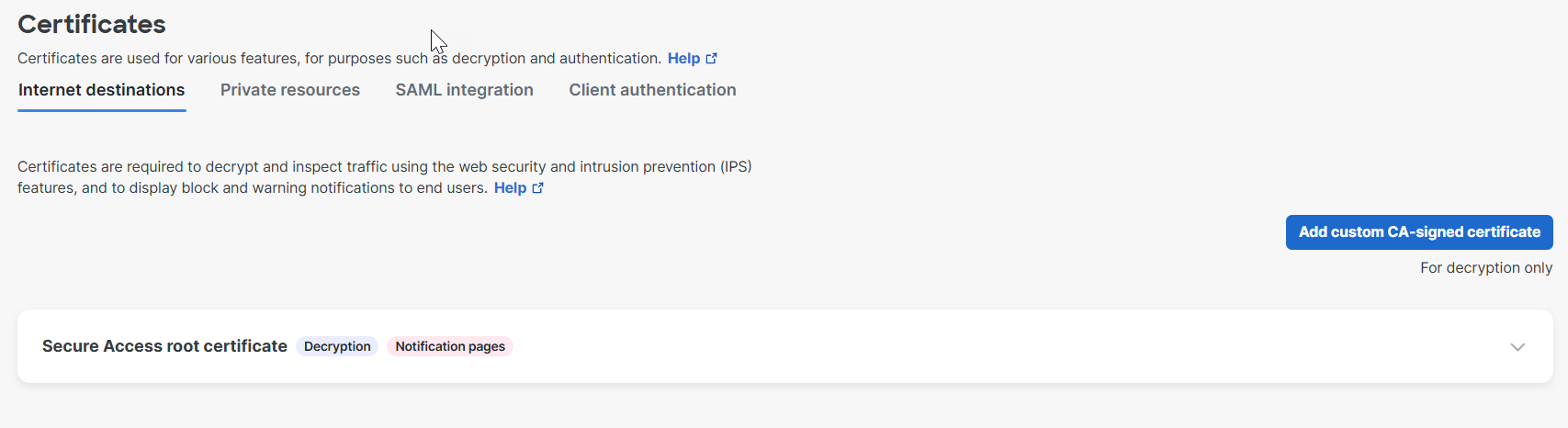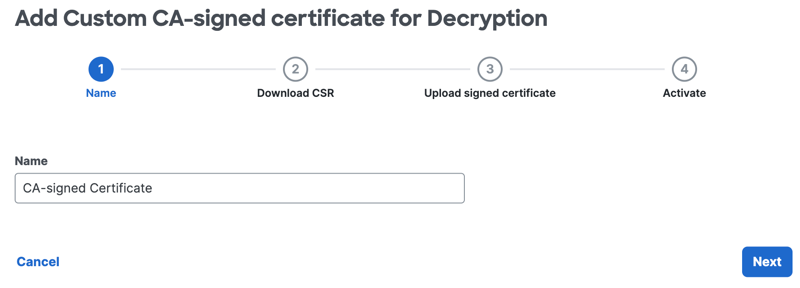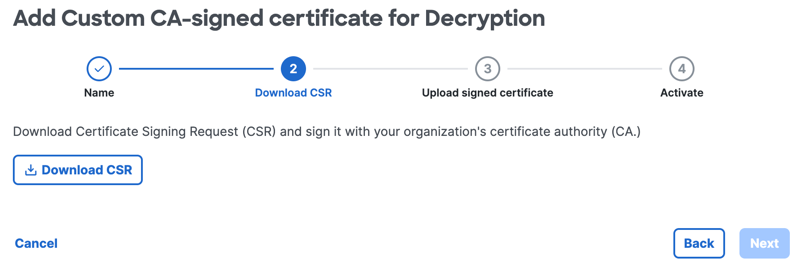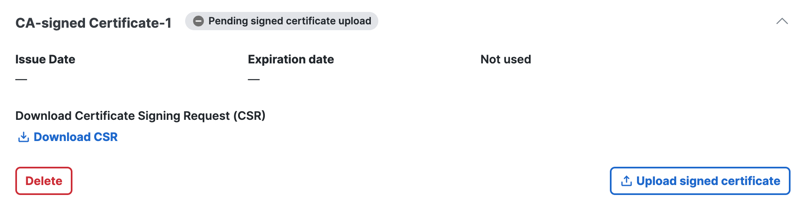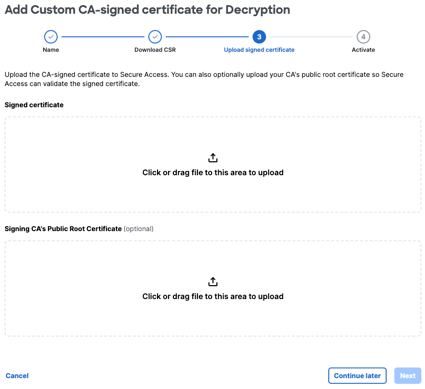Procedure
- Navigate to Secure > Certificates > Internet destinations, and
click Add custom CA-signed certificate.
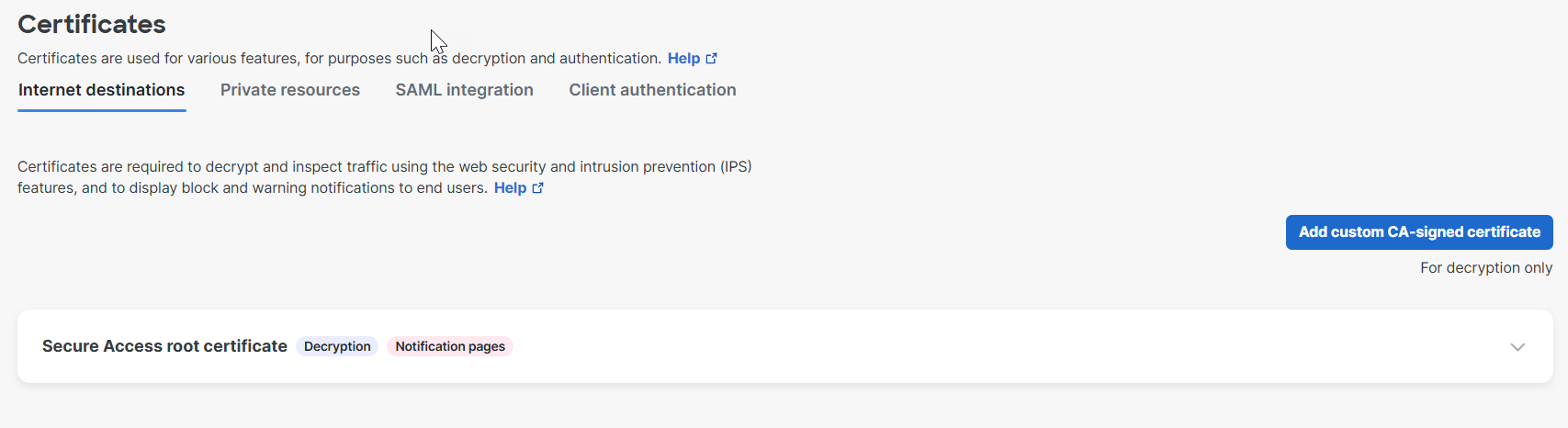
- Enter a descriptive name for your certificate, and then click Next.
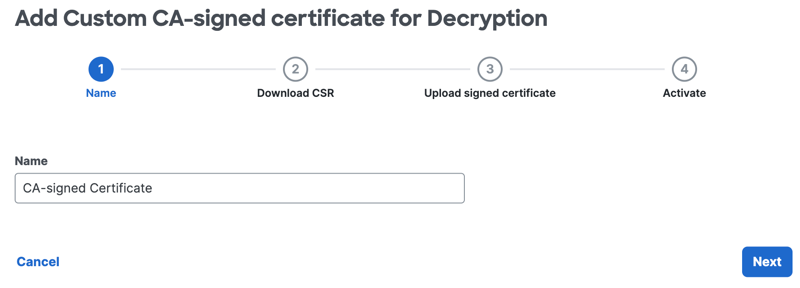
- Click Download CSR to save the Secure Access Certificate Signing Request (.csr)
file to the local system, and then click Next.
Use a tool such as Microsoft Certificate Services or OpenSSL to sign the CSR with your corporate certificate signing authority (CA).
You must download the Secure Access CSR file to complete the step.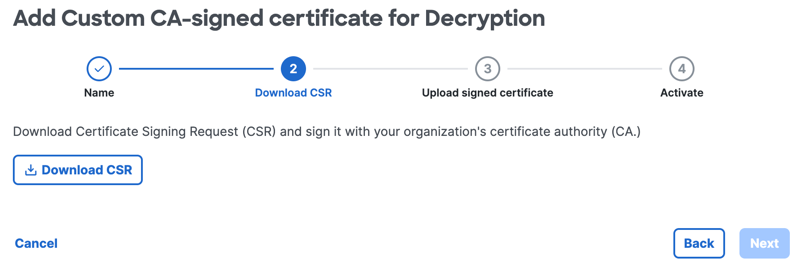
- Sign the downloaded CSR file with your corporate certificate authority (CA).
- Once you have signed the downloaded .csr file, click Upload signed
certificate.
Certificate status is
Pending signed certificate uploaduntil you upload your own CA signed root certificate.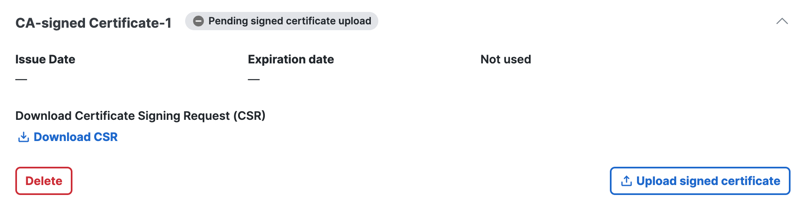
- Browse to the certificate that you have generated with the Secure Access CSR or drag the
signed certificate file onto Secure Access, and then click Next.
You can optionally also upload your signing certificate authority's public root certificate to Secure Access. This allows Secure Access to validate the signed certificate that you uploaded.
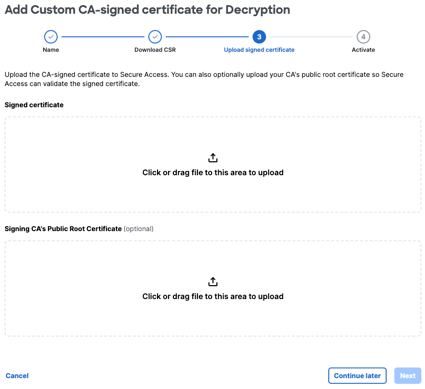
- Confirm that end-user devices have the root certificate required to validate server certificates that are signed by your organization's CA. Managed devices typically already have the required certificate.
- For Activate, click Use for decryption to activate the CA signed certificate in Secure Access, and then click Start using for decryption.