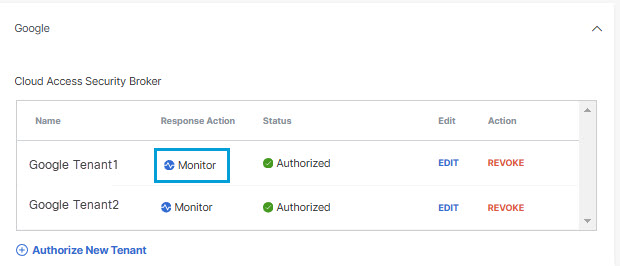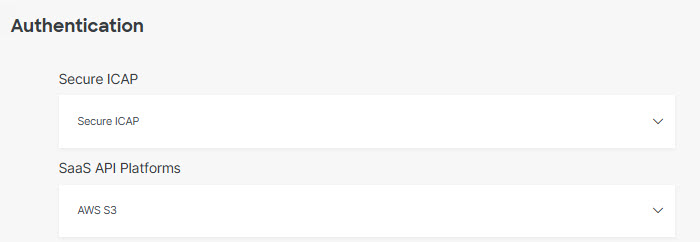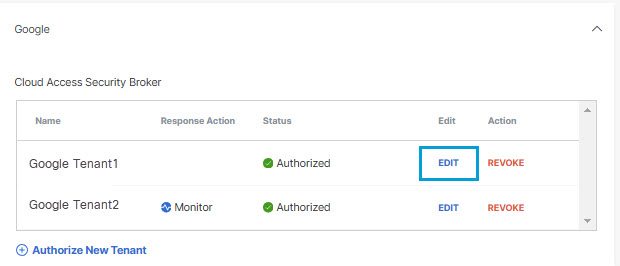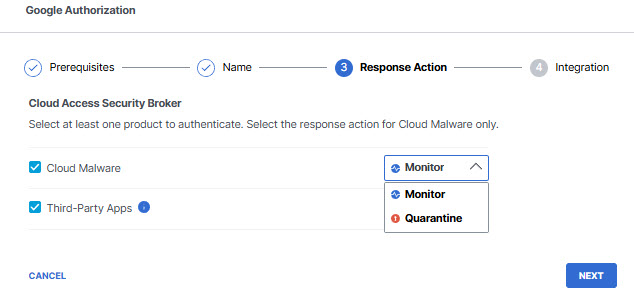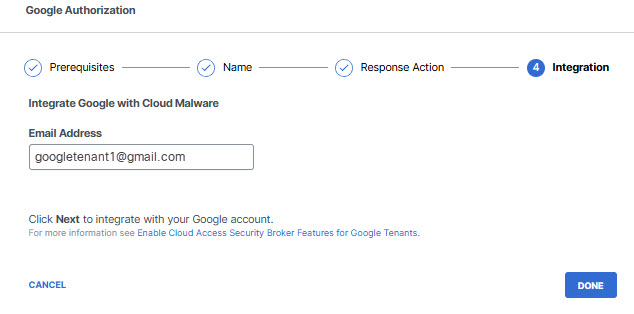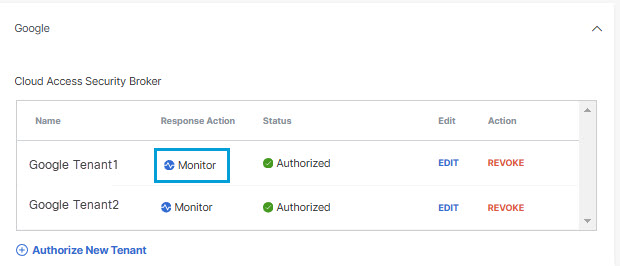Edit a Tenant
You can change the Response Action you have selected for a tenant.
- Navigate to Admin > Authentication.
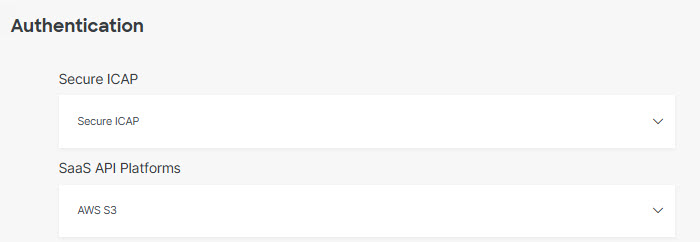
- Under SaaS API Platforms, click to expand Google.
- In the Cloud Access Security Broker section , under Action, click
Edit. You can edit any tenant.
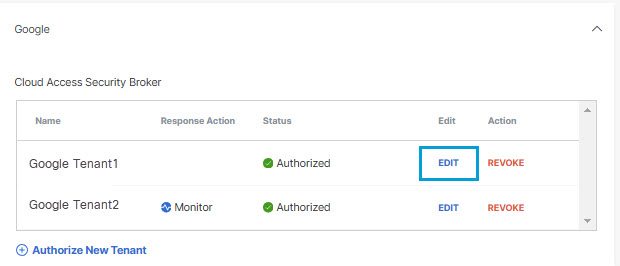
- Choose to authorize your Google Drive tenant for Cloud Malware protection, or CASB
detection for third-party cloud applications, or both.
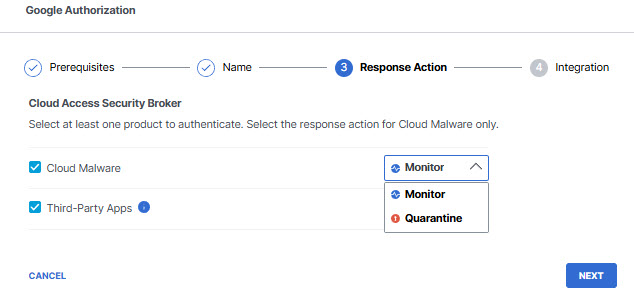
If you choose to authorize for Cloud Malware protection, you must also select a Response Action for Secure Access to apply to Google Drive files found with malware.
-
Choose Monitor to cause Secure Access to log files detected with malware. You will be able to manually quarantine these files from the Cloud Malware report.
-
Choose Quarantine to:
-
Move the file into a folder named Cisco_Quarantine_Malware in the root path of the admin who authorized the tenant, remove all collaborators, and change the file owner to the Google admin.
-
Replace the file in its original location with a text file named filename.ppt_Cisco_Quarantined.txt explaining to the original file owner that the file is identified as malware and for more information to contact their organization administrator.
-
After making your selections, click Next.
-
- Click Done to continue.
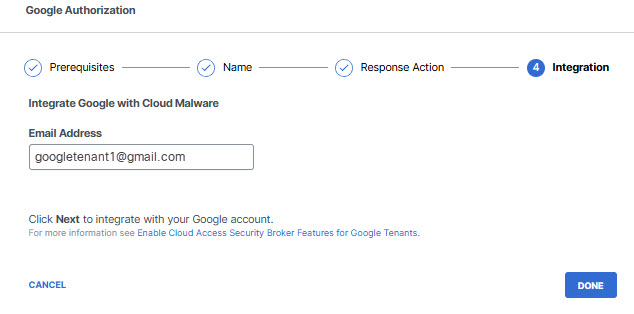
- The new Response Action is displayed.