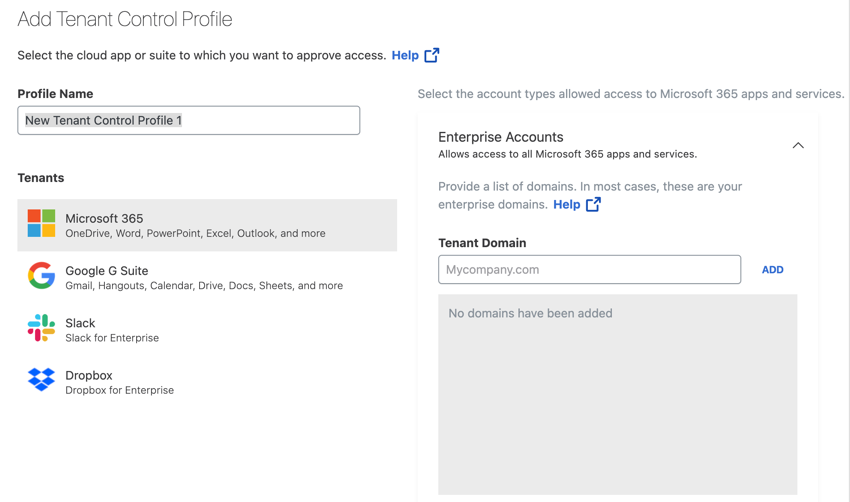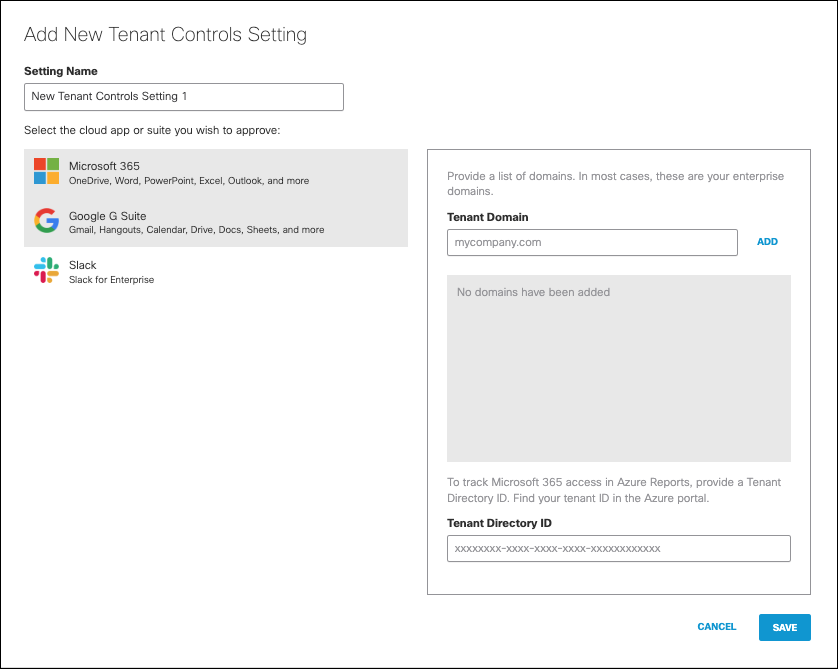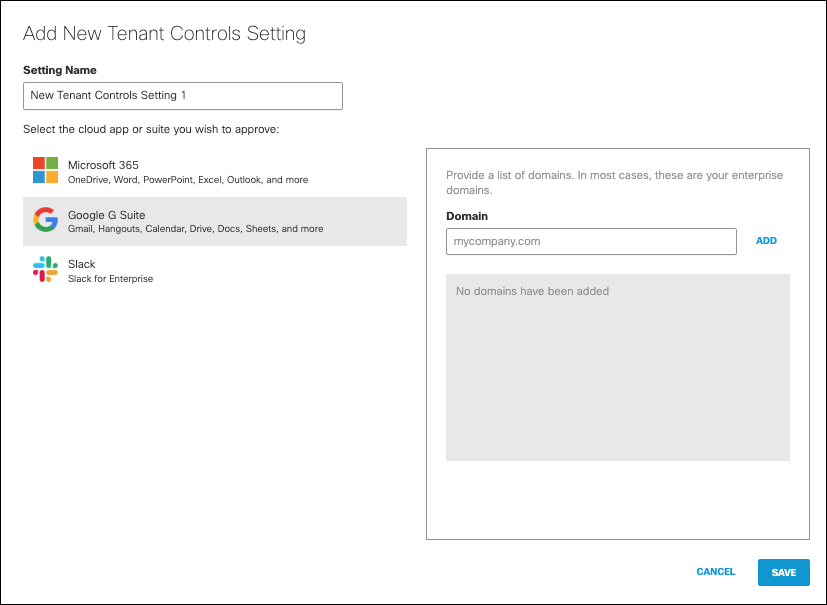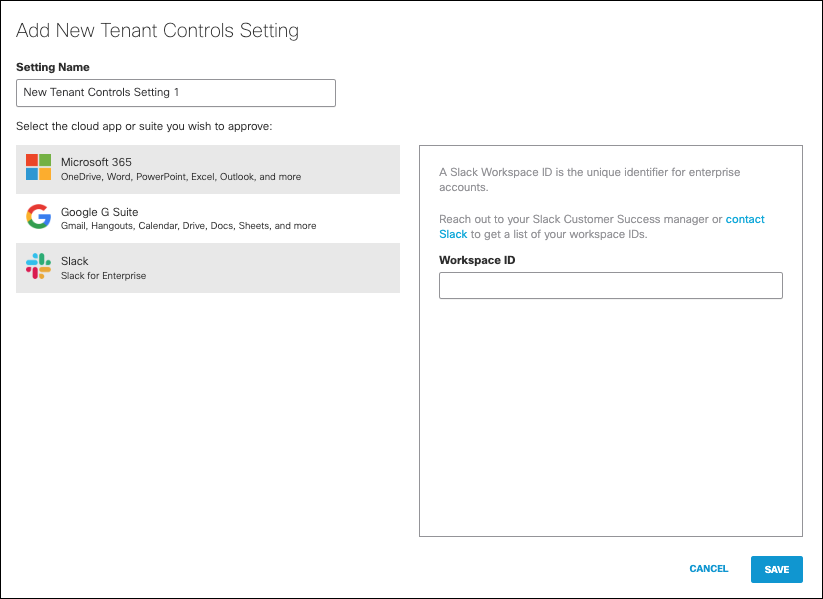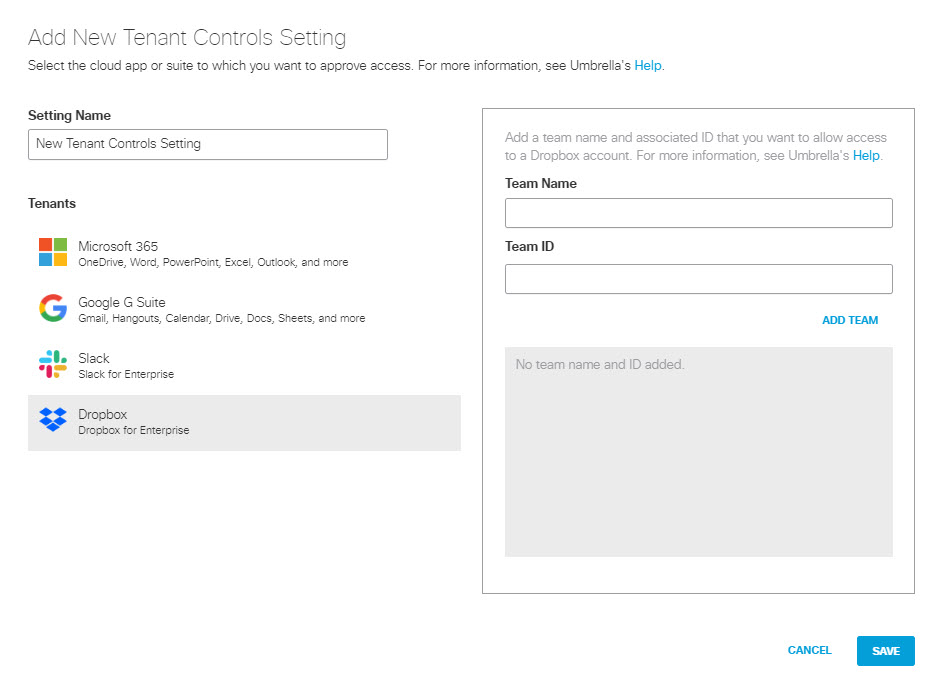Procedure
- Navigate to .
- Click Tenant Controls.
- Click the default Global Tenant Controls profile. Alternatively, click Add.

- Enter a descriptive Profile Name.
- Select a tenant.
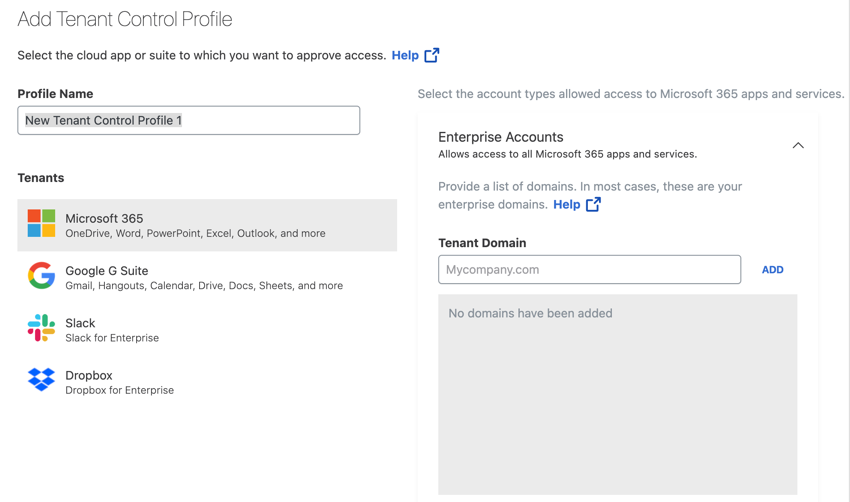
- In the right pane, add specific data and domain information to grant access to those tenants from within your organization.
If you aren't sure about what information must be entered for a tenant, see the application's documentation or contact the application's Support.
-
Microsoft 365 — Tenant Domain and, optionally, Tenant Directory ID. See Azure Active Directory documentation.
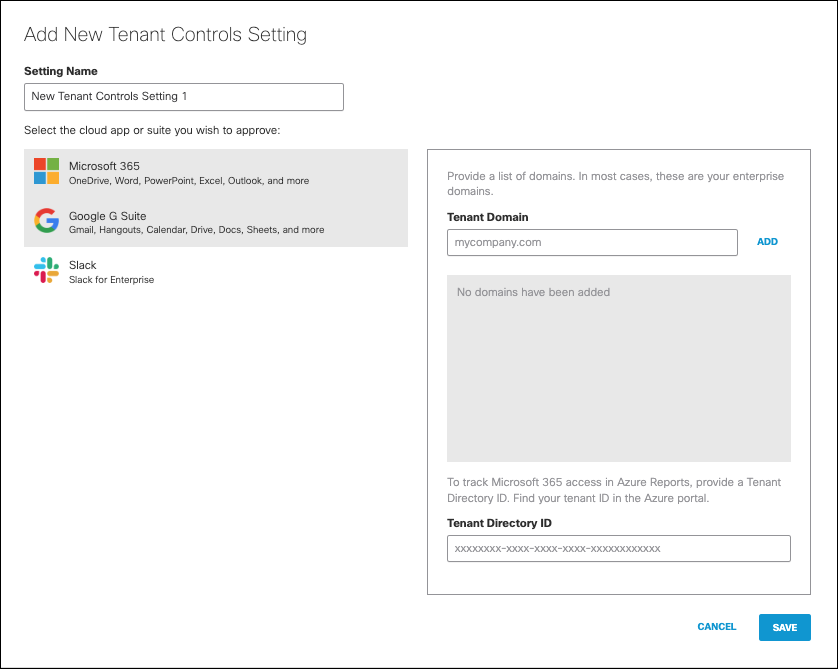
-
Google G Suite — Domain, scroll to Use a web proxy server to block accounts in G Suite Admin Help.
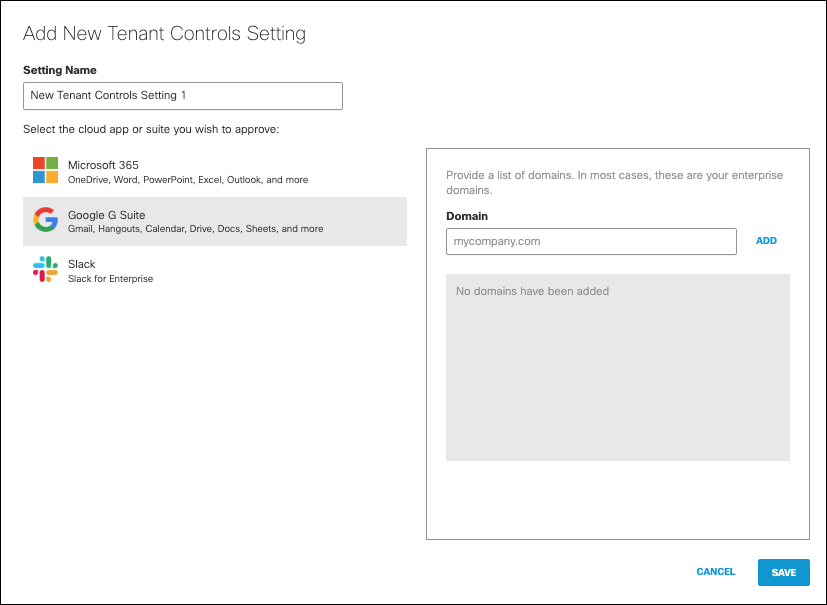
-
Slack — Workspace ID, see Approve Slack workspaces for your network.
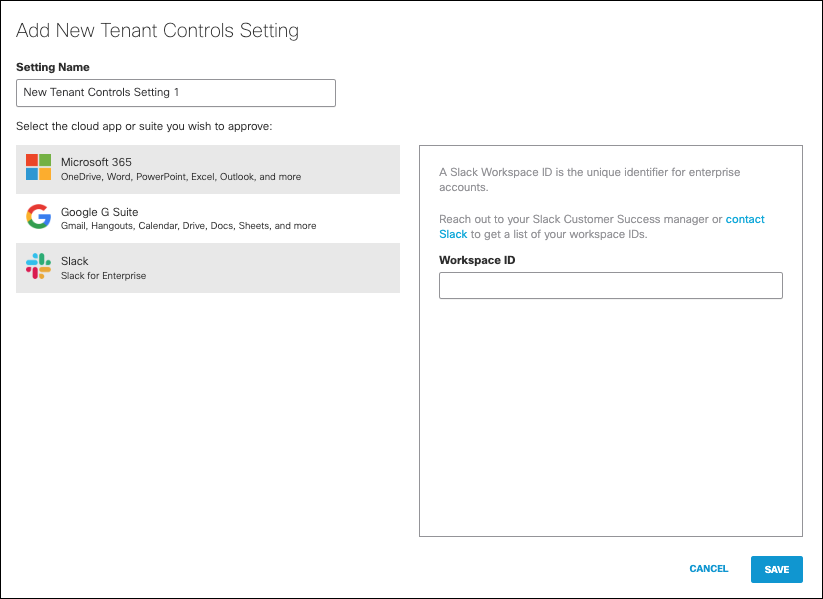
-
Dropbox — Team Name and Team ID, see Dropbox documentation for network control.
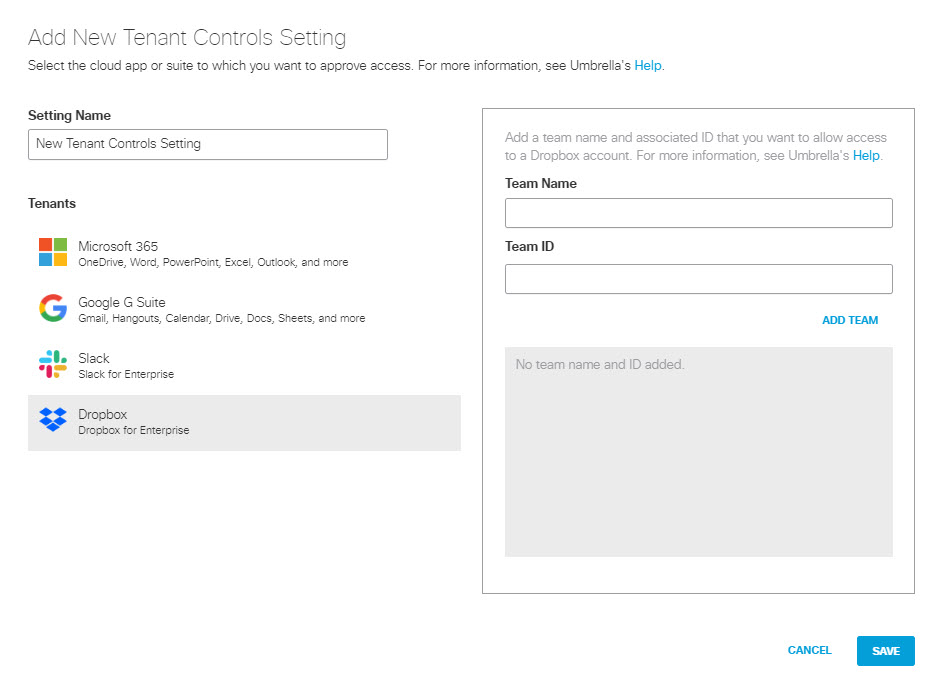
-
YouTube — YouTube Channels or YouTube Categories.

- After you've configured access to applications, click Save.
-
The new tenant-control profile is now available for selection in the Security Controls section when you add an internet access rule. For rule requirements specific to tenant controls, see Use Tenant Controls in Access Rules.