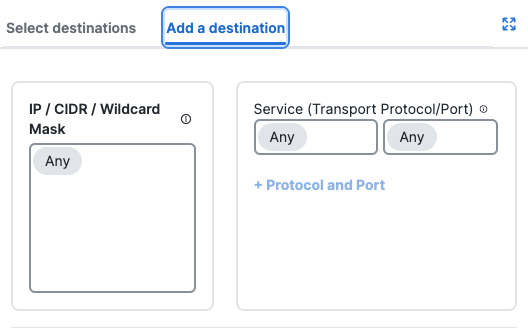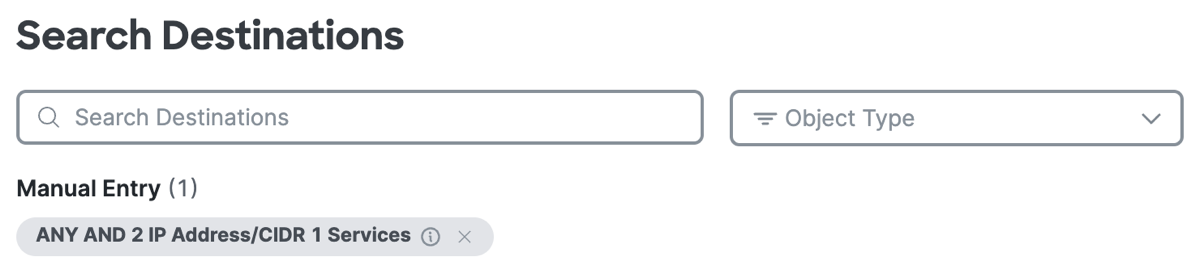Composite Destinations
You can add destinations directly on a private access rule. For more information, see About Configuring Destinations in Private Access Rules.
- Navigate to .
- Navigate to Specify Access and then click on the search bar under To.
- For Add a destination, enter or select the network components, then click
Add.
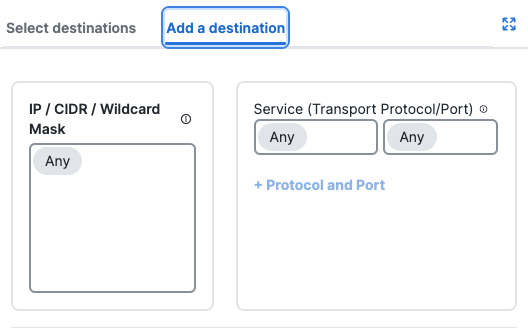
- For IP, CIDR, or Wildcard Mask, enter an IPv4 or IPv6 address, CIDR block, or
IPv4 address with a wildcard mask.
For example:
- IPv4 address—1.2.3.4
- IPv6 address—2001:DB8::/32
- CIDR block—1.2.3.4/24
- Wildcard mask—1.2.3.4/255.255.255.255
For Wildcard Mask, use the format:
<IP address>/<Wildcard Mask>. - For Protocol, choose from one of the supported protocols: ANY, TCP, UDP, or ICMP.
- For Port/Port Range, enter a port or range of ports.
- For IP, CIDR, or Wildcard Mask, enter an IPv4 or IPv6 address, CIDR block, or
IPv4 address with a wildcard mask.
- After you add a composite destination, click +More to view the list of destinations
that you added to the rule.
- Click on the X to remove a previously added destination, then click Done.
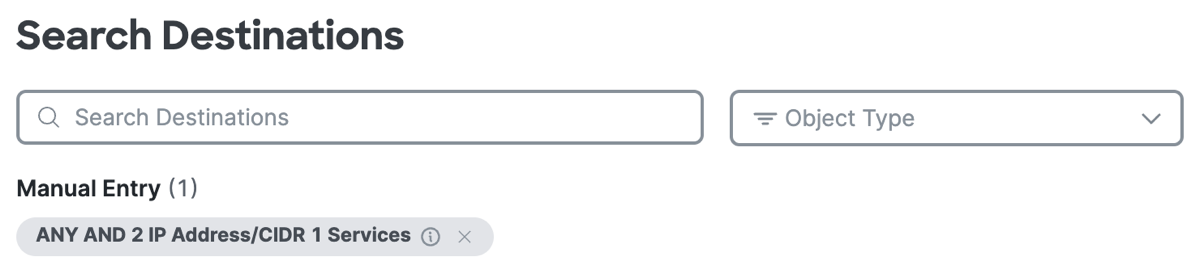
To allow VPN access to a private resource, specify its IP, CIDR, or Wildcard mask, port, or protocol with the Add a destination option.
You might use this option to allow users from one branch to access private applications in another branch. Destinations that you enter manually are not reusable in another access rule.For more information, see About Configuring Destinations in Private Access Rules.
- Click on the X to remove a previously added destination, then click Done.