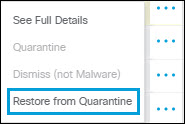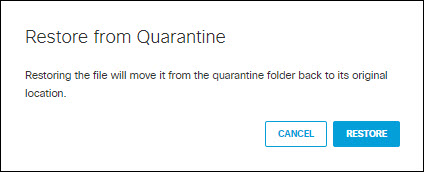Restore a Quarantined File
On the Microsoft OneDrive, SharePoint Online, Box, Dropbox, ServiceNow, or Google Drive platforms, you can restore a file that has previously been quarantined.
|
|
Once a file has been quarantined and then restored, it cannot be quarantined again.
|
Before you begin
Procedure
| 1 |
Click the Action Menu to the right of the file that needs to be quarantined, then select
Restore from Quarantine. |
||
| 2 |
A dialog box appears to verify the file is to be restored. Click
RESTORE. The status will update to Restoration
in Progress while the file is being processed. This can take up
to five minutes; when complete, the status will update to
Restored.
|