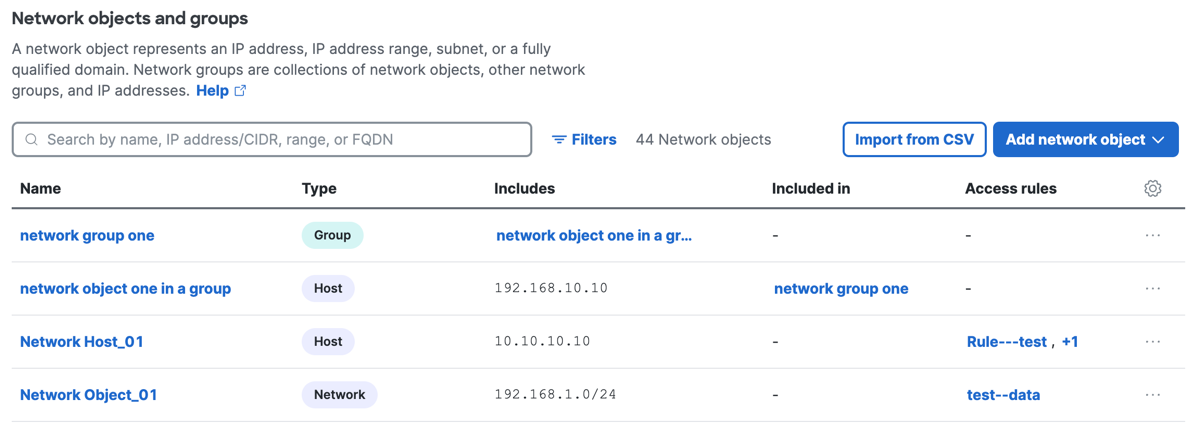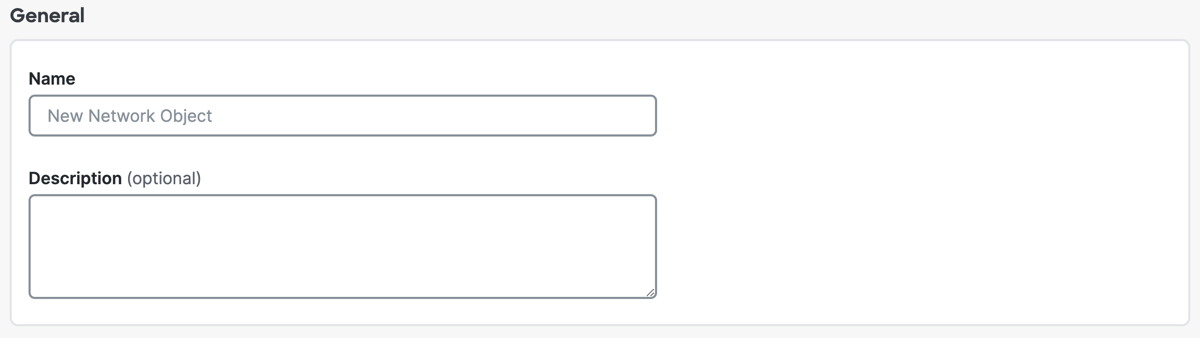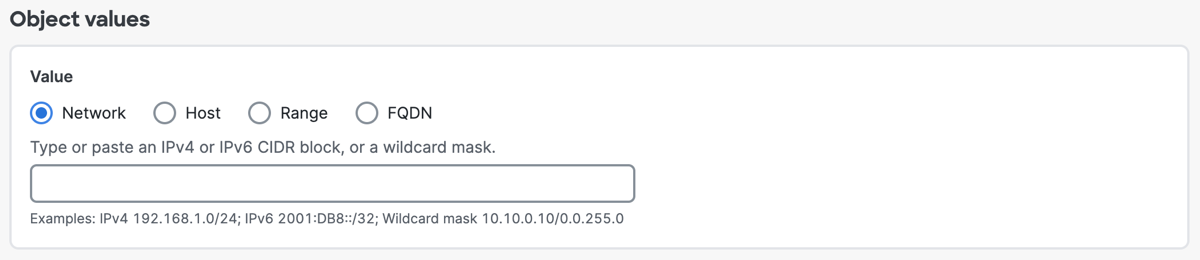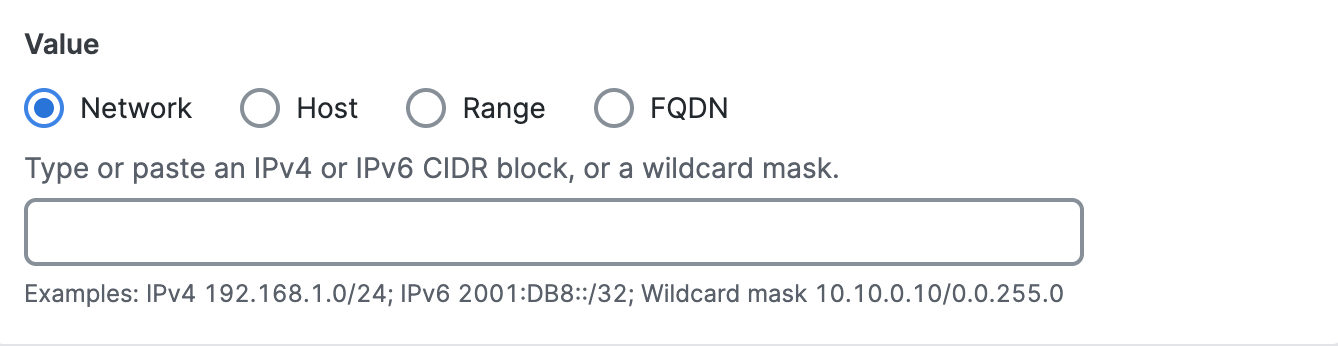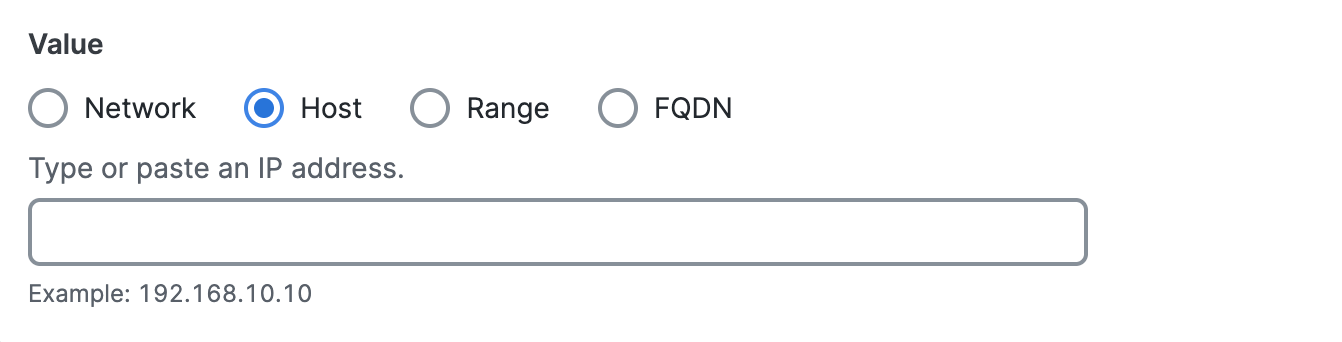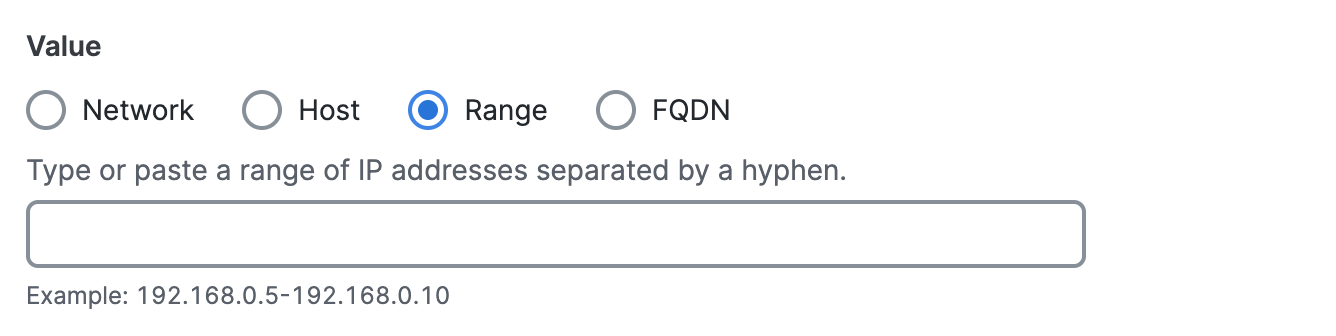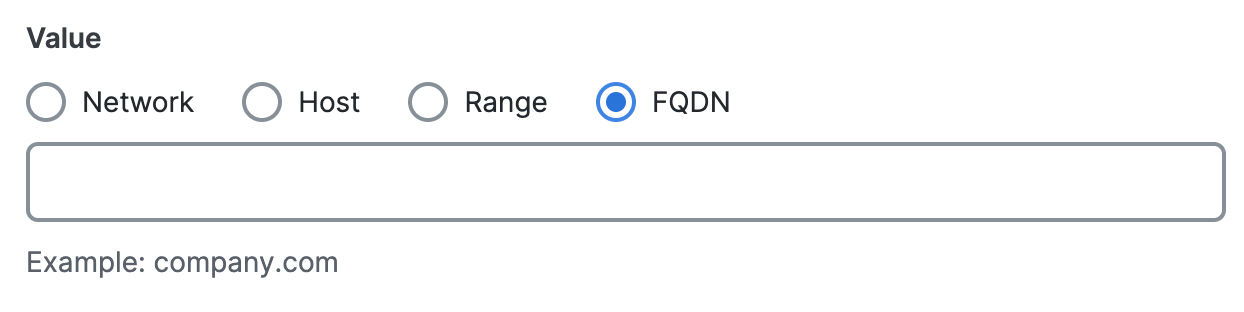Edit a Network Object
Edit the properties of a Network Object in Secure Access.
- Navigate to .

- On Network Objects, navigate to Network objects and groups.
- Navigate to the Network Objects and Groups table.
- Navigate to a Network Object in the table, click on the ellipsis (...), and then choose Edit.
- Navigate to the Name column, click on the name of a Network Object, and then
click Edit.
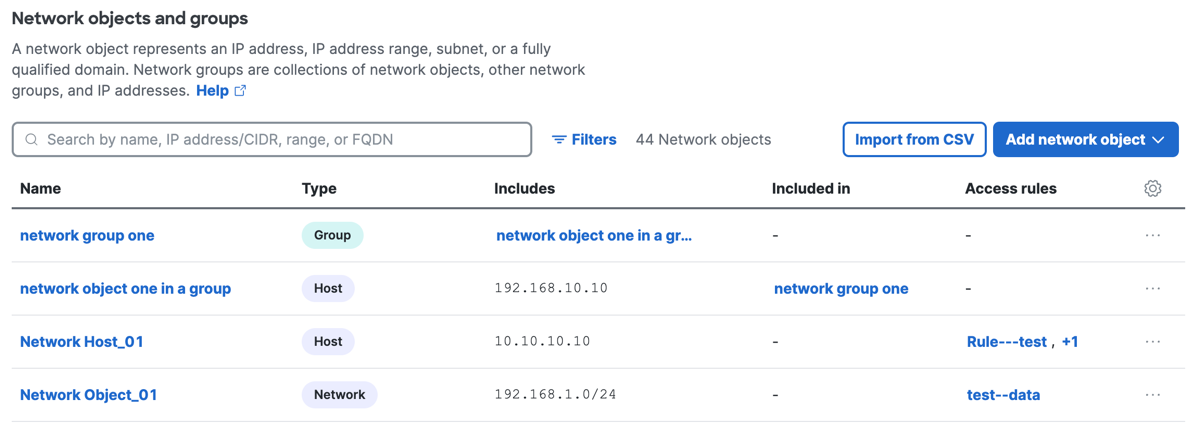
- Navigate to General.
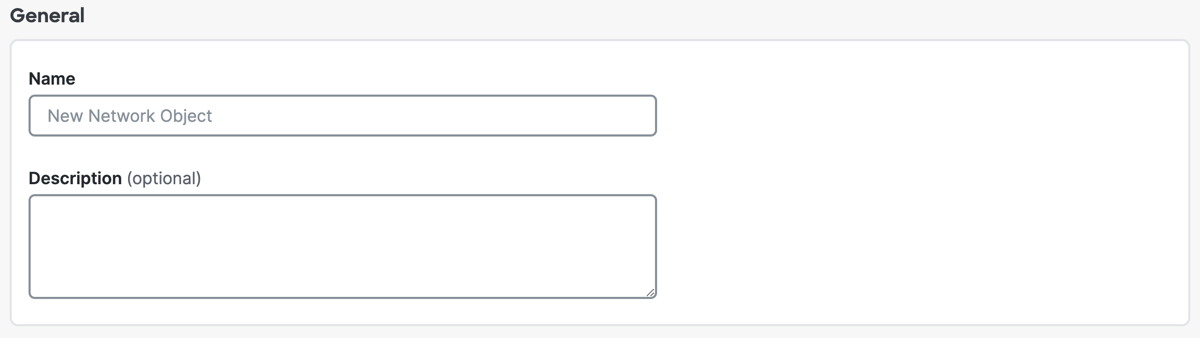
- For Name, enter a unique name for the Network Object. Secure Access supports a sequence of 1–255 alphanumeric, space, hyphen, and underscore characters.
- (Optional) For Description, enter text that describes the Network Object.
- Navigate to Object values.
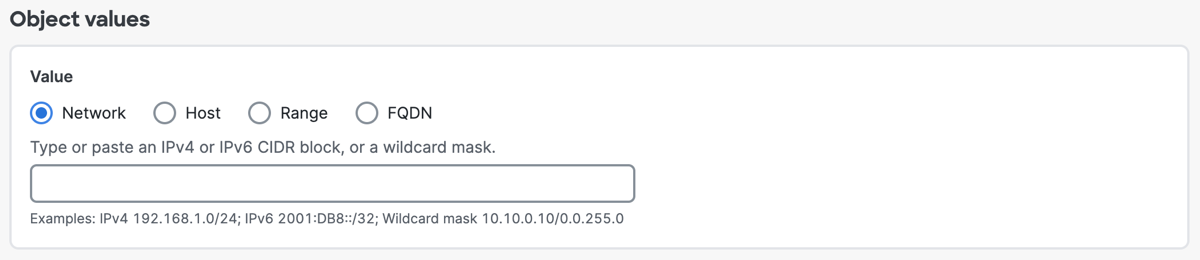
- For Value, choose either Network, Host, Range, or
FQDN.
You must choose the type of the Network Object and enter the IP address information.- Click Network, and then enter an IPv4 CIDR block, IPv6 address, or Wildcard
mask.
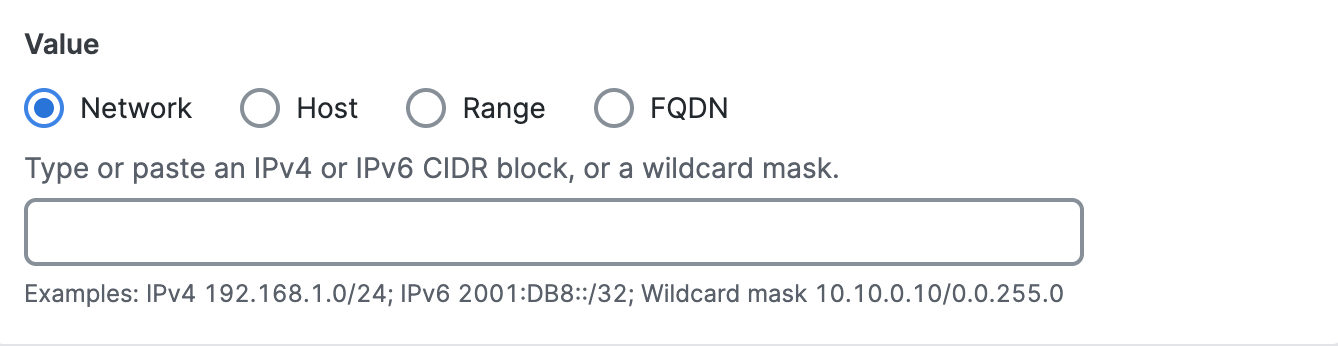
- Click Host, and then enter an IPv4 address.
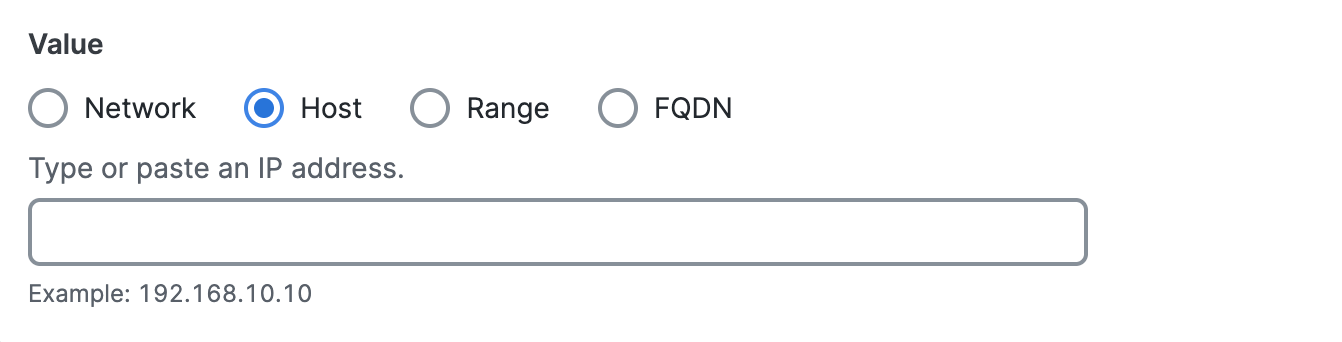
- Click Range, and then enter a range of IPv4 addresses separated by a hyphen
(-). For example: 192.168.0.0-192.168.0.10.
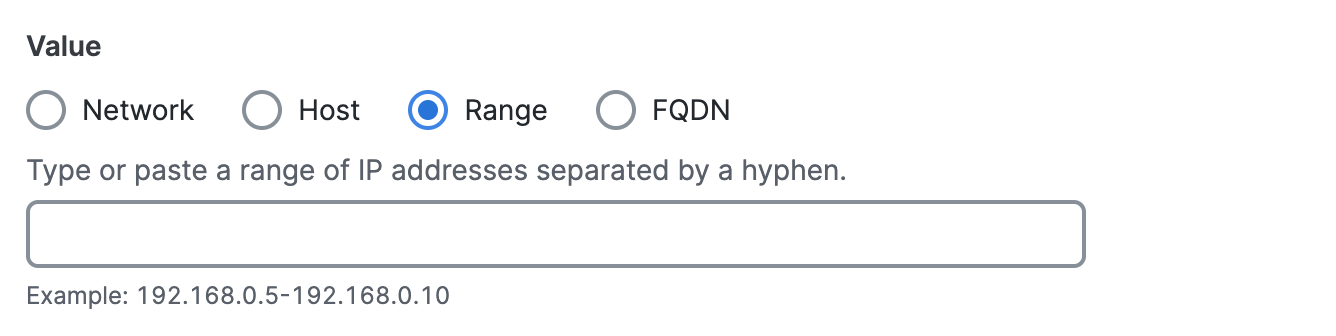
- Click FQDN, and then enter a fully-qualified domain name (FQDN).
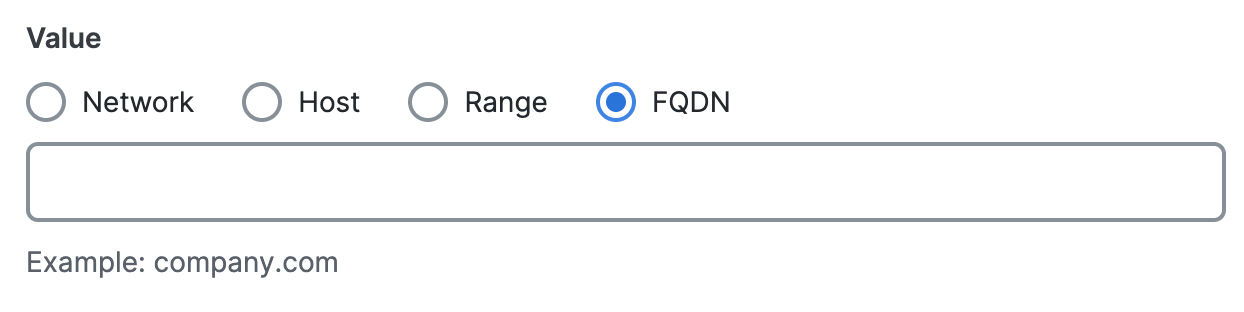
- Click Network, and then enter an IPv4 CIDR block, IPv6 address, or Wildcard
mask.
- Navigate to Rules and Groups.

- For Rules, expand a rule, and then click on the name of a rule to edit the rule in the Access policy. For more information about the Access policy, see Manage the Access Policy.

- For Groups, expand a Network Object Group, and then click on the name of group to edit the group. For more information about Network Object Groups, see Manage a Network Object Group.
- For Rules, expand a rule, and then click on the name of a rule to edit the rule in the Access policy. For more information about the Access policy, see Manage the Access Policy.
- Click Save changes.