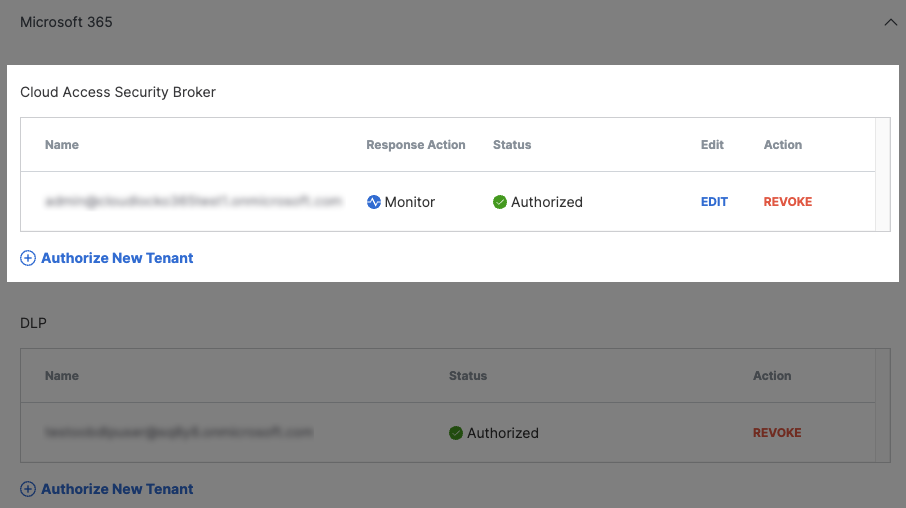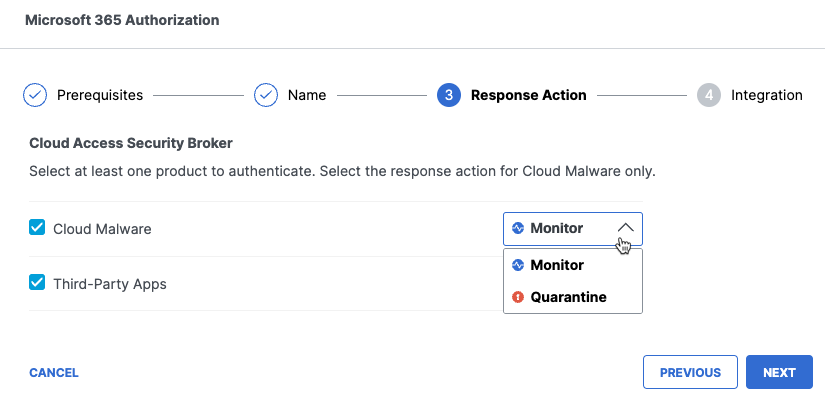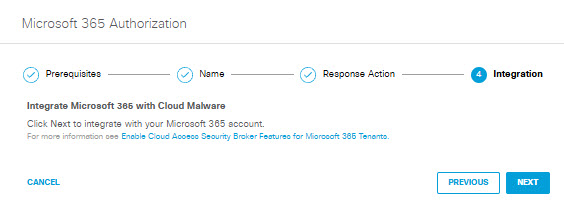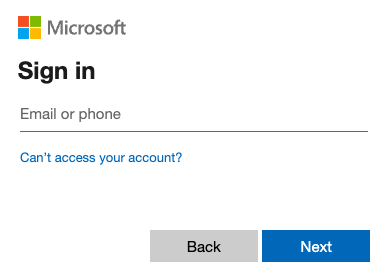Authorize a Tenant
- Navigate to Admin > Authentication.
- Click to expand Microsoft 365 in the list of Platforms.
- Click Authorize New Tenant in the Cloud Access Security Broker subsection to
add a Microsoft 365 tenant to your Secure Access environment.
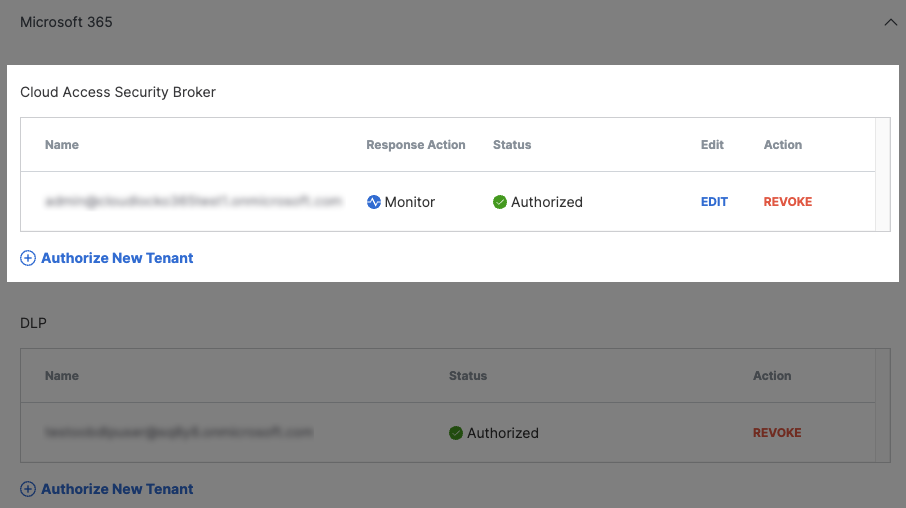
- Check the boxes to confirm that you meet all three Authentication Requirements in
the Microsoft 365 Authorization Prerequisites dialog, then click Next.

- Create a name for your tenant, then click Next.
- Select one or both Cloud Access Security Broker (CASB) features to authenticate: Cloud
Malware and Third-Party Apps.
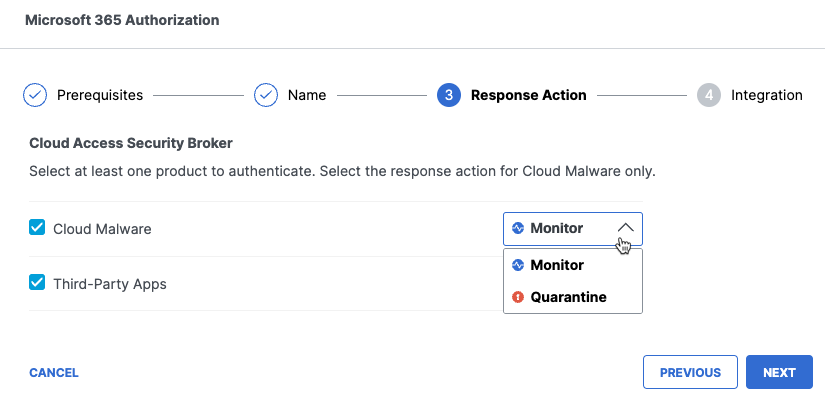
If you choose to authorize for Cloud Malware protection, you must also select a Response Action for Umbrella to apply to Microsoft 365 files found with malware.
-
Choose Monitor to cause Umbrella to log files detected with malware. You will be able to manually quarantine these files from the Cloud Malware report.
-
Choose Quarantine to:
-
Move the file into a folder named Cisco_Quarantine_Malware in the root path of the admin who authorized the tenant, remove all collaborators, and change the file owner to the Microsoft 365 admin.
-
Replace the file in its original location with a text file named filename.ppt_Cisco_Quarantined.txt explaining to the original file owner that the file is identified as malware and for more information to contact their organization administrator.
If you choose Quarantine this will apply only to rules applied to Sharepoint and OneDrive; Secure Access Cloud Malware supports monitoring Outlook messages in the primary inbox, but cannot quarantine them.
For more information on Cloud Malware monitoring and quarantine features, see Manage Cloud Malware Protection. For more information on Third-Party Apps detection features, see Third-Party Apps Report.
After making your selections, click Next.
-
-
- At the Integration step, click Next.
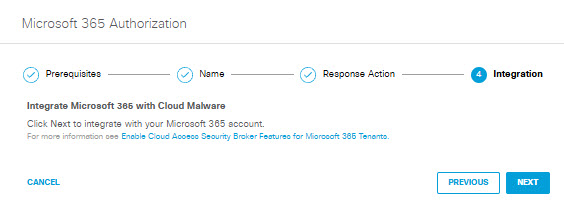
You are redirected to the Microsoft 365 login page.
- Log into Microsoft 365 with admin credentials to authorize your Microsoft 365 account as a
Secure Access CASB.
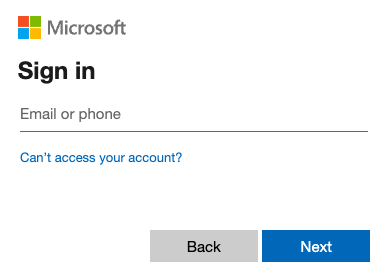
You are redirected to Secure Access, which displays a message when the authorization is complete. It can take up to 24 hours for the CASB integration status in Secure Access to show that authorization is complete.
- Click Done to complete.