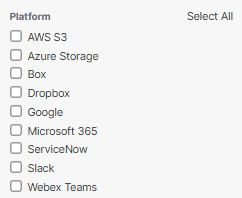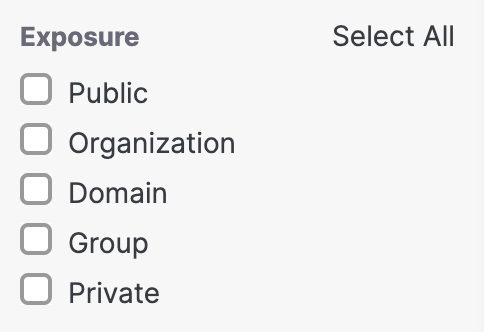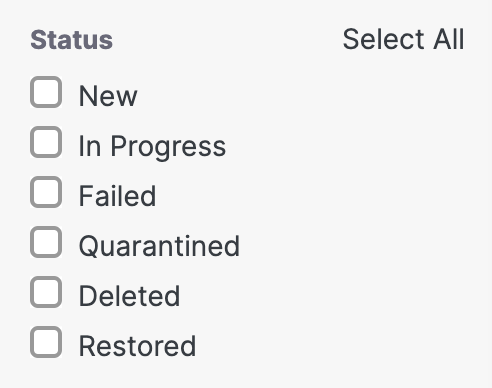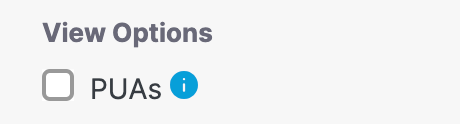View the Cloud Malware Report
- Navigate to Monitor > Reports > Cloud Malware.

- View the report's overview of information about the malicious files in your organization.
- Total files scanned—The total number of files in the organization scanned for potential malware. This will also show a status as to whether the scan is complete or in progress.
- Platforms—The platforms where malicious files were found.
- Malware found—The total number of files found deemed malicious.
- Users with malware—The number of users in your environment whose files contain malware.
- Filter by platform. The platforms available for Cloud Malware are AWS S3, Azure Storage,
Box, Dropbox, Google, Microsoft 365, ServiceNow, Slack, and Webex Teams. You can filter your
malicious files' results by selecting any or all of the platforms listed.
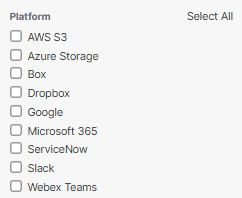
- Filter by exposure. You can filter your malicious files by the type of exposure they pose
to the environment. By default, none are selected, so all exposure types are
presented.
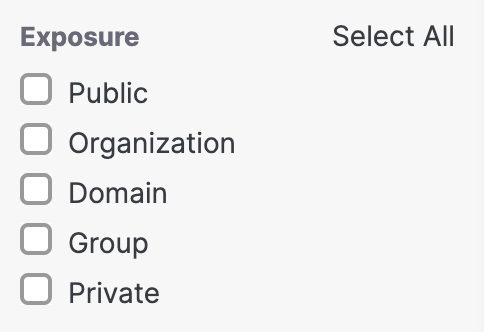
- Filter by status. Each file displays a status depending on whether it is newly discovered,
a quarantine is in progress or failed, or that the file was successfully quarantined or
deleted.
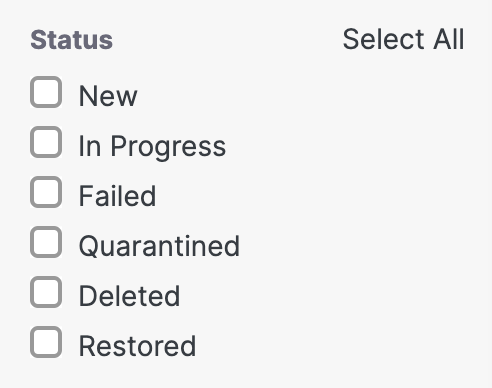
- Optionally, you can choose to view suspect Potential Unwanted Applications.
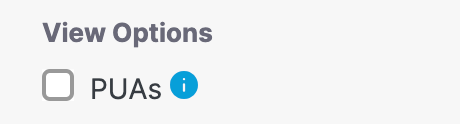
- Sort columns by detection or status.

Click the settings menu icon to select which columns to display and organize them as you choose.