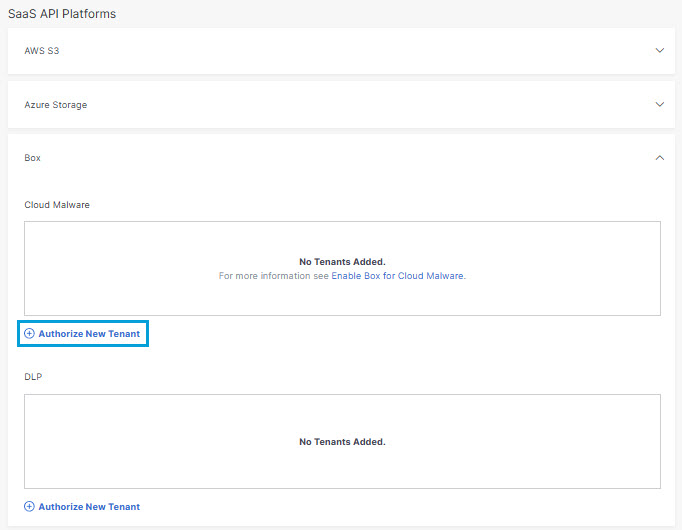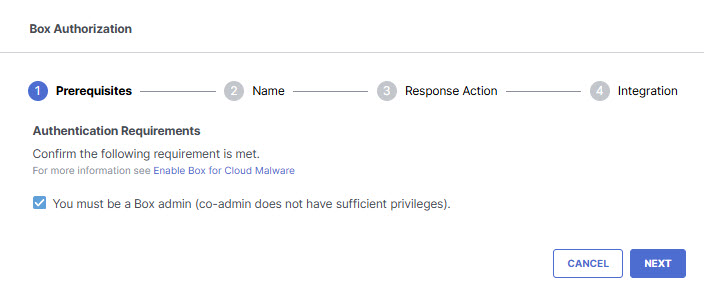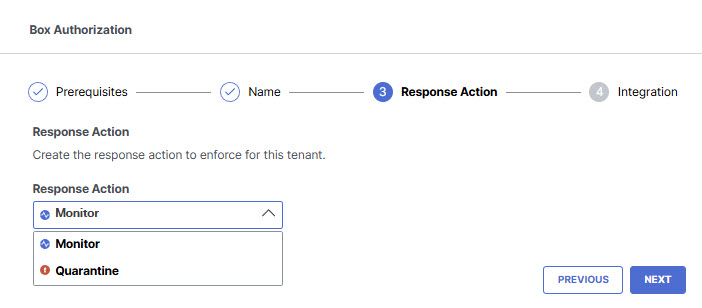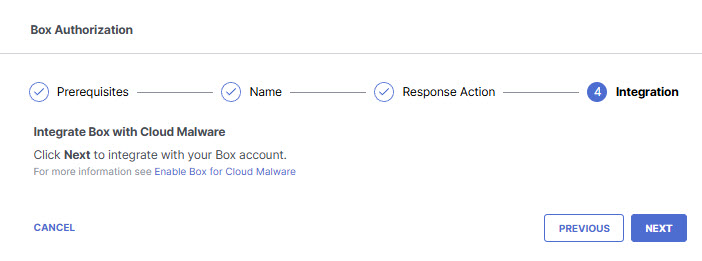Authorize a Tenant
- Navigate to Admin > Authentication.
- Under SaaS API Platforms, click to expand Box.
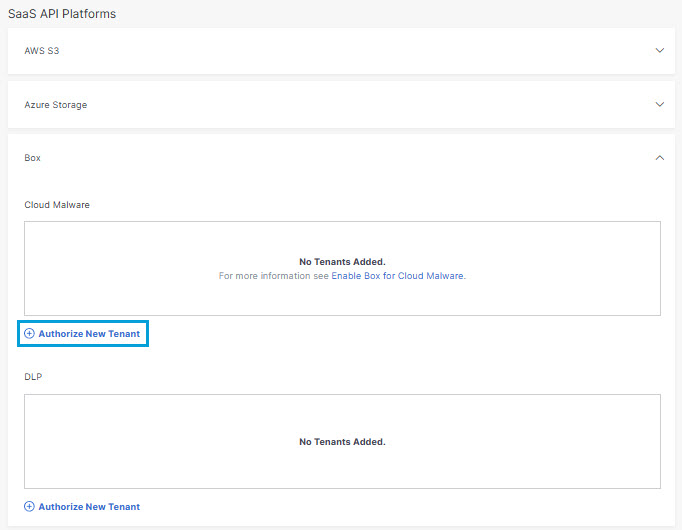
- In the Cloud Malware section, click Authorize New Tenant to add a Box tenant to your Secure Access environment.
- In the Box Authorization dialog box, check the checkbox to verify you meet the
prerequisites, then click Next.
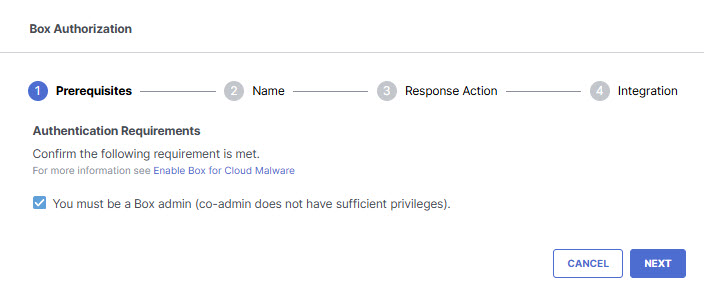
- Enter the tenant name, then click Next.

- Select a Response Action for Secure Access to apply to Box files found with malware
and then click Next.
-
Choose Monitor to cause Secure Access to log files detected with malware. You will be able to manually quarantine these files from the Cloud Malware report.
-
Choose Quarantine to:
-
Move the file into a folder named Cisco_Quarantine_Malware in the root path of the admin who authorized the tenant, remove all collaborators, and change the file owner to the Box admin.
-
Replace the file in its original location with a text file named filename.ppt_Cisco_Quarantined.txt explaining to the original file owner that the file is identified as malware and for more information to contact their organization administrator.
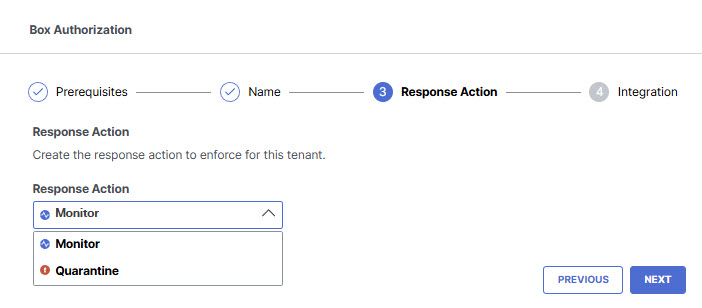
-
-
- Click Next to be redirected to the Box login page.
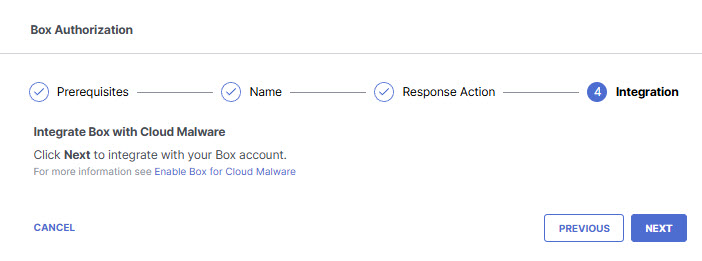
- Log in to Box with admin credentials to grant access.
You are redirected to Secure Access and a message appears showing the integration was successful. It may be up to 24 hours for the integration to be confirmed and appear as Authorized.
- Click Done to complete.