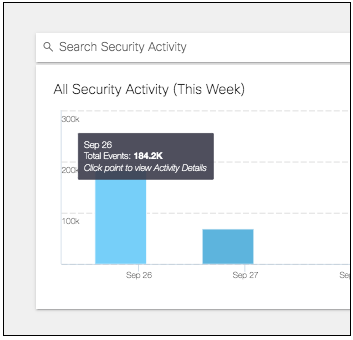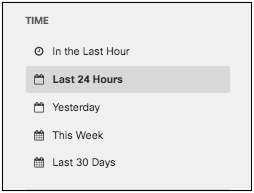Procedure
Before you begin
Procedure
| 1 |
Navigate to . |
||
| 2 |
Choose a time period of events to view. You can generate a report to document activities for the last hour, the last 24 hours, the previous calendar day (yesterday), the last seven days, and the last month. |
||
| 3 |
Choose which security event types or categories you want to view in the report. By default, all events and categories are selected to display activity for all event types.
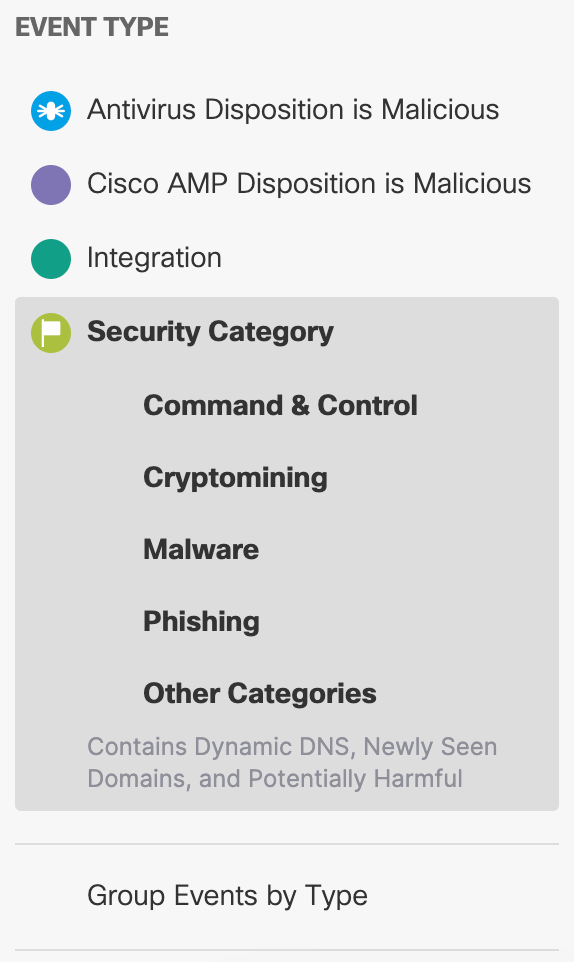
|
||
| 4 |
For Response, select Allowed, Blocked, or both.

|
What to do next
Once all filters have been selected, the activity graph and event details will reflect the chosen filters. The graph will display activities for the events selected during the configured time period. The event details cards will stack from most recent to oldest.
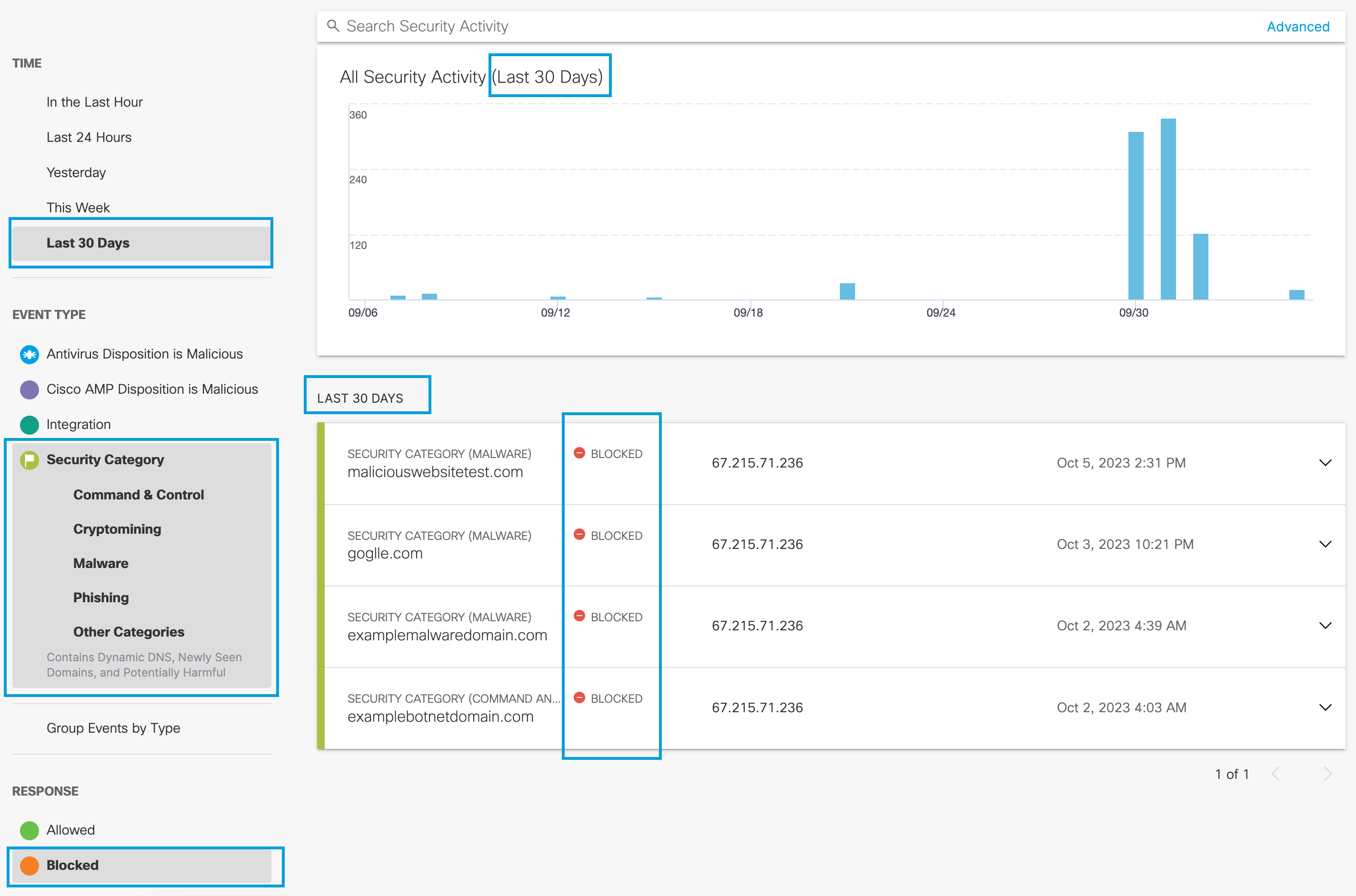
Hovering over a bar on the graph shows details for that time period (the hour or day). Clicking the details redirects you to the Activity Search report where you can view further details for that time period filtered by Response (if only one is selected) and the security categories selected.