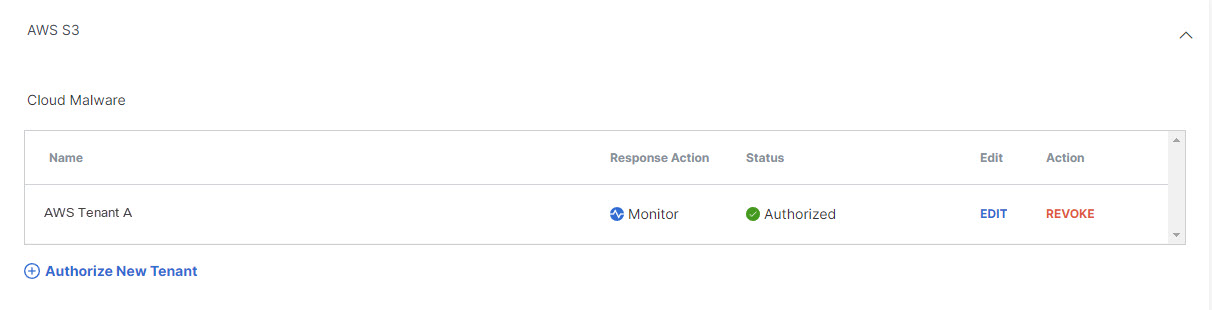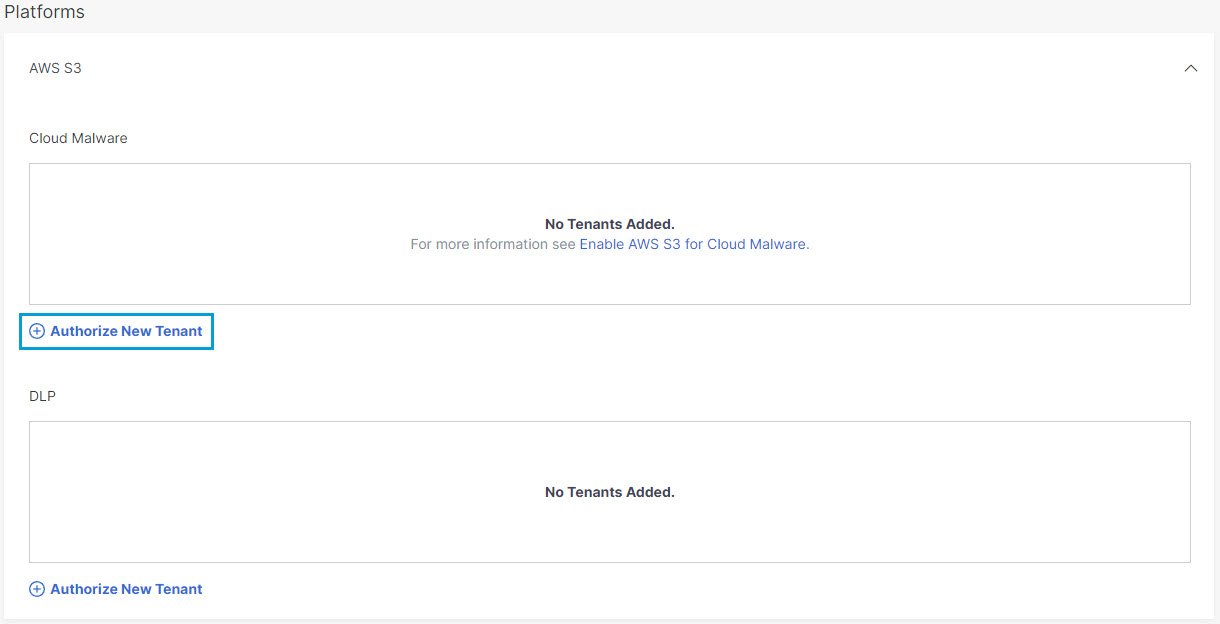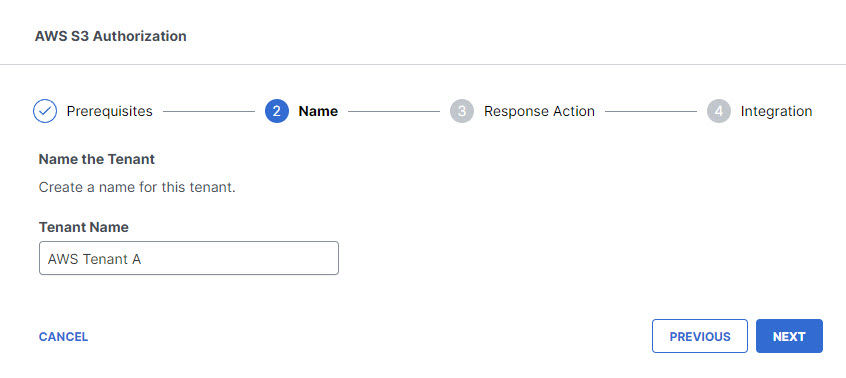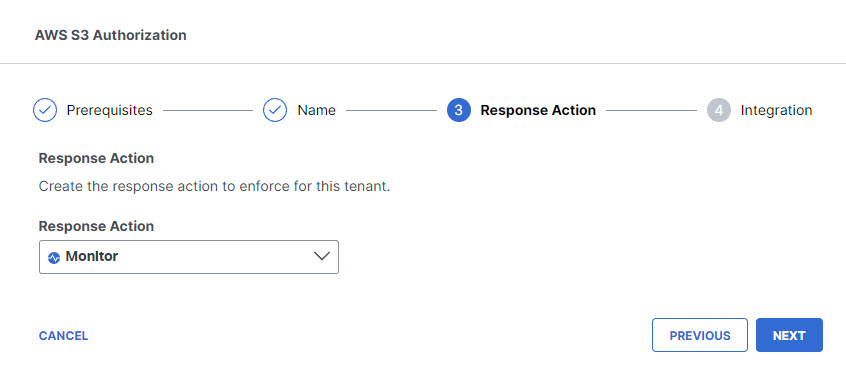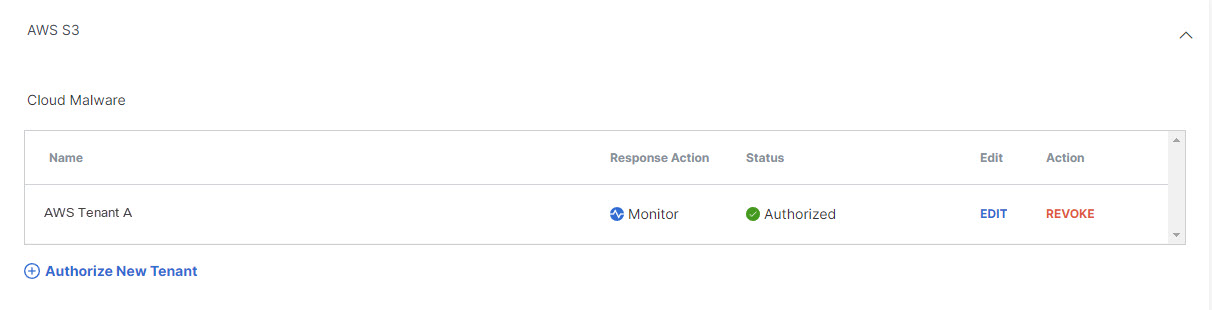Authorize a Tenant
- Navigate to Admin > Authentication.

- Under Platforms, click to expand AWS S3.
- Under Cloud Malware click Authorize New Tenant to add an AWS S3 tenant to
your Secure Access environment.
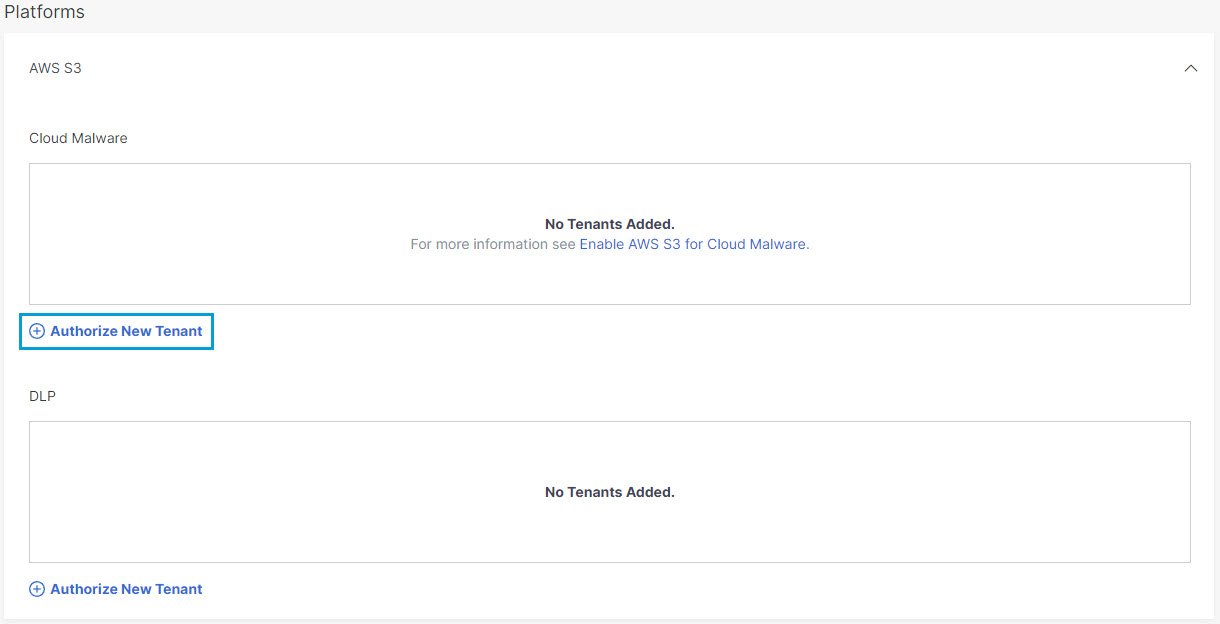
- In the AWS S3 Authorization dialog box, click Download CloudFormation
Template to download an AWS CloudFormation template named
aws-cisco-template.json. Save the template to your local machine, then Create an AWS Stack before proceeding to the next
step.
If you enable both Cloud Malware and DLP protection for a tenant, a single stack can serve for both purposes. If you have already created an AWS stack for DLP protection for this tenant, you need not create another stack.
- In the AWS S3Authorization dialog box, check the checkboxes to verify you meet the
prerequisites, then click Next.

- Provide a name for your tenant that is meaningful within your environment, then click
Next.
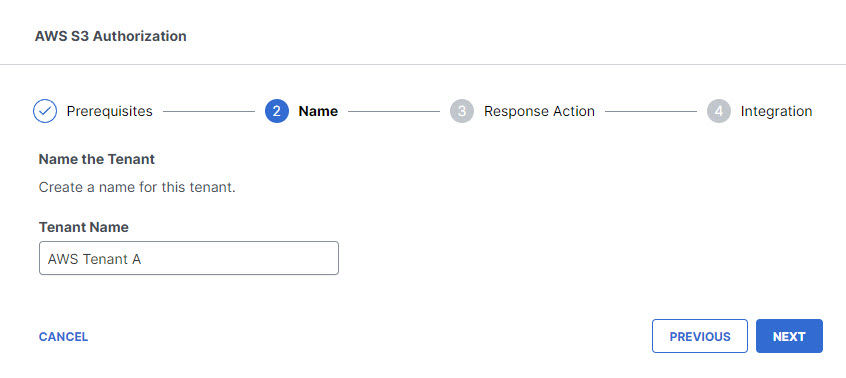
- Choose Monitor for the Response Action for Secure Access to apply to AWS
S3files found with malware, then click Next.
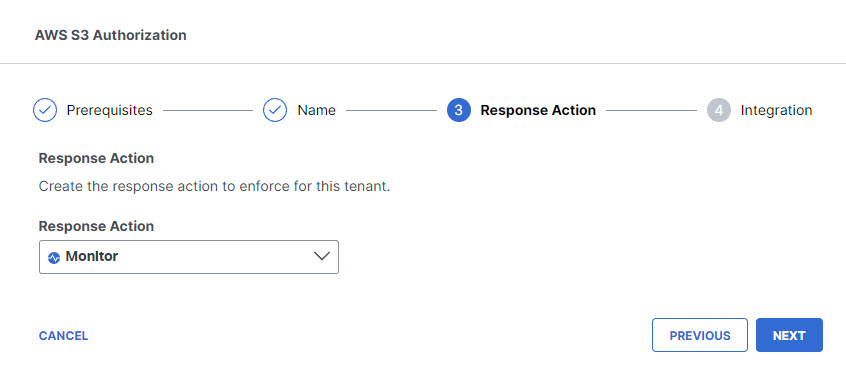
- Paste your AWS Account ID in the text
box, confirm that you have used the CloudFormation template to create an AWS stack, then
click Done.

- The new tenant will appear on the Authorization page in the list under AWS
S3.