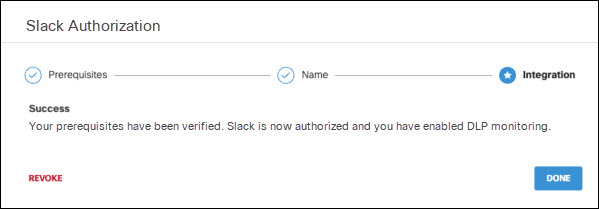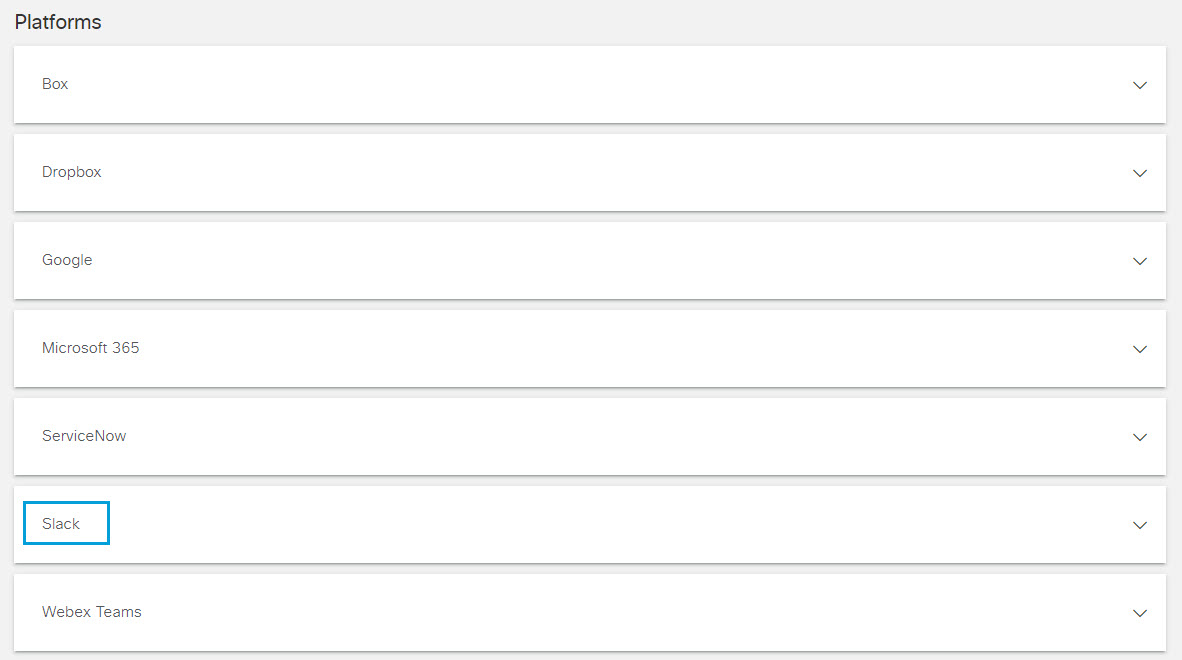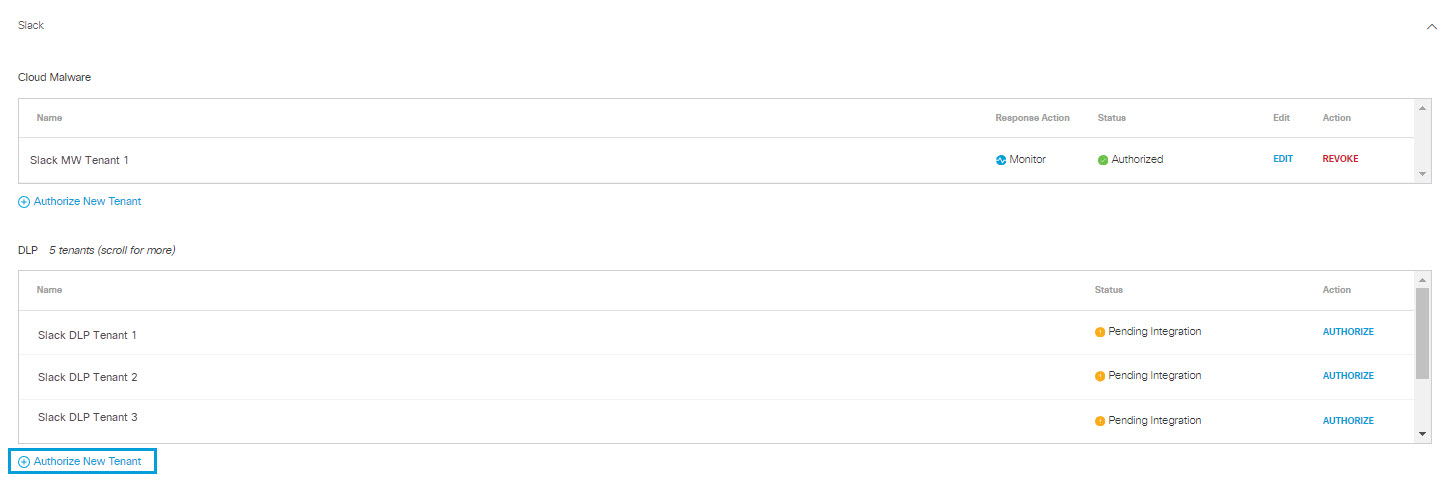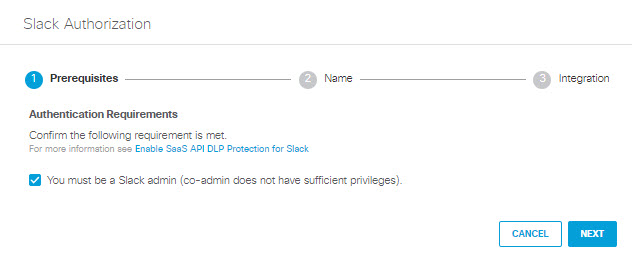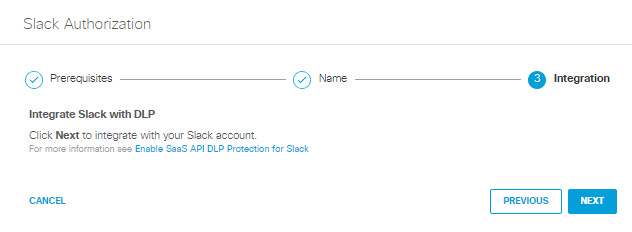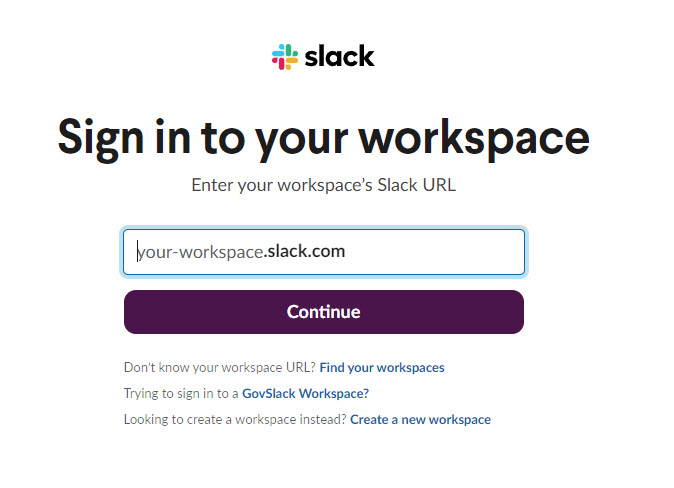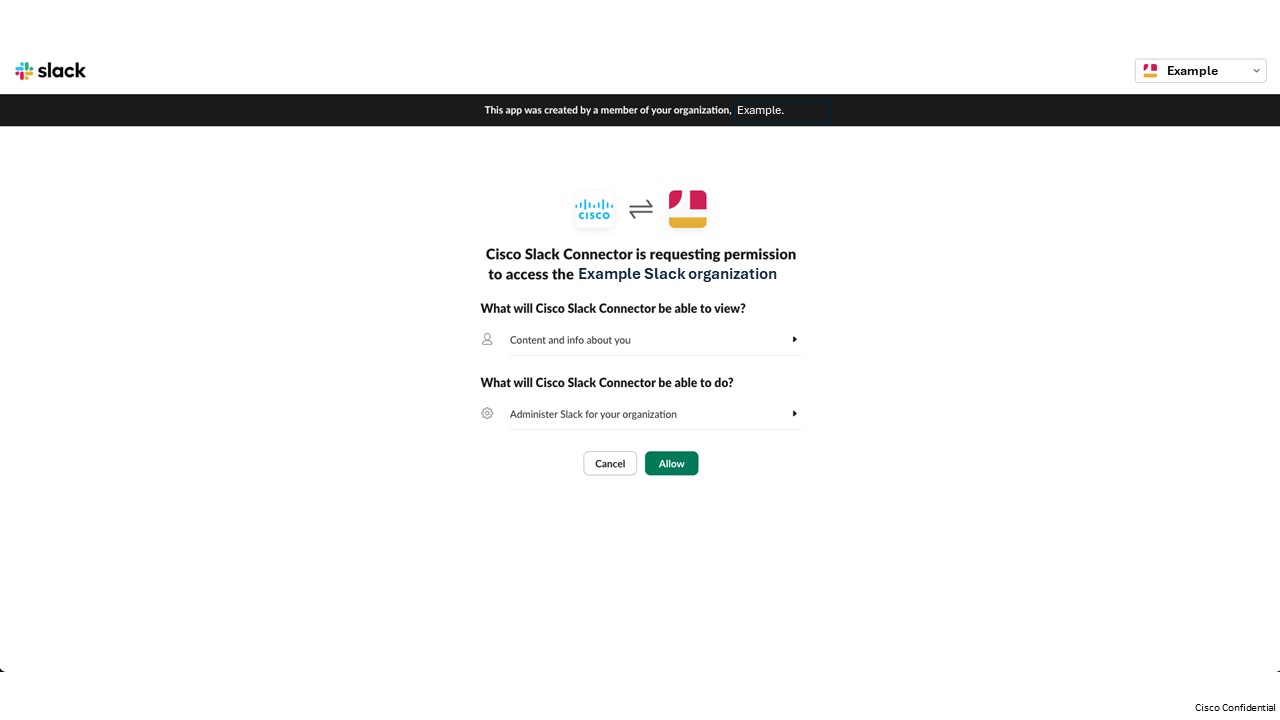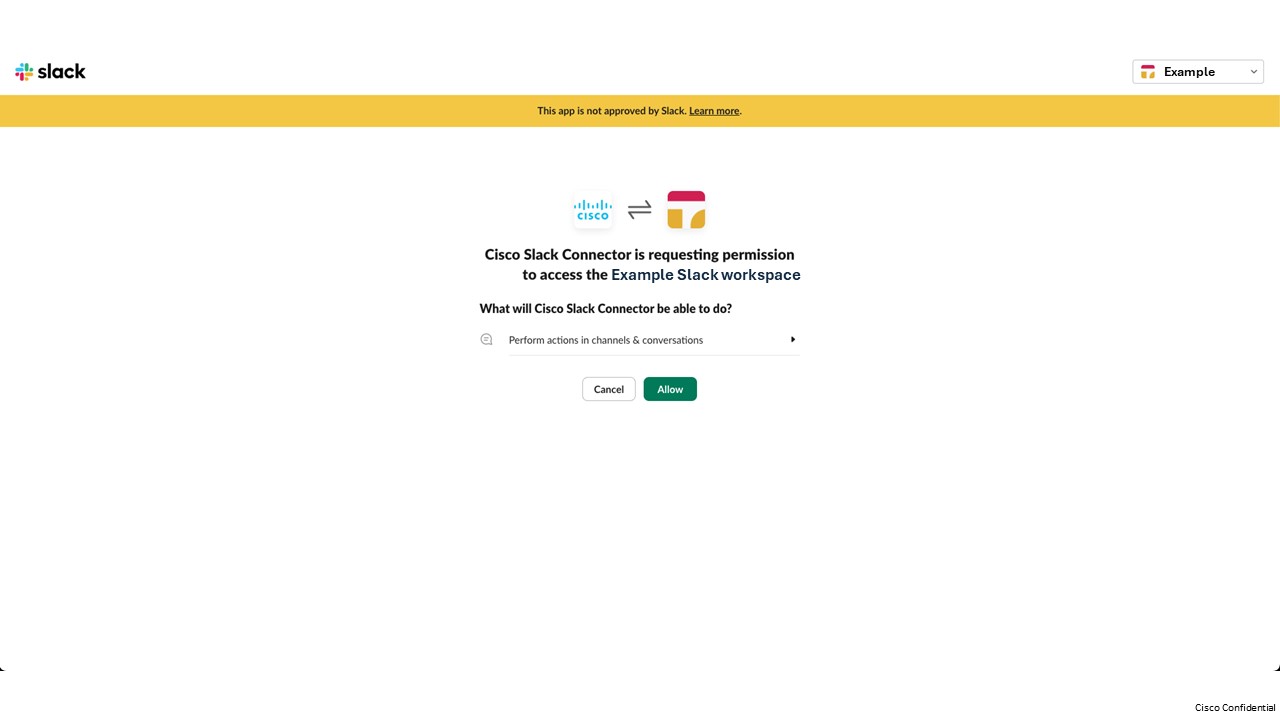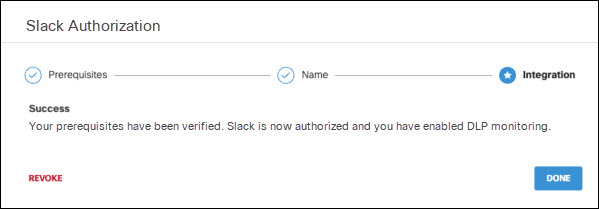Authorize a Tenant
- Navigate to Admin > Authentication.
- Under Platforms, click Slack.
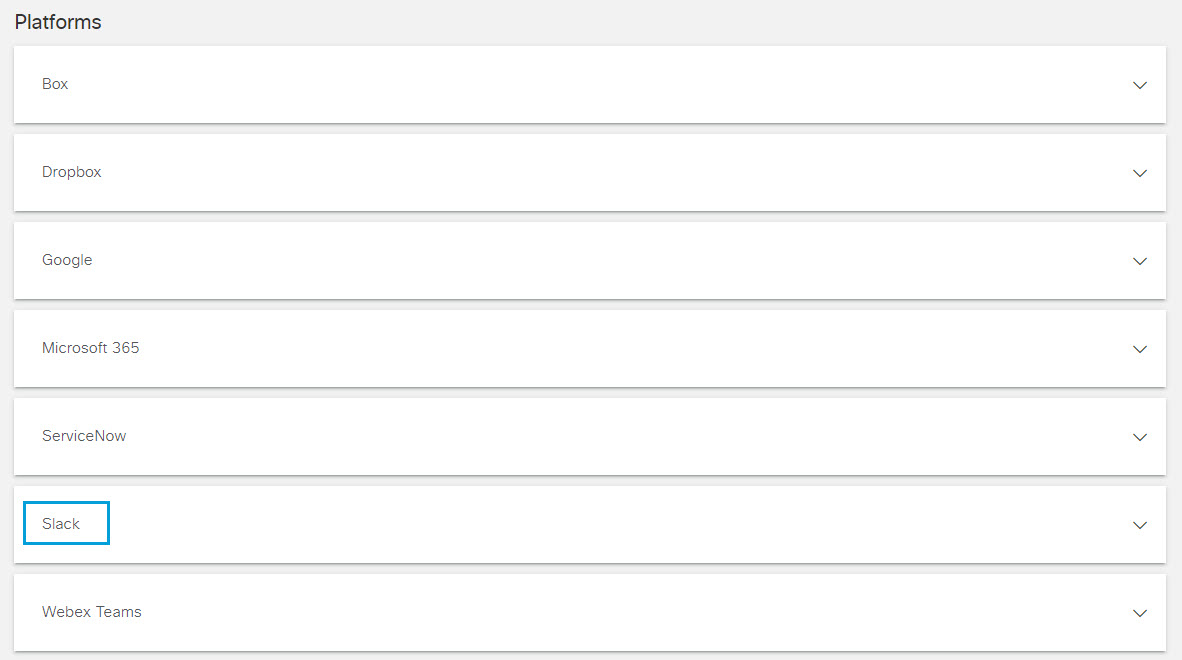
- In the DLP subsection, click Authorize New Tenant to add a Slack tenant to your Secure Access environment.
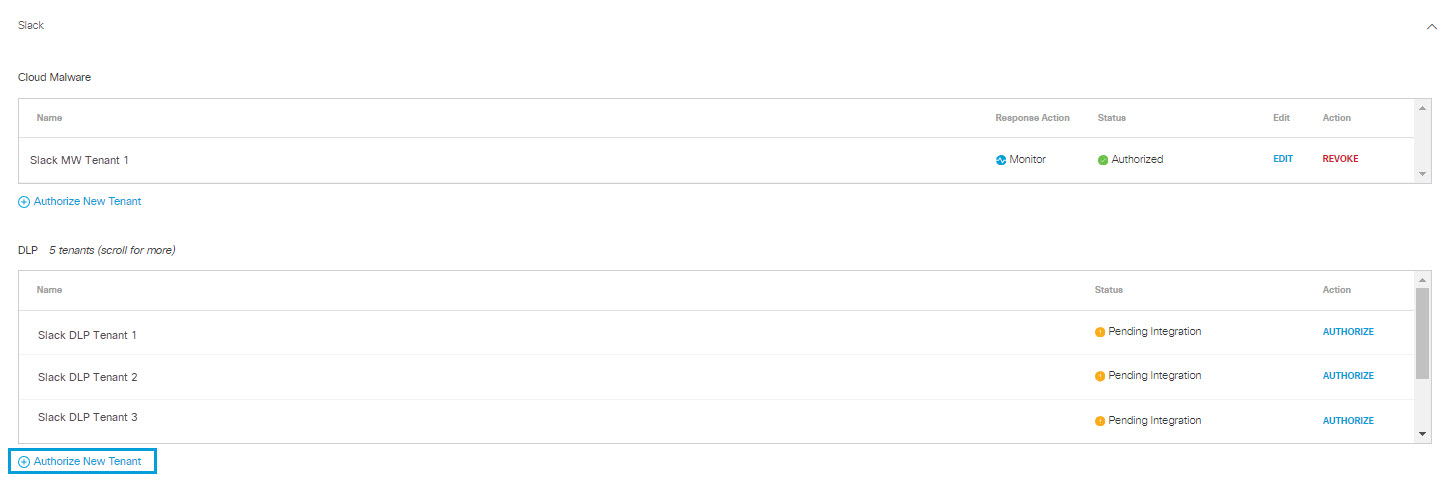
- In the Slack Authorization dialog, check the checkbox to verify you meet the prerequisite, then click Next.
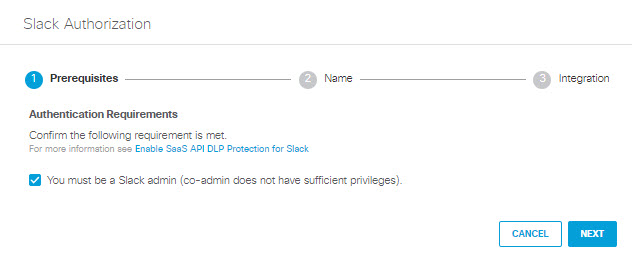
- Provide a name for your tenant, then click Next.

- Click Next to integrate with Slack.
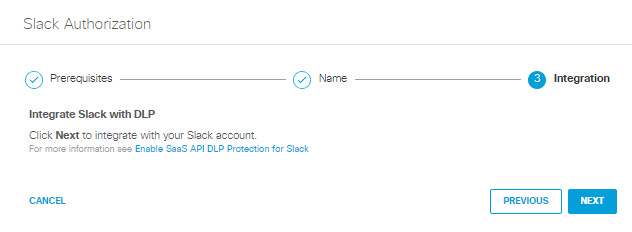
- If you are not already logged in, the Slack login page will appear; log int to Slack with admin credentials to grant access.
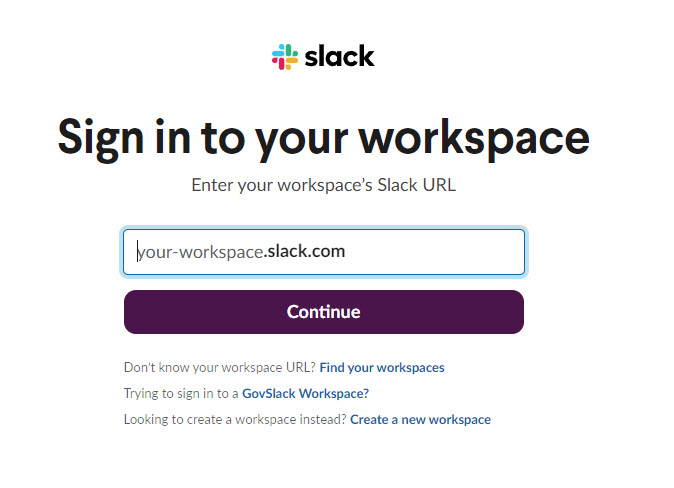
If you are not already logged in to Slack with admin credentials, the Slack login page does not appear; proceed to Step 8.
- Screens with prompts from Slack will appear .
-
Click Allow to authorize the Cisco Slack Connector to view content and information about your Slack account, and to administer Slack for your account.
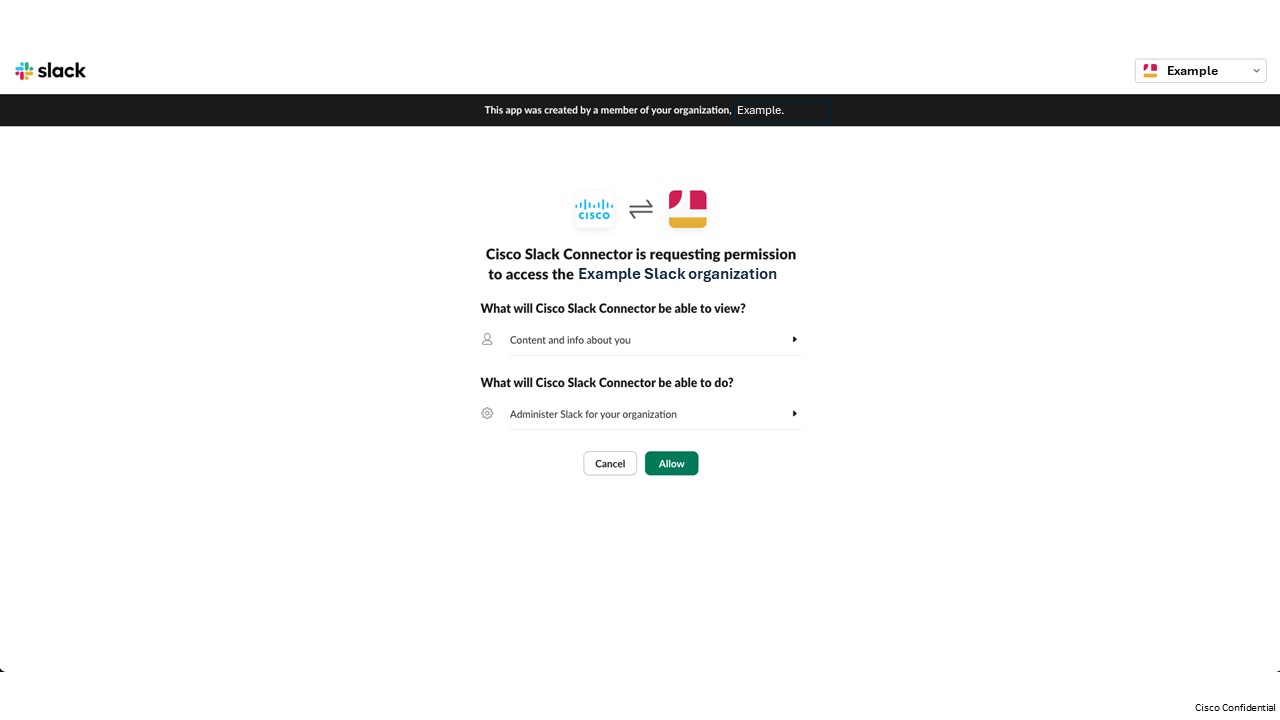
-
Click Allow to authorize the Cisco Slack Connector to perform actions in channels and conversations associated with your Slack account.
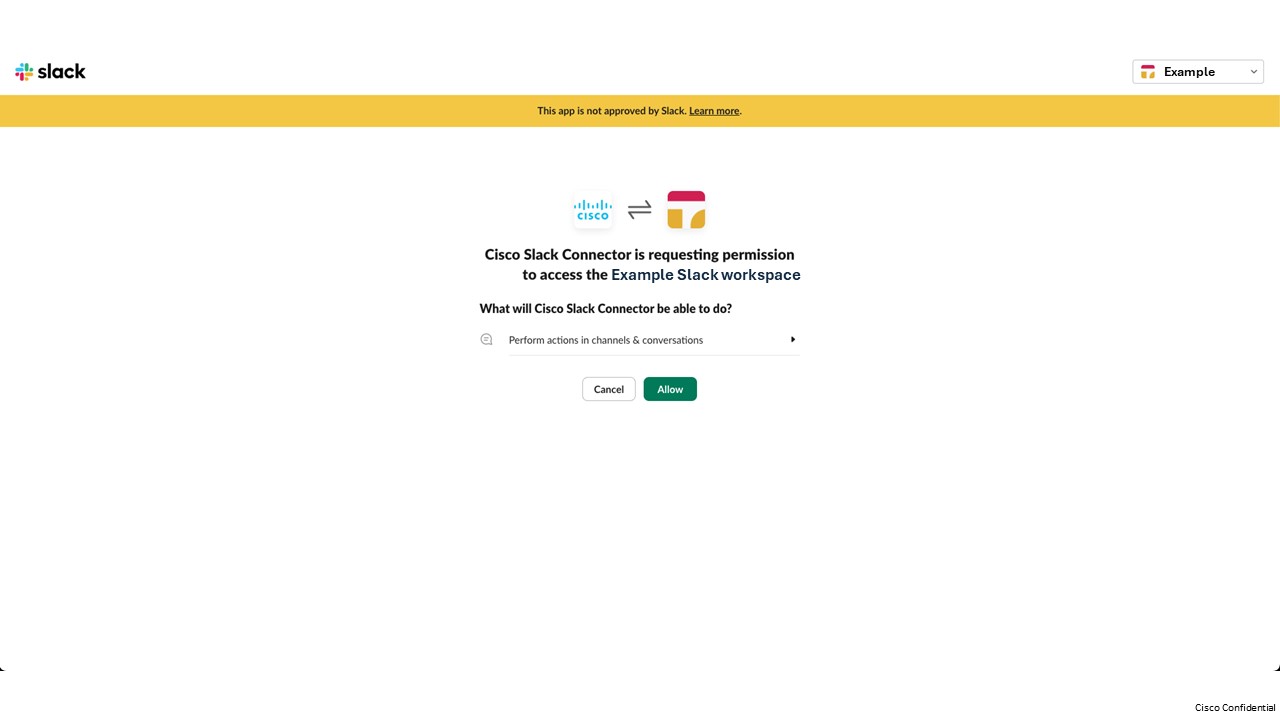
-
- You are redirected to the Secure Access Dashboard and a message appears showing the integration was successful. It may be up to 24 hours for the integration to be confirmed and appear as Authorized. Click Done to complete.