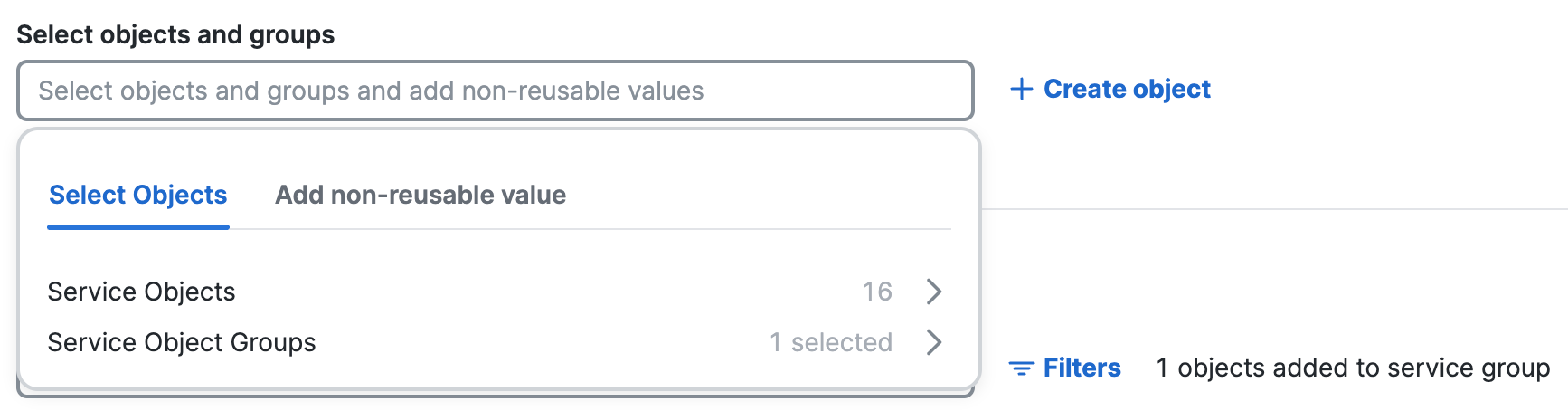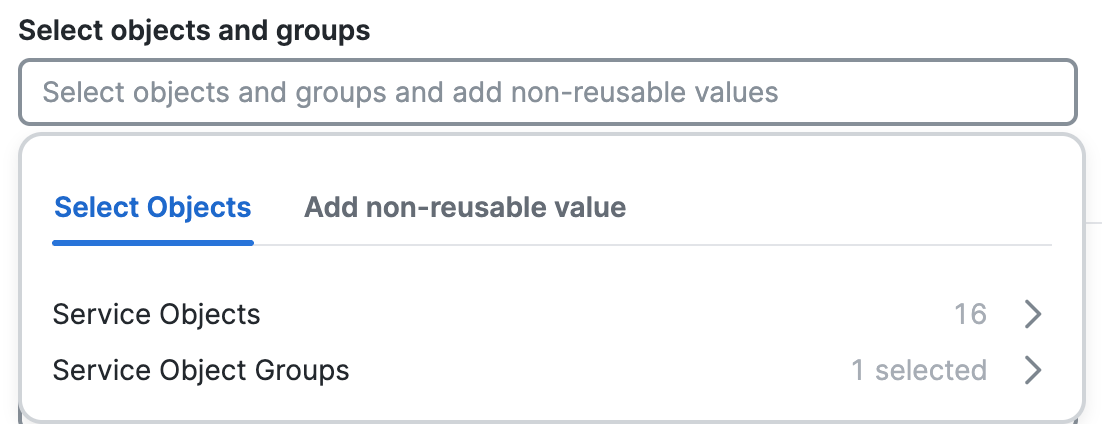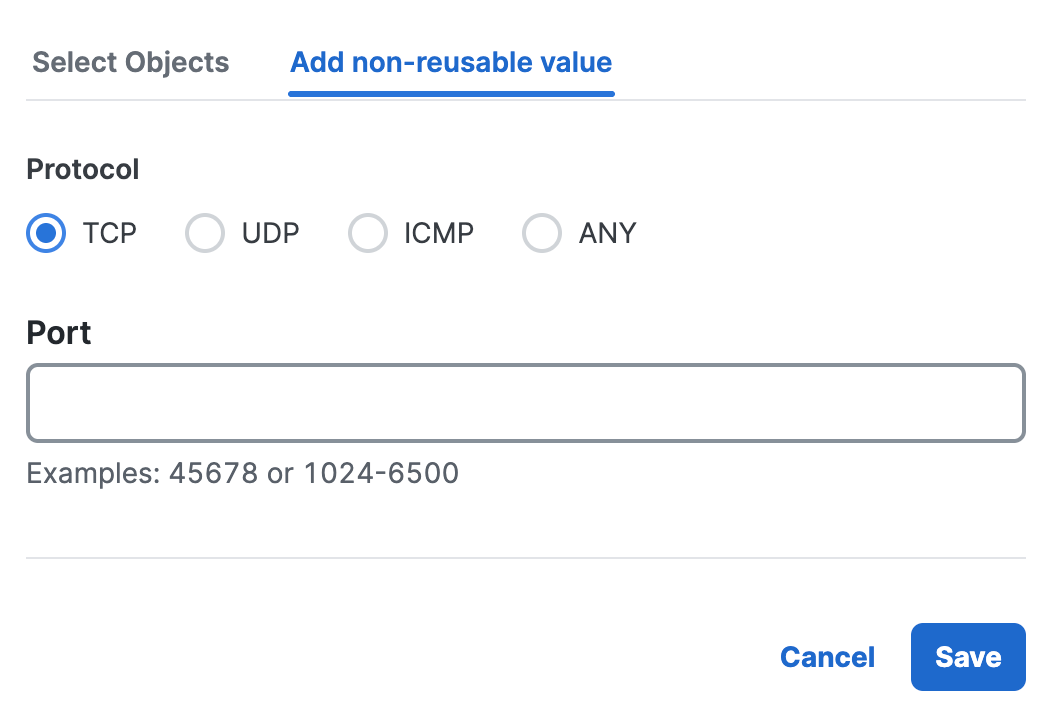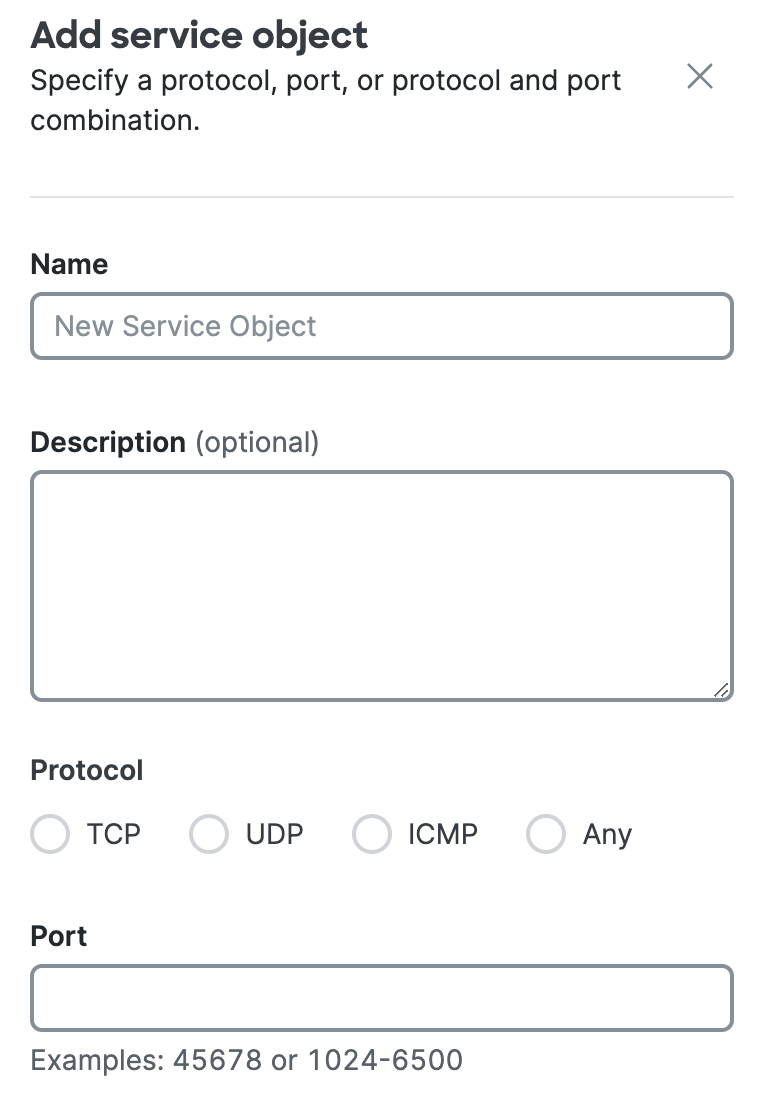Edit a Service Object Group
Edit a Service Object Group in Secure Access.
- Navigate to Resources
Network and Service Objects
> .

- Click Service Objects, and then navigate to Service objects and groups.
- Navigate to the Service Objects and Groups table.
- Navigate to a group in the table, click on the ellipsis (...), and then choose Edit.
- Navigate to the Name column, click on the name of a Service Object Group, and then click Edit.
- Navigate to General.
- For Name, enter a name for the Service Object Group. Secure Access supports a
sequence of 1–255 alphanumeric, space, hyphen, and underscore characters.
You must enter a valid name for the Service Object Group that is unique for all Service Object Groups in the organization. - For Description, enter text that describes the Service Object Group.
- For Name, enter a name for the Service Object Group. Secure Access supports a
sequence of 1–255 alphanumeric, space, hyphen, and underscore characters.
- Navigate to Group Values, and then navigate to Select objects and
groups.
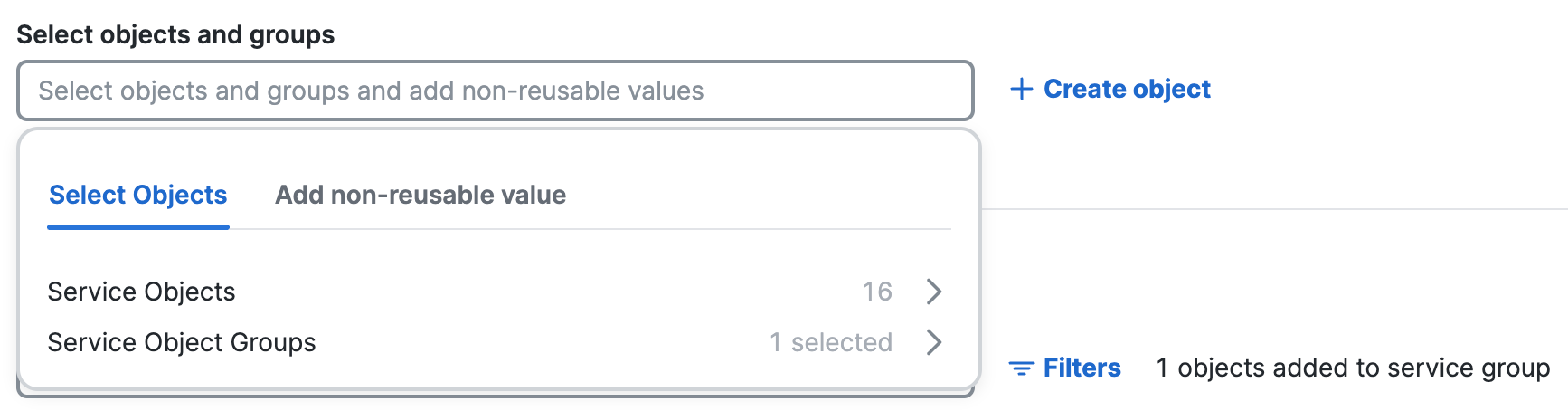
- Click Select objects and groups and add non-reusable values.
- Click Select objects, and then choose from the lists of configured Service Objects
and Service Object Groups.
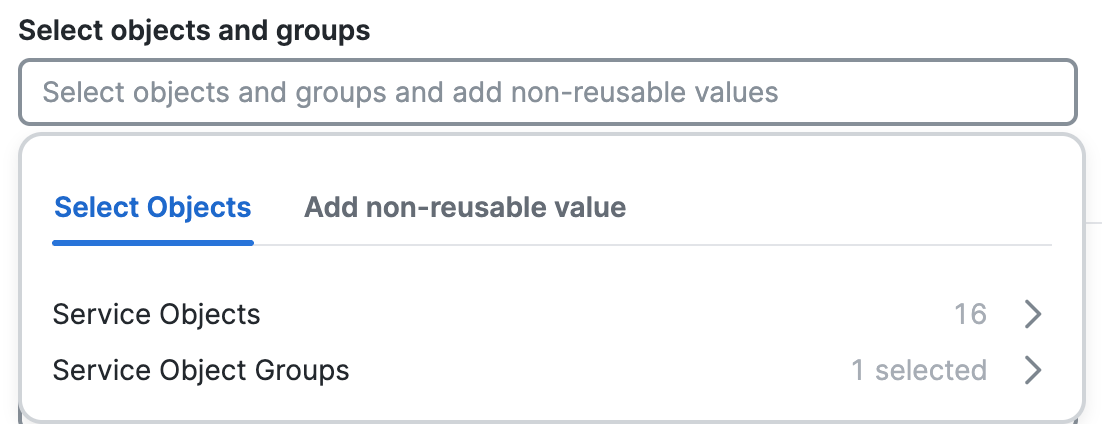
- Click Add non-reusable value.
- Choose a protocol, either TCP, UDP, ICMP, or ANY to add any protocols.
- Enter a port or range of ports.
- Click Save.
-
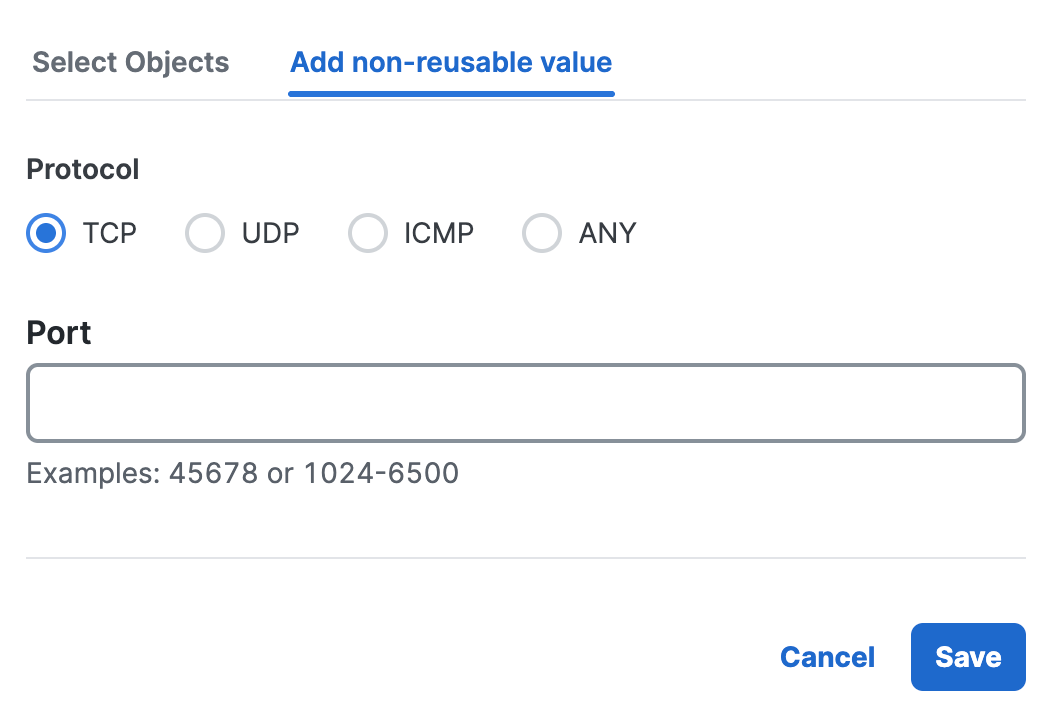
- Click + Create Object.
- For Name, enter a name for the Service Object. Secure Access supports a sequence of 1–255 alphanumeric, space, hyphen, and underscore characters.
- For Description, enter text that describes the Service Object.
- For Protocol, choose a protocol for the Service Object.
Select Any to add any protocols for the Service Object. - For Port, enter a port or range of ports.
Separate the range of ports with a hyphen (-), for example, 1024-6500.
- Click Add.
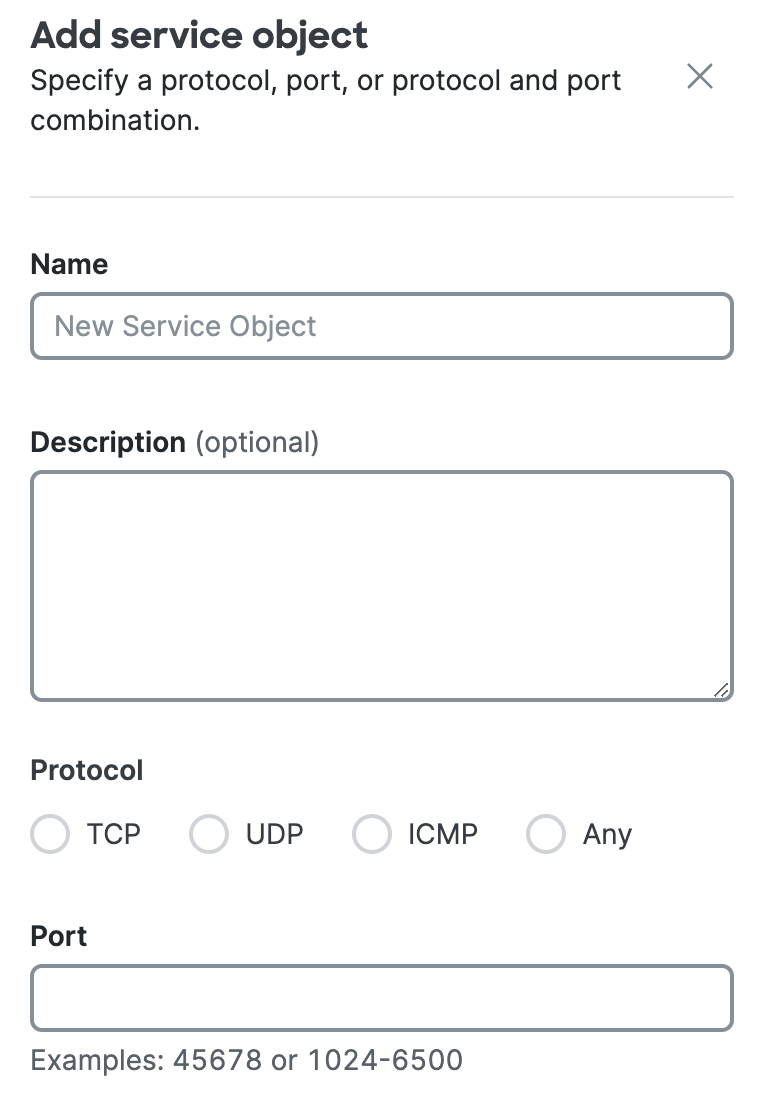
- Delete an included object, group and values.
- Navigate to Group values, and then navigate to Included objects, groups and
values.

- Navigate to an object in the table, click on the trash can icon to remove the object.
- Navigate to Group values, and then navigate to Included objects, groups and
values.
- Click Save changes.