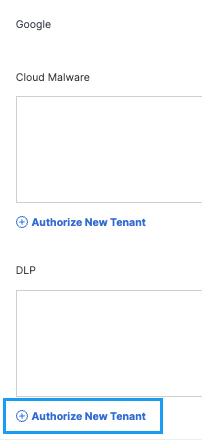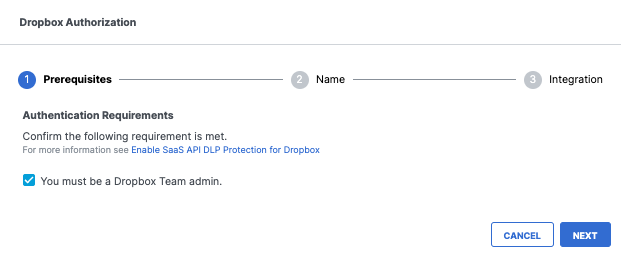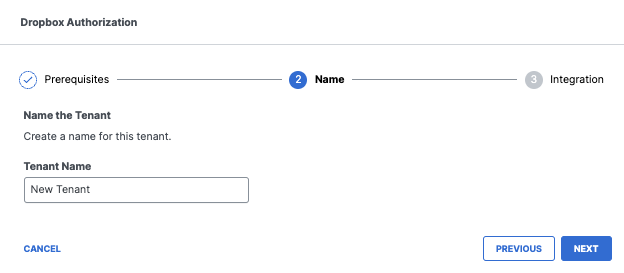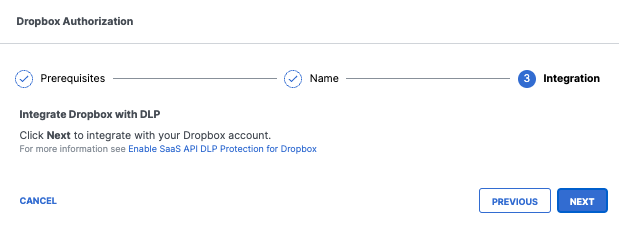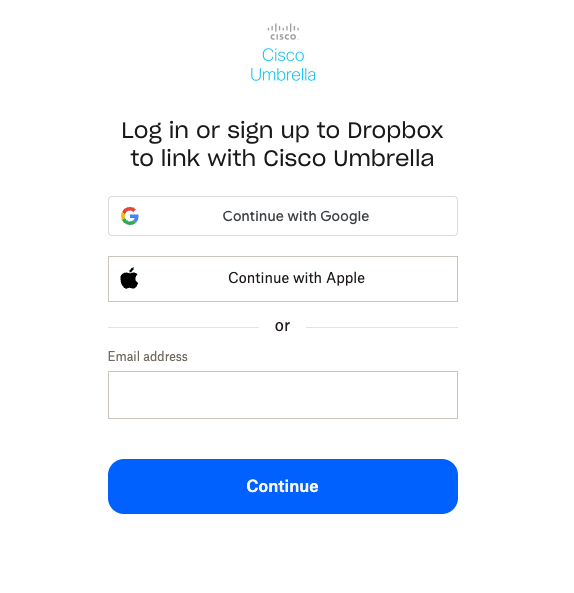Authorize a Tenant
- Navigate to Admin > Authentication.
- Under Platforms, click Dropbox.
- Under DLP, click Authorize New Tenant to add a Dropbox tenant to your Secure Access environment.
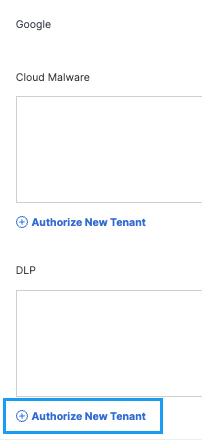
- In the Dropbox Authorization dialog, check the checkbox to verify you meet the prerequisite, then click Next.
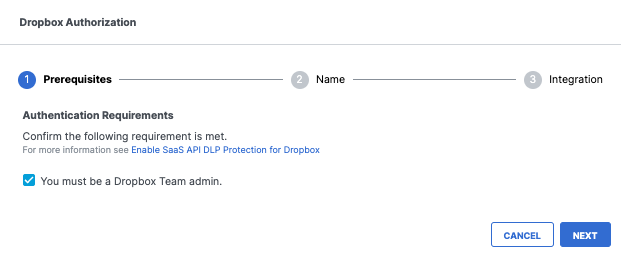
- Enter the tenant name, then click Next.
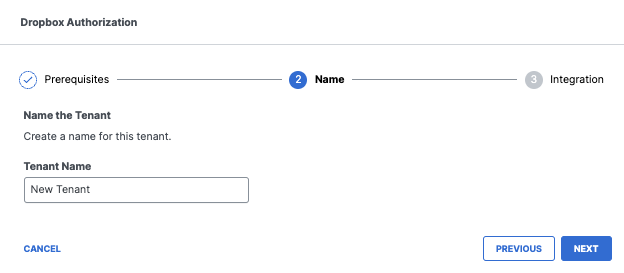
- Click Next to be redirected to the Dropbox login page.
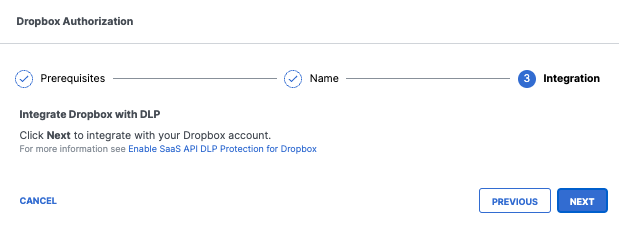
- Log in to Dropbox with Dropbox Team admin credentials to grant access.
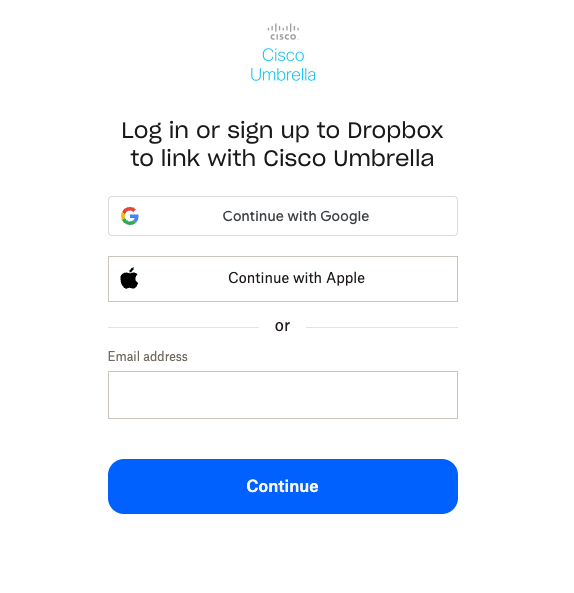
- You are redirected to the Secure Access Dashboard and a message appears showing the integration was successful. It may take up to eight hours for the integration to be confirmed and appear as Authorized.
- Click Done to complete.