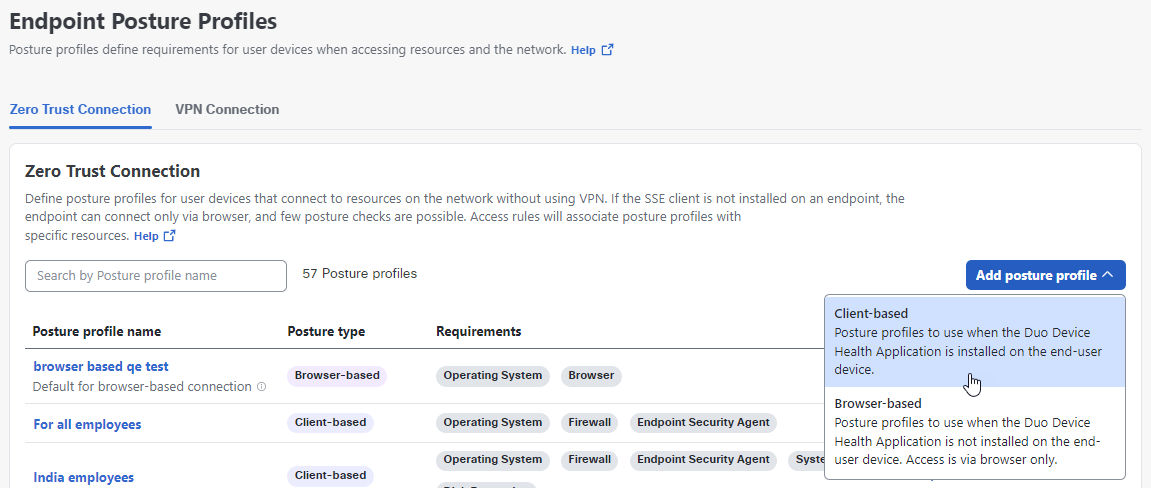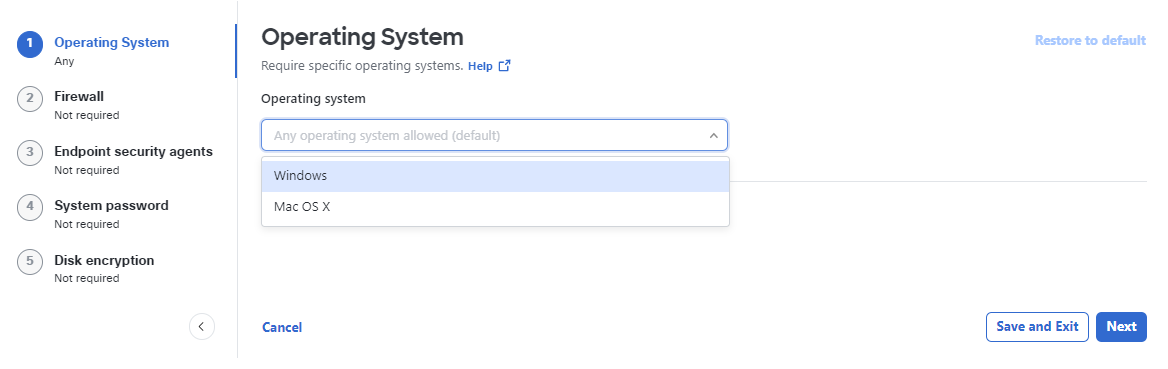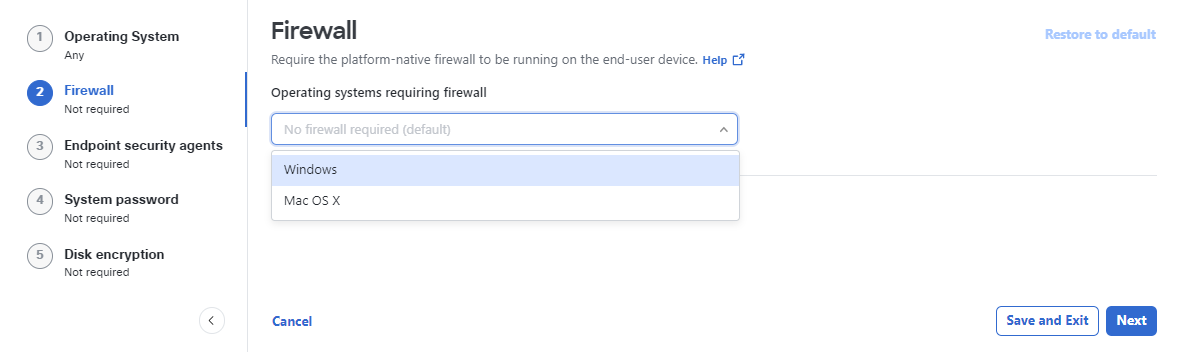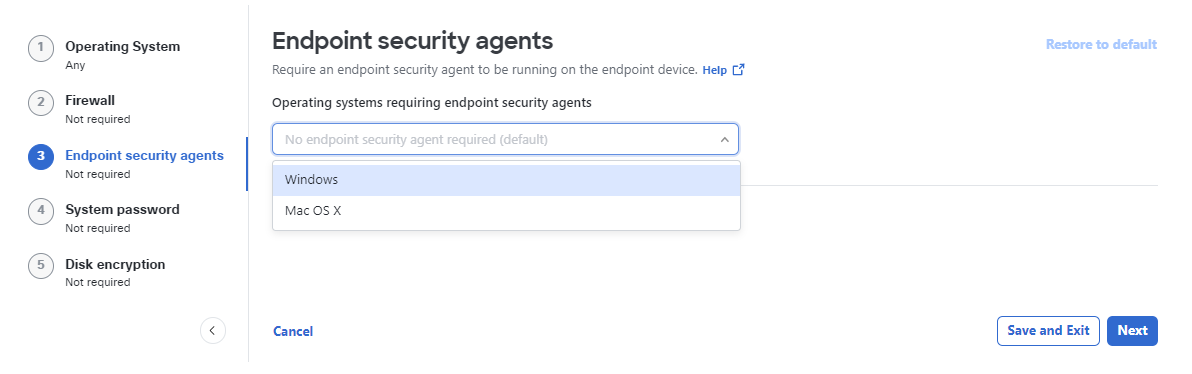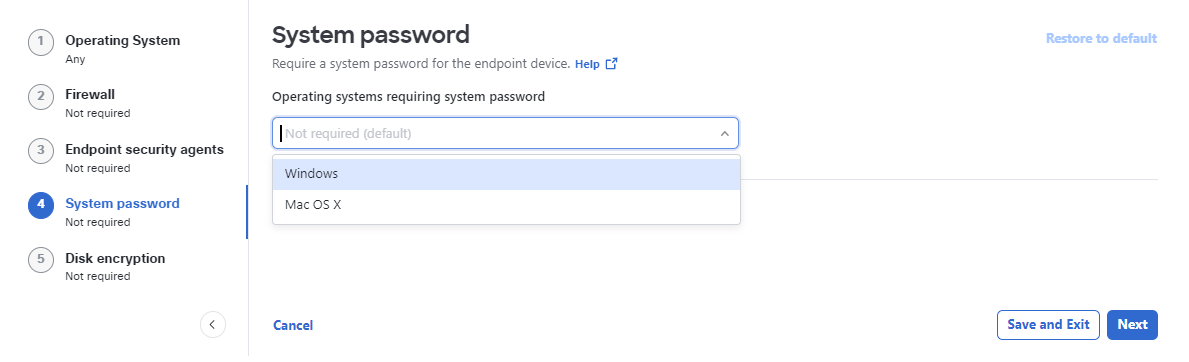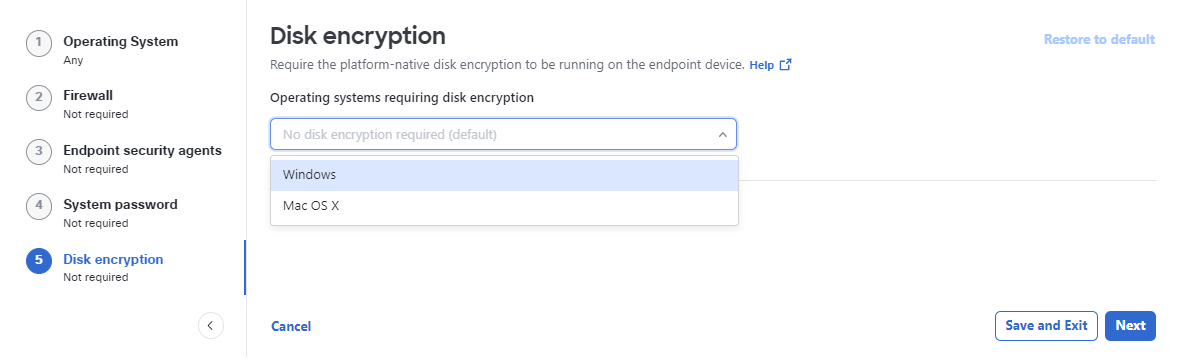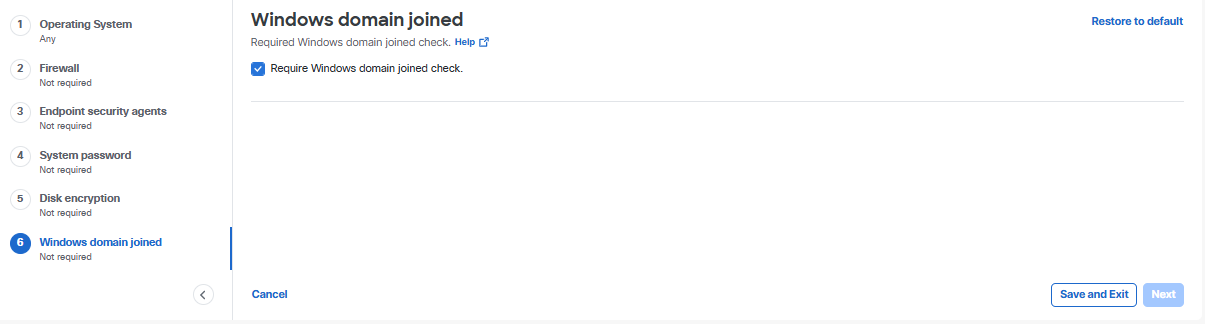Procedure
- Navigate to Secure > Profiles > Endpoint Posture Profiles.

- For Zero Trust Connection, click Add Posture Profile and choose
Client-based.
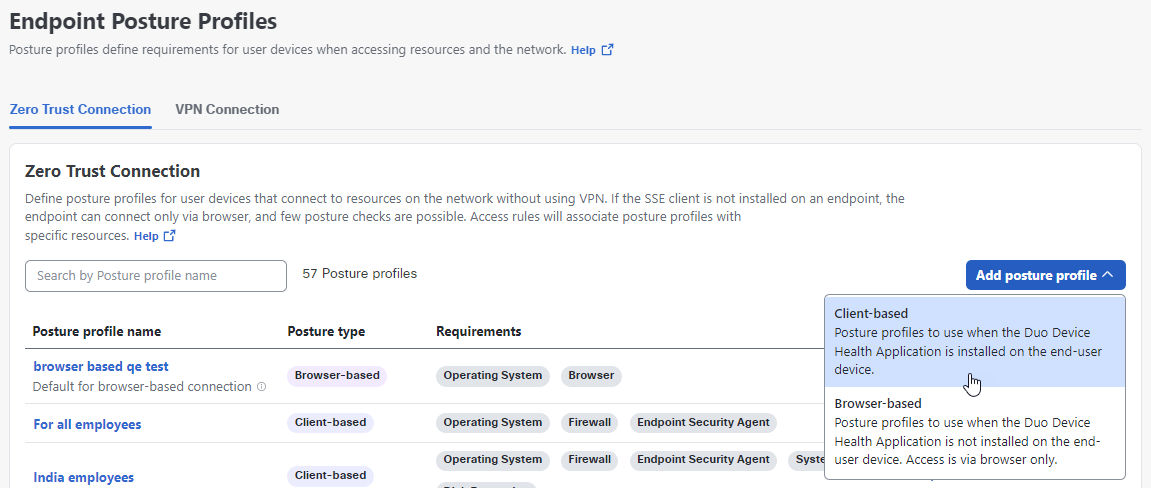
- Give your posture profile a good descriptive Name.
- For the Operating System option, choose the operating systems for your profile.
Click Save and Exit or Next to select endpoint security agents. See Supported Operating Systems.
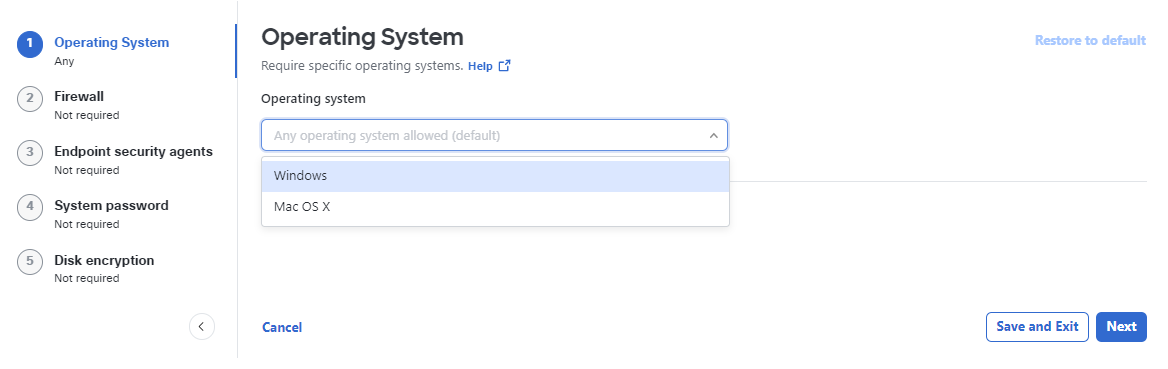
- For the Firewall option, choose the firewall for your profile. Click Save and
Exit or Next to select endpoint security agents. See Firewall Requirements.
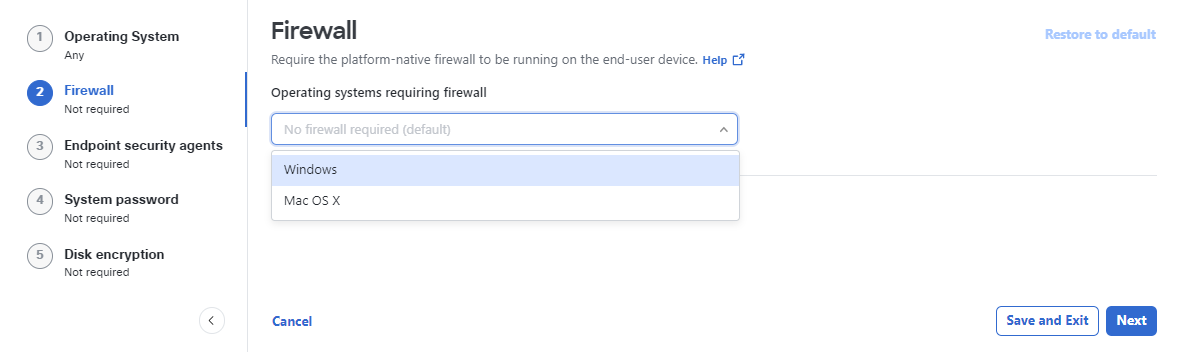
- For the Endpoint security agent option, choose an endpoint security agent for your
profile. Click Save and Exit or Next to select Windows registry entries. See
Endpoint Security Agents.
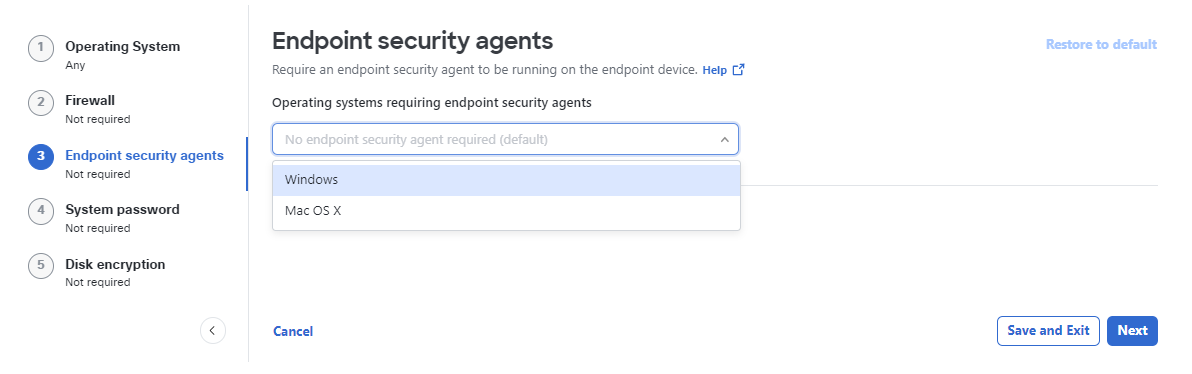
- For the System password option, choose whether to enforce a system password for the
endpoint. Click Save and Exit or Next to select disk encryption. See Endpoint Security Agents.
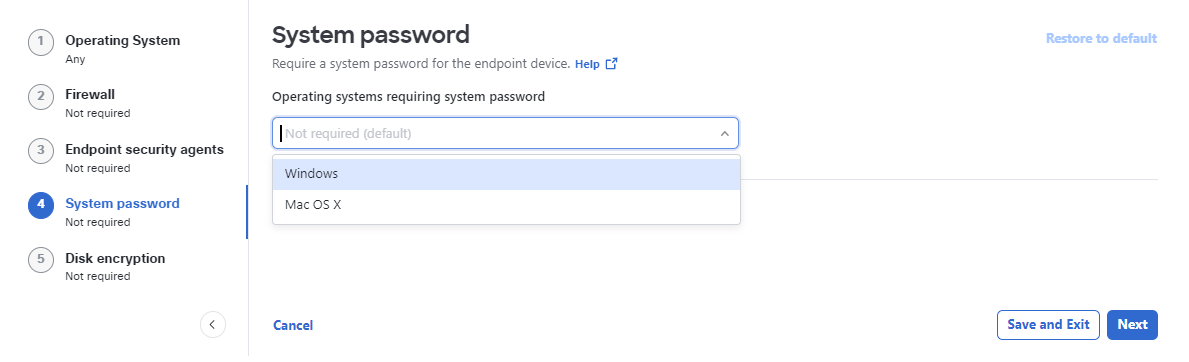
- For the Disk encryption option, choose the disk encryption package(s) for your
profile. Click Save and Exit or Next to enforce whether the device should join
a Windows domain. See Disk Encryption.
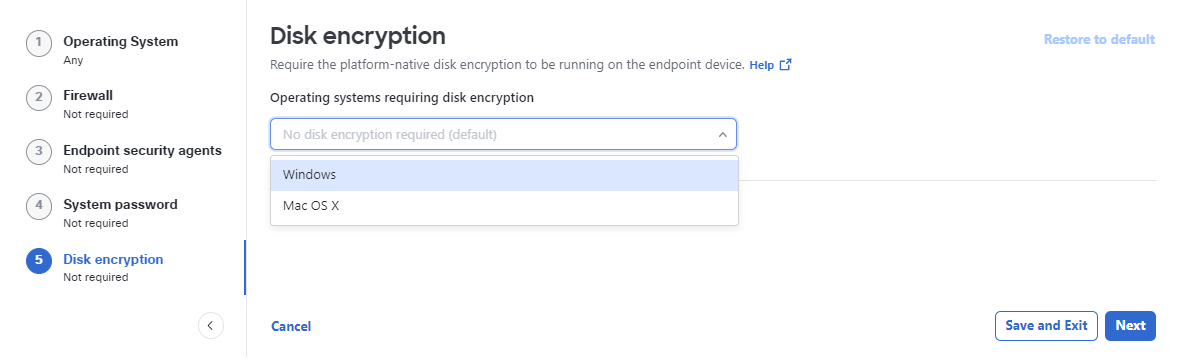
- For the Windows domain joined option, check the box to enforce verification that
the device has joined a Windows domain. Click Save and Exit or Next to return
to the OS requirements. See Windows Domain Join.
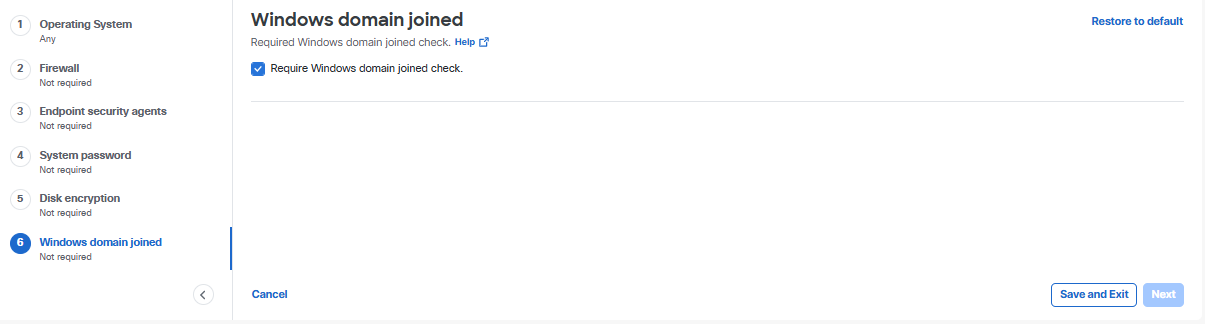
- Review and finalize the profile.